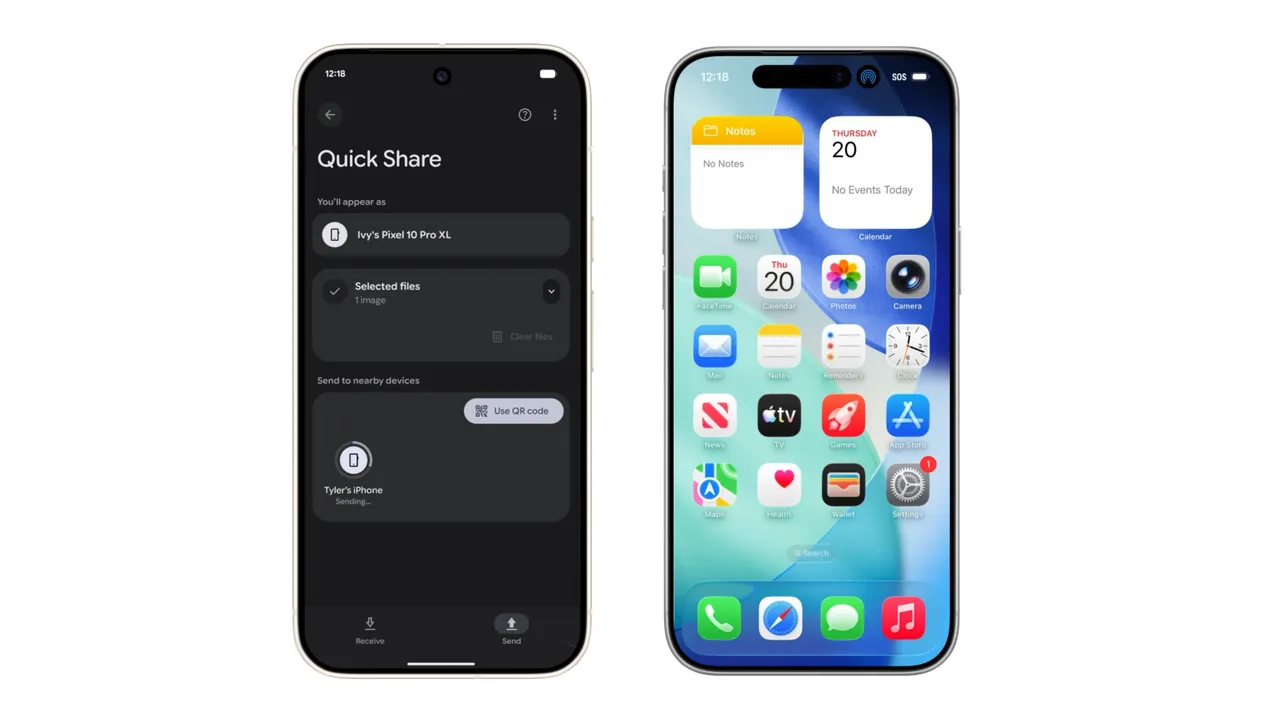Quick Share on the Pixel 10 family can now talk directly to AirDrop on iPhone, iPad, and Mac, so you can move photos, videos, and documents between Android and Apple devices without cables, chats, or cloud links. Transfers are peer‑to‑peer, show familiar AirDrop prompts on Apple devices, and work in both directions once everything is set up correctly.
Quick Share and AirDrop basic requirements
Before changing settings, both devices need to meet some basic conditions so they can see each other and complete transfers.
| Item | Pixel 10 side | Apple side (iPhone / iPad / Mac) |
|---|---|---|
| Supported devices. | Pixel 10, Pixel 10 Pro, Pixel 10 Pro XL, Pixel 10 Pro Fold. | iPhone, iPad, and Mac models that support AirDrop. |
| Software / system. | Latest Android update, Google Play system update, and Quick Share Extension update. | Latest iOS, iPadOS, or macOS with AirDrop and the “Everyone for 10 Minutes” option. |
| Wireless radios. | Bluetooth and Wi‑Fi turned on. | Bluetooth and Wi‑Fi turned on. |
| Visibility / receive mode. | Quick Share receive mode on or visible to everyone for 10 minutes (when receiving). | AirDrop set to “Everyone for 10 Minutes”. “Contacts Only” does not work with Pixel devices. |
| Distance. | Devices close together (typically within the same room) so Bluetooth discovery and Wi‑Fi Direct can connect reliably. | |
Transfers use a direct, local connection between the devices rather than uploading files to a server, so both devices must be awake and near each other while the transfer happens.
Update your Pixel 10 so Quick Share works with AirDrop
The most common reason Pixel 10 owners cannot see Apple devices is that Quick Share or the Google Play system components are not updated yet. Updating these first removes a lot of setup and troubleshooting headaches.
Step 1: Open the Settings app on your Pixel 10 and scroll until you see the entry for system or device updates. This is where Android and Google Play system updates are managed.
Step 2: Check for and install any available Android software update. A full system update is not always required for Quick Share to work with AirDrop, but installing it keeps networking components in sync.
Step 3: Open the section for Google Play system update (often found under Security or a similar entry) and check for updates there. Install any update offered, then restart your Pixel once it finishes.
Step 4: After the restart, open Settings again and tap your Google account name at the top to open Google services.
Step 5: Go to the Google services list, then find and open System services. This area contains background components such as the Quick Share Extension.
Step 6: Look for an entry named Quick Share Extension and apply the available update. This extension is what allows Quick Share to speak the same discovery and transfer language that AirDrop expects.
Step 7: Restart your Pixel 10 one more time after updating Quick Share Extension. This reloads the wireless stack and ensures the new sharing behavior is active when you next use Quick Share.
Prepare AirDrop on iPhone, iPad, or Mac
Quick Share can only connect when the Apple device’s AirDrop visibility is set to allow everyone for a short window. The default “Contacts Only” mode blocks Pixel devices.
Change AirDrop settings on iPhone or iPad
Step 1: Open the Settings app on the iPhone or iPad that will send or receive files with the Pixel 10. Settings is where AirDrop visibility is controlled.
Step 2: Tap the entry for AirDrop. On some devices this is listed directly in Settings; on others it appears under a section like General.
Step 3: Change the “Allow me to be discovered by” setting to Everyone for 10 Minutes. This opens a temporary window where any nearby device, including a Pixel 10, can suggest a transfer.
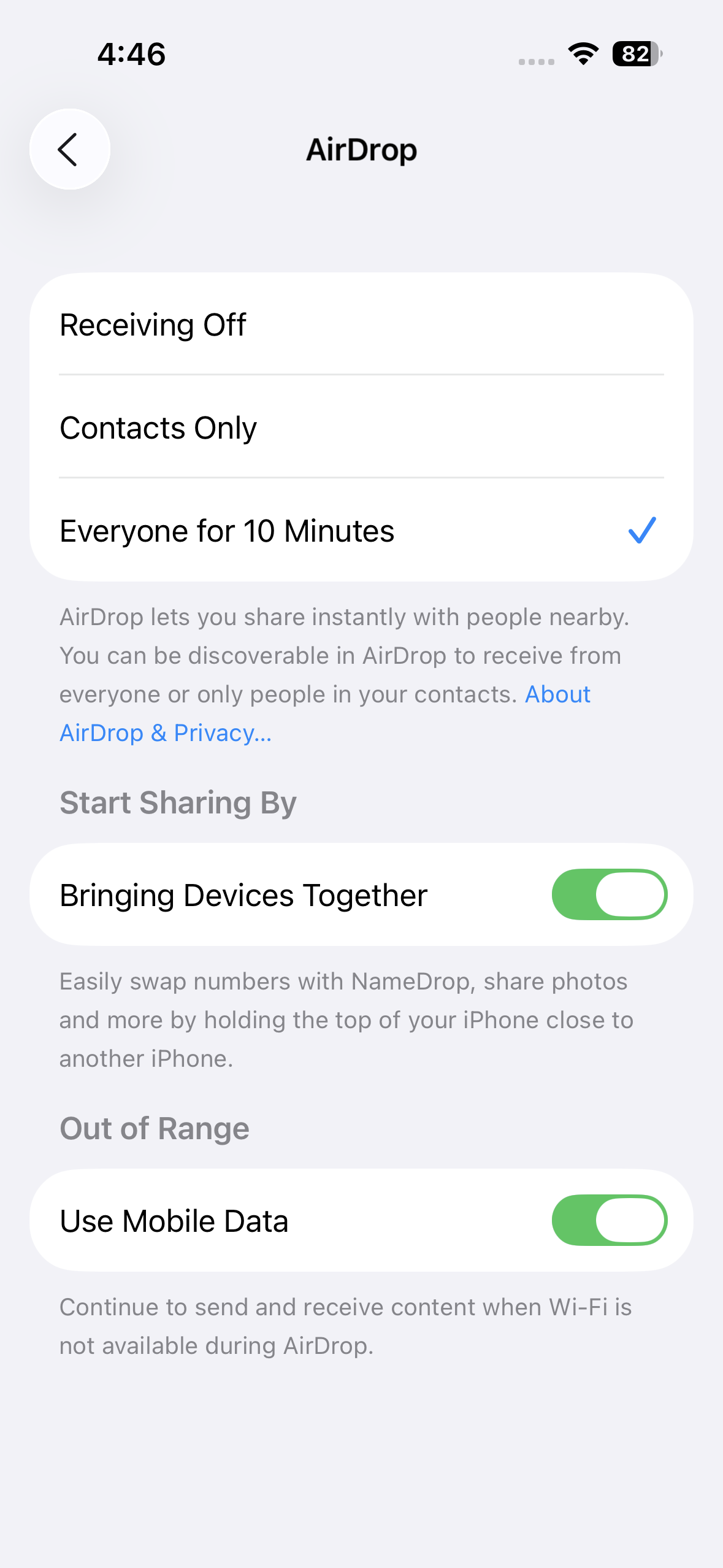
Step 4: Keep the screen on when you are expecting a transfer. The AirDrop prompt will appear as a pop‑up from the top, showing the sending device name and file preview.
Change AirDrop settings on Mac
Step 1: On your Mac, open the system settings area where AirDrop options are located. This may be in the main Settings app or in a dedicated AirDrop or sharing pane, depending on macOS version.
Step 2: Locate the “Allow me to be discovered by” or “Allow others to find me using AirDrop” option and set it to Everyone for 10 Minutes. Without this, the Pixel will not appear as a sender or receiver.
Step 3: Leave the Mac awake and connected to Wi‑Fi and Bluetooth. When a Pixel 10 sends a file, an AirDrop notification appears, and you can accept or decline.
AirDrop automatically returns to more private settings when the “Everyone for 10 Minutes” window expires, so you will need to repeat these steps again when you want to share with a Pixel later.
Send files from Pixel 10 to iPhone, iPad, or Mac
Once both sides are set up, sending from Pixel 10 feels almost identical to sending from one Android phone to another. The main differences are the AirDrop visibility requirement on the Apple side and the way the prompt appears.
Step 1: On your Pixel 10, open the app that contains the content you want to send, such as Photos for pictures and videos or Files for documents. Choose the item or items to share.
Step 2: Tap the standard share icon. This opens the Android share sheet with different share targets, including Quick Share.
Step 3: Select Quick Share from the list of share options. The Pixel starts scanning nearby devices that can accept a direct transfer.
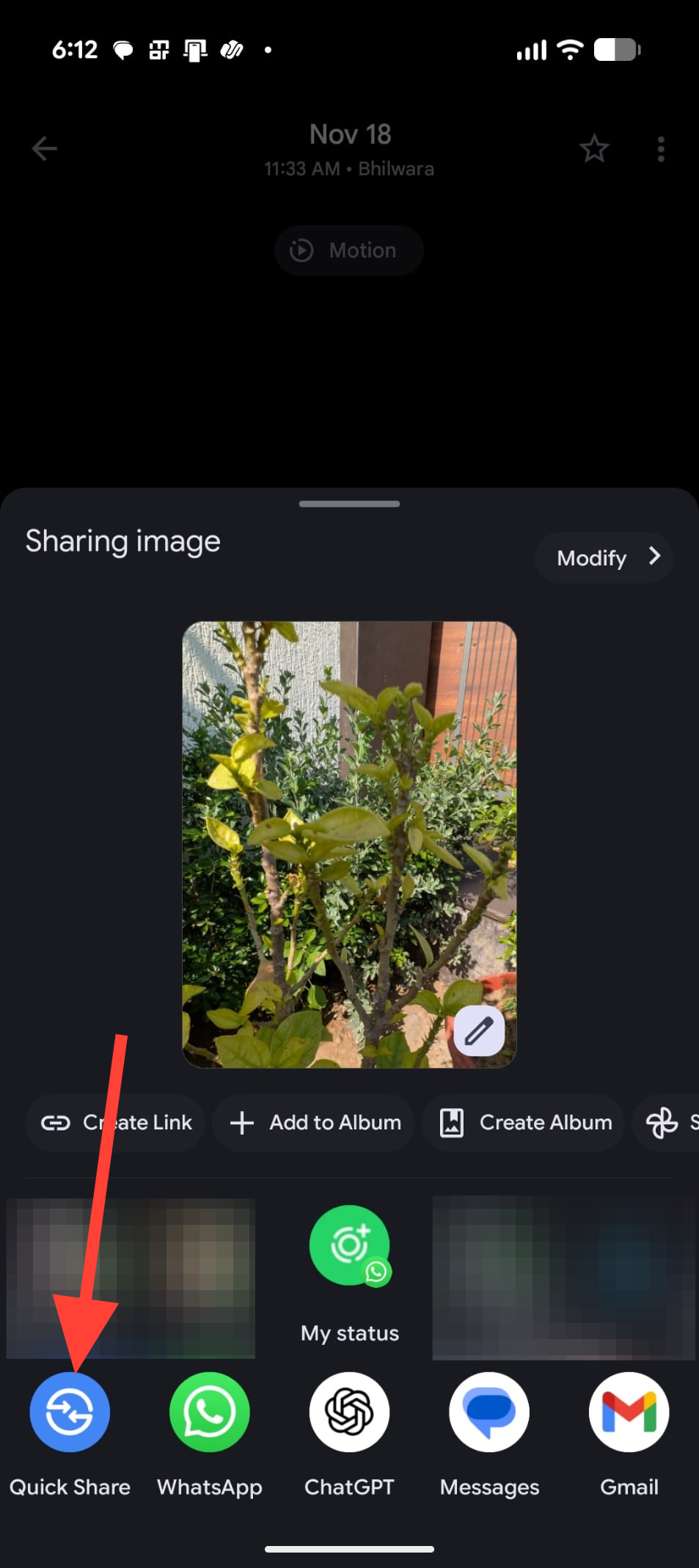
Step 4: On the Apple device, confirm that AirDrop is set to Everyone for 10 Minutes and is within range. Within a moment, the device name should appear in the Quick Share device list on your Pixel.
Step 5: Tap the Apple device name in Quick Share. The Apple device shows a familiar AirDrop notification, including the sender name and file type, and asks whether to accept.
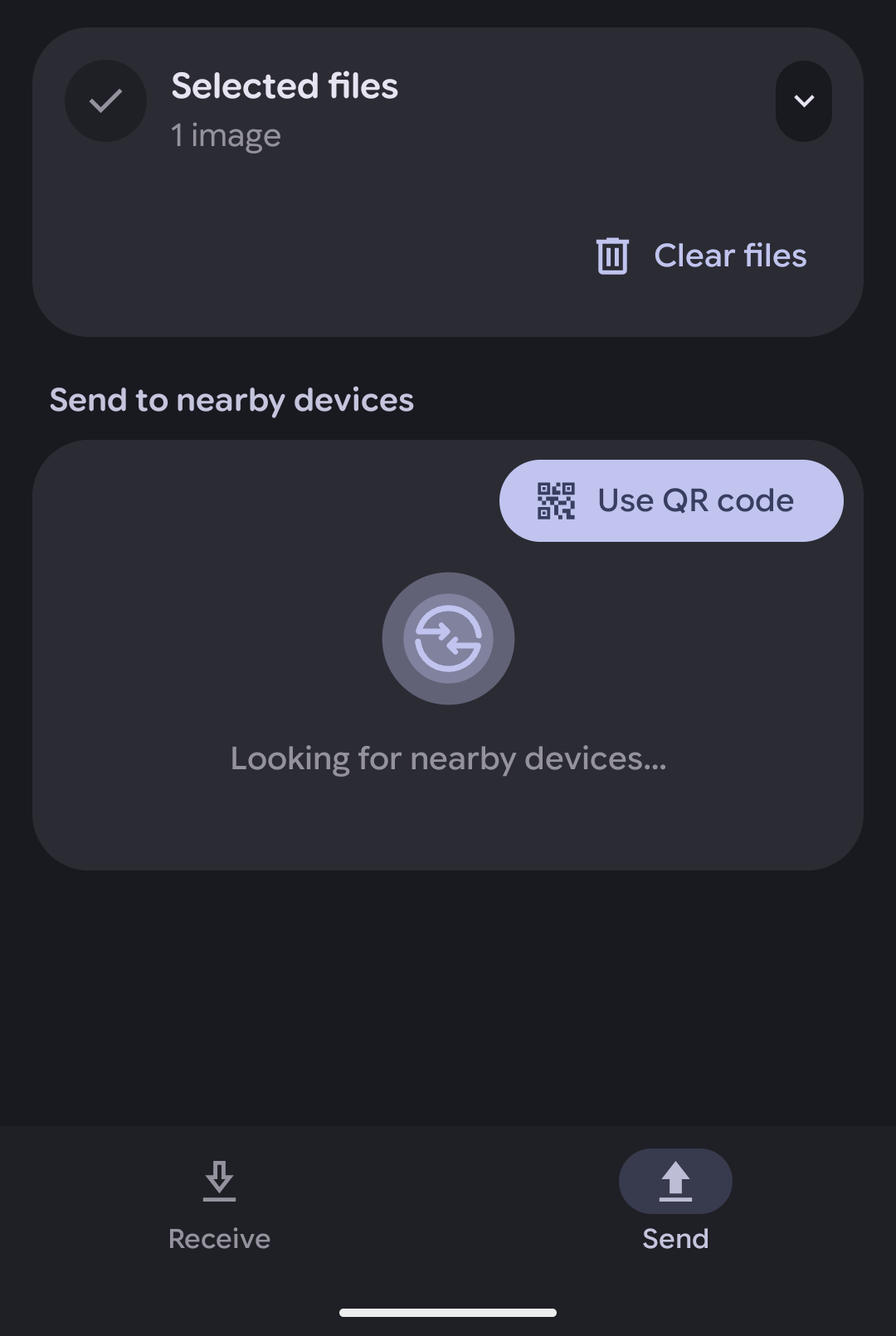
Step 6: On the Apple device, tap the Accept button in the AirDrop prompt. The file begins transferring directly and appears in the usual destination, such as Photos for images or the Downloads or Files area for documents.
Small photos and documents typically arrive in a second or two; larger files like RAW photos or long videos can take several seconds but behave similarly to AirDrop transfers between Apple devices or Quick Share between two Android phones.
Send files from iPhone, iPad, or Mac to Pixel 10
Transfers work in both directions. When sending from an Apple device to a Pixel 10, the Pixel shows up as an AirDrop target once you prepare Quick Share to receive.
Prepare the Pixel 10 to receive
Step 1: On your Pixel 10, open the Quick Settings panel and look for the Quick Share tile, or open Quick Share from Settings if you do not see the tile. This is where you control who can send files to your phone.
Step 2: Turn on receiving so that your phone is visible to nearby devices. You can choose to be visible to everyone for a short period or use a dedicated receive mode, depending on how Quick Share is presented on your device.
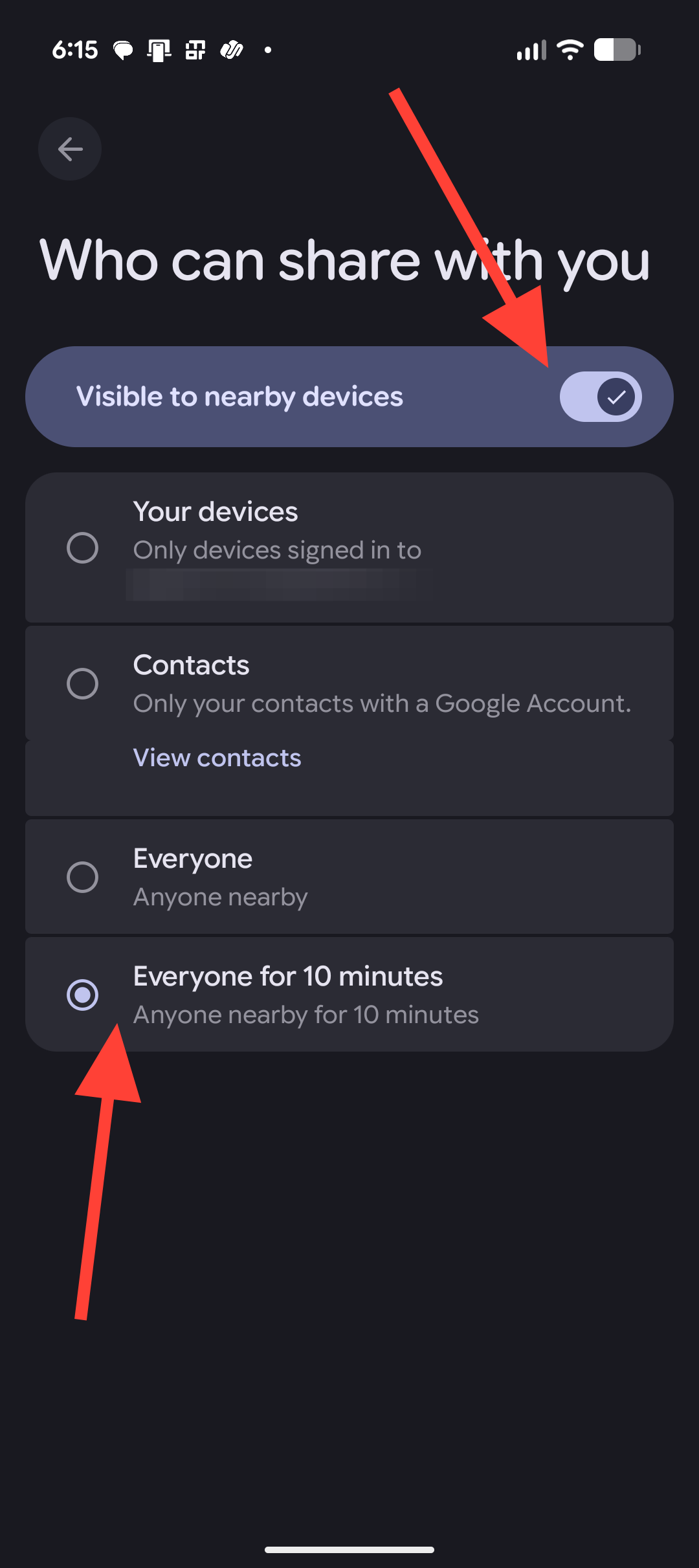
Step 3: Check that both Bluetooth and Wi‑Fi are switched on. Quick Share uses these to discover other devices and create the direct transfer connection.
Send from an Apple device to Pixel 10
Step 1: On the iPhone or iPad, open the photo, video, or file you want to send and tap the share button.
Step 2: Choose AirDrop from the share options. The device starts looking for nearby AirDrop‑capable devices, including the Pixel 10 if it is in receive mode.
Step 3: Wait for your Pixel 10 to appear in the AirDrop panel with its device name. Tap the Pixel entry to start sending the selected file.
Step 4: On the Pixel 10, confirm the incoming transfer when prompted. This protects you from unwanted files and lets you verify who is sending the content.
Step 5: After accepting, watch the progress indicator on both devices. When the transfer completes, the file is saved on the Pixel, usually in the Files app or the relevant media app such as Photos for images and videos.
On a Mac, the process is similar: use AirDrop from Finder or the share button in apps, pick the Pixel 10 as the AirDrop target, then accept on the Pixel when prompted.
Where files are stored after transfer
Knowing where files land on each system makes it easier to find and use them immediately after the transfer.
| Sending side | Receiving side | Typical file location after transfer |
|---|---|---|
| Pixel 10 (Quick Share). | iPhone / iPad. | Photos and videos in the Photos app, other file types in the Files app or associated app. |
| Pixel 10 (Quick Share). | Mac. | Downloads folder or the default AirDrop destination set by macOS. |
| iPhone / iPad / Mac (AirDrop). | Pixel 10. | Files app on the Pixel or the relevant media app, such as Photos for images and videos. |
Both platforms display the device name during setup and transfer so you can confirm that files are going to the correct phone, tablet, or computer.
Security and privacy basics for Quick Share and AirDrop
The connection between a Pixel 10 and an Apple device is designed as a direct, local link with multiple protections in place, so files are not silently pushed between devices or routed through remote servers.
- Require consent for every transfer. Both Quick Share and AirDrop show a prompt before a file is delivered, and nothing is saved until you tap Accept on the receiving device.
- Use “Everyone for 10 Minutes” only when you are actively sharing. This wider visibility setting is required for Pixel‑to‑Apple transfers today, but letting it time out after use reduces exposure to random transfer attempts in crowded areas.
- Keep software up to date on both devices. Updates strengthen the protections around local file sharing and fix any discovered issues in the wireless stack or sharing components.
- Verify the device name shown in the prompt before accepting a file. If the sending device name does not match the person near you, decline the transfer.
These habits keep cross‑platform sharing convenient while still protecting your data from unwanted or unexpected transfers.
Fix Quick Share and AirDrop when devices cannot see each other
When the Pixel 10 and Apple device do not show up for each other, the cause is usually a missing setting or a pending update. Work through these checks in order for the quickest fix.
Method 1: Confirm AirDrop is set to Everyone for 10 Minutes
Step 1: On the Apple device, open the AirDrop settings again and make sure it is not set to Contacts Only. Contacts‑only mode prevents the Pixel from appearing at all.
Step 2: Change the setting to Everyone for 10 Minutes and wait a moment. The Pixel should become visible shortly in Quick Share or the AirDrop panel.
Step 3: If the devices still do not see each other, toggle AirDrop off and on again on the Apple device while keeping the visibility set to Everyone for 10 Minutes, then retry the transfer.
Method 2: Restart both devices and re‑enable wireless radios
Step 1: Restart the Pixel 10. A reboot clears any stuck state in Bluetooth, Wi‑Fi, and the Quick Share services.
Step 2: Restart the iPhone, iPad, or Mac involved in the transfer. This performs the same reset on the Apple side.
Step 3: After both devices start up, manually switch Bluetooth and Wi‑Fi off and back on once on each device. Then set AirDrop to Everyone for 10 Minutes again and try the transfer.
Method 3: Check for Quick Share Extension and system updates again
Step 1: On the Pixel 10, revisit the Google Play system update screen and confirm that no further updates are waiting to be installed.
Step 2: Open the System services area under your Google account in Settings and verify that the Quick Share Extension shows as up to date. If an update appears, install it and restart.
Step 3: On the Apple device, open the software update section and install any pending iOS, iPadOS, or macOS updates that mention AirDrop fixes or wireless reliability improvements.
Method 4: Move devices closer and avoid crowded wireless environments
Step 1: Place the Pixel 10 and Apple device next to each other on a table. Shorter distance improves Bluetooth discovery and Wi‑Fi Direct connection setup.
Step 2: Try to move away from very busy wireless areas, such as crowded offices or conference spaces, while testing. Heavy Wi‑Fi traffic and lots of nearby Bluetooth devices can slow down discovery.
Step 3: Attempt a small transfer first, such as a single photo, to see whether a simpler job completes even if large files previously failed.
Even with these checks, occasional timeouts can still occur, especially when sending to a Mac, similar to normal AirDrop behavior between two Apple devices. Retrying usually works on the second attempt.
Once everything is updated and configured, passing files between a Pixel 10 and your Apple devices starts to feel routine rather than special—which is exactly the point of good sharing tools.