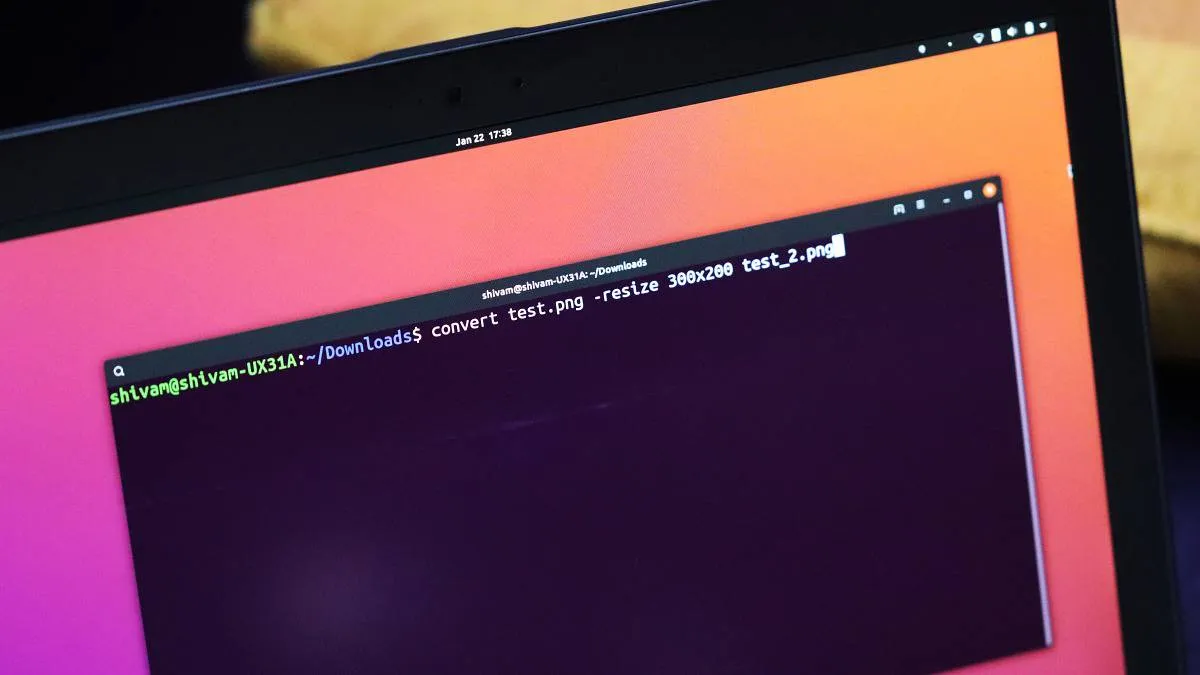ImageMagick is a suite of image modification software for Linux. It consists of many tools with number of options for image modification, conversion, etc.
Installing ImageMagick (convert)
First verify if ImageMagick is already installed using:
convert -versionIf it is not installed, we can install it on Ubuntu and Debian with:
sudo apt install imagemagick└ Note: For older Ubuntu versions (version 14.04 and below), you need to use apt-get instead of apt.
To install on CentOS and Fedora, run:
yum install ImageMagickResize an Image using Convert
To resize an image, we use the flag -resize:
convert test.png -resize 300x200 test_2.png
# Here test.png is the source image, test_2.png is the name for converted image
# 300 is the width to be converted to in pixels, and 200 is the height in pixels
convert test.png -resize 300 test_2.png
# This keeps the height but changes width to 300
convert test.png -resize x200 test_2.png
# This keeps the width but changes height to 200Convert Image Format
The convert tool can convert images from one image format to the other. It supports huge number of formats.
Below is an example command to convert a PNG image to JPG format.
convert test.png test.jpgChange Image Brightness and Contrast
Convert can be used to modify attributes such as brightness, contrast, compression level, etc. of an Image, similar to GUI based tools.
To change image brightness, use:
convert -brightness-contrast 10 test.png test_2.pngTo change contrast level of an image, use :
convert -brightness-contrast x5 test.png test_2.pngTo change the quality index (compression level) of a JPEG image, use:
convert test.jpg -quality 15 test_2.jpg└ Note: Lower compression level means better quality of image. And of course, larger image size too as compared to high compression levels.
In a similar way, other attributes can be modified. Almost all the tasks which can be performed using usual GUI tools can be done using ImageMagick’s convert command line tool.
For a complete list of all the things convert command can do, see the convert man page. Or, run the following command in your terminal.
convert man🍻 Cheers!