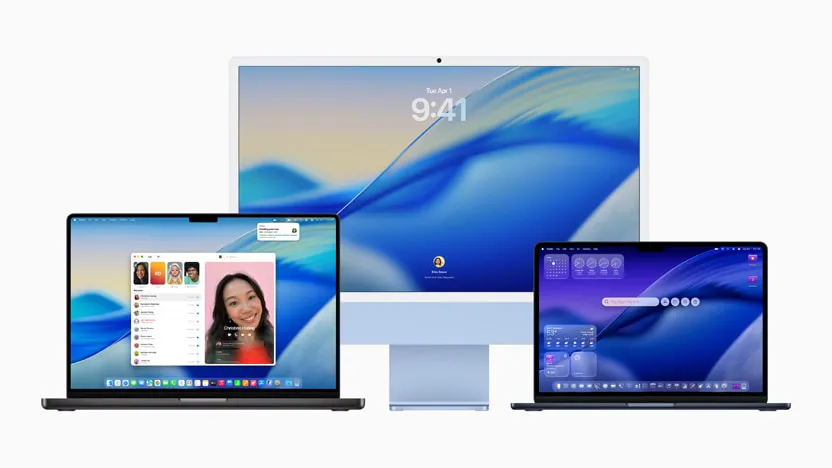macOS Tahoe 26 is a substantial update: a new “Liquid Glass” look, fresh system animations, and a push into on-device AI. It’s also showing some rough edges for day‑one upgraders. Below is a concise map of what’s breaking for some users, how to triage the most disruptive issues today, and when it makes sense to hold for the next build.
What changed — and why that matters for bugs
The update brings a translucent, layered interface and refreshed controls. Under the hood, Apple shipped a large slate of security fixes across core frameworks, drivers, and system services; the scope and affected components are detailed in Apple’s security content for macOS Tahoe 26. A new design language plus deep system changes is a classic recipe for early UI regressions and compatibility surprises, especially in apps that lean on custom rendering stacks.
The high-impact issues showing up now
1) Foreground Electron/Chromium apps driving GPU spikes (WindowServer)
Multiple developers report that when certain Electron or Chromium-based apps (for example, editors like VS Code or chat tools) are in the foreground, GPU usage attributed to the system’s WindowServer process can jump sharply. Symptoms include fans ramping up on MacBook Pros, input lag, and battery drain while the app is active; minimizing the window often quiets the spike.
How to check:
- Open Activity Monitor → View → All Processes, add the % GPU column, and watch WindowServer while the affected app is in the foreground.
- If the spike disappears as soon as the window is minimized or loses focus, you’re likely hitting this behavior.
What to try now:
- Keep heavy Electron/Chromium apps minimized when idle; prefer native alternatives where possible until updates land.
- Disable optional visual flourishes inside those apps (accelerated canvases, animations) and update to the latest build.
- System-wide tweaks like Reduce Transparency can lower overall compositor load, though they may not fully eliminate the spike:
System Settings → Accessibility → Display → Reduce Transparency / Increase Contrast
Expect this to be addressed either by app vendors or an OS point release; the reports aren’t universal and appear to vary across Apple silicon generations and setups.
2) Wi‑Fi connects but can’t reach anything (some M1 MacBook Air units)
A subset of M1 MacBook Air users describe a specific failure: Wi‑Fi associates and pulls a valid DHCP lease (IP/gateway/DNS), but the Mac can’t ping the gateway or load network hosts. Standard “forget network / reboot” steps don’t help. If you’re affected, basic network stack resets are still worth trying while you wait for a fix:
- Toggle Wi‑Fi and iCloud Keychain off, then re-add the network manually.
- Remove and recreate known network locations (System Settings → Network → … menu → Locations).
- Temporarily disable third‑party VPNs, firewalls, or endpoint agents.
- As a deeper reset, remove and rebuild network configuration files after backing them up, then restart.
Note: This appears hardware/driver-specific. If your Mac is mission‑critical on Wi‑Fi, waiting for 26.0.1/26.1 is prudent.
3) Visual regressions and UI glitches with the new “Liquid Glass” design
Beyond bugs, the new styling is divisive. Common complaints include “floating” sidebars and toolbars that look detached from content, heavier rounding that eats into vertical space on smaller displays, opaque left panes that reduce depth cues, and window chrome that can be mistaken for an overlay. Users also report intermittent animation stutters, occasional misaligned elements, and rare instances of inverted/mirrored UI during transitions.
Practical tweaks if the look hurts usability:
- Increase contrast and reduce transparency:
System Settings → Accessibility → Display - Pick calmer, low‑contrast wallpapers to improve legibility behind translucent layers.
- Customize toolbar contents in apps that support it to restore frequently used controls.
4) Sleep/power oddities on notebooks
A few users report notebooks shutting down rather than sleeping when the lid closes, or intermittent unclickable menus/buttons until an app is quit. If you see this, try:
- Update all apps, especially those that add menu bar items, window managers, or low-level input extensions.
- Boot once into Safe Mode (which disables third‑party extensions), then reboot normally to clear caches.
- Reset power-related preferences and re-enable any “power nap” or schedule rules one by one.
If it persists in Safe Mode with no peripherals attached, capture a sysdiagnose and file feedback — and consider holding for a point release.
5) External display scaling hiccups and app freezes
Some setups with ultrawide or non‑HiDPI displays see UI lag when fine scaling is enabled, or specific apps freezing when an external monitor is attached. Experiment with:
- Different resolution/refresh combinations, and turning HiDPI scaling off for testing.
- Using the default “More Space” preset instead of custom scale steps.
- Swapping cables/ports and disabling third‑party display utilities temporarily.
6) Launchpad changes
Several users say Launchpad is missing or no longer shows the full app list. If you rely on it and it’s not reliable on your install, workable alternatives are the Applications folder in the Dock, Spotlight (Cmd + Space), or custom folders in the Dock until a fix arrives.
7) “New OS blues”: heat, battery, and indexing
After a major macOS update, it’s normal to see higher CPU load as Photos, Spotlight, Mail, and other services reindex. Give the system a couple of days on power and Wi‑Fi to settle. If sustained drain continues, check Activity Monitor for runaway processes and temporarily disable background features you don’t need. If nothing stands out, a “Reset All Settings” level reset (without erasing data) can clear misconfigurations while you wait for a patch.
Security fixes you get by updating
Even if you wait for stability updates, it’s worth noting that Tahoe 26 ships substantial mitigations across the stack — from AppleMobileFileIntegrity and Sandbox restrictions to GPU and WebKit memory safety improvements. Apple’s security content page lists dozens of CVEs addressed in this release, including issues in WindowServer (pasteboard handling), CoreMedia, Bluetooth, and Spotlight. If you’re delaying the upgrade, balance that against your exposure and consider hardening steps in the interim.
Should you update now or wait?
- Update now if you don’t depend on Electron/Chromium apps daily, can tolerate a week of visual polish gaps, and want the new features and security fixes. Back up with Time Machine first.
- Wait for 26.0.1 or 26.1 if you live in Slack/VS Code/Discord all day, rely on Wi‑Fi‑only M1 notebooks, or the new UI materially slows you down. A couple of weeks typically smooths the big blockers.
- Enterprise rule of thumb: pilot on a small set of machines, then roll broadly after the first or second point release.
Quick triage checklist
- Update macOS to the latest 26 build available and install all app updates.
- If UI feels heavy, enable Reduce Transparency/Increase Contrast and restart.
- For lag/fans while coding or chatting, minimize those apps when idle; monitor WindowServer in Activity Monitor to confirm the pattern.
- On Wi‑Fi routing failures, test another network, remove third‑party VPN/firewall, and rebuild network configuration before rolling back.
- On external display weirdness, change scale/refresh, simplify the chain (no hubs/docks), and test without display utilities.
- If core functions break in Safe Mode with no peripherals, capture diagnostics and file feedback; consider pausing upgrades on similar hardware.
What build are you on, and how updates arrive
macOS Tahoe 26 began rolling out on September 15, 2025. The general‑availability build now in circulation is 25A354, following a late‑cycle RC. Many users are receiving it as a delta in System Settings rather than a full installer.
Final thought
Tahoe 26 is ambitious both visually and under the hood, and it shows. If the new look works for you and your app stack behaves, you’ll likely be fine today. If not, the safest path is the old, boring one: hold for the first point release, keep good backups, and pilot before you commit widely.