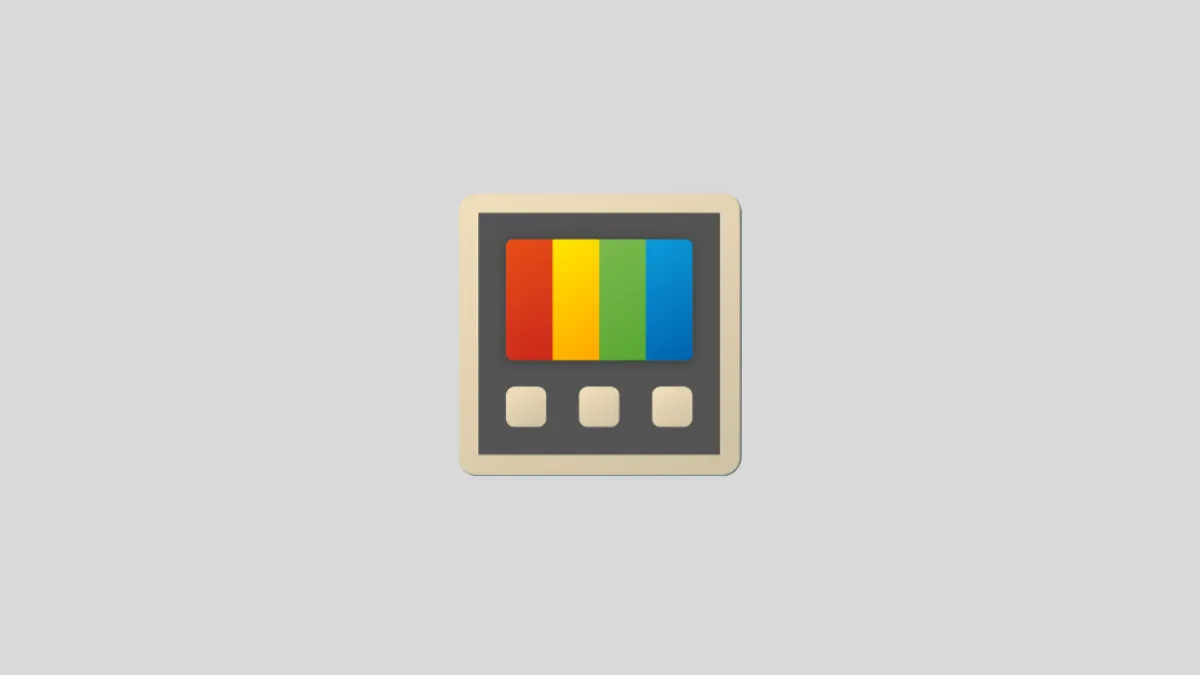Copy and paste on Windows is starting to look a lot more like an AI console than a simple clipboard. With PowerToys 0.96, Microsoft’s Advanced Paste tool can now run AI models directly on your PC’s neural processing unit (NPU) and, when you want, hand work off to a mix of cloud providers instead.
What Advanced Paste in PowerToys actually does
Advanced Paste is a clipboard management tool inside Microsoft PowerToys for Windows 11 and Windows 10. It sits behind a keyboard shortcut (by default Win + Shift + V) and lets you transform whatever is on your clipboard before it lands in an app.
Without touching AI at all, Advanced Paste can already:
| Capability | What it does | Runs locally? |
|---|---|---|
| Paste as Plain Text | Strips all formatting and pastes unformatted text. | Yes, no AI. |
| Paste as Markdown | Converts HTML‑style formatting into Markdown syntax. | Yes, no AI. |
| Paste as JSON | Converts structured text (like XML) into JSON. | Yes, no AI. |
| Paste as .txt / .html / .png file | Saves clipboard text or images as files and pastes the file into file‑aware apps like File Explorer. | Yes, no AI. |
| Image to text | Runs OCR on an image in your clipboard and pastes extracted text. | Yes, uses local OCR. |
| Transcode to .mp3 / .mp4 | Turns audio or video on the clipboard into .mp3 or H.264/AAC .mp4. | Yes, uses Windows media APIs. |
The “Paste with AI” option adds a language model on top of all this so you can summarize, translate, reformat, or rewrite the clipboard content with a prompt. PowerToys 0.96 is where that AI layer changes from a single cloud dependency into a hybrid system.
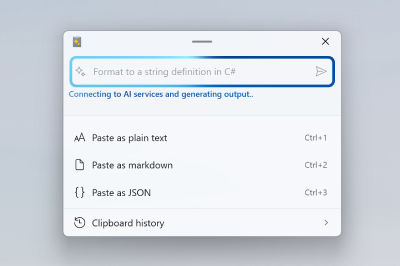
On‑device AI: Foundry Local and Ollama on your NPU
The headline change in PowerToys 0.96 is that Advanced Paste no longer has to send text to a remote API to do AI work. It can now use:
| Local provider | Role in Advanced Paste | What you need |
|---|---|---|
| Foundry Local | Runs AI models on your own machine using Microsoft’s local inference stack, taking advantage of the NPU where available. | Install and configure the Foundry Local app on Windows. |
| Ollama | Exposes a catalog of local models (like Llama and Mistral variants) that PowerToys can call for clipboard operations. | Install and configure the Ollama app on Windows. |
When you select one of these local providers for “Paste with AI,” the entire operation runs on your PC:
- No API key is required.
- No per‑token usage fees apply.
- No internet connection is needed for the AI step itself.
Tasks like “summarize this report,” “translate this paragraph,” or “rewrite this as a formal email” are handled on the NPU or CPU/GPU, and the clipboard data never leaves the device. For organizations sensitive to data leakage through cloud tools, that changes the threat model of something as mundane as copy‑paste.
Hybrid AI: mixing local models with multiple cloud providers
Advanced Paste started life with a single cloud option: an OpenAI endpoint. In PowerToys 0.96, the AI layer is now a small routing engine that understands several providers at once.
| Provider | Type | Typical use in Advanced Paste |
|---|---|---|
| OpenAI | Online | General‑purpose language and code generation, Semantic Kernel workflows. |
| Azure OpenAI | Online | Enterprise use of OpenAI models hosted on Azure for compliance and regional control. |
| Mistral | Online | Compact, fast models for text and coding workloads. |
| Google (Gemini) | Online | Tasks that benefit from Google’s models, such as some translation or reasoning scenarios. |
| Azure AI Inference | Online | Access to a mix of models hosted on Azure beyond OpenAI. |
| Foundry Local | Local | Offline or sensitive workloads on managed PCs, using NPUs where present. |
| Ollama | Local | Open‑source models installed on the device; no vendor lock‑in. |
In PowerToys Settings under the Advanced Paste section, you add one or more of these providers with the “Add model” button. For online services you supply an API key and endpoint URL. For local engines you point to the local model runtime.
Once configured, Advanced Paste exposes a model dropdown directly in its window. That lets you:
- Route public, high‑volume tasks to a strong cloud model when performance matters more than data locality.
- Keep confidential or regulated content pinned to Foundry Local or Ollama so it never crosses the network boundary.
- Swap between providers without reconfiguring the system or switching apps.
For enterprises, that combination of local and cloud AI turns a clipboard utility into a small “AI gateway” under Windows, with clear switches between cost profiles and data paths.
Why this matters for cost and privacy
Cloud AI pricing is still built around usage: tokens in, tokens out, billed per call. That model works for experimentation, but it becomes expensive when you start running a large number of small, repetitive operations—like cleaning or summarizing clipboard content dozens or hundreds of times per user per day.
Local models invert that cost curve:
- You pay once in hardware (PCs with capable CPUs, GPUs, or NPUs), plus electricity and local management.
- After that, marginal cost per request trends toward zero as long as your workloads fit the model and hardware limits.
Advanced Paste’s local mode gives teams a straightforward way to push “everyday AI” work—translation snippets, short summaries, tone changes in emails—onto devices and reserve paid APIs for tasks that genuinely require larger or more capable models.
At the same time, keeping clipboard content local is a clean answer to some long‑running privacy questions around AI features baked into productivity tools. If text never leaves the machine, compliance checks simplify, and conversations about data residency move from “Which region is our AI in?” to “Which machines are allowed to process this class of data?”
How the new Advanced Paste interface works
PowerToys 0.96 also rethinks the Advanced Paste UI so you can see what you’re about to send to a model and where it’s going.
| UI element | Function |
|---|---|
| Clipboard preview | Shows the current clipboard content in the Advanced Paste window before you run an action. |
| Model selection dropdown | Lets you pick between configured AI providers (local or cloud) for the next operation. |
| Action list | Buttons for “Paste as plain text,” “Paste as Markdown,” “Paste with AI,” media transcode options, and more. |
| Progress ring and cancel button | Shows progress for long‑running actions like AI calls or media transcoding and lets you cancel them. |
The Settings app backs this up with options to:
- Toggle “Paste with AI.”
- Enable clipboard history.
- Preview custom formats before pasting.
- Save frequently used AI prompts as named actions and bind them to shortcuts.
- Assign direct hotkeys for “paste as plain text,” “paste as JSON,” “paste as Markdown,” and media actions.
Note: PowerToys does let you bind Advanced Paste to Ctrl + V, but overriding the default paste shortcut can have confusing effects across apps, so that option is intentionally not recommended.
Configuring AI model providers in PowerToys
The setup for AI in Advanced Paste lives entirely inside PowerToys Settings and follows the same pattern regardless of provider.
| Step | What you do |
|---|---|
| 1. Open Advanced Paste settings | In PowerToys Settings, select the “Advanced Paste” section from the sidebar. |
| 2. Enable Paste with AI | Turn on the “Paste with AI” toggle to expose AI options in the Advanced Paste window. |
| 3. Add a model provider | Under “Model providers,” select “Add model” and choose OpenAI, Azure OpenAI, Mistral, Google, Azure AI Inference, Foundry Local, or Ollama. |
| 4. Fill provider details | For online providers, enter API key and endpoint URL. For local providers, specify the model path or runtime connection details configured in Foundry Local or Ollama. |
| 5. Save and select | Save the provider. It appears in the list and becomes selectable from the model dropdown in the Advanced Paste window. |
For OpenAI specifically, Advanced Paste can tap into Semantic Kernel flows when configured that way. That unlocks multi‑step chains (“convert image to text, translate, then save as a .txt file”) instead of a single text‑in, text‑out interaction.

What this looks like in everyday use
For most people, Advanced Paste is less about configuring endpoints and more about making common text chores disappear. The hybrid AI update mostly changes the “how” behind those chores.
- Summarizing long text: Copy a long email thread or document excerpt, hit the Advanced Paste shortcut, pick a local model, and run a saved “Summarize briefly for me” action. The result pastes directly into your reply or notes app.
- Translation: Copy text in one language, choose a model (local or a cloud system known for translation quality), and use a “Translate to English” action.
- Style shifts: Take a rough draft, then ask a model to “Rewrite as a formal business email” or “Simplify for a non‑technical audience.”
- Code generation: Copy a natural‑language description of a function and have an AI provider generate a code snippet in your target language, ready to paste into an editor.
The difference after 0.96 is that you decide whether each of those actions stays completely local to your PC or rides out to a specific cloud model. That decision happens in the same window where you already manage the clipboard, without hunting through separate AI apps or browser tabs.
Where it fits into Windows’ wider AI story
Windows 11 is slowly turning into an “agentic OS,” where small autonomous helpers live closer to the shell. PowerToys Advanced Paste fits that trajectory, but from the bottom up. Instead of starting with a big chat interface or system‑wide agent, it starts with the smallest possible unit of work: whatever you last copied.
By giving that unit of work an AI menu that includes both local models and a roster of cloud providers, Microsoft effectively turns PowerToys into a low‑friction proving ground for hybrid AI. If people and IT departments are comfortable with this approach in a clipboard tool, it’s not hard to imagine the same patterns showing up in Word, Excel, Outlook, Teams, or even the Windows taskbar.
For now, though, the biggest change is surprisingly humble. Copy‑paste on Windows is no longer just a dumb pipe between apps. It’s a small, configurable AI switchboard—one that can either stay entirely inside your device or fan out to a mix of commercial models, case by case.