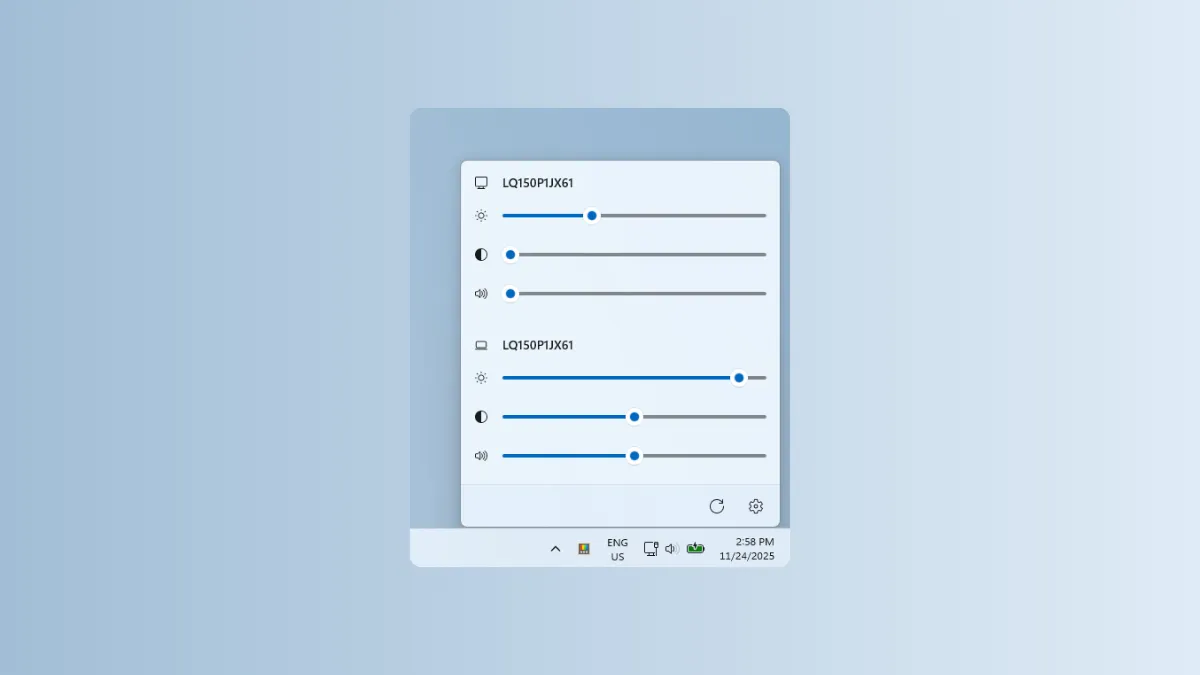External monitors still feel bolted onto Windows. Brightness, contrast, and color adjustments usually live behind tiny plastic buttons and clunky on‑screen menus, or in brand‑specific utilities that rarely work the same way twice. PowerToys is about to try a different approach: a native module that talks directly to your displays and exposes common controls in one place.
What the new Power Monitor utility is
The Power Monitor module is a planned addition to Microsoft PowerToys, the optional toolbox for Windows 10 and Windows 11 that already includes FancyZones, Workspaces, Light Switch, and many others. Power Monitor is designed to talk to external displays and let you change core picture and audio parameters without touching the monitor’s own menu system.
A preview of the utility shows a compact interface with per‑monitor sliders for:
| Setting | What it controls |
|---|---|
| Brightness | Backlight or luminance level of the panel. |
| Contrast | Difference between dark and bright areas. |
| Volume | Output level for speakers built into the monitor. |
| Color temperature | Overall warmth or coolness of the image (for example, warmer for late‑night work). |
The GitHub proposal for the module refers to it as “Power Monitor.” It sits alongside the rest of the PowerToys modules, so it inherits the same update channel, configuration model, and keyboard‑shortcut‑driven design that runs through the rest of the suite.
The PowerToys team is 🧑🍳🍳🔥. 🖥️ pic.twitter.com/79y3WBDuOg
— Niels Laute (@Niels9001) November 24, 2025
Why monitor control is such a longstanding pain point
On laptops, Windows can usually handle brightness with the keyboard and a couple of APIs. External displays are different. Most desktop monitors expose settings only through:
- On‑screen display (OSD) menus controlled by physical buttons.
- Vendor utilities that control a single brand of monitor.
Both options are awkward when you have more than one screen. OSD menus are slow to navigate and easy to misconfigure, while vendor utilities often assume a single‑monitor setup and may conflict with one another. For years, third‑party apps such as Twinkle Tray and ClickMonitorDDC have stepped into that gap by speaking the same control protocol as the OSD and surfacing it in software.
Power Monitor effectively brings that idea into the PowerToys family, which means a consistent design language with the rest of the utilities and a single place to toggle it on or off.
How Power Monitor fits into today’s PowerToys lineup
PowerToys is already positioned as the place where missing Windows features live. Recent releases have added:
- Light Switch, which automatically switches between light and dark themes on a schedule or by sunrise and sunset, a capability Windows 11 still does not offer as a built‑in option.
- FancyZones, a tiling window manager that defines custom window layouts across one or more monitors and lets you snap windows into those zones with the mouse or keyboard.
- Workspaces, which lets you capture a set of apps and window positions and then relaunch that layout in one step.
Power Monitor sits next to those tools as another answer to an old Windows gap: external display control. Instead of arranging windows (FancyZones) or juggling groups of apps (Workspaces), it would focus on the physical characteristics of the displays themselves.
Planned capabilities for multi‑monitor setups
While the module is still under development, the design and pull request describe a few clear goals for multi‑monitor rigs:
| Multi‑monitor goal | What Power Monitor aims to provide |
|---|---|
| Unified control | Adjust brightness and other parameters for each display from a single PowerToys window, instead of using three different OSD menus. |
| Normalized settings | Match perceived brightness across mismatched panels so a bright laptop display and a dimmer external monitor feel consistent. |
| Profiles | Create sets of values (for example, “Night writing” vs. “Photo editing”) and apply them across all or some displays at once. |
| Audio routing | Control the volume of monitor speakers from the same place as picture controls. |
Those goals line up with how many people already use third‑party monitor tools: one place to dim every screen for late‑night work, or to bump up contrast and brightness on a single panel for HDR‑style content.
Note: Like any app that relies on monitor‑side control protocols, Power Monitor will only work fully with displays that implement those commands correctly. Behavior can differ between models and manufacturers.
How this compares to existing third‑party apps
Tools such as Twinkle Tray and DisplayBuddy already offer software‑side monitor control on Windows. They typically provide:
- Per‑display brightness control driven by keyboard shortcuts or the system tray.
- Support for grouping displays so a single slider can adjust several at once.
- Optionally, advanced controls like gamma curves or per‑app profiles.
Power Monitor’s early design focuses on the core set of controls most people reach for: brightness, contrast, volume, and color temperature. Instead of trying to replace every third‑party feature, it aims to cover the 80 percent case inside the same environment where power users already configure window layouts, theme scheduling, and keyboard shortcuts.
How to get PowerToys and prepare for Power Monitor
Power Monitor is not yet part of a stable PowerToys release. To be ready once it lands, you only need the base app in place:
- On Windows 10 version 2004 or later, or any build of Windows 11, install PowerToys from the Microsoft Store once by searching for “PowerToys” or going directly to the store listing on apps.microsoft.com.
- Alternatively, download the latest installer from the PowerToys GitHub releases page and run the appropriate file for x64 or ARM64.
PowerToys supports per‑user and machine‑wide installs, and it runs on both x64 and ARM64 processors. Once installed, it exposes each module in a unified settings app, where you can enable or disable utilities individually. Power Monitor will appear there once it ships in a public build.
What this means for daily Windows use
Power Monitor is a small feature with outsized impact. If it ships in the form proposed today, it turns a handful of buried hardware controls into a first‑class part of a Windows power‑user toolkit. For anyone juggling multiple mismatched displays, it could finally make “turn all the screens down” as quick as a keyboard shortcut instead of a tour of OSD menus.
Combined with existing modules like FancyZones, Workspaces, and Light Switch, it continues a pattern: Windows’ rough edges becoming optional, modular utilities rather than global system changes. For now, the on‑screen menus aren’t going anywhere, but the need to touch them at all may start to fade.