Post‑update drain and a warmer phone are common right after installing iOS 26 while the system finishes background setup. Start by enabling Adaptive Power and then refine a few high‑impact settings to stabilize battery use and get through the day more reliably.
Turn on Adaptive Power (iOS 26)
Adaptive Power is a system mode that predicts when you’ll need more battery and makes small, targeted adjustments to help a charge last longer that day. It can reduce screen brightness slightly, limit background activity, and automatically switch on Low Power Mode at 20%.
Supported models and defaults:
- On by default: iPhone 17, iPhone 17 Pro, iPhone 17 Pro Max, iPhone Air.
- Available but off by default: iPhone 16, 16 Plus, 16 Pro, 16 Pro Max, 16e, iPhone 15 Pro, 15 Pro Max.
What Adaptive Power can do:
- Make small performance adjustments when it predicts higher‑than‑usual usage.
- Lower display brightness by about 3% without changing your slider.
- Limit background activity to cut idle drain.
- Turn on Low Power Mode automatically at 20% battery.
Notes: It needs about seven days of usage to learn your routine before it begins engaging automatically. It won’t manage performance while you use features that demand peak speed, such as the camera or when Game Mode is on.
Step 1: Open the power mode setting. Go to Settings > Battery > Power Mode. This is where you choose Adaptive Power or Low Power Mode.
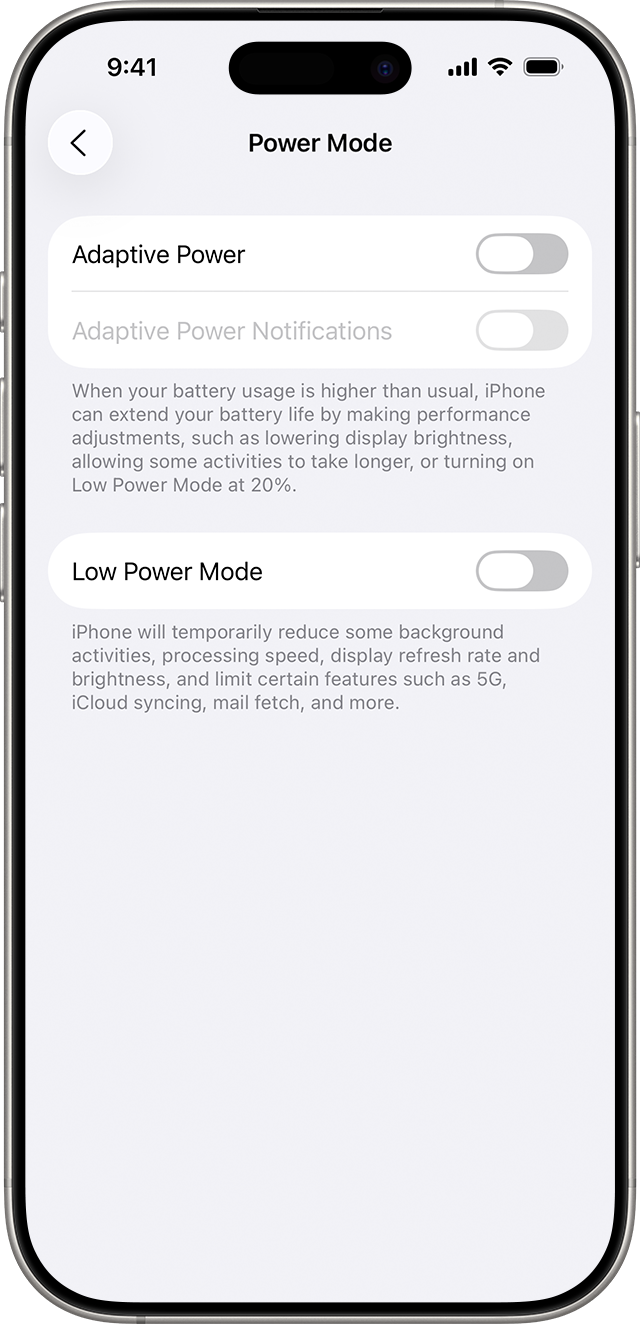
Step 2: Enable Adaptive Power. Toggle Adaptive Power on. If you’re on a supported device where it’s off by default, this adds automatic day‑of optimizations without you micro‑managing settings.
Step 3: (Optional) Turn on notifications for visibility. In the same screen, enable Adaptive Power Notifications to get alerts when it kicks in during the day.
Let iOS finish post‑update tasks
Right after a major update, iPhone recalculates and downloads a lot in the background (app updates, indexing, assets). Temporary battery impact and extra heat are expected during this period.
Step 1: Give the phone plugged‑in time. Keep the device on charge and connected to Wi‑Fi for a few hours after updating so indexing and downloads complete faster and with less drain.
Step 2: Defer judgment for a day or two. Assess battery life after 24–48 hours of normal use, not immediately post‑update, once background setup has settled.
Step 3: Use the Battery chart to spot trends. Go to Settings > Battery and review the usage graph and app list to see when and where power was used, including today versus yesterday in iOS 26.
Use Low Power Mode
Low Power Mode is a manual switch that cuts background activity, reduces visual effects, and slows some tasks to meaningfully reduce drain when needed.
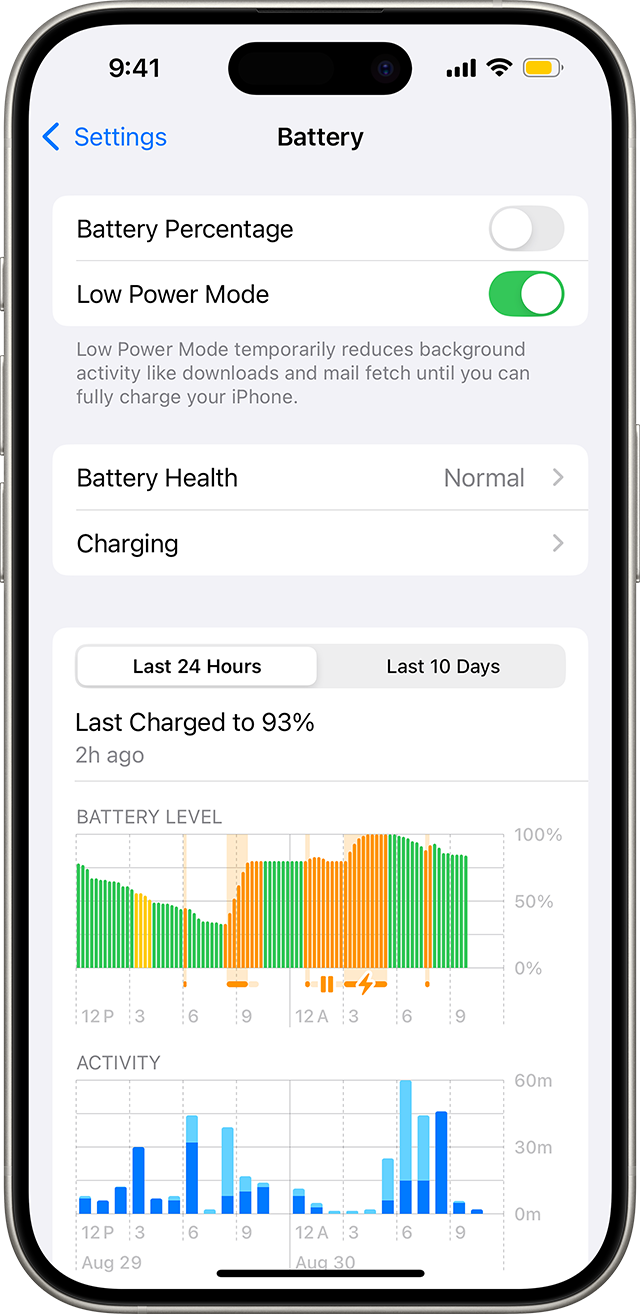
Step 1: Add quick access. Go to Settings > Control Center, then add the Battery control so you can toggle Low Power Mode from Control Center.
Step 2: Turn it on when you’ll be away from power. Enable Low Power Mode from Settings > Battery or Control Center before long meetings, flights, or commutes to stretch runtime.
Step 3: Know the tradeoffs. While active, background refresh and some automatic fetches are paused. This reduces wakeups that otherwise nibble at your charge.
Reduce screen power draw
The display is a top power consumer. Small changes to brightness control can deliver immediate savings without sacrificing readability.
Step 1: Lower brightness to the minimum comfortable level. Open Control Center and drag the brightness slider down to reduce display power on the spot.
Step 2: Turn on Auto‑Brightness. Go to Settings > Accessibility > Display & Text Size and switch on Auto‑Brightness so iPhone adapts the screen to your ambient light automatically.
Step 3: Keep the screen off when not needed. Briefly tap the side button to sleep the display whenever you’re done glancing; fewer lit minutes add up over the day.
Stop background activity you don’t need
Background tasks can keep radios active and wake the CPU. Tightening refresh and location access reduces idle drain between active sessions.
Step 1: Limit Background App Refresh. Go to Settings > General > Background App Refresh and choose Wi‑Fi or Off. Then disable refresh per app for those that don’t need it.
Step 2: Adjust Mail fetch behavior. In Settings > Mail > Accounts > Fetch New Data, switch non‑critical accounts to Fetch at longer intervals or Manual.
Step 3: Restrict location to “While Using.” Go to Settings > Privacy & Security > Location Services, open each app you don’t need tracking in the background, and set access to While Using the App.
Prefer Wi‑Fi and manage poor signal
Radio power rises in weak coverage and when cellular data is used for large transfers. Using Wi‑Fi where available lowers the energy cost of data.
Step 1: Keep Wi‑Fi on and connected. In Settings > Wi‑Fi, connect to trusted networks at home and work to shift data off cellular.
Step 2: Use Airplane Mode in dead zones. If you’re in an area with no or very low signal, toggle Airplane Mode from Control Center to stop constant network searching. You won’t be able to place or receive calls while it’s on.
Step 3: Avoid large cellular transfers when mobile. Delay cloud backups and big downloads until you’re on Wi‑Fi to prevent spikes in radio use.
Identify what’s actually draining your battery
iOS shows app‑by‑app usage so you can act on the biggest contributors first.
Step 1: Open the Battery breakdown. Go to Settings > Battery and review the 24‑hour and 10‑day app list and charts to see percentage of use and background activity notes.
Step 2: Take targeted action. For any app with high background time, disable its background refresh and notifications that wake the screen; for rare‑use apps that still draw heavily, consider uninstalling.
Step 3: Recheck after changes. Use the same Battery screen the next day to confirm that the adjustments reduced the top offenders.
Manage temperature and charging habits
Heat accelerates drain and ages batteries faster. Keeping the device within its comfort zone preserves both day‑to‑day runtime and long‑term health.
Step 1: Avoid hot environments while charging. Keep iPhone out of direct sun and hot cars; if it feels warm on charge, remove the case to help it cool.
Step 2: Keep software current. Install iOS updates from Settings > General > Software Update; updates often include optimizations that reduce unnecessary wakeups and improve efficiency.
Step 3: Use built‑in charging management. Features like Optimized Battery Charging reduce time spent at 100% to slow battery aging over the long term, which helps the phone retain its original all‑day capacity.
Enable Adaptive Power, give iOS a day to settle after updating, and then fine‑tune a few high‑leverage settings; together they typically cut noticeable drain and keep your phone cooler during daily use.


