Windows 11 2025 Update (version 25H2) is now available as an official offline ISO for clean installs, virtual machines, and in‑place upgrades. The x64 multi‑edition image averages around 7GB, with Arm64 builds a bit smaller. This release uses build 26200.6584 as its base and ships as an enablement package on top of 24H2, so both versions share the same servicing branch and feature pipeline. You still want 25H2 if you need the fresh support window; Home and Pro releases carry 24 months of support from general availability.
Download the Windows 11 25H2 ISO (x64) from Microsoft
For most PCs, grab the multi‑edition x64 ISO from Microsoft’s download page. It unlocks Home, Pro, or Education based on your product key.
- Go to the Windows 11 download page and choose “Download Windows 11 (multi‑edition ISO for x64 devices)”, then Confirm your language to get the link.
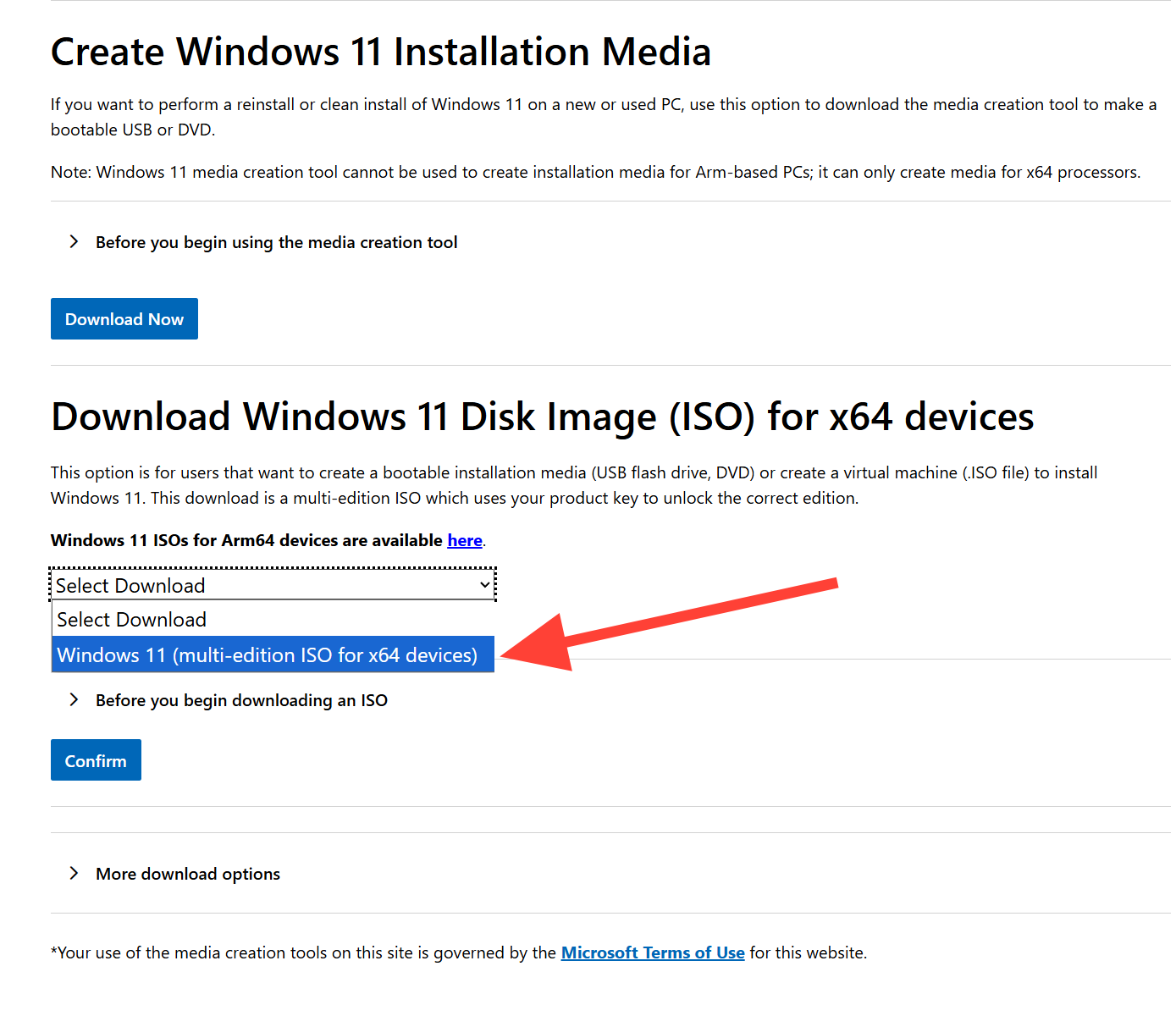
- The ISO includes multiple editions; the installer selects the correct one during setup or when you enter a key.
- Expect a ~7GB download; make sure you have reliable storage and a stable connection.
Tip: After downloading, validate the file’s integrity with a SHA‑256 hash and compare it with the value listed on the download page.
PowerShell
Get-FileHash <path-to-iso> -Algorithm SHA256Get the Windows 11 25H2 ISO for Arm64 devices
On Snapdragon and other Arm‑based PCs, use the dedicated Arm64 ISO page.
- Open the Arm64 ISOs page, select the edition and language, then download.
- Note: The Windows 11 Installation Assistant and Media Creation Tool are not supported on Arm; use the ISO method.
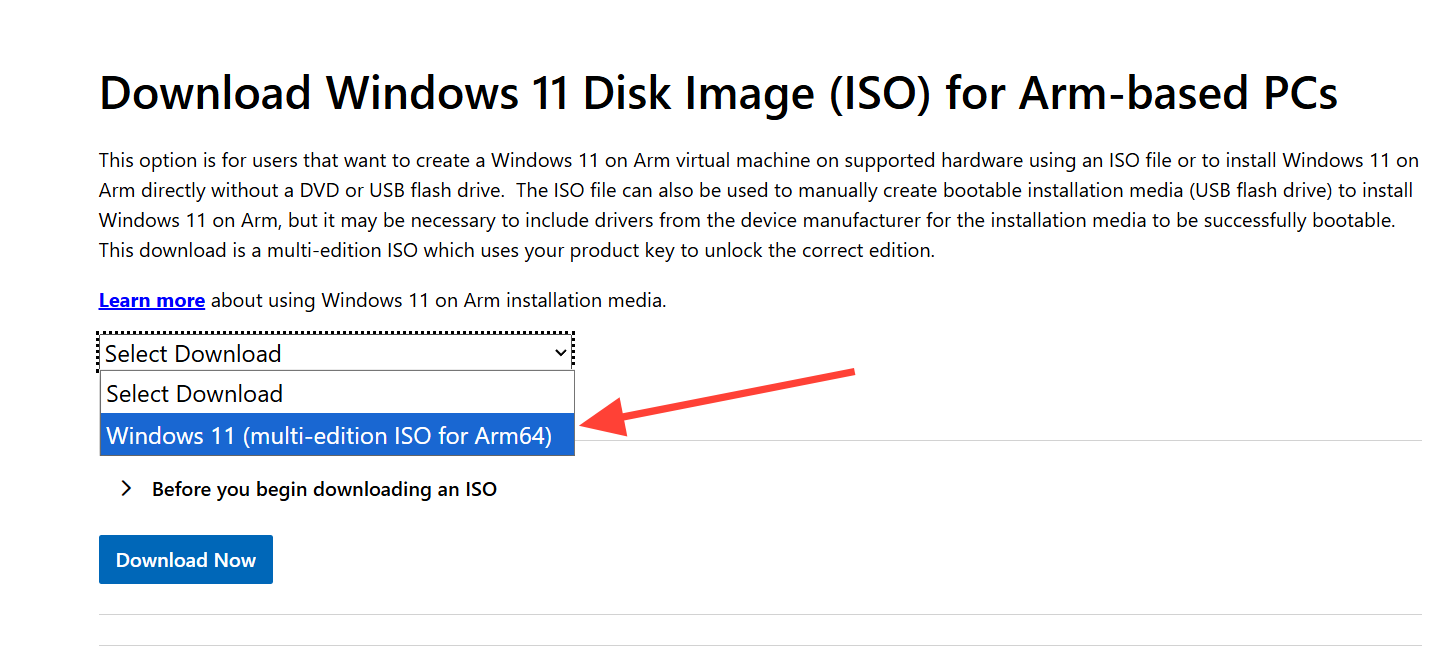
Use the Installation Assistant (x64) for an in‑place upgrade
If you’re staying on the same PC and meet requirements, the Installation Assistant is the simplest path to 25H2 without creating boot media.
- Launch the Installation Assistant from the Windows 11 download page (same link as the x64 ISO, above).
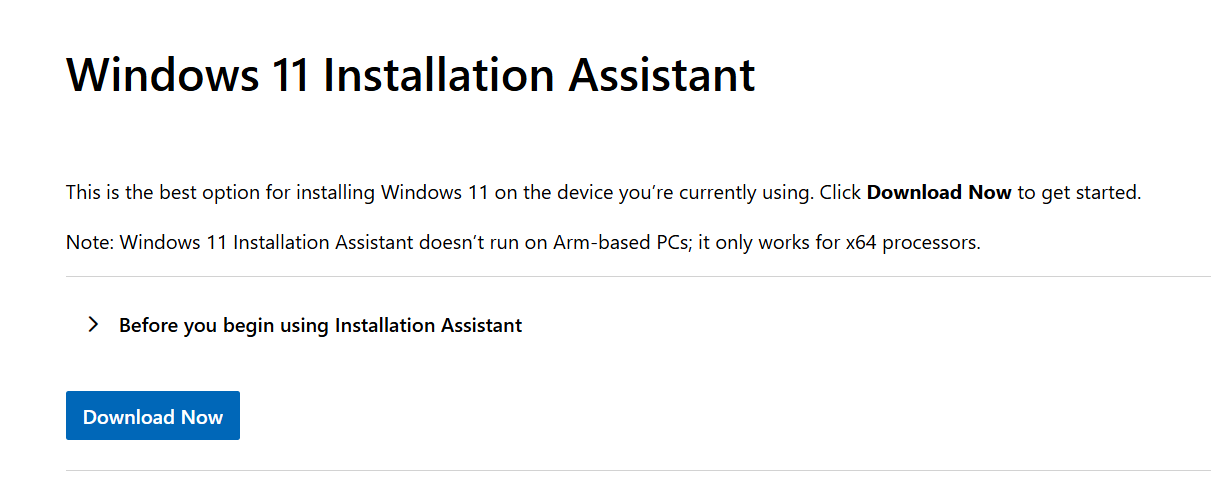
- Requirements: Windows 10 version 2004 or newer (or Windows 11), administrator rights, and about 9GB of free disk space to stage the upgrade.
- It only supports x64 processors and checks your device against Windows 11 specifications during setup.
Create bootable media with the Media Creation Tool (x64)
For clean installs or reinstalling on another PC, use the Media Creation Tool to build a bootable USB drive.
- Download the Media Creation Tool from the Windows 11 download page (same link as the x64 ISO, above).
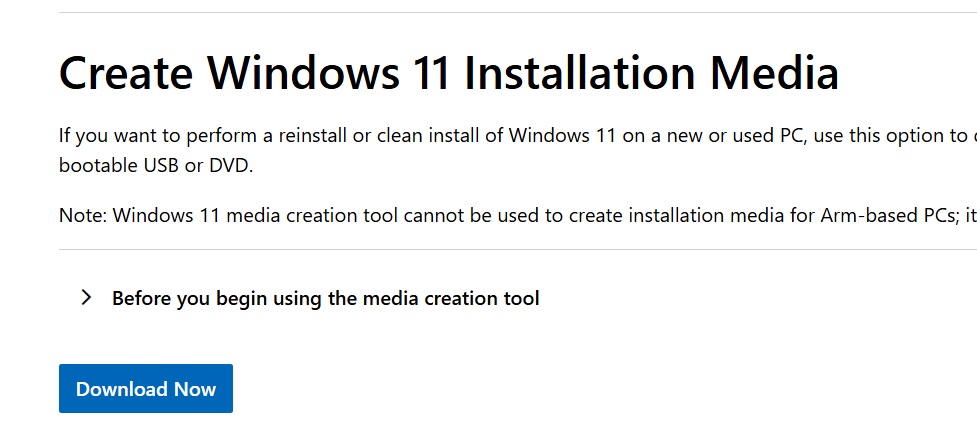
- Run the tool as an administrator, accept the license, choose “Create installation media for another PC,” select language and 64‑bit architecture, then write to an 8GB+ USB drive.
- Alternatively, choose “ISO file” to save an image you can burn to DVD with the built‑in “Burn disc image” option.
Note: On the target PC, you may need to press a boot key (often F2, F12, Delete, or Esc) at power‑on to select the USB drive, or change boot order in UEFI.
Download the 25H2 Insider ISO (Release Preview)
If you prefer an Insider ISO with the 26200.xxxx Release Preview build line, Microsoft hosts those images as well.
Sign in with your Microsoft account, pick the Windows 11 Release Preview build for 25H2, select a language, then download the 64‑bit image.
Download the Windows 11 Enterprise 25H2 evaluation ISO
IT pros can evaluate Windows 11 Enterprise 25H2 (x64 and Arm64) through the Evaluation Center.
- Register, select the ISO (Enterprise or Enterprise LTSC 2024), and follow the activation and evaluation terms.
- Highlights for 25H2 include Personal Data Encryption for folders, protected print mode, Wi‑Fi 7, and Bluetooth LE Audio support, plus new LAPS capabilities.
Install from the ISO: mount or boot
- In‑place upgrade: Right‑click the ISO and select “Mount,” then double‑click
setup.exe. Keep personal files and apps if the installer offers the option and your edition and language match. - Clean install: Boot from a USB created by the Media Creation Tool, choose your language, and install to a formatted drive or partition.
Important:
- Back up your data before any OS install or upgrade.
- Ensure your device meets Windows 11 requirements, including Secure Boot and TPM 2.0, for supported updates and warranty coverage.
Already on Windows 11 24H2? What to know about 25H2
Version 25H2 and 24H2 share the same servicing branch. The feature update arrives as a small enablement package on supported systems, so there’s no meaningful difference in app or driver compatibility, device performance, or platform stability between the two. If you don’t need installation media, you can wait for Windows Update to offer 25H2 and install it like a monthly feature update.
If you prefer to let Windows handle the transition, you can skip the ISO entirely and install 25H2 when it appears in Windows Update. If you need full control—or you’re building a VM or doing a clean install—the official ISO routes above are the safest way to get there.

