Windows 11 version 25H2 is broadly available to eligible devices, but some PCs stall with errors like 0x800f0991, 0x800f081e, 0x80070306, or 0xC1900101. The steps below focus on fixes that consistently get the feature update to install without wiping your files or apps.
Confirm 25H2 is offered to your device
- Open Settings > Windows Update, turn on Get the latest updates as soon as they’re available, then select Check for updates.
- If 25H2 is still not offered, use the official Windows 11 download page to run the Update Assistant or create/mount the ISO for an in-place upgrade: microsoft.com/software-download/windows11.
Note: Some PCs are temporarily held back by compatibility “safeguards.” If Setup reports your device isn’t ready, wait for the block to clear or use the ISO method below when available to you.
Fix Windows 11 25H2 install errors (do these in order)
1) Repair core system files with SFC and DISM
Run these from an elevated Command Prompt (right‑click Start > Windows Terminal (Admin)):
sfc /scannow
DISM /Online /Cleanup-Image /RestoreHealth
If DISM reports it made changes, restart and try Windows Update again.
2) Reset Windows Update’s cache
In an elevated Command Prompt:
net stop wuauserv
net stop cryptSvc
net stop bits
net stop msiserver
ren C:\Windows\SoftwareDistribution SoftwareDistribution.old
ren C:\Windows\System32\catroot2 catroot2.old
net start wuauserv
net start cryptSvc
net start bits
net start msiserver
Restart the PC and check for updates again.
3) Run the built‑in Windows Update troubleshooter
- Go to Settings > System > Troubleshoot > Other troubleshooters.
- Next to Windows Update, select Run and apply any fixes it suggests.
4) Use “Fix problems using Windows Update” (repair reinstall)
This performs a repair reinstall of the current release using Windows Update and keeps your files and apps:
- Open Settings > System > Recovery.
- Select Fix problems using Windows Update > Reinstall now.
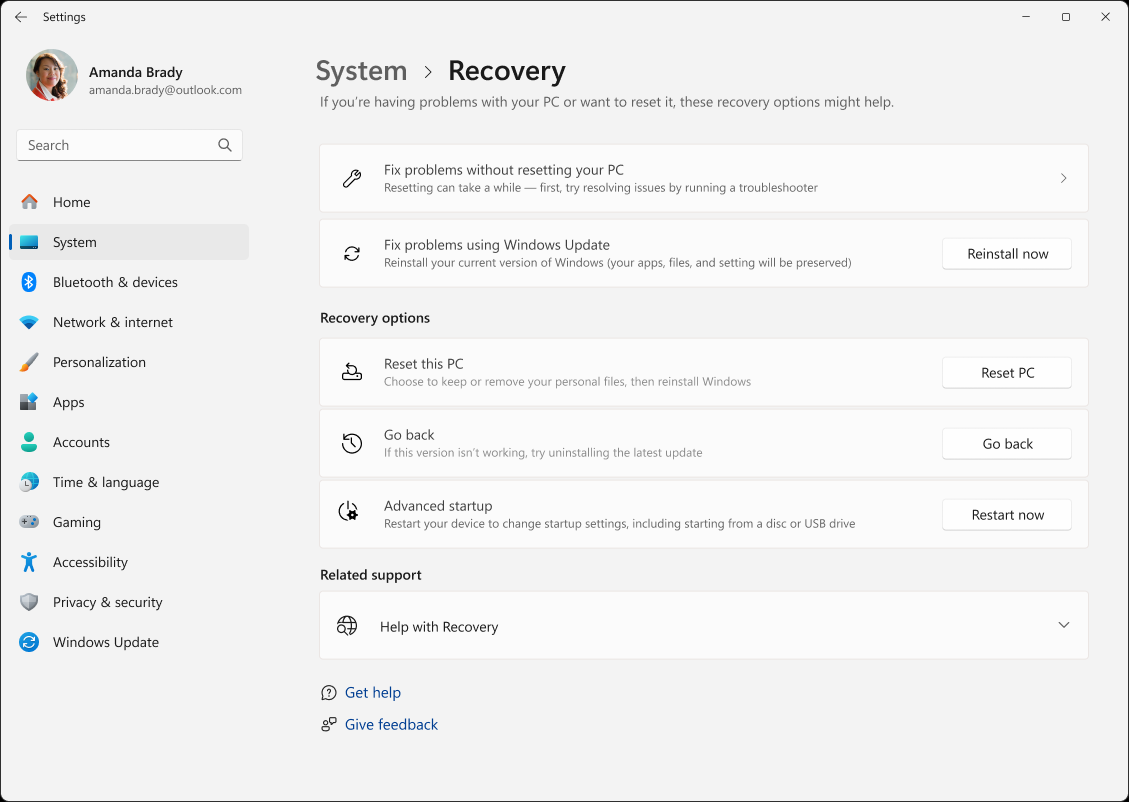
Tip: This is a large download and can take time. Save your work before starting.
5) Do an in‑place upgrade with the official 25H2 ISO
- Download the Windows 11 ISO or run the Update Assistant from the official page: microsoft.com/software-download/windows11.
- If using the ISO, right‑click the file and select Mount, then run setup.exe.
- When prompted, choose to keep personal files and apps.
- Optional: If Setup offers to download updates, skip that step on the first attempt to avoid mixing feature and cumulative updates during installation. You can install cumulative updates after 25H2 completes.
6) Clean up the component store (optional but helpful)
If corruption persists, run:
DISM /Online /Cleanup-Image /StartComponentCleanup
Restart and try the upgrade again (Windows Update, repair reinstall, or ISO).
7) Check firmware settings (UEFI, Secure Boot, TPM)
In your PC’s firmware setup:
- Ensure UEFI boot is enabled (disable legacy/CSM).
- Enable Secure Boot.
- Verify TPM is enabled; if you have both discrete TPM and firmware TPM options, switching to firmware TPM has helped on some systems.
After changes, save and reboot before attempting the update again.
8) Make space and check drivers
- Ensure you have ample free disk space on the system drive.
- Update storage, chipset, graphics, Wi‑Fi, and audio drivers from your PC or component maker.
- If you hit driver‑related failures like
0xC1900101, retry the ISO upgrade with updates skipped inside Setup, then update drivers post‑install.
Error‑specific quick routes
| Error code | Try this first |
|---|---|
0x800f0991 |
Run SFC/DISM (Step 1), reset the update cache (Step 2). If it persists, use the ISO in‑place upgrade (Step 5). |
0x800f081e |
Install 25H2 from the mounted ISO with updates skipped during Setup, or use the repair reinstall option (Step 4). |
0x80070306 |
Use Settings > System > Recovery > Fix problems using Windows Update > Reinstall now (Step 4). |
0xC1900101 |
Update or remove problematic drivers, ensure firmware settings are correct (Step 7), then run the ISO upgrade offline (Step 5). |
When none of the above works
- If 25H2 repeatedly fails through Windows Update, the in‑place ISO upgrade with “keep personal files and apps” selected is the most reliable path.
- If Setup says your device isn’t ready, a safeguard hold is likely in place for your configuration. Waiting for the hold to lift is the safest option; retry weekly or proceed with the ISO only when it’s offered to your device.
Once 25H2 is installed, return to Windows Update to grab the latest cumulative updates and driver packages.

