Windows 11 is shifting from a traditional desktop into an “agentic” operating system, where Copilot is designed to listen, see, and act. The update reframes the PC around three capabilities: speak to it naturally, let it understand what’s on your screen, and authorize it to take actions for you. Many of these experiences are starting to roll out now, with deeper automation entering preview in the months ahead.
What “agentic OS” means on Windows
An agentic OS supports AI agents that can reason over your instructions, plan steps, and execute tasks across apps and files. On Windows 11, that agent is Copilot. You describe what you want in plain language; Copilot interprets your intent, gathers context from your screen or files, and then carries out the work you’ve permitted it to do. This is opt-in and built to run visibly: you can watch progress, intervene, or stop the agent entirely.
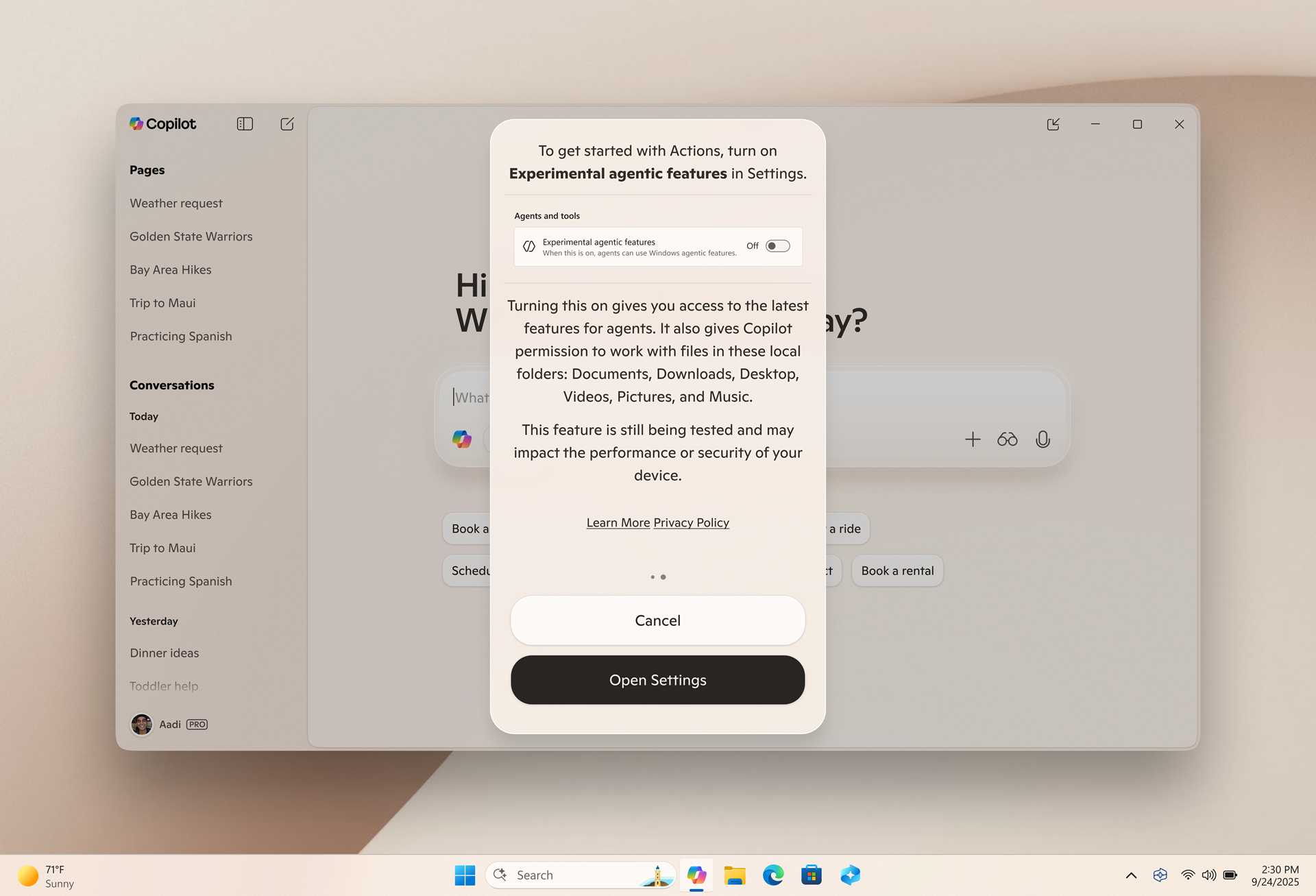
Under the hood, Windows exposes a platform for agents to securely discover and interact with local apps, files, and system features. Microsoft’s implementation uses a standardized approach (referred to publicly as Model Context Protocol) to fetch relevant context and route actions to the right app or service, with the goal of reducing manual clicks and copy-paste workflows.
Copilot Voice, Vision, and Actions — what each one does
| Feature | What it does | How to use it | Availability |
|---|---|---|---|
| Copilot Voice | Hands-free control of your PC using natural speech. | Say “Hey Copilot” to wake and describe the task in plain language. | Available now; wake word can be enabled in the Copilot app’s settings. |
| Copilot Vision | Understands what’s on your screen to guide or operate within apps. | Invoke Copilot, then ask for help like “show me how” for what you’re doing. | Rolling out broadly; support continues to expand across regions and scenarios. |
| Copilot Actions | Takes actions on your behalf in desktop and web apps. | Describe the task; Copilot plans and executes steps, with options to pause or take over. | Entering preview for Windows Insiders; off by default and opt-in. |
How Copilot Actions actually works
Copilot Actions is a general-purpose agent that can operate either in front of you or in the background. You might ask it to sort a batch of vacation photos into folders, extract key details from a lengthy PDF, or draft a reply to an email while referencing files you describe. The agent interacts with desktop and web apps to complete the workflow, and it will request your approval if a step involves something sensitive.
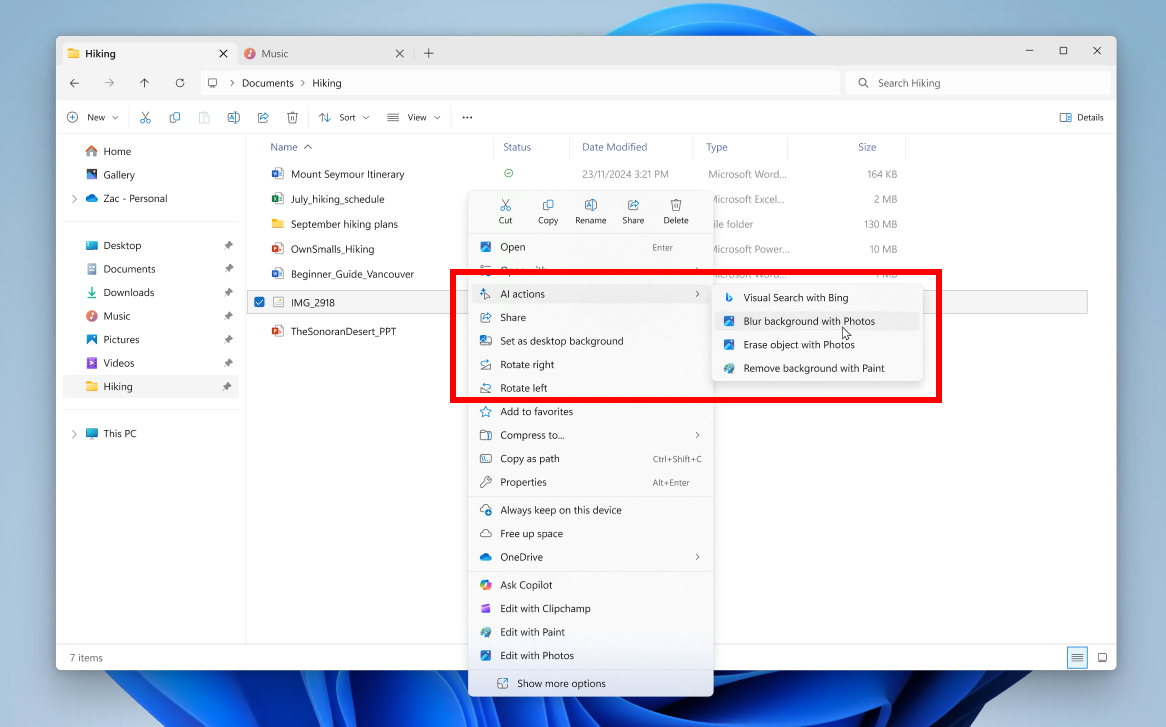
Windows runs these automations in a contained environment so they don’t get in your way. You can watch a live log of steps, pause the agent at any time, or immediately take control if it hits a dialog you need to resolve. Microsoft is starting with a narrow set of use cases to optimize reliability, and it’s expected you may see occasional missteps with complex interfaces during early previews.
Security, control, and transparency
Agentic features on Windows 11 are opt-in. Copilot Actions is off by default; you decide when to enable it, and you can disable or pause it at any time. Windows exposes what the agent is doing as it works, with clear progress and a history of actions taken. When a step involves sensitive data or a consequential change, Copilot can require explicit approval before moving forward. Microsoft is rolling out these capabilities in preview first to gather real-world feedback and refine privacy and safety controls before broader availability.
The taskbar, connectors, and early integrations
Copilot is moving into the flow of everyday Windows use. A reworked taskbar experience makes Copilot a first-class entry point, blending into the search box so you can start a chat or invoke Vision right where you are, without context switching.
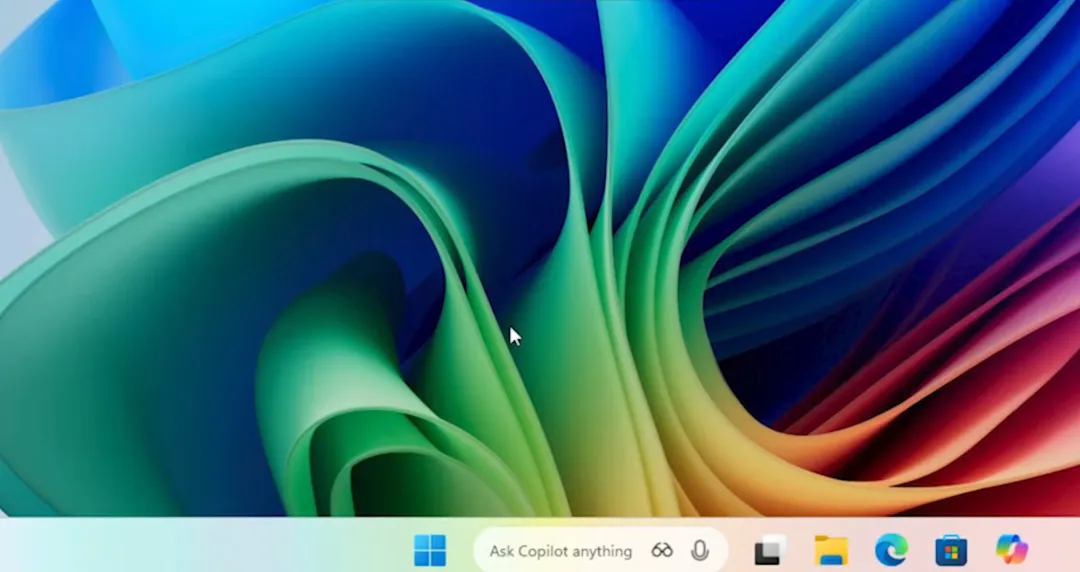
Connectors extend Copilot’s reach by letting it act on content across services you grant access to, such as cloud storage, email, or calendars. In early previews, Copilot can open local or OneDrive files, find information you describe, or spin up a presentation directly from your chat. Windows is also piloting simple “AI actions” in File Explorer (for example, opening a clip to edit in a partner video editor) and testing “Click to Do” integrations like scheduling a Zoom meeting by hovering over an email address, which is debuting for Copilot+ PCs in the Insider program.
Who gets what and when
Microsoft is positioning these agentic capabilities for all Windows 11 PCs, not only Copilot+ hardware. You can use the “Hey Copilot” wake word and Copilot Vision broadly, with availability expanding. Copilot Actions and the taskbar integration begin as previews for Windows Insiders and will roll out in waves. Features that rely on heavier on-device AI may still be exclusive to Copilot+ PCs, and those devices will continue to deliver faster, more responsive local processing.
Try it now: voice, vision, and early actions
- Turn on hands-free access: open the Copilot app on Windows 11, go to its settings, and enable the “Hey Copilot” wake word.
- Use Vision for in-context help: open an app or file, invoke Copilot, then ask for guidance like “show me how to adjust exposure” or “summarize what’s on this page.”
- Opt in to agentic previews: in the Copilot app’s settings, enable the toggle labeled “Experimental agentic features” (when available) to try Copilot Actions.
- Join the Windows Insider Program to access previews earlier: enroll at insider.windows.com, then check for updates in Settings.
Example prompts you can try once enabled:
- “Hey Copilot, organize my Downloads into folders by file type.”
- “Extract the invoice numbers and totals from this PDF and make a list.”
- “Draft an email reply confirming Friday at 2 PM, then show me before sending.”
Windows 11 is steering toward a voice-first, context-aware model where you ask for outcomes and let the OS carry out the steps. The early pieces are already usable—hands-free voice and on-screen understanding—while fuller automation arrives in preview. If you’ve been waiting for Windows to meet you where your work actually happens, this is the beginning of that shift.

