At Allthings.How, we write ‘How-to’ guides and tech tips in a way that is easy to understand to even non-expert users.
When you’re writing a guide, make sure the subject matter is well explained and your article covers all aspects of the topic.
Article Structure
👉 Write an intro that is directly related to the article topic
- Length: At-least two paragraphs. Make sure you describe the article topic well in the introductory paragraphs.
- Images: None. Do not use any images in/for the intro paragraphs.
👉 Break the article into various sub-headings
When you’re writing a lengthy article, be sure to break it into multiple sections (using sub-headings) wherever suitable.
Examples
Article
How to Set up a Zoom Meeting
Subheadings:
- Download Zoom Meeting Client
- Set up a Zoom Meeting
Article
How to Use Snap Camera Filters in Microsoft Teams
Subheadings:
- Download Snap Camera App
- Setting up Snap Camera Filters
- Using Snap Camera in Microsoft Teams
‘How-to’ Guide Format
Format for writing a ‘How-to’ guide is paragraph and screenshots. At Allthings.How, we do not write ‘How-to’ guides in ordered lists such (1, 2, 3, and so on) or bullet lists.
✔ Correct Format
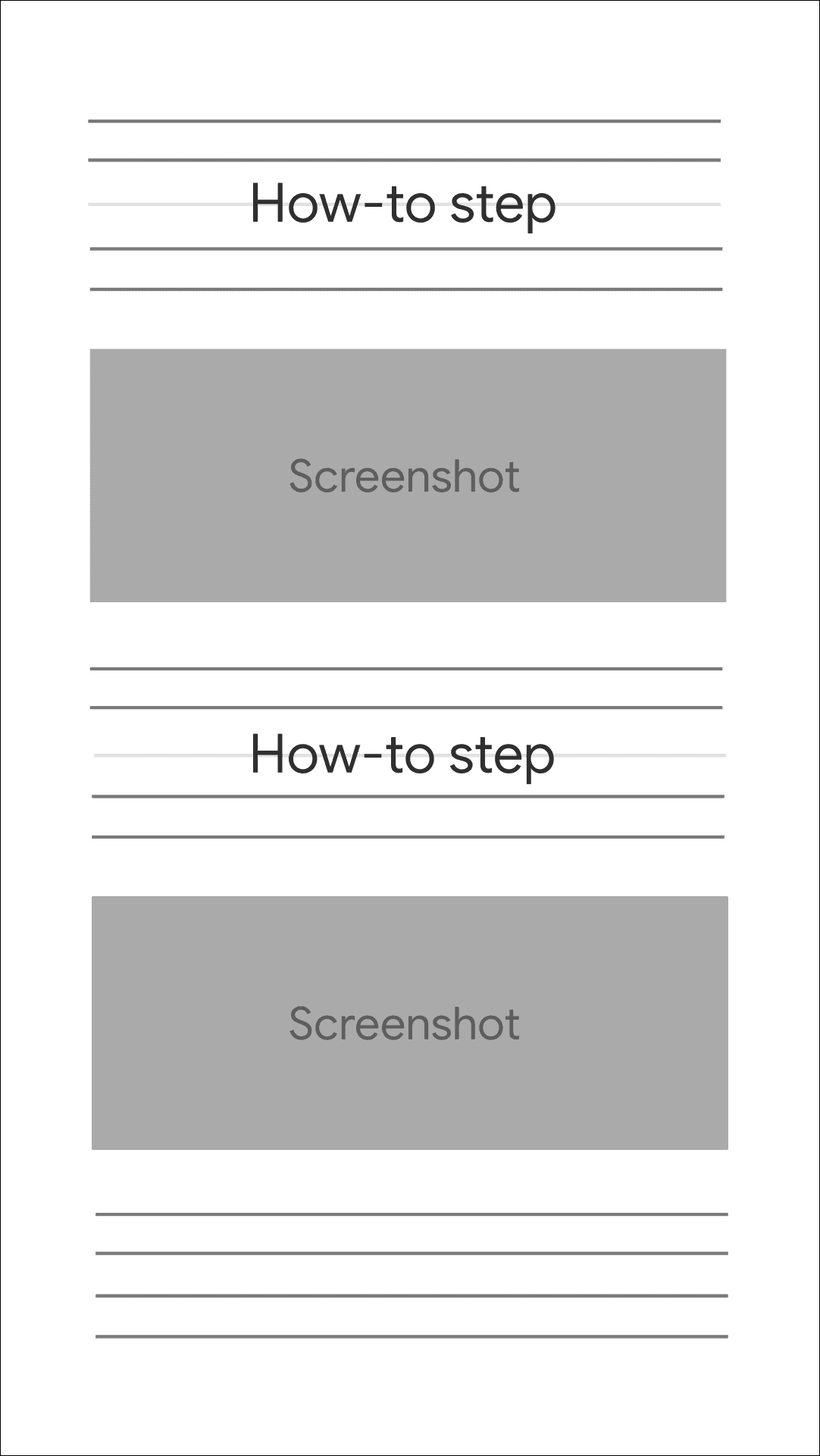
❌ Wrong Format
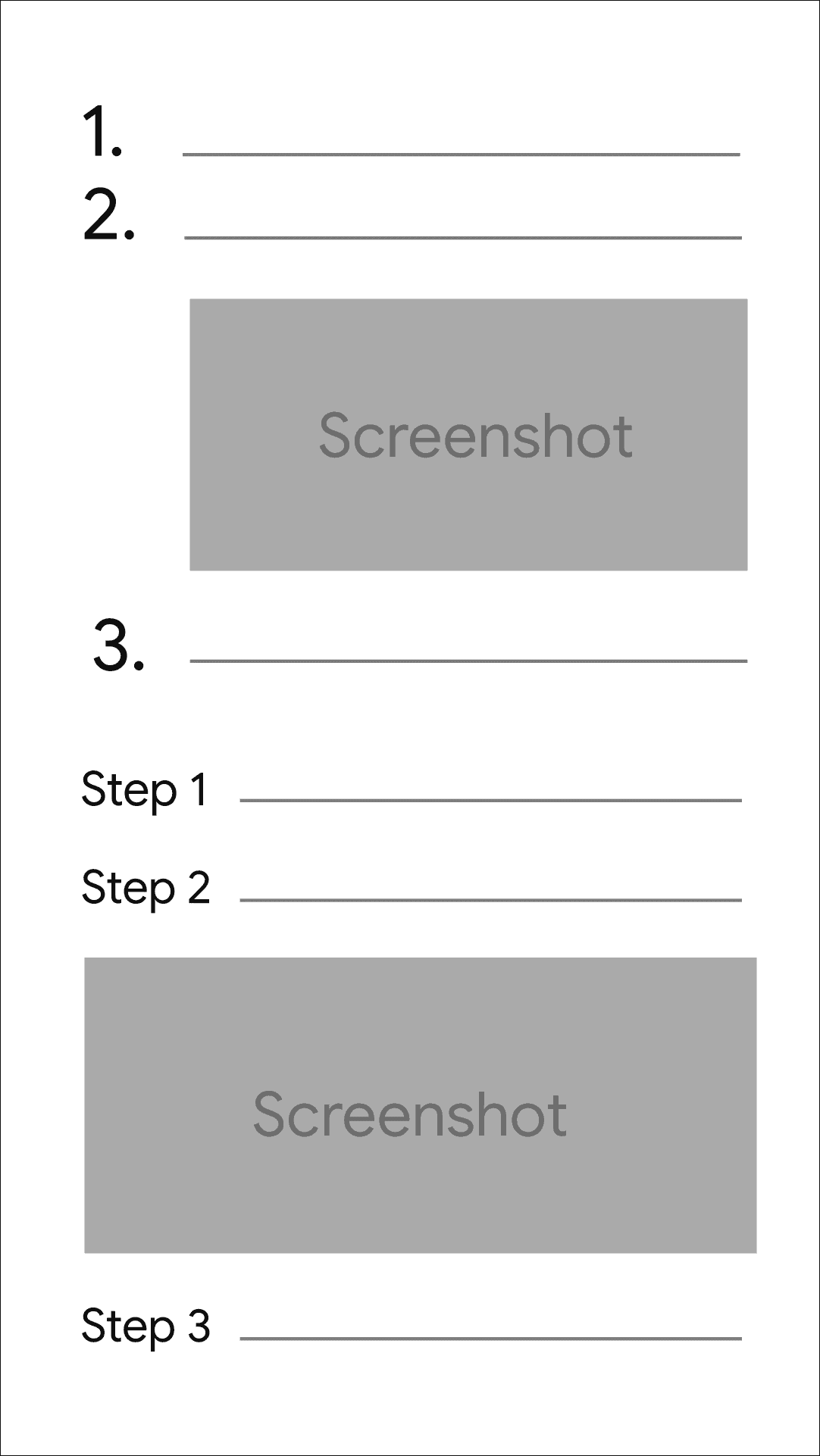
Screenshots Guide
Screenshots are a critical part of a ‘How-to’ guide. Below are the rules we use for screenshots in all tutorials on ATH.
Software: Use the free PicPick software for taking screenshots on your computer and cropping/editing them.
✅ Clearer screenshots
Screenshots should have good visibility of the content inside. The best way to ensure that is to crop a screenshot to the relevant part of the ‘How-to step’ it relates to.
✔ Correct Style
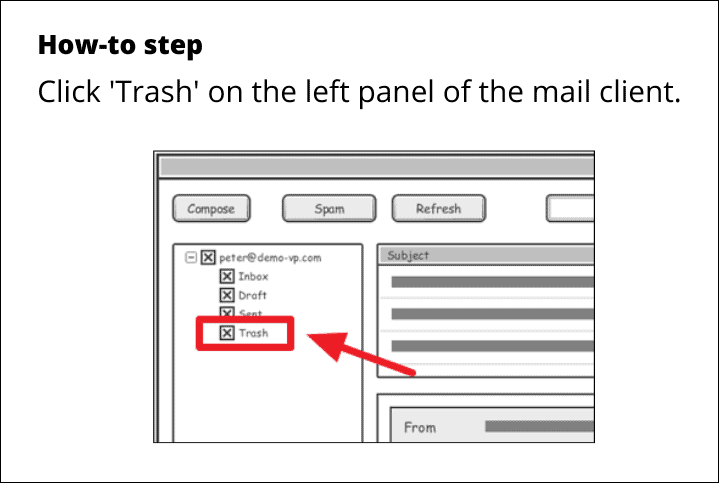
❌ Wrong Style
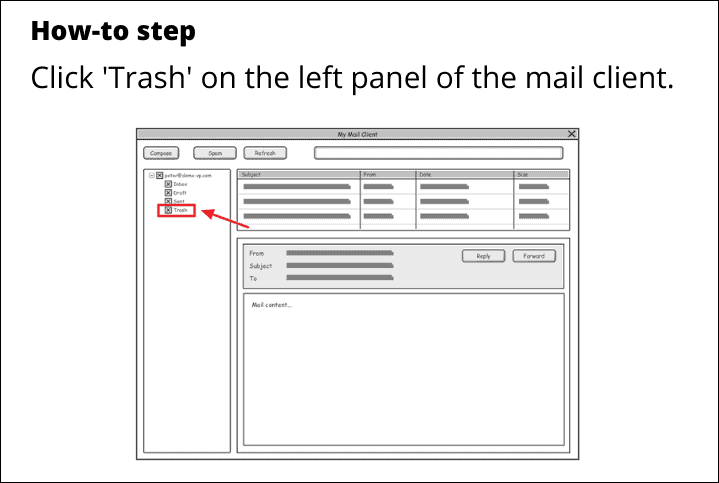
Also, avoid slim rectangular screenshots. The more narrow a screenshot is, the more likely it’s to squeeze (proportionally) when viewed on the 728px wide content area of the site on desktop and even more squeezed on mobile devices. So avoid that.
✅ Screenshot size tips:
- Try to use 720px wide screenshots.
- Don’t take a screenshot in say 900px width and then resize into 726px. That will make the text in the screenshots less clear. So, never resize a screenshot.
- Either take screenshots originally in 726px width or crop them into 726px width.
- Lastly, try to keep image size less than 300 KB generally, and 1 MB at max. If and when a PNG image is 400 KB or more, then use JPG format instead.
✅ Capturing fixed region screenshot using PicPick
You can set a fixed size region for taking screenshots in PicPick by pressing the default Ctrl + Shift + Print Screen (make sure PicPick is running). This will open the fixed region snapping tool.
Then, press the Esc key to get the menu to choose a fixed region. Input 726px width, 436px height and save. Hit the key combination again and you’ll always get the set fixed region size to capture a screenshot.
When you add a 1px border (as described below) to a 726px screenshot, the final width of the will become 728px which what we need.
✅ Mobile screenshot guideline:
Mobile displays have high resolution and hence the screenshot might be much larger than 728px width. But since mobile screens have high pixel density, their screenshots will appear just fine on the site’s limited 728px width, just like how they appear crisp on mobile’s limited 300-400px screen width.
So, do NOT resize mobile screenshots or worry about their larger width. Just crop them to the relevant part and use them. Never resize a screenshot.
✅ Use 1 px black border around screenshots
For all in-article images/screenshots, use a 1 pixel black border. In PicPick software, you can do this from Home » Effects » Frame » Border option.
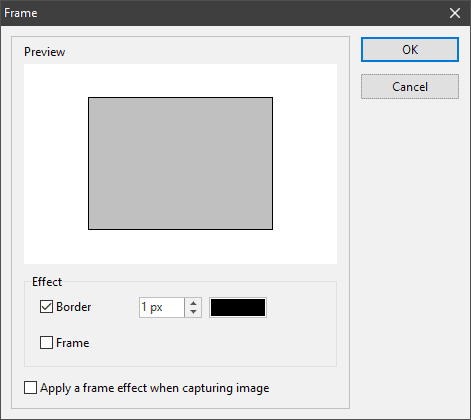
Important Tips for Writing a Great ‘How-to’ guide
Below are some tips to help you write better How-to guides.
✅ Explain everything in detail
Write for readers who might be new or first-time users of the subject topic.
✅ Write concise and direct sentences
Don’t play with words to unnecessarily make a sentence or paragraph lengthy.
✅ Get involved with the process
Do NOT write a tutorial as a mere run-down of the features of the software or service you’re writing about. Get involved with the process. Explain the ‘What or Why’ of the software feature along with the instructions to use it.
✅ Make your article the best
Whatever topic you’re writing. Research on it. Find articles similar to the topic you’re writing, gather knowledge, and then include everything you learned in your article. Make sure your article is equivalent to or better than the other similar articles you find on Google.
Things you should NEVER do
❌ Do NOT Copy/Paste
You cannot copy/paste sentences or paragraphs from other sites.
❌ Do NOT Rewrite
You cannot simply rewrite the content you found on other sites. Make it your way.
❌ Do NOT Use Copyrighted Material
Do NOT use images/screenshots or any other type of file from other blogs or news sites. You can only use the images provided by official sources, not third-party websites.
If you run into any issues, contact the Managing Editor at shivam@allthings.how.
