Recently bought a Windows 11 PC, or upgraded an existing one to Microsoft's latest OS? Then you may be wondering whether it qualifies as an AI-enabled computer, especially with the company focusing on integrating its OS with powerful AI capabilities and with all the hype going around this buzzword.
Microsoft is expected to add a feature to Windows 11 computers to make it easy for users to know whether their PCs support AI functionality. However, it is unknown when that will happen. So here is a guide that can help you know the answer to that question right now.
What are AI-enabled Windows PCs?
AI-enabled Windows PCs are computers that have been specially developed and designed to take advantage of Artificial Intelligence (AI) and provide an improved user experience. What makes these computers different from non-AI-enabled ones is that they use specialized hardware, such as NPUs (Neural Processing Units) to perform various tasks.
AI-enabled computers are expected to change the way we work by offering significant enhancements in productivity and efficiency. To understand how they can do so, it is important to first understand what an NPU is.
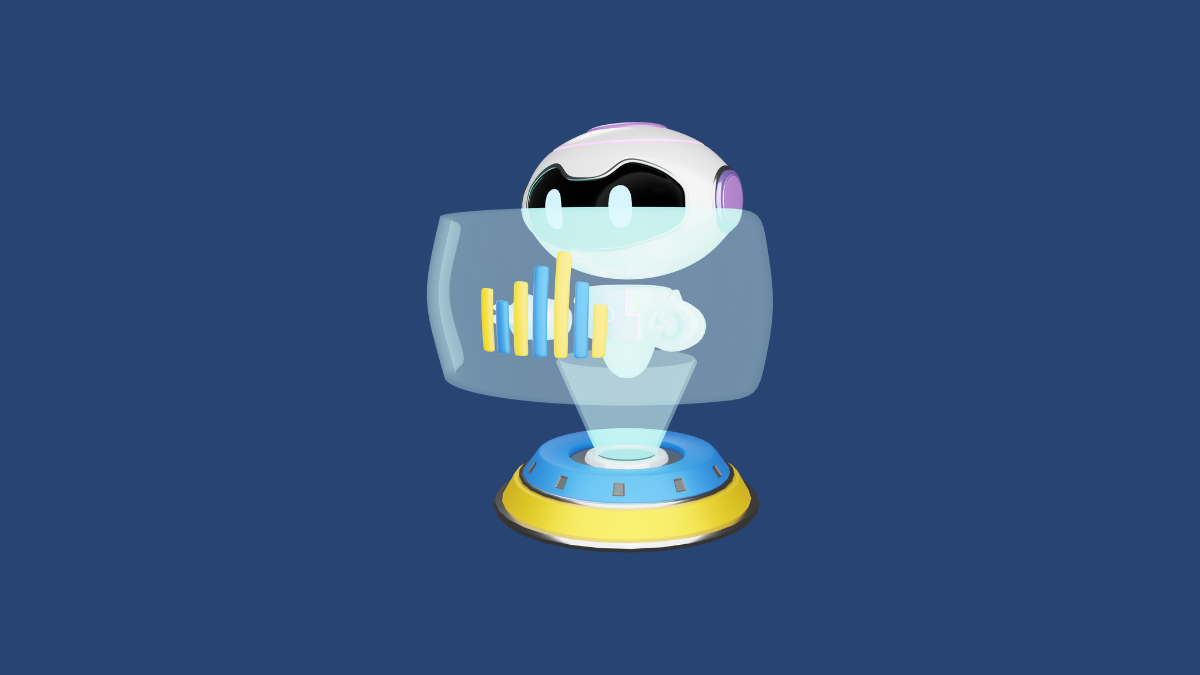
What is a Neural Processing Unit (NPU)?
Computers traditionally have a Central Processing Unit (CPU), which is responsible for handling all the tasks you throw at it. Essentially, it serves as the brain of the computer and usually has built-in support for graphics. However, modern CPUs also come without onboard graphics, for which you need to add a dedicated Graphics Processing Unit or GPU.
But these are still not AI-enabled PCs. AI-enabled PCs come with a Neural Processing Unit (NPU), a specialized component integrated into the CPU and specially designed for machine learning and AI tasks. It is the job of the NPU to handle all complicated operations required for AI to function properly. Without NPUs, AI tasks are handled by GPUs, which weren't designed for this functionality; hence, the performance is affected.
NPUs take up machine learning tasks like image analysis and natural language processing, freeing up the GPU and CPU to handle their tasks.
The performance of NPUs is measured in Tera Operations Per Seconds or TOPs, which can vary from one NPU to the next. TOPs are important because some AI-enabled software may require a minimum level of TOPs below which they cannot function.
How Does Windows 11 Use NPUs For Performing AI Tasks?
Windows 11 needs an NPU for Windows Studio Effects, which provides features like Background Blur, Eye Contact, Auto Framing, and Voice Focus. Background Blur blurs the background when you are on a video call, while Eye Contact ensures your gaze is adjusted to simulate eye contact.
Auto Framing helps keep you centered in video call frames while Voice Focus mutes background noise for better audio quality. Besides these, Microsoft is also rumored to be working on an AI-powered version of its File Explorer for Windows 11. As AI is further developed, NPUs will be able to assist users more.
CPUs With Dedicated NPUs
Manufacturers are designing their latest CPUs to incorporate NPUs, and the latest offerings from Intel, AMD, and Qualcomm, all feature dedicated NPUs. This includes Intel's 14th Gen processors and above, AMD's Ryzen 7000 series, 8000 series, and above, and Qualcomm's Snapdragon 8cx Gen 2, Snapdragon X Elite, and above. Newer Windows AI-powered laptops will also come with dedicated physical Copilot keys.
How to Check Whether Your PC Has An NPU?
Basically, having an NPU is a crucial requirement for your PC to qualify as an AI-enabled computer. So, the first thing you should check is the presence of an NPU. Here is how you can do so.
Using the Task Manager
There are two ways by which you can determine whether your PC is AI-enabled or not. The first one requires the use of the Task Manager.
- Right-click on the taskbar on your Windows 11 PC and click on the 'Task Manager' option.
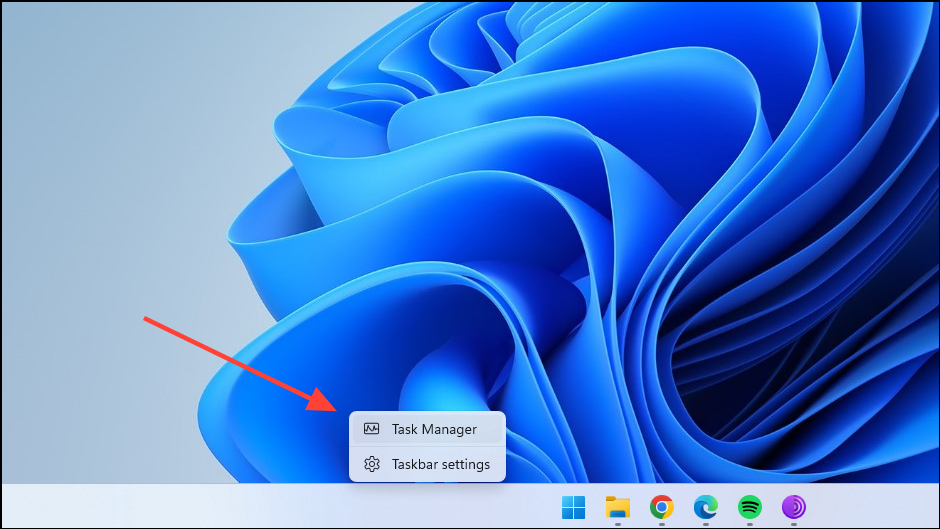
- When the Task Manager opens, click on the 'Performance' tab.
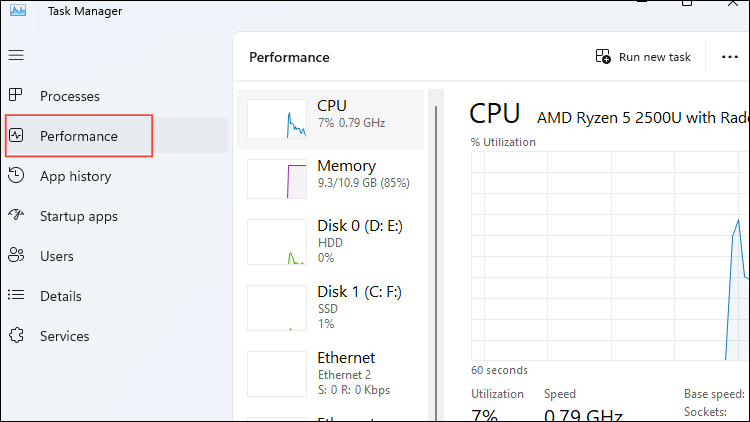
- If an NPU is present on your PC, it will show up here. If you only see CPU (and GPU) present, it means your Windows PC is not AI-enabled.
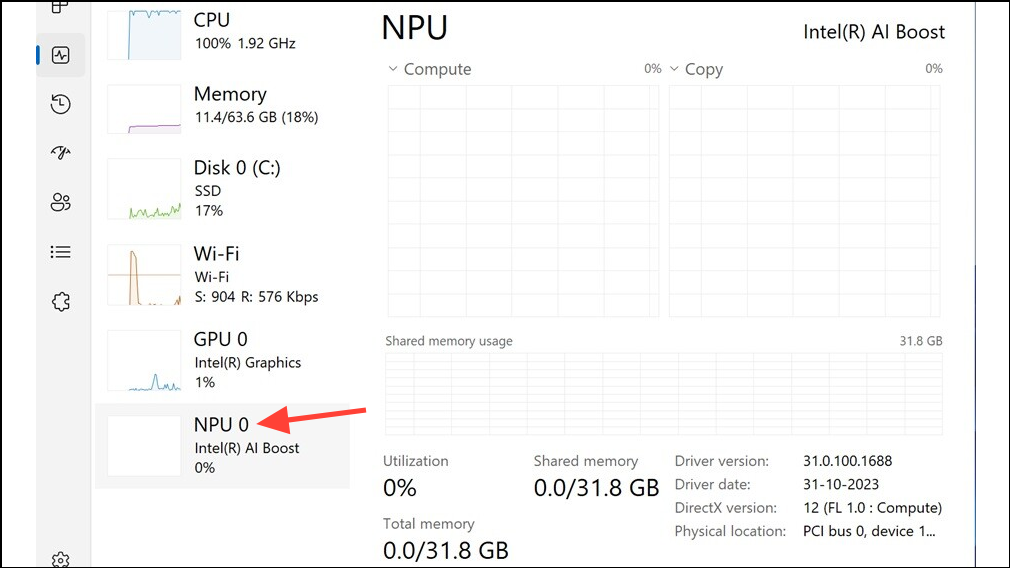
Using the Device Manager
Another way by which you can check whether your Windows computer is AI-enabled is through the Device Manager.
- Open the Start menu, type
device manager, and click on the utility to open it.
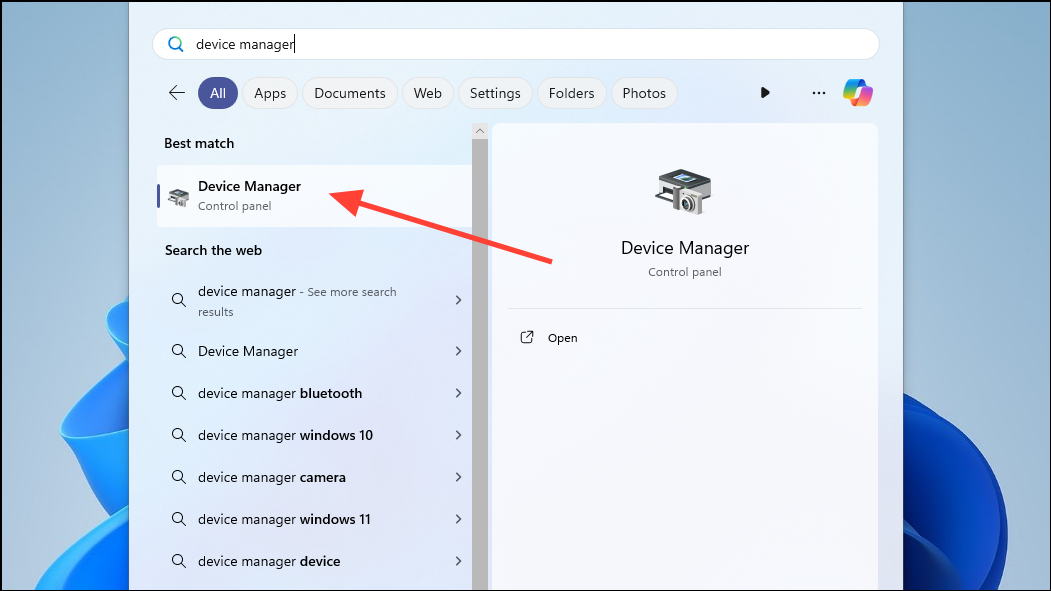
- When the Device Manager opens, search for Intel AI Boost if you have an Intel system.
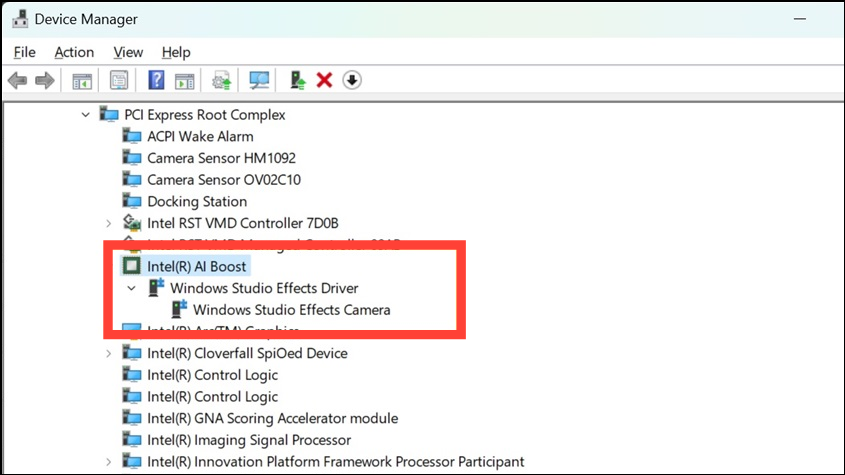
- Alternatively, if you have an AMD system, search for AMD IPU Device.
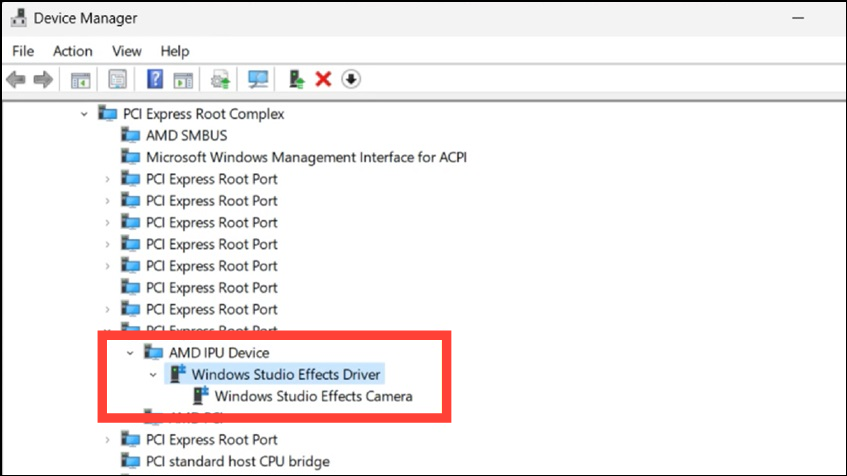
- If either of these is present, you have an AI-enabled computer.
With the rapid development of AI technologies, it can be said that AI is the future of computing. Almost every major tech brand is investing significant resources in the development or integration of hardware and software that is AI-powered. And Microsoft is one of the most well-known names among these.
This is obvious in the way Windows is moving forward, gaining more and more AI capabilities. Finding out whether your Windows PC is AI-enabled is quite easy, using the methods explained above. Just make sure to download the right drivers for it once you are sure it is.








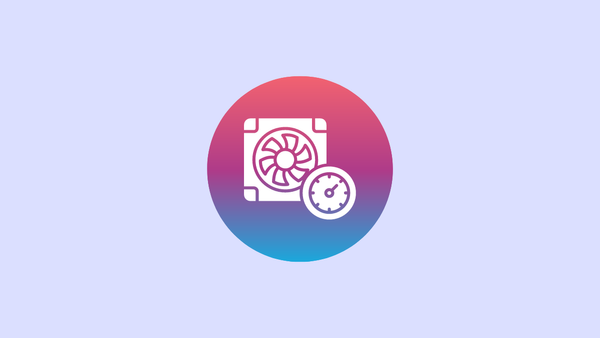
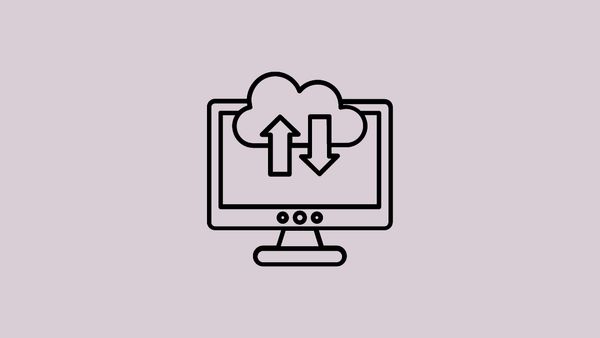
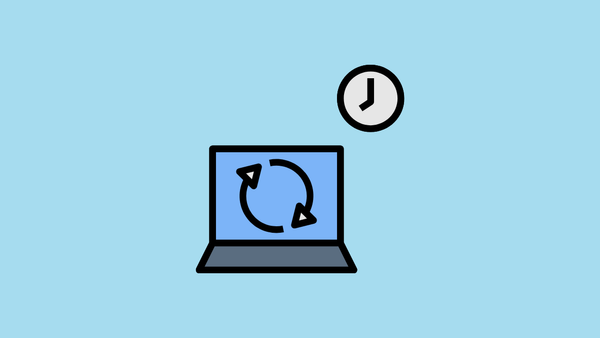

Member discussion