Customizing audio levels for individual applications in Windows 11 enhances your experience, especially when some programs are naturally louder or quieter than others. Adjusting these settings allows you to balance sound output to your preference.
Step 1: Right-click on the speaker icon located on the taskbar and select 'Open Volume Mixer' from the context menu.
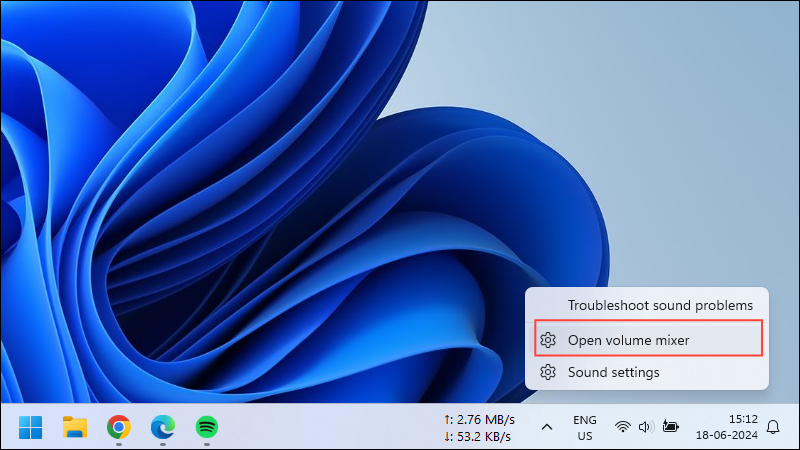
Step 2: The Volume Mixer window will appear, displaying individual volume controls for each active application. Adjust the volume for each app by moving its slider left to decrease or right to increase the volume.
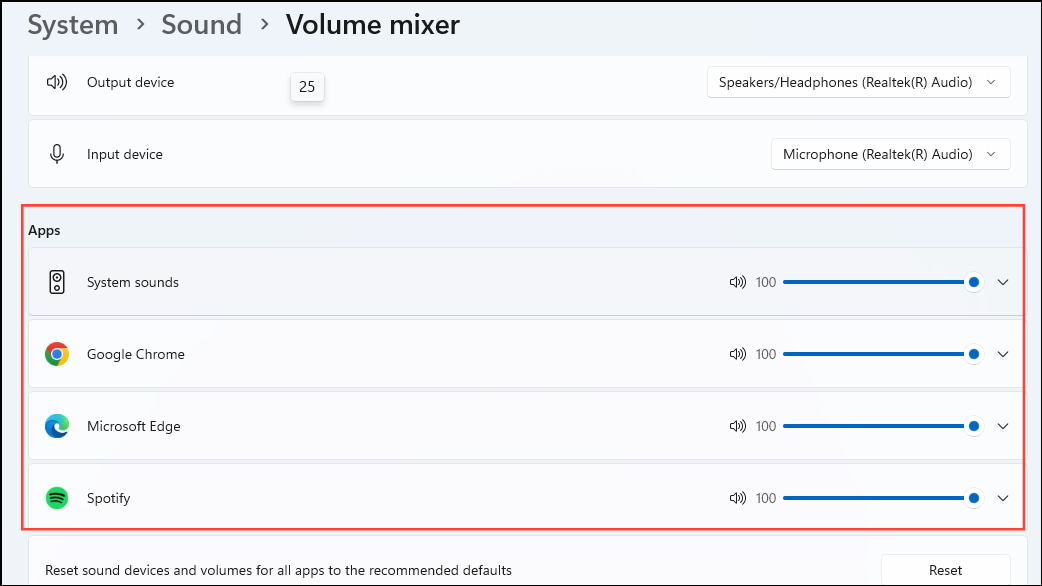
Alternative Method to Adjust App Volume
Step 1: Click on the speaker icon at the bottom right corner of the taskbar or press Win + A to open the Quick Settings panel.
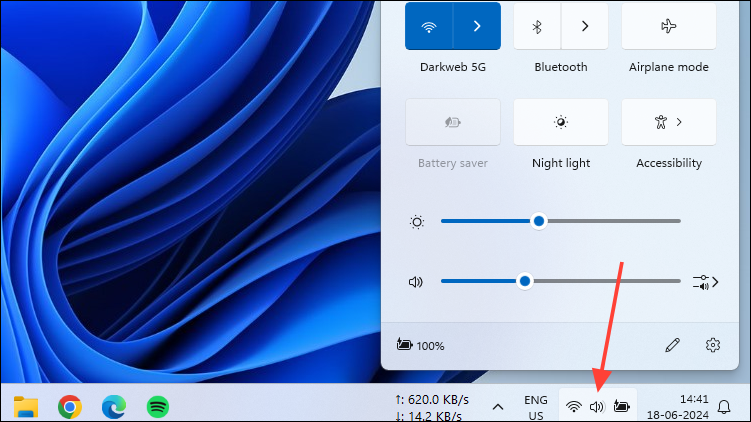
Step 2: In the Quick Settings menu, you'll find the master volume slider below the brightness control. Click on the sound output icon to the right of the volume slider.
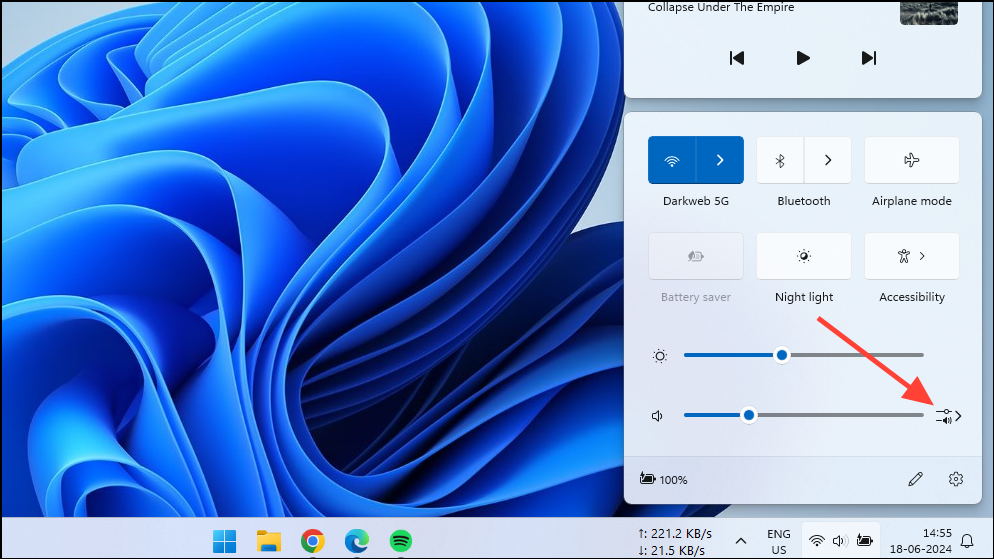
Step 3: Scroll down to locate the Volume Mixer section. Here, you can adjust the volume for each active application by moving the corresponding sliders.
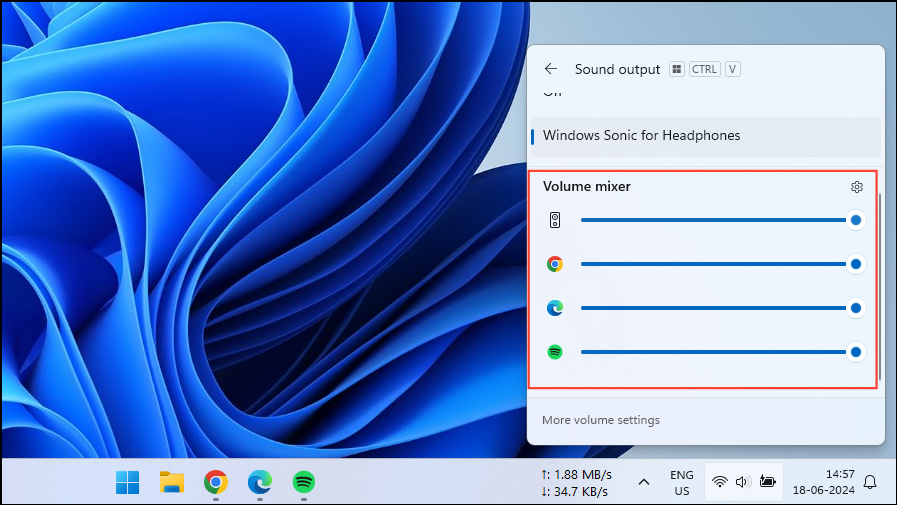
Adjusting individual app volumes in Windows 11 is simple and provides a customized audio experience. Remember that these volume settings reset when you close and reopen the apps; adjustments apply only while the apps are running.
For advanced audio control, you might explore third-party applications designed for detailed sound management. However, for most users, Windows 11's built-in Volume Mixer offers sufficient functionality.


