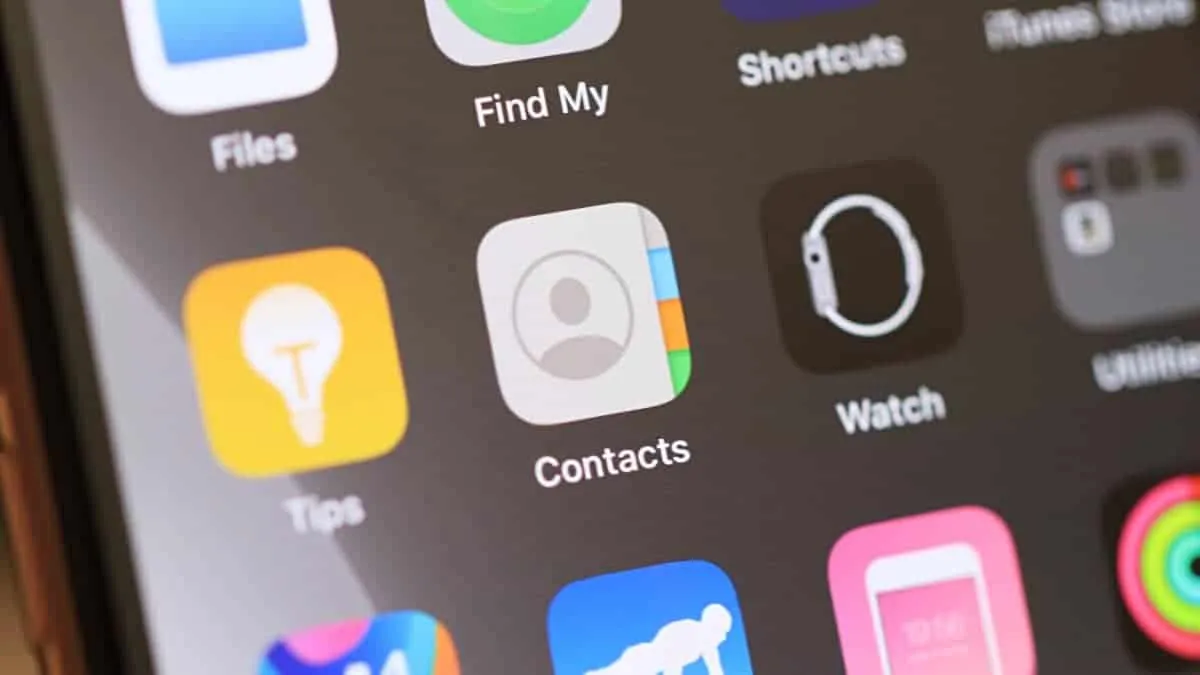The only built-in option to export contacts on an iPhone is iCloud, but if iCloud is acting up and not syncing the contacts from your iPhone, then you can use a free third-party app from App Store called “Contacts Backup + Transfer” to transfer contacts from iPhone to iPhone.
💁♀️ How does it work without iCloud?
We’ll use the “Contacts Backup + Transfer” app from the App Store to first take a backup of your contacts, then transfer the backup file to another iPhone using AirDrop. Once file is transferred, it’ll automatically open on the other iPhone with an option to “Add All Contacts” from the backup file.
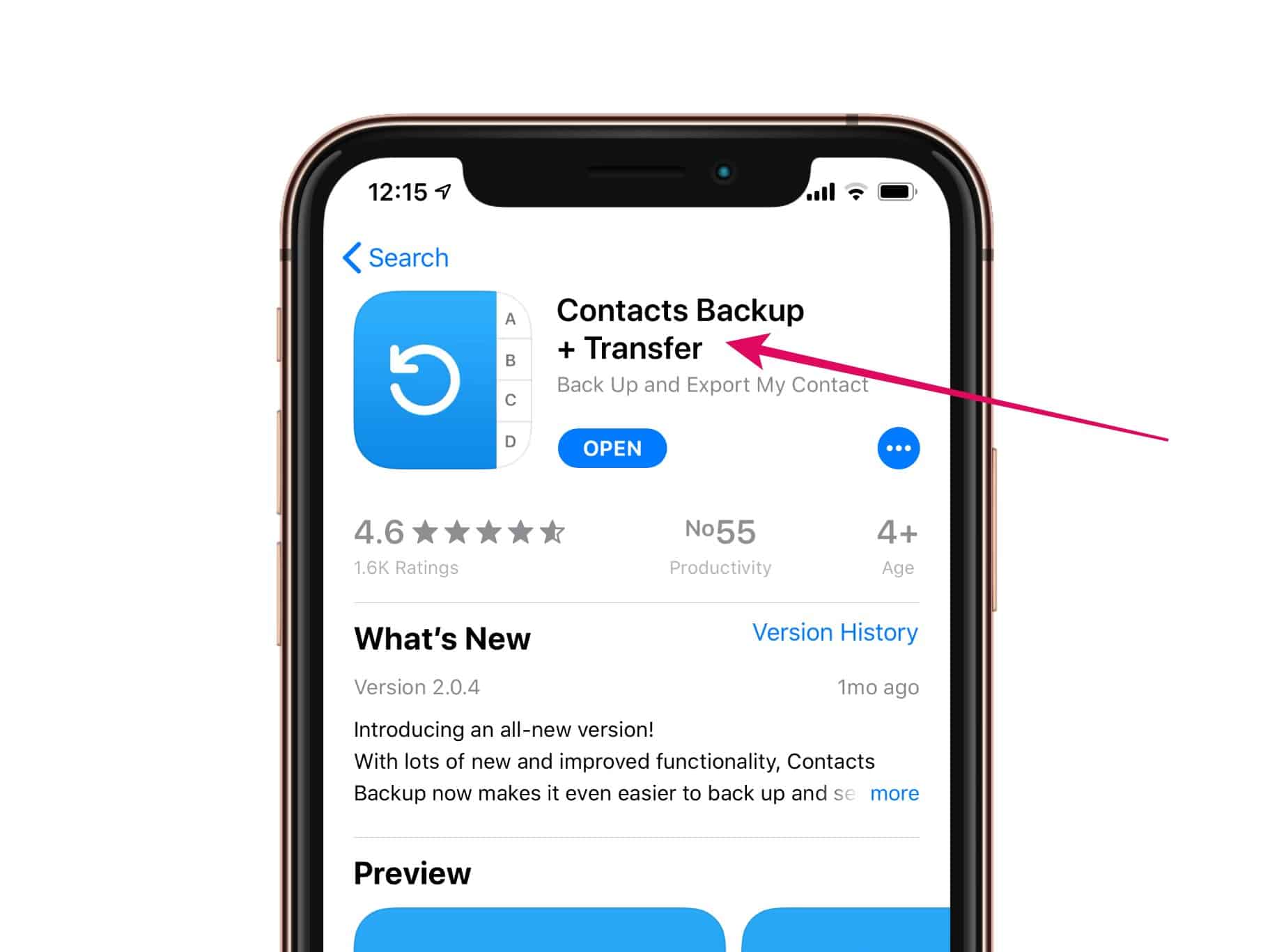
📲 Transfer contacts from iPhone to iPhone with an app
If the iCloud contacts export isn’t an option for you or if it isn’t working correctly, then the “Contacts Backup + Transfer” app should help you export contacts easily and quickly.
- Install “Contacts Backup + Transfer” app from App Store
Open App Store on your iPhone and look for the “Contacts Backup + Transfer” app, or just hit the App Store link below and download/install the app on your iPhone.
👉 App Store Link - Create Contacts Backup using the app
Open the “Contacts Backup + Transfer” app we downloaded in the step above and hit the Create Backup button on the main screen. Give the app permission to access your Contacts and select All Contacts when prompted to export all contacts to vCard file.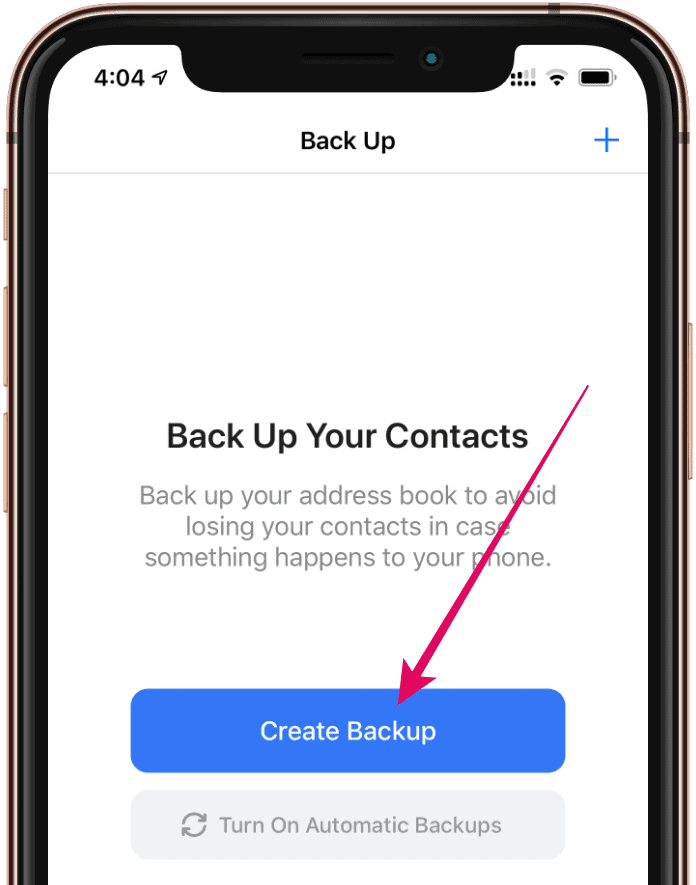
- Ignore the Premium Subscription prompt
When the Backup is finished, you may get a prompt to get premium subscription for automatic backups. Ignore it by hitting the cross button on the top left corner. - Share the Contacts Backup file
Hit the Open Backup button and tap AirDrop. Select the iPhone to which you want to transfer the contacts from the AirDrop menu. Depending on the size of the backup file, it may take a while to transfer contacts to the other iPhone.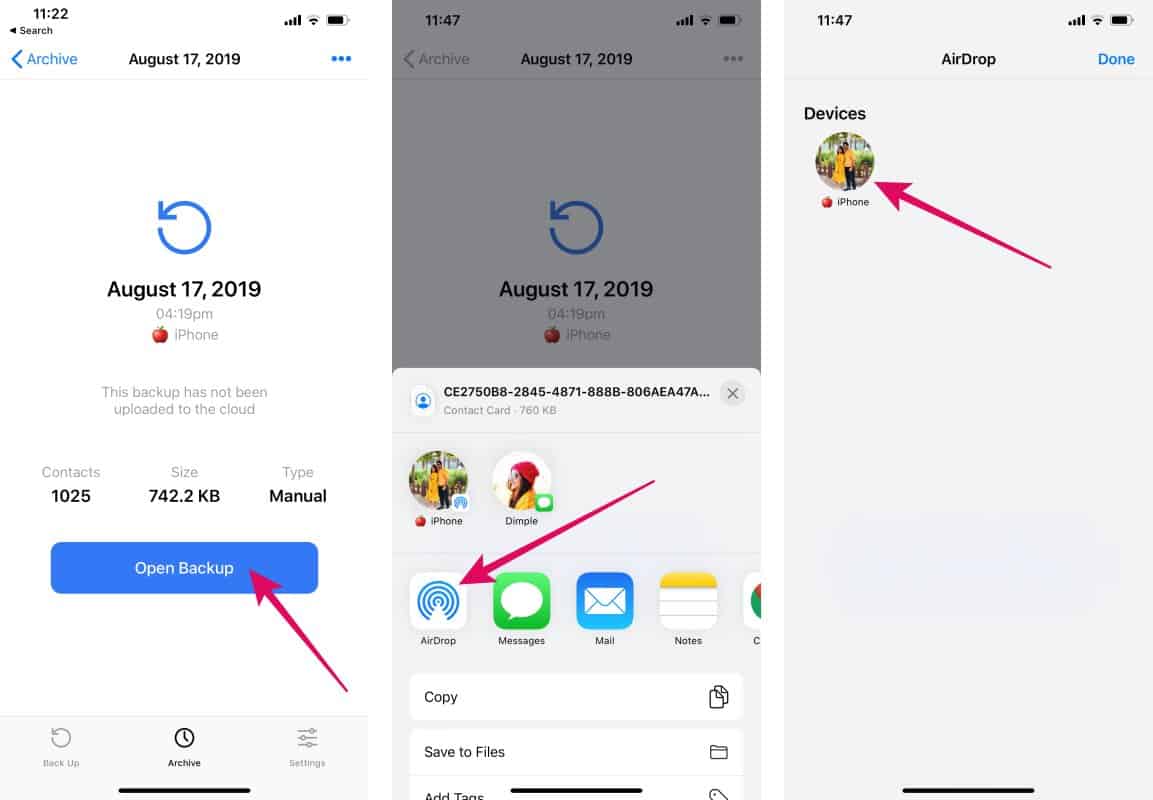
💡 Tip
If the other iPhone doesn’t appear in the AirDrop menu, then go to its Settings » General » AirDrop and select “Everyone” from the available options. - Tap “Add All Contacts“
Once the contacts backup file is transferred via AirDrop, it’ll automatically open on the receiving iPhone. Tap “Add All Contacts” at the top of the screen to import all contacts from the backup file on the new iPhone. If you get a confirmation pop-up, tap “Add All Contacts” again.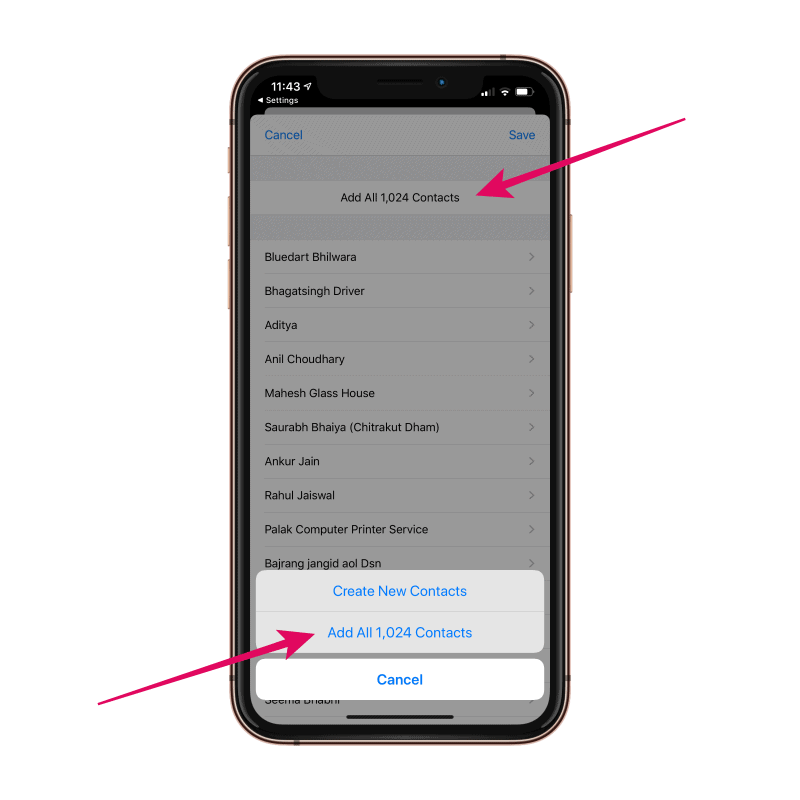
That’s it. We hope the guide above helped you move contacts from one iPhone to another.
🍻 Cheers!