Before digging into settings, confirm the device you’re using is supported and whether any features are intentionally disabled during Early Access.
| Device | Support in 2XKO Early Access (PC) | Notes |
|---|---|---|
| Keyboard and mouse | Supported | Standard PC input works. |
| Xbox controller | Supported | Works as a gamepad on PC. |
| PlayStation 5 DualSense | Supported | Adaptive triggers not supported; rumble limited to Xbox-equivalent; touchpad click works, touch surface does not. |
| Hori Alpha (PC mode) | Supported | Ensure the device is set to PC mode. |
| Razer Kitsune (PC mode) | Supported | Ensure the device is set to PC mode. |
| Snackbox MICRO | Conditional | Requires the manufacturer’s specific button mappings to function correctly in 2XKO. |
| Nintendo Switch controllers | Not supported | Early Access does not support Switch controllers. |
| Consoles | Not available | 2XKO Early Access is not available on console. |
Only a short list is tested every release, but most PC control devices (other than Switch controllers) generally work and there aren’t known hard incompatibilities beyond that.
Fix 2XKO controller conflicts from optical keyboards and virtual drivers
2XKO can stop reading gamepad inputs when certain input devices or drivers are active. These conflicts are a common cause of “controller not responding.”
- Unplug optical keyboards: Optical input devices (for example, some Razer Huntsman models and other optical keyboards) can disrupt other inputs in 2XKO. Unplug the keyboard entirely and test.
- Remove keyboard drivers if needed: If unplugging restores the controller, consider uninstalling any keyboard-related drivers that reload on startup.
- Uninstall virtual joystick software: If
vJoy Virtual Joystickis installed, uninstall it. Removing vJoy is a known workaround for non-responsive controllers.
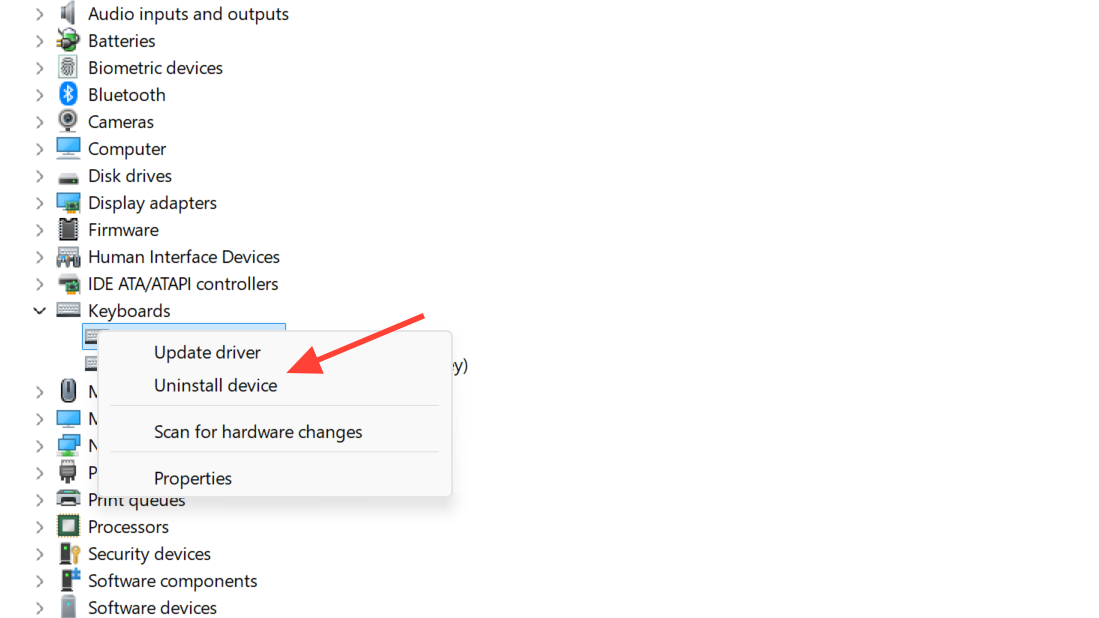
Turn off Steam Input and fully close Steam
Even if you don’t launch 2XKO through Steam, Steam’s input APIs can override or duplicate your controller mappings. Disable Steam’s controller layer and ensure it isn’t running in the background.
- Disable Steam Input:
- Open Steam → Settings → Controller.
- Toggle off all Steam Input options.
- If you’re on a PlayStation controller, set the PlayStation support dropdown to “Not Enabled.”
- Close Steam completely:
- From the system tray, right‑click the Steam icon → Exit Steam.
- Reopen 2XKO and test the controller.
- Kill lingering processes:
- Press Ctrl+Alt+Delete → Task Manager.
- End any Steam or steamwebhelper processes still running.
- Start 2XKO again.
- Update Steam: In Steam, click “Steam” → “Check for Steam client updates.”
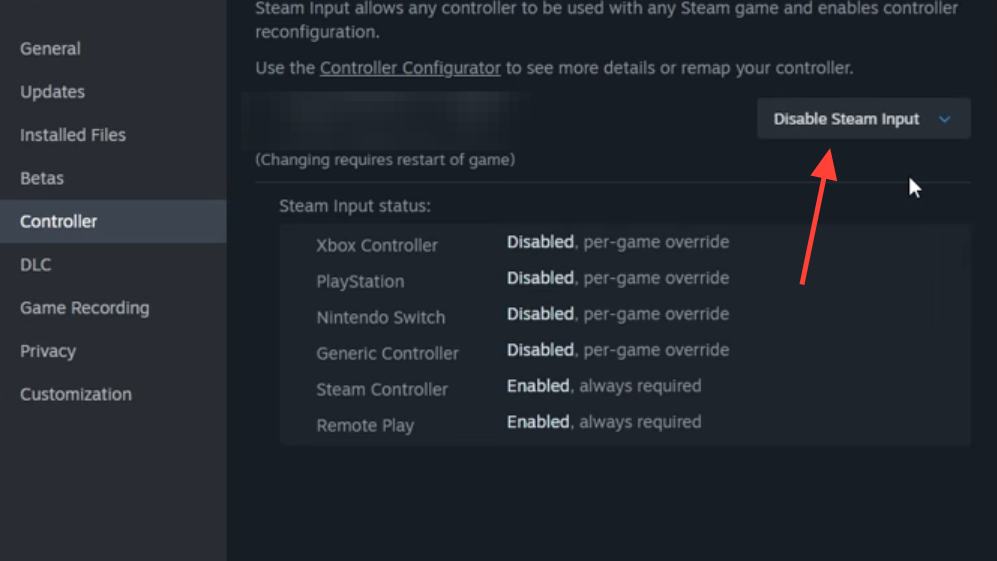
Map Snackbox MICRO correctly
Snackbox MICRO works with 2XKO when its buttons are mapped exactly as specified by the manufacturer for PC fighting games. If inputs don’t register or are misidentified, apply the recommended layout in the device’s configuration utility, then relaunch 2XKO.
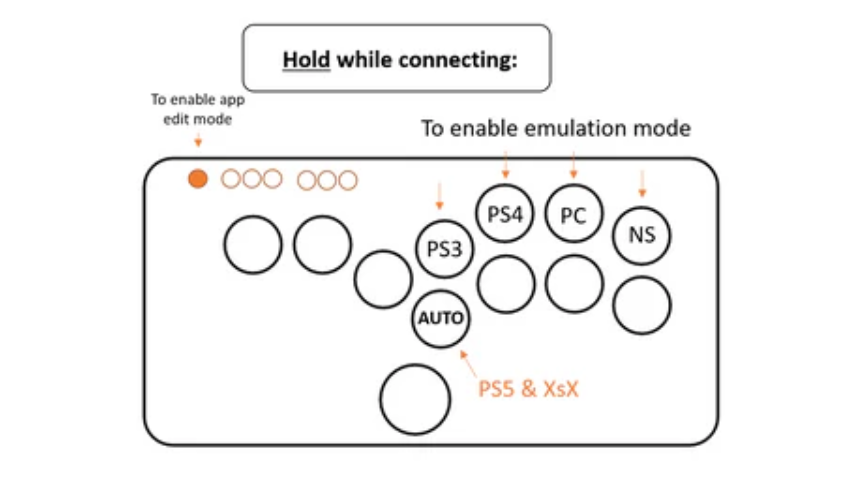
Quick resets that often restore input
- Re-seat the connection: Unplug and reconnect the controller or switch to a different USB port/cable.
- Close and reopen 2XKO: After any input changes, fully exit the game and launch it again.
- Reboot the PC: This clears device conflicts and reloads drivers cleanly.
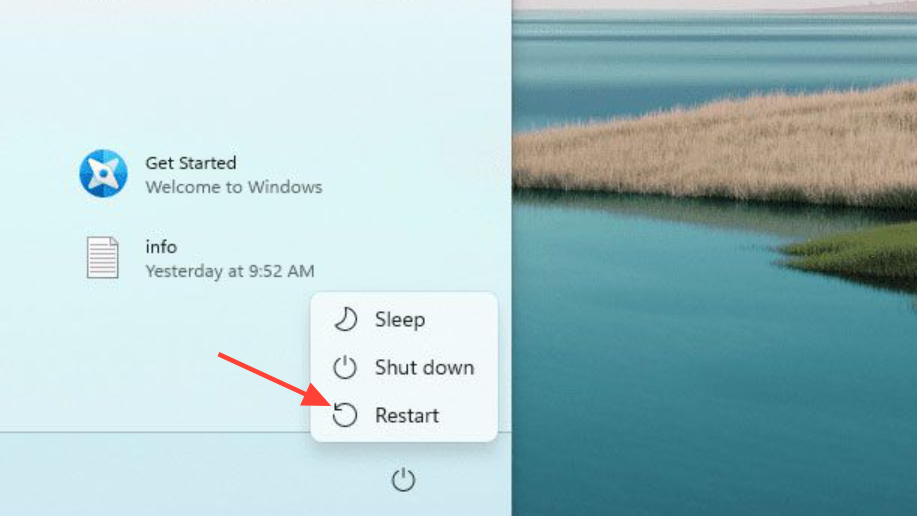
When to try a different controller
If nothing above works, test with one of the devices that are known to be supported on PC (Xbox controller, PS5 DualSense, Hori Alpha, Razer Kitsune in PC mode). If a second device works immediately on the same port, the original controller or its firmware/driver configuration is likely the issue.
If problems persist
At this point, you’ve eliminated the most common causes: device support limitations, optical keyboard conflicts, virtual joystick drivers, and Steam Input overrides. Gather details (your controller model, how it’s connected, what you’ve tried, and whether the device works in other games) and contact support with that information. This shortens the back‑and‑forth and helps isolate any remaining compatibility bugs.


