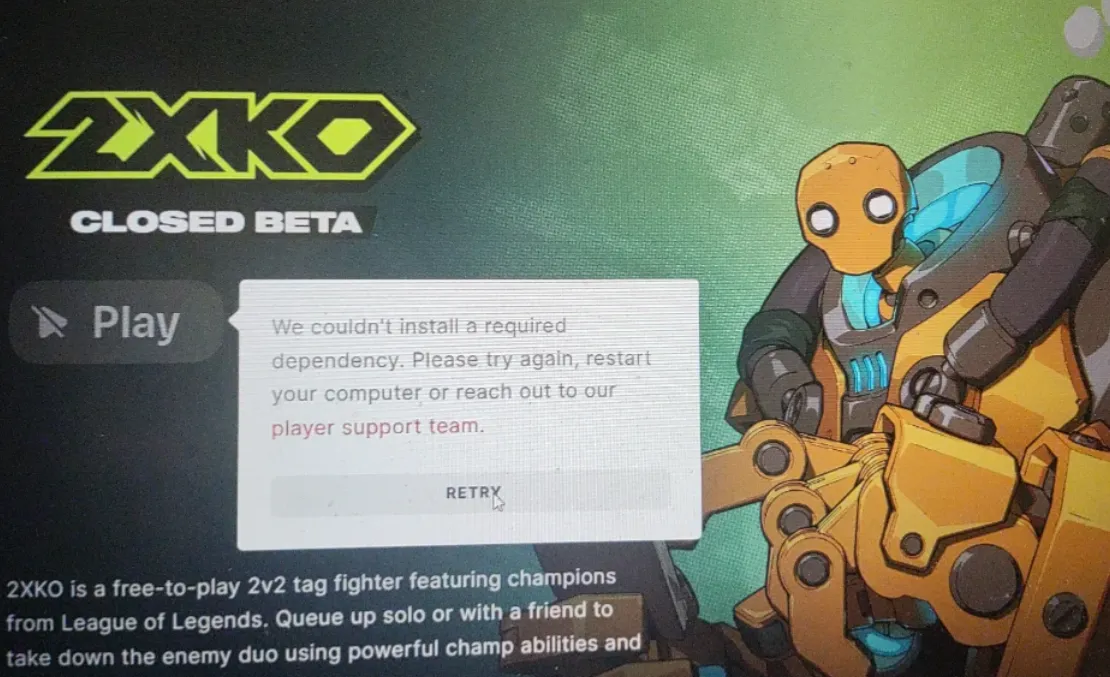If the 2XKO installer launches but nothing happens after you click Install, or the game never shows up inside Riot Client, you’re likely dealing with a stuck Riot Client session, an account mismatch, or a dependency that didn’t register correctly. Work through the sections below in order—start with quick, low‑risk checks, then move to deeper resets only if needed.
Quick checks that fix most 2XKO installer failures
- Fully exit Riot Client, then run the 2XKO installer as administrator.
- Right‑click the Riot icon in the system tray and choose Exit. Confirm in Task Manager that RiotClientServices isn’t running.
- Right‑click the 2XKO installer and select Run as administrator.
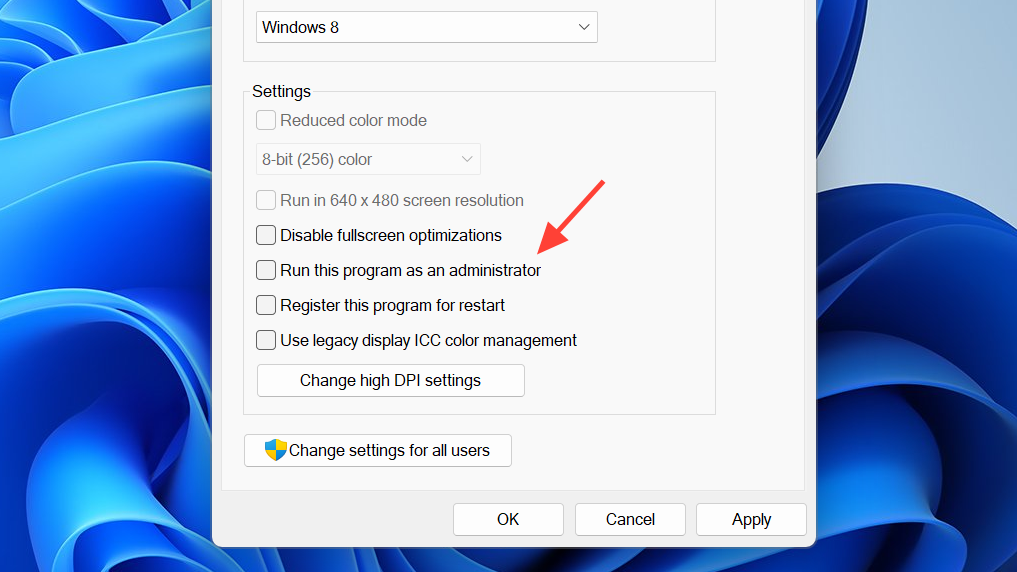
- Restart your PC, then run the installer again with Riot Client closed.
- If the installer still does nothing, close Riot Client, launch the installer as admin one more time, then open Riot Client only when prompted.
These steps force the client to register the entitlement and pull the game manifest cleanly, which is often all that’s needed.
Make sure the Riot account with access is signed in
2XKO won’t install on accounts that don’t have access. If you redeemed a code or received Closed Beta access on a different Riot ID, the installer may appear to “do nothing” because the client can’t resolve the entitlement.
- Open Riot Client and sign out.
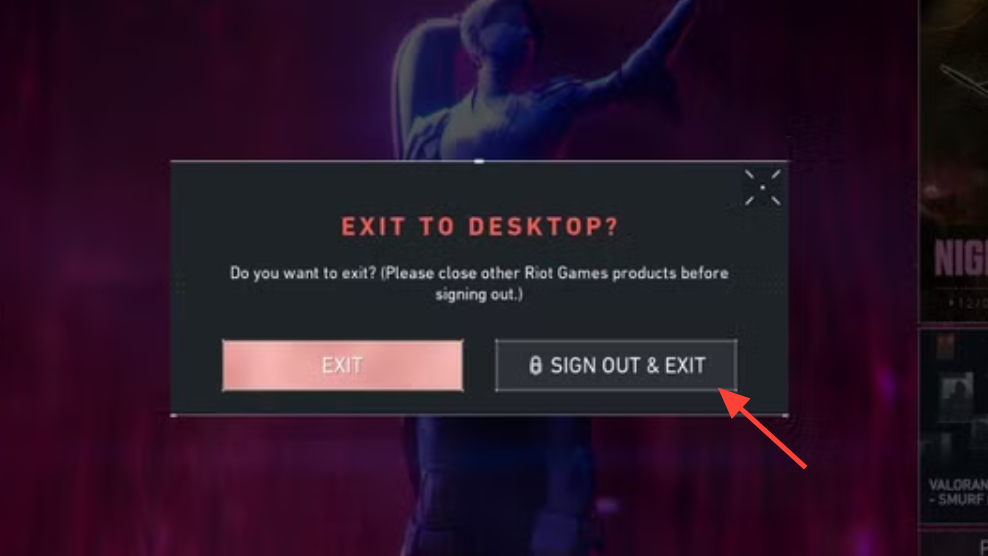
- Sign back in with the exact Riot ID that has 2XKO access (double‑check spelling and region).
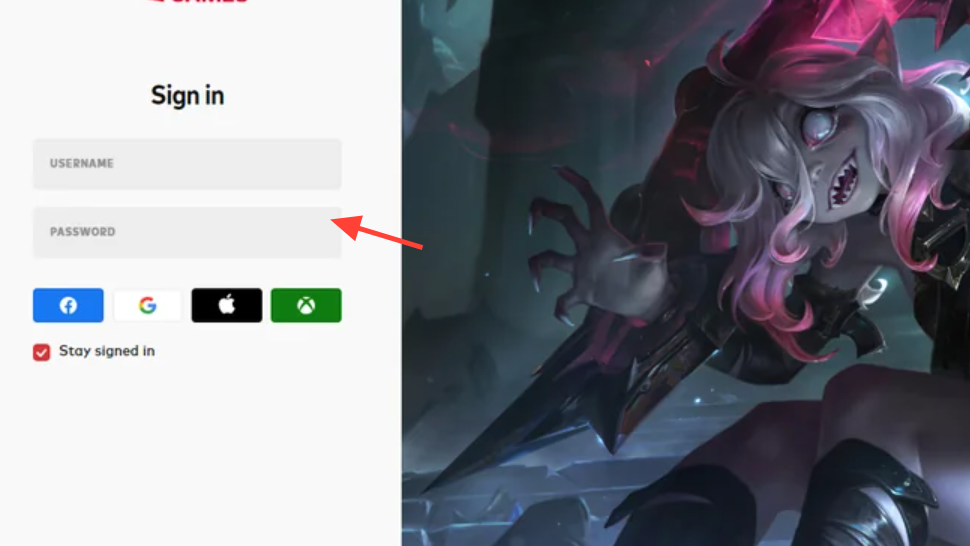
- Close Riot Client again, then run the 2XKO installer as administrator.
After the correct account is logged in, 2XKO should appear as installable inside Riot Client within a minute or two.
Refresh Riot Client to pull down 2XKO correctly
If the installer still won’t progress or 2XKO never appears in the library, reinstalling Riot Client can clear a bad state.
- Uninstall Riot Client from Windows Settings → Apps.
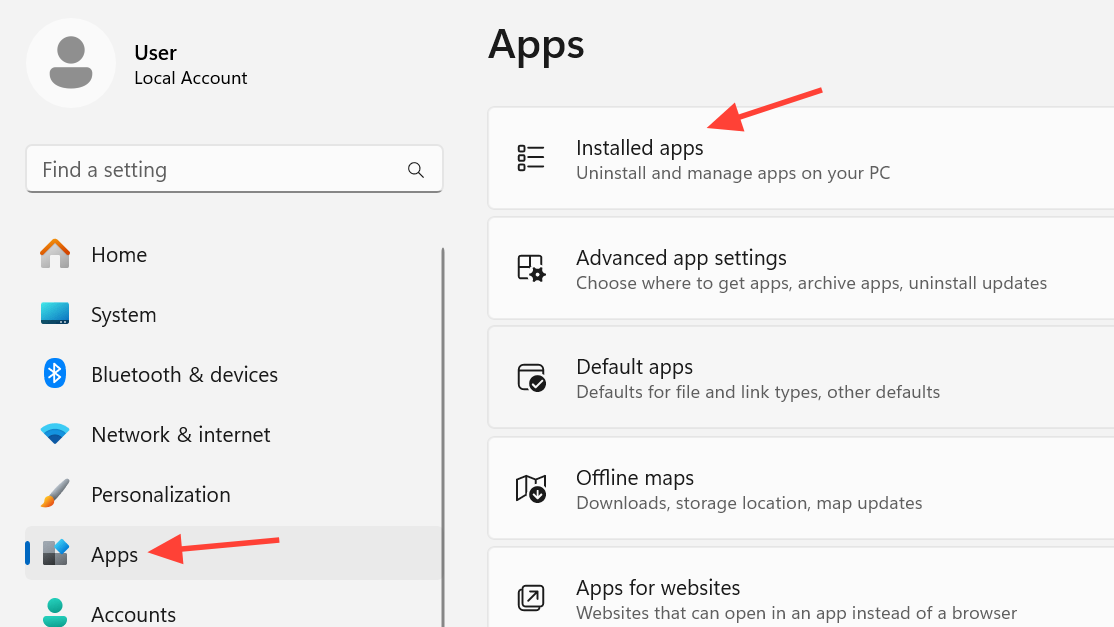
- Restart your PC.
- Reinstall Riot Client, sign in with the account that has 2XKO access, then run the 2XKO installer as administrator.
This resets the client’s registration of game components and often resolves silent install attempts.
Fix “Couldn’t install a required dependency”
When the installer reports a missing or failed dependency, it’s typically a system permission or anti‑cheat (Vanguard) registration issue.
- Run the installer as administrator and accept any system prompts.
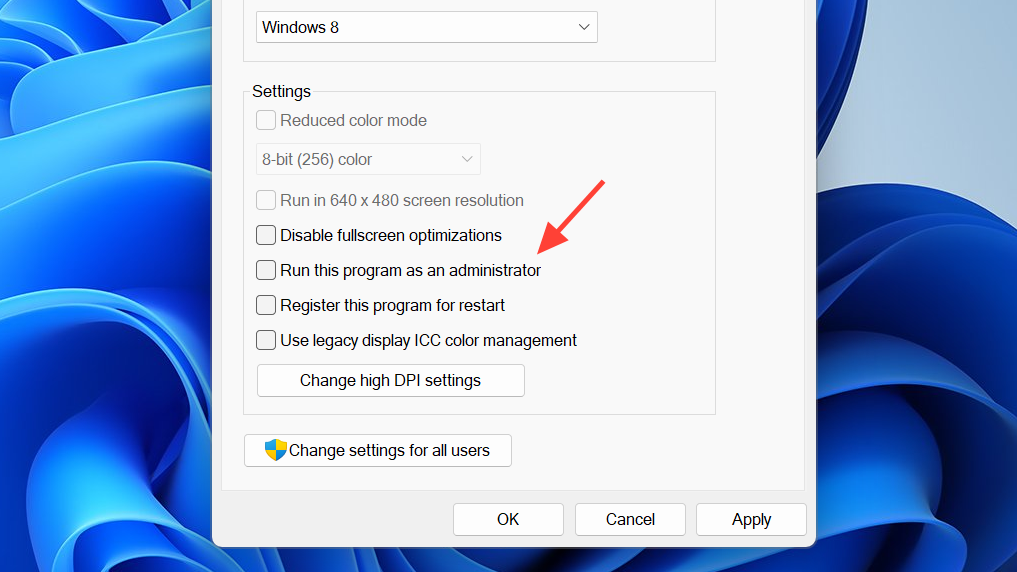
- Reboot once and retry with Riot Client closed.
- Reinstall Riot Client to refresh required dependencies.
- Reinstall Riot Vanguard using the official workflow, then reboot and retry the 2XKO installer: Disabling/Uninstalling Riot Vanguard
Handle any VAN errors before continuing; dependency installation can fail if Vanguard isn’t registered properly.
Intel 13th/14th gen CPUs: resolve vgk.sys errors first
If you run into a vgk.sys error on newer Intel processors, address it before retrying the installer or first launch. Use the official guidance here:
vgk.sys Error Troubleshooting (13th and 14th Generation Intel CPUs)
Installer completes, but the first launch is a black screen or instant crash
There’s a known startup issue where logging in or launching produces a black screen and then nothing. The most reliable fix is a clean uninstall/reinstall of the game. It may take more than one attempt to clear the bad state.
- Uninstall 2XKO.
- Restart your PC.
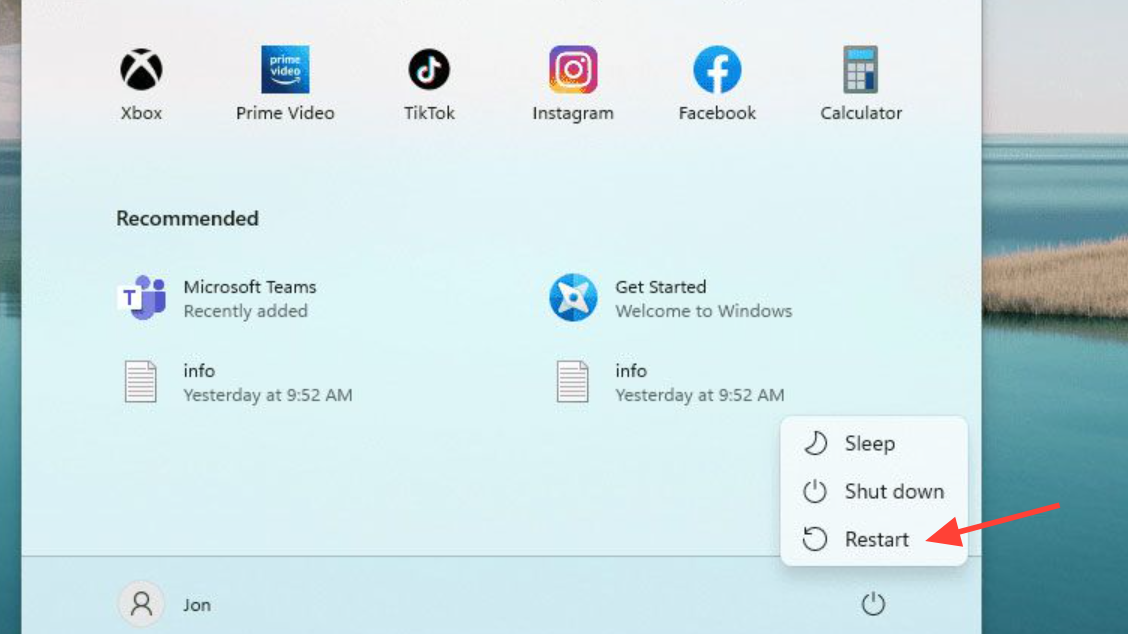
- Install 2XKO again from Riot Client and launch. If it stalls on a black screen, repeat the uninstall/reinstall once more.
This is a documented behavior; repeating the clean cycle usually restores a normal first launch.
Optional: clear leftover local cache before reinstall
If you previously ran an alpha/closed beta build or switched accounts, stale local data can interfere with installation or first launch. Clearing it before reinstalling can help.
1) Close Riot Client
2) Press Windows + R and type: %LOCALAPPDATA%
3) Delete the folder: Lion
4) Open the folder: Riot Games
5) Delete any folder named: 2XKO
6) Restart the PC, then reinstall 2XKO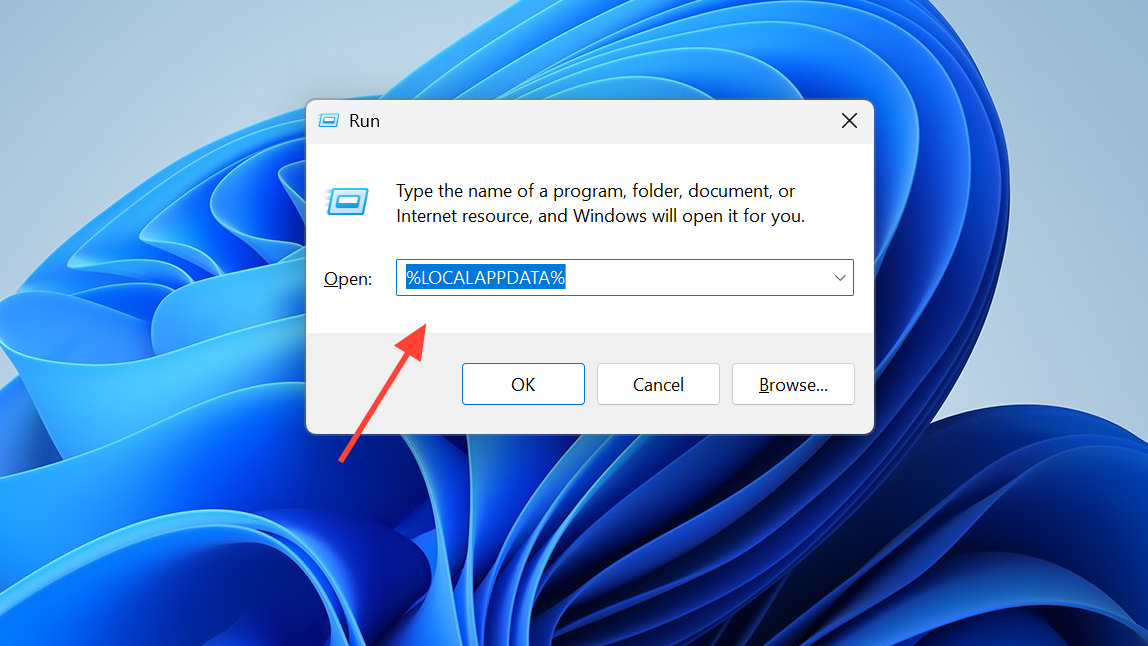
This removes cached entries that can block the installer from registering the correct build.
Isolate background conflicts with a clean boot
Overlays, hardware monitoring, RGB control apps, and other background services can interfere with install routines and anti‑cheat registration. A clean boot limits your system to essential services while keeping Vanguard enabled, making it easier to complete installation. Follow the official steps to perform a clean boot, then try the installer again:
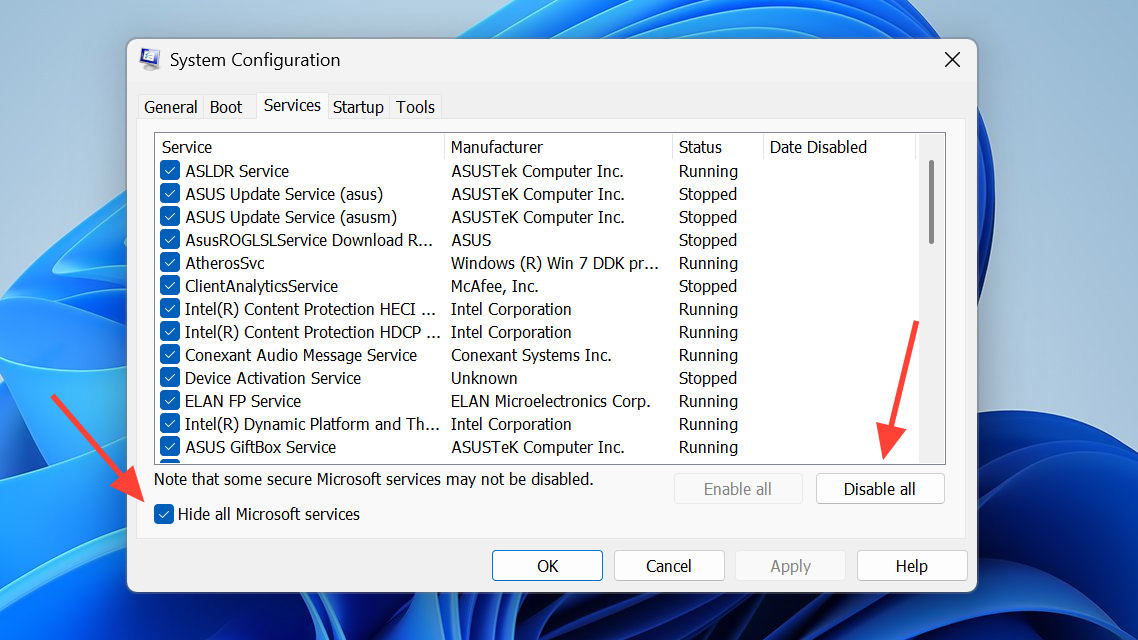
After a successful install, re‑enable third‑party services in small batches to find the conflict if the issue returns.
Common installer symptoms and targeted fixes
| Symptom | Likely cause | Primary fix |
|---|---|---|
| Installer closes or does nothing after clicking Install | Riot Client still running, no admin rights, or stuck client state | Exit Riot Client, run installer as admin, restart PC; if needed, reinstall Riot Client |
| 2XKO doesn’t appear in Riot Client after running installer | Signed into the wrong Riot account or entitlement not registered | Sign in with the account that has access, close Client, rerun installer as admin |
| “Couldn’t install a required dependency” | Permission or anti‑cheat registration failure | Run as admin, reboot, reinstall Riot Client, then refresh Vanguard using the official workflow |
| Black screen or instant crash on first launch | Known startup issue after install | Clean uninstall/reinstall 2XKO; repeat once if necessary, then reboot before relaunching |
VAN code or vgk.sys error during install/launch |
Vanguard driver/service issue | Resolve with the official Vanguard steps; for Intel 13th/14th gen CPUs, use the dedicated vgk.sys guidance |
When to escalate to support
If you’ve completed the steps above—admin installer, correct Riot account, Riot Client reinstall, Vanguard refresh, and a clean boot—and 2XKO still won’t install or launch from a fresh install, open a support ticket and include timestamps and any error text you saw. Start here:
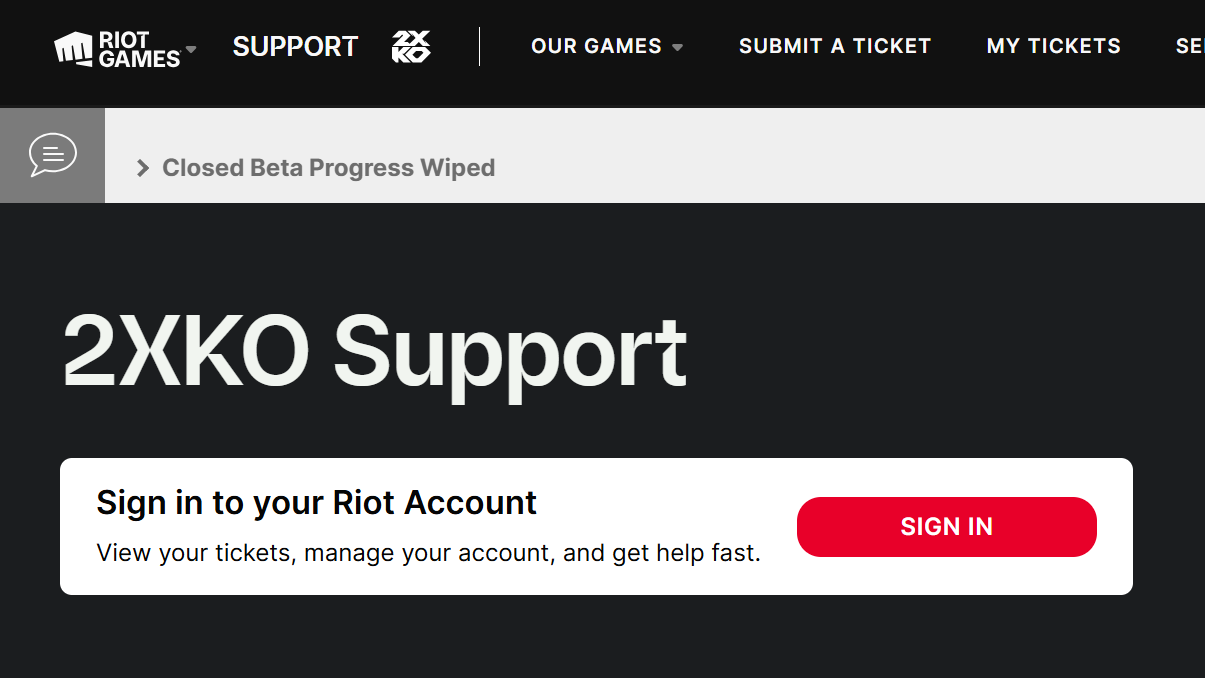
The shortest path to a working install is usually: exit Riot Client, run the 2XKO installer as administrator, confirm you’re on the right Riot account, and—if it still stalls—reinstall Riot Client and refresh Vanguard before trying again. If you hit the black‑screen first‑launch bug, a clean reinstall may take more than one attempt, but it reliably clears the bad startup state.