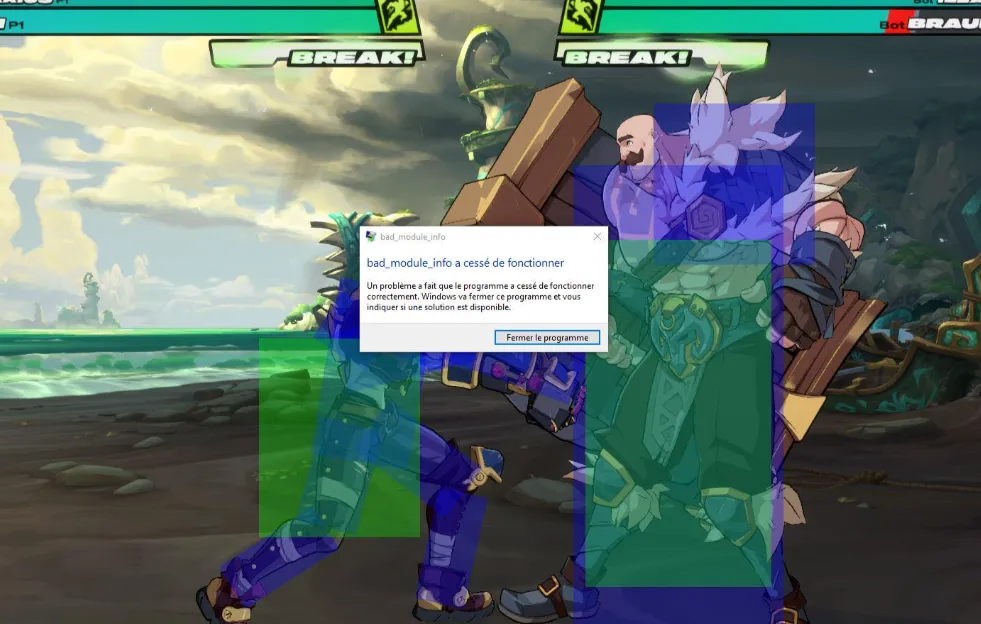Instant exits, a blank window that never resolves, a Windows “System Error” prompt that’s followed by a crash — 2XKO’s worst startup failures share a handful of root causes: corrupted local data, background services that interfere at launch, or anti‑cheat not initializing. Start with the quick resets below and move to deeper cleanup if the issue persists.
2XKO startup symptom → likely cause → first action
| Startup symptom | Likely cause | First action |
|---|---|---|
| Immediate crash or black window at login | Known startup fault or bad local state | Do a clean reinstall; repeat once if needed |
| Windows “System Error” popup before closing | Service/overlay conflict or anti‑cheat sensitivity | Clean boot with Vanguard left enabled; run as admin |
| VAN anti‑cheat error on launch | Vanguard service/driver not initialized | Resolve Vanguard issue first, then retest launch |
| Hangs after toggling network settings | Lobby reconnect limitation | Fully restart the game |
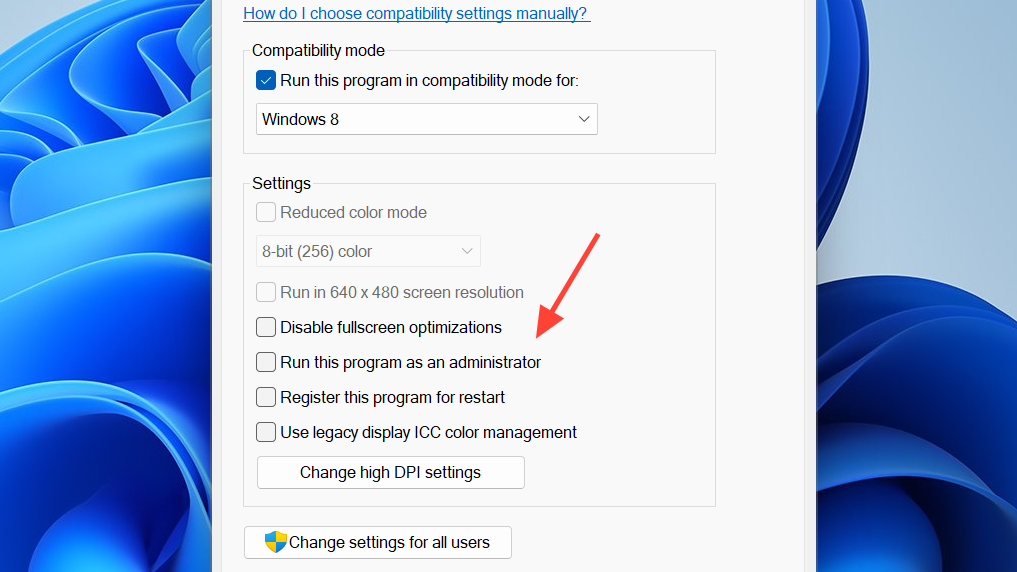
Fix 2XKO crash or black screen on startup (clean reinstall)
There’s a known startup failure where the game black screens or exits right at login. A clean reinstall clears the bad state — and in some cases, doing it twice with a reboot in between is what makes it stick.
- Fully quit the Riot Client from the system tray and confirm it’s closed in Task Manager.
- Uninstall 2XKO in Windows Settings → Apps.
- Restart your PC.
- Open the Riot Client, reinstall 2XKO, and launch.
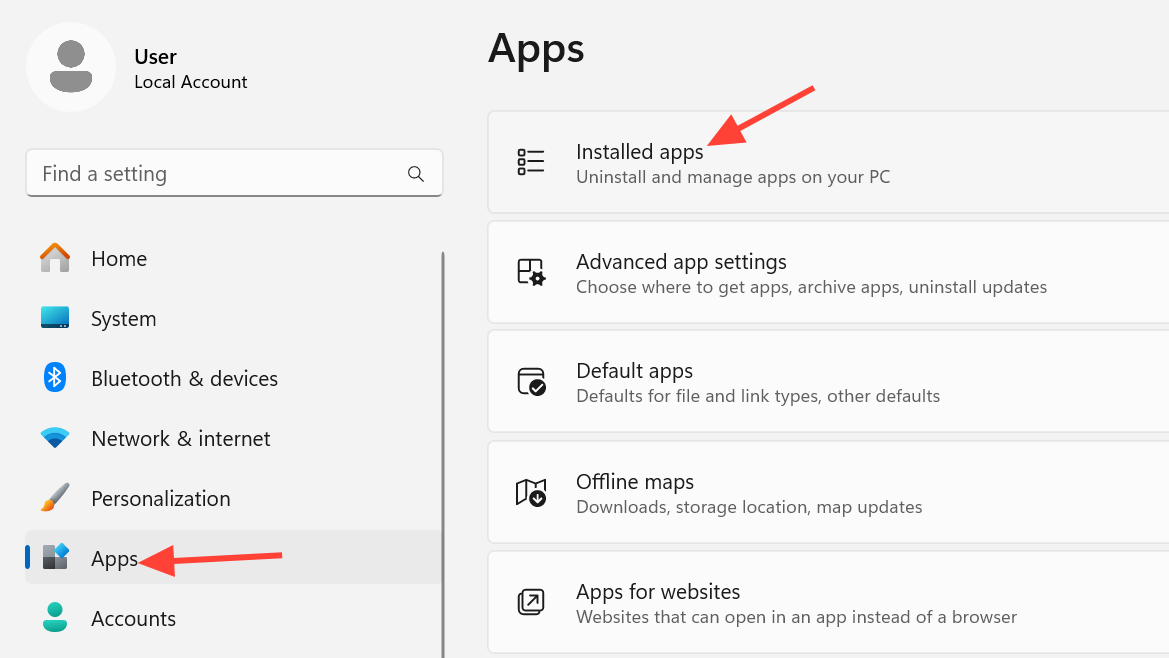
Clear cached local data that can block startup
Old local folders can collide with current builds and crash the game during initialization. Remove them so 2XKO can rebuild a clean profile on next launch.
1) Press Windows + R, type: %LocalAppData%
2) Delete the "Lion" folder (if present)
3) Open the "Riot Games" folder and delete any "2XKO" folder
4) Restart the PC and try launching again
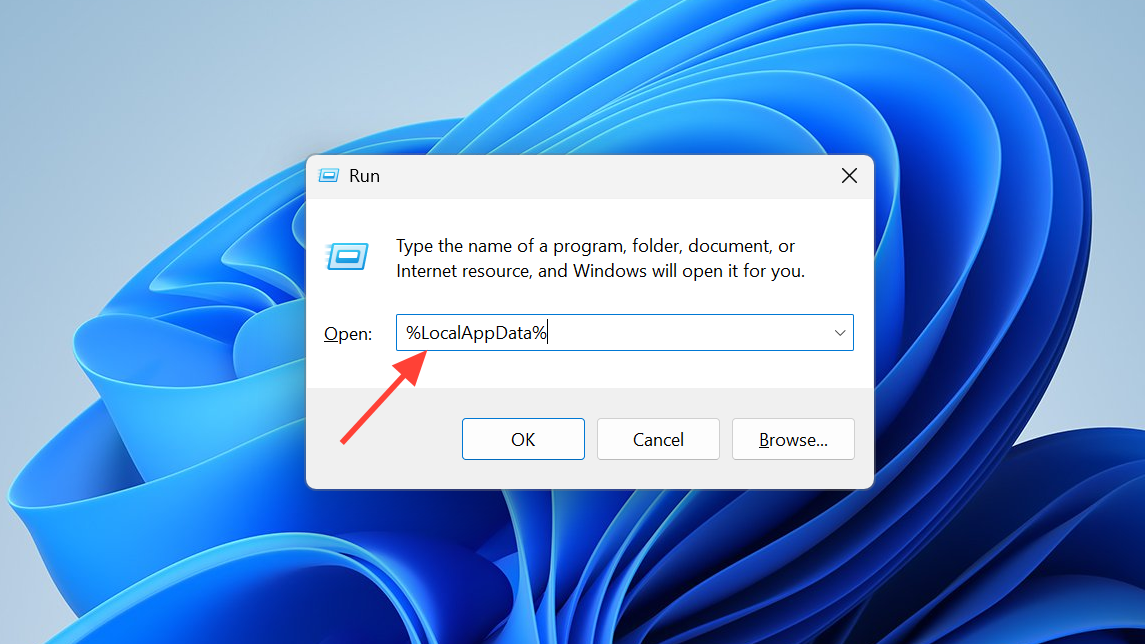
Clean boot Windows (keep Vanguard running)
Launch errors like “Something unusual happened while trying to launch 2XKO” or a generic System Error often point to conflicts from overlays, RGB controllers, or hardware monitors. Isolate the system with a clean boot while leaving the anti‑cheat active.
1) Press Windows + R, type: msconfig
2) Open the Services tab, check "Hide all Microsoft services"
3) Click "Disable all"
4) Re‑enable the "vgc" (Vanguard) service
5) Click OK and restart the PC
6) Launch 2XKO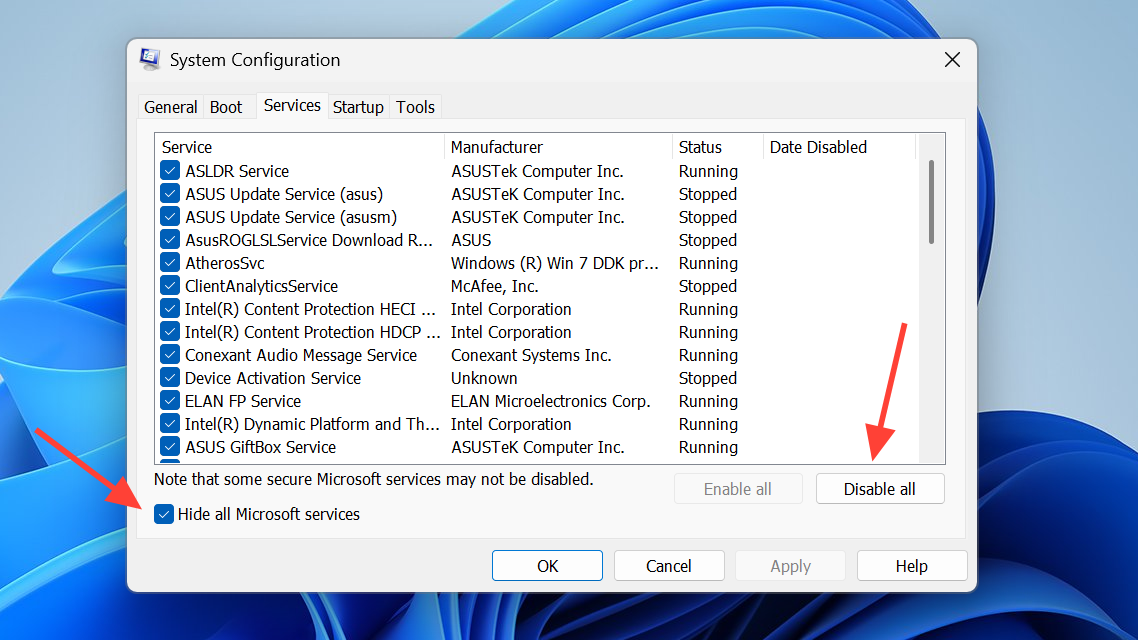
If the game starts after this, turn third‑party services back on in small groups to find the conflict. Also right‑click the game’s executable, open Properties → Compatibility, and enable “Run this program as an administrator.”
Advanced (experienced users only): if a developer override is present, reset it to avoid blocked process launches.
1) Press Windows + R, type: regedit
2) Go to:
HKEY_LOCAL_MACHINE\SOFTWARE\Microsoft\Windows NT\CurrentVersion\Image File Execution Options
3) If "DevOverrideEnable" appears in the right pane, set it to 0
4) Restart the PC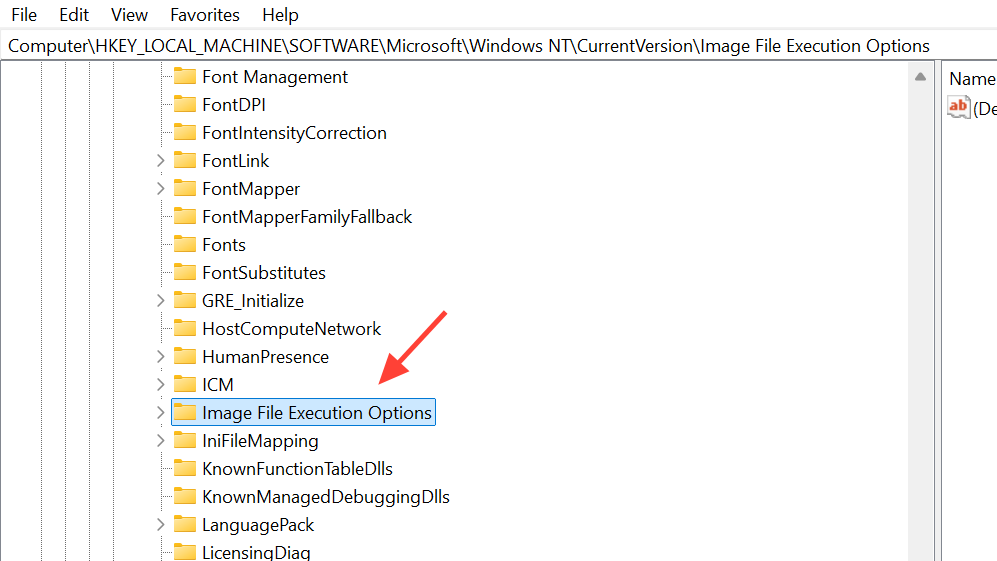
Update Windows, DirectX, and GPU drivers
OS and graphics updates routinely include crash fixes and driver changes that newer games rely on. Update Windows, ensure DirectX is current, and install the latest GPU drivers for your card before retesting.
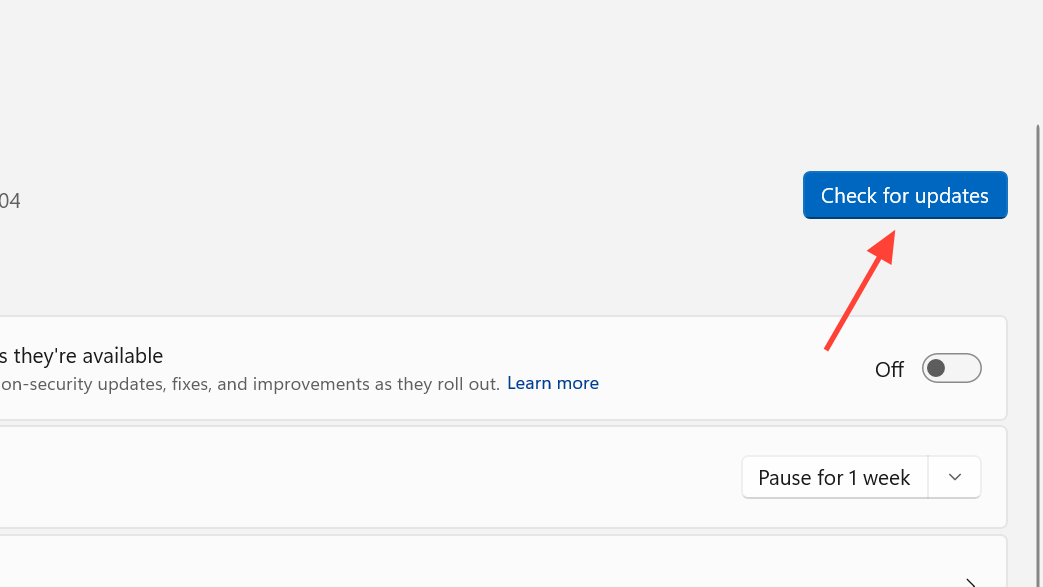
Reset NVIDIA or AMD control panel overrides
Driver control panels can override app settings and cause startup issues. Resetting returns control to the game.
- NVIDIA Control Panel: Manage 3D Settings → Restore Defaults.
- AMD Adrenalin: search “Factory Reset” inside the app → Factory Reset – System Settings.
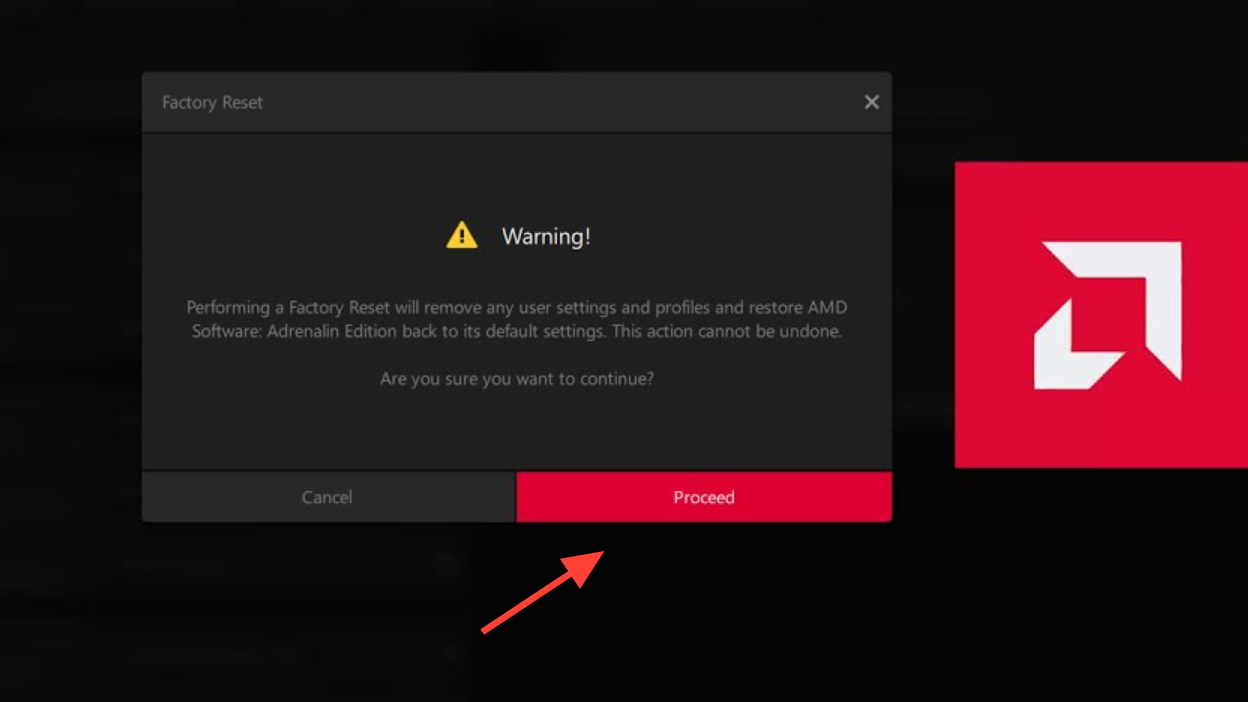
Lower in‑game video settings on first boot
On the first successful launch after a crash cycle, reduce video options to the lowest values, then bring them back up gradually. Access this via Esc → Video. This can side‑step heavy effects or driver paths that are failing at startup on your system.
Handle VAN codes and login prompts
- VAN errors on launch mean the anti‑cheat driver didn’t initialize. Fix the Vanguard issue first, then retry launching 2XKO.
- If you hit a login prompt that immediately fails and closes the app, repeat the clean reinstall step with the Riot Client fully closed, then reboot.
Out of Memory (OOM) while playing
If crashes arrive later with an OOM error, start with a clean boot and GPU driver updates. Expanding the Windows paging file can also stabilize memory allocation:
- Right‑click This PC or My Computer → Properties.
- Advanced system settings → Settings (Performance) → Advanced → Change.
- Uncheck “Automatically manage paging file size for all drives.”
- Select a drive, choose Custom size, and set Initial and Maximum sizes (in MB).
- Restart the PC.
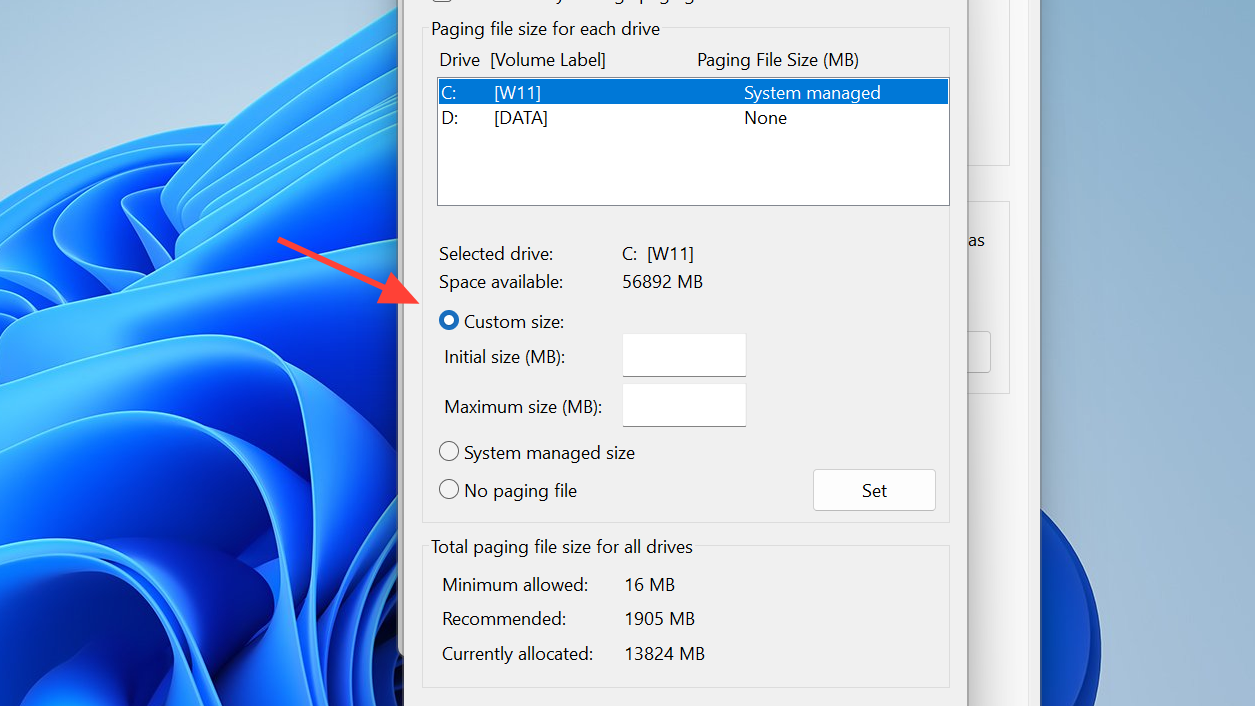
Use offline mode while you troubleshoot
You can access training and local versus without online services if you’ve logged in successfully at least once on the device. Launch:
C:\Riot Games\2XKO\Live\OfflineLauncher.exe
Known behaviors that can look like a crash
- Disconnecting your network in Windows while 2XKO is open won’t restore lobby connectivity until you restart the application.
- On PC, pressing Ctrl + M mutes all in‑game music. If audio drops during testing, check this hotkey rather than assuming a fault.
When nothing works
Run the sequence once more, in order: clear %LocalAppData% folders → run as administrator → clean boot with only “vgc” enabled → clean reinstall with the Riot Client fully closed → full PC restart. If the game still exits at startup or never gets past a black window, submit a ticket through the 2XKO support portal so logs can be reviewed: support-2xko.riotgames.com.
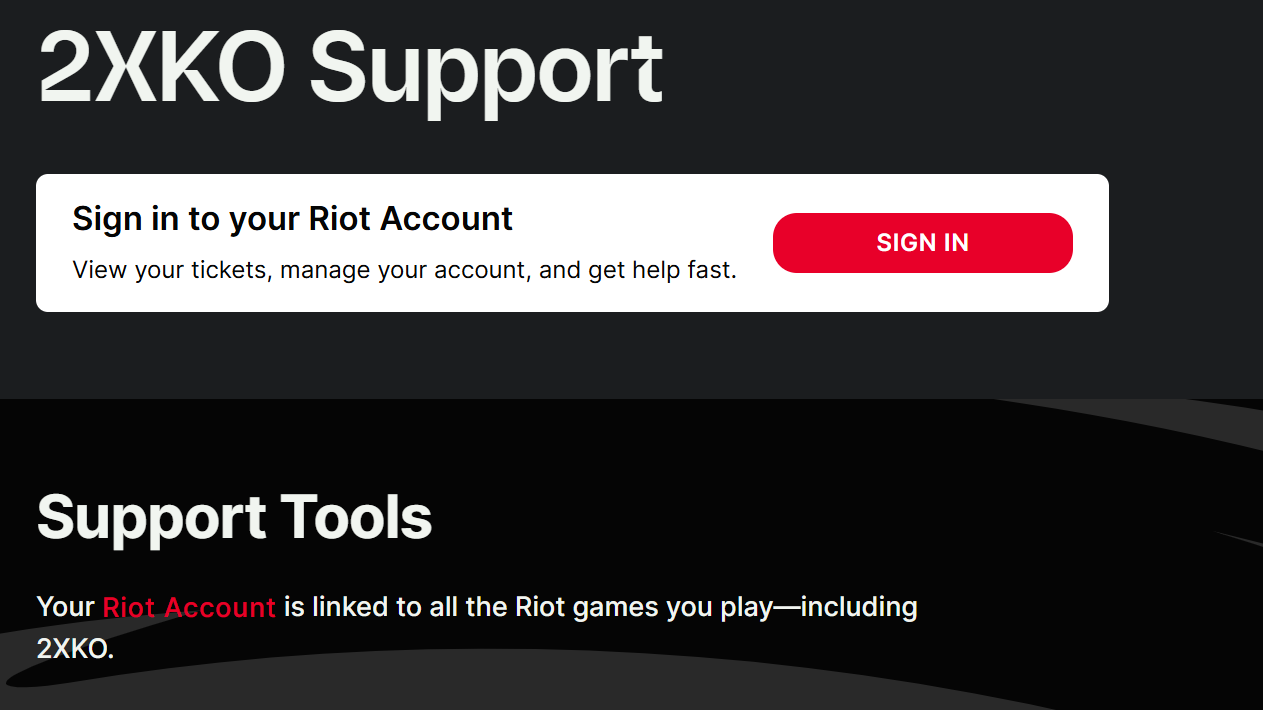
The short version: most launch crashes resolve with a clean reinstall and a reboot; if a background service is in the way, one clean boot with Vanguard left on usually surfaces it.