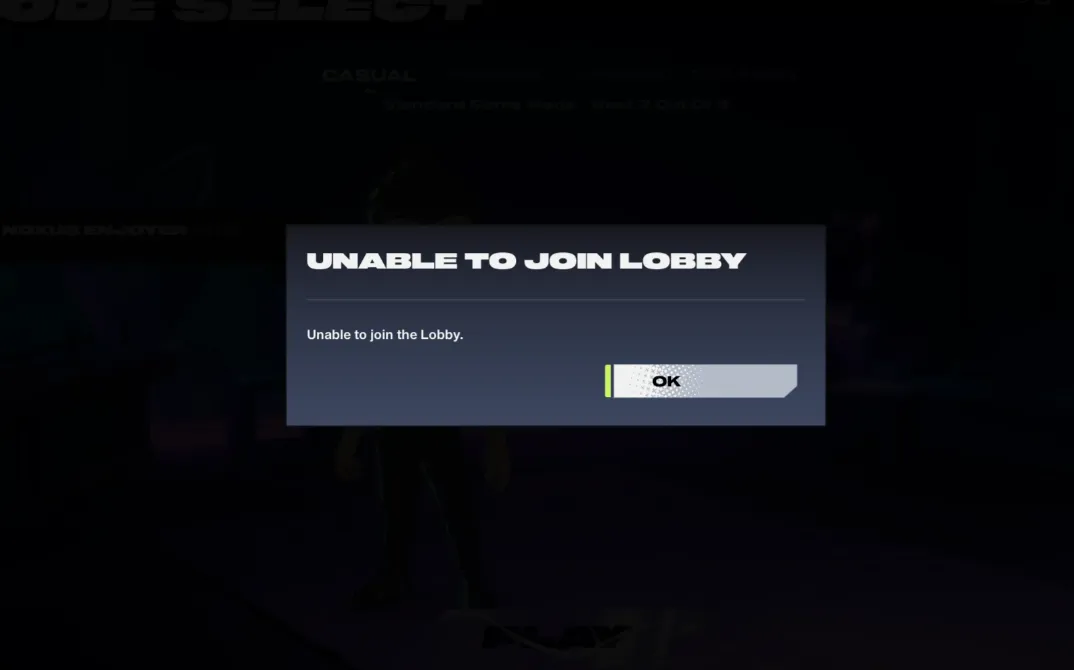| Symptom | Likely cause | What to do |
|---|---|---|
| “Unable to join the Lobby” after a long spinner (PC) | IPv6/DNS pathing, multiple active adapters (Wi‑Fi + Ethernet) | Temporarily disable IPv6, use a public DNS, and disable Wi‑Fi when on Ethernet |
| Lobby code looks broken or no error appears | Private lobbies default to Invite Only | Open Lobby Settings and switch to Lobby Code |
| Entered a wrong/blank code and inputs seem frozen | Mode select soft lock | Use your mouse to regain focus |
| Random disconnects from lobby | WebSocket drops | Rejoin the lobby |
| After changing network settings, can’t reconnect | OS‑level disconnect breaks lobby session | Fully restart the game |
| Can’t accept duo/invite with controller/keyboard | Invite banner input limitation | Use a mouse or accept via the Social panel |
| Controller stops working after swapping lobbies | Queued Casual then joined Private mid‑queue | Get kicked and rejoin, or restart the game |
| Can’t interact with cabinets after bouncing modes | Tried Private lobby and Training at the same time | Re‑enter the lobby; avoid joining both simultaneously |
Fix 2XKO lobby connection errors (do these first)
If you toggled your internet connection at the system level, the lobby service will not recover in the current session. Close 2XKO completely and relaunch. Rejoining after a LAN or settings disconnect can also strip some in‑game functionality until you restart the app.
Random lobby drops can happen. In most cases, rejoining the same lobby works immediately.
PC: disable IPv6 and set a public DNS (reliably resolves the popup)
For the specific “Unable to join the Lobby” popup that follows a long spinner on PC, two changes consistently clear the issue: disabling IPv6 on the active adapter and switching to a public DNS. If your machine has both Ethernet and Wi‑Fi, keep only one adapter active while you play (prefer Ethernet).
- Disable IPv6 on Windows:
- Right‑click the network icon in the system tray and open Network and Internet Settings.
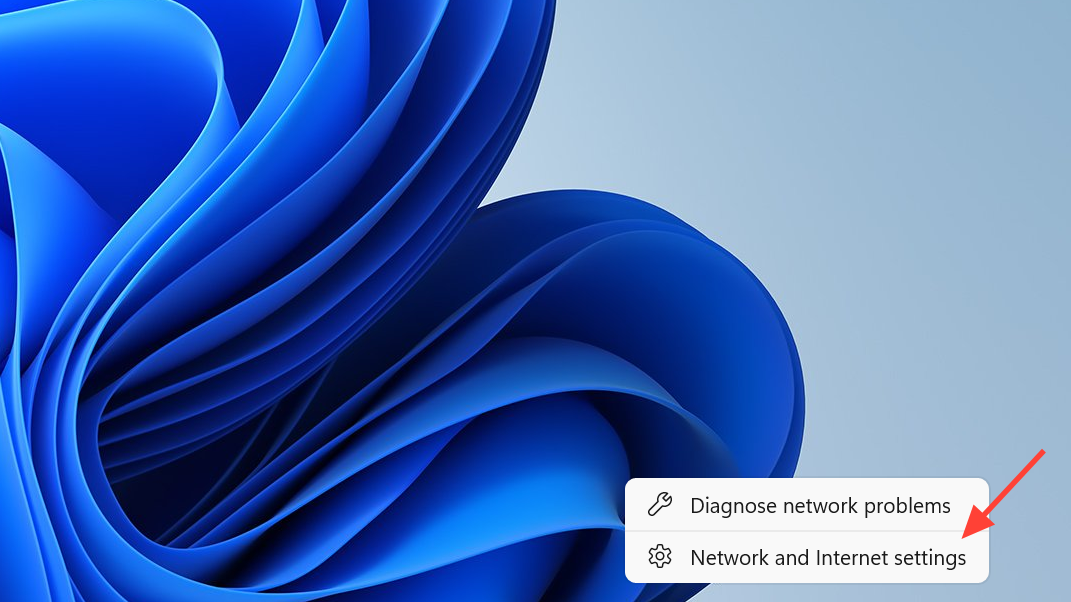
- Click your active connection (e.g., Ethernet), then click Properties.
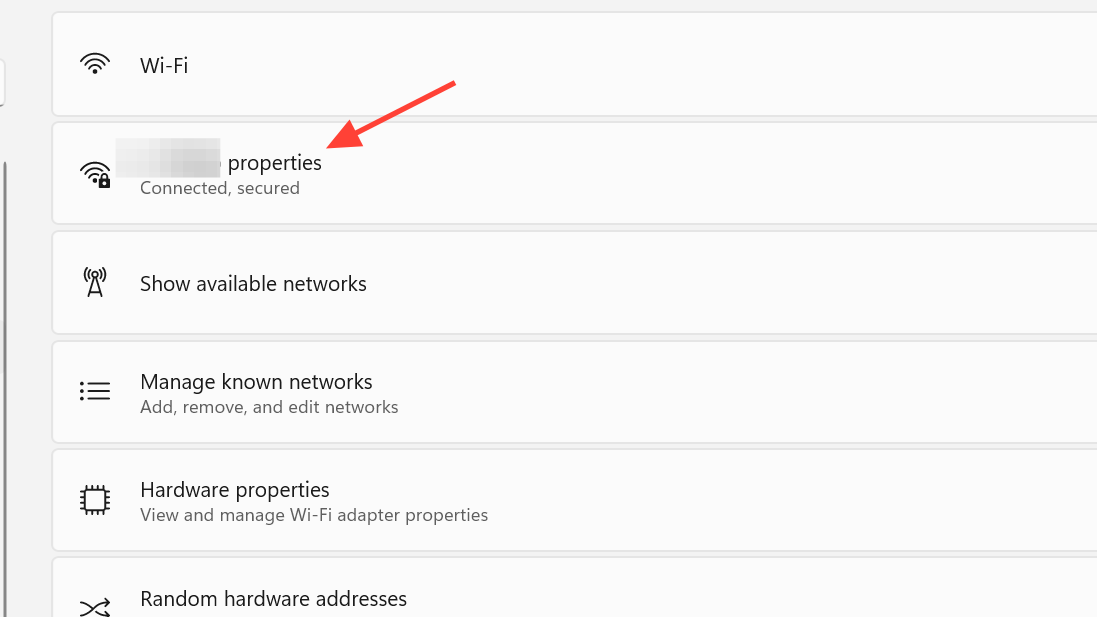
- Uncheck Internet Protocol Version 6 (TCP/IPv6) and click OK.
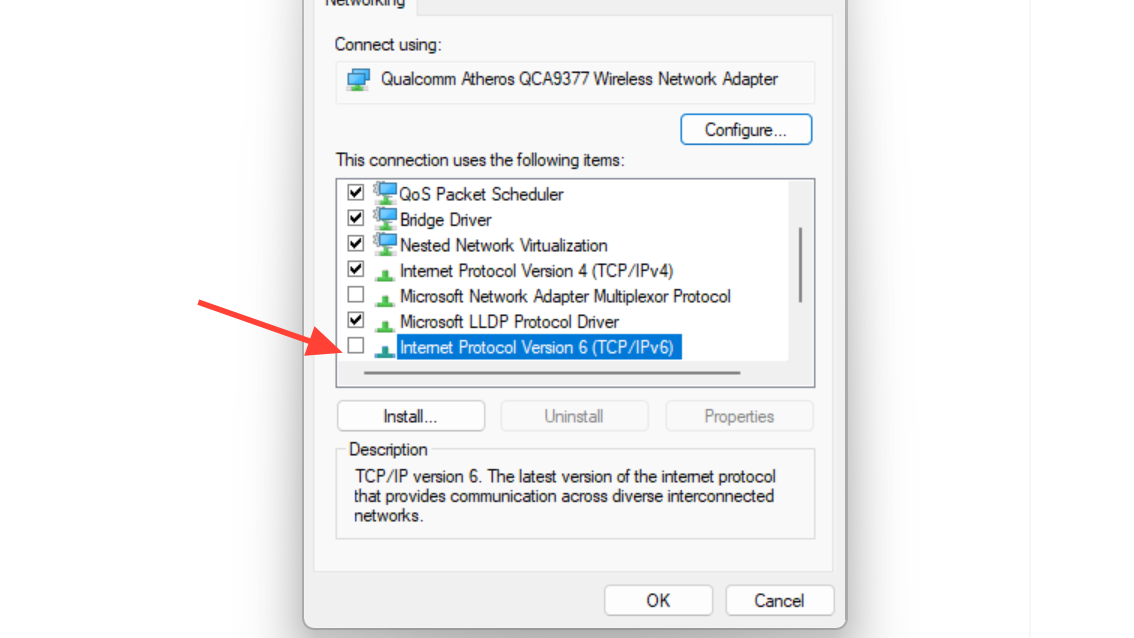
- Use a public DNS: set your adapter’s IPv4 DNS servers to a reputable public provider. This helps avoid ISP resolver hiccups that block lobby handshakes.
- Disable secondary adapters: if you’re on Ethernet, turn off Wi‑Fi before launching the game.
Private lobby code issues (Invite Only vs Lobby Code)
By default, newly created Private lobbies are Invite Only. That setting makes it look like lobby codes are broken because there’s no error dialog — the code simply won’t admit others. Open Lobby Settings and switch the admission option to Lobby Code when you intend to use codes.
If you typed a blank or incorrect code and the UI seems hard‑locked in Private mode, move your mouse and click to restore focus, then back out and re‑enter the code.
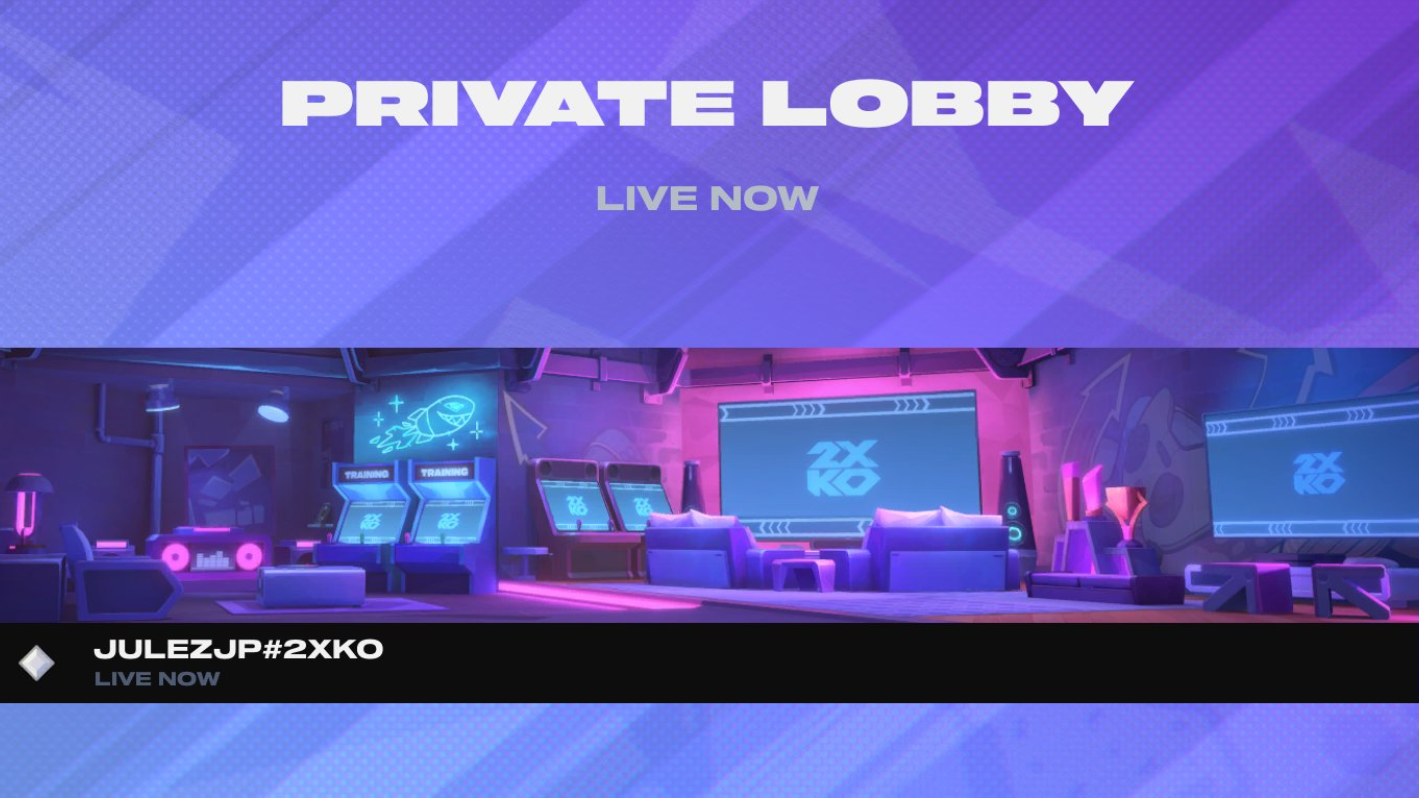
Invites, Social panel, and input quirks
Invite banners can’t be clicked with a controller or keyboard in some cases. Accept with a mouse, or open the Social panel and accept the request from there.
If you open the Social menu and immediately close it, the panel can become “stuck.” A quick game restart clears it.
When cabinets or inputs stop responding
- If you queued for a Casual lobby and then joined a Private lobby before entering the Casual one, your controller may stop functioning. Getting kicked from the lobby and rejoining restores inputs; restarting the game is a fallback.
- Trying to join a Private lobby and Training mode at the same time can leave you unable to interact with cabinets. Leave and re‑enter the lobby.
- Switching the spectate view from large to full‑screen with O, then pressing Tab, can cause a soft lock. Avoid that key sequence; restart if it occurs.
Visual lobby glitches that mimic connection failures
On entry, there’s a small chance the lobby floor appears tilted, you fall through transparent ground, or your avatar is misplaced if you switched between mouse and keyboard while loading. These are visual state issues, not network blocks — re‑entering the lobby resolves them.
Console notes
Suspending the game while you’re in a lobby can lead to crashes on Xbox. Exit to the main menu before suspending. If you’ve toggled network settings on your console, restart the game to reestablish the lobby session.
If you still can’t join
- Restart 2XKO after any OS‑level network change.
- On PC, keep only one network adapter active, disable IPv6, and use a public DNS.
- Verify Private lobby settings aren’t blocking code entry.
- Avoid joining Private and Training simultaneously; don’t swap lobbies mid‑queue.
If the same error persists after these steps, gather a short description of what you were doing (mode, lobby type, recent network or device changes) and submit a support ticket through Riot’s 2XKO support site so the team can review your account and logs.