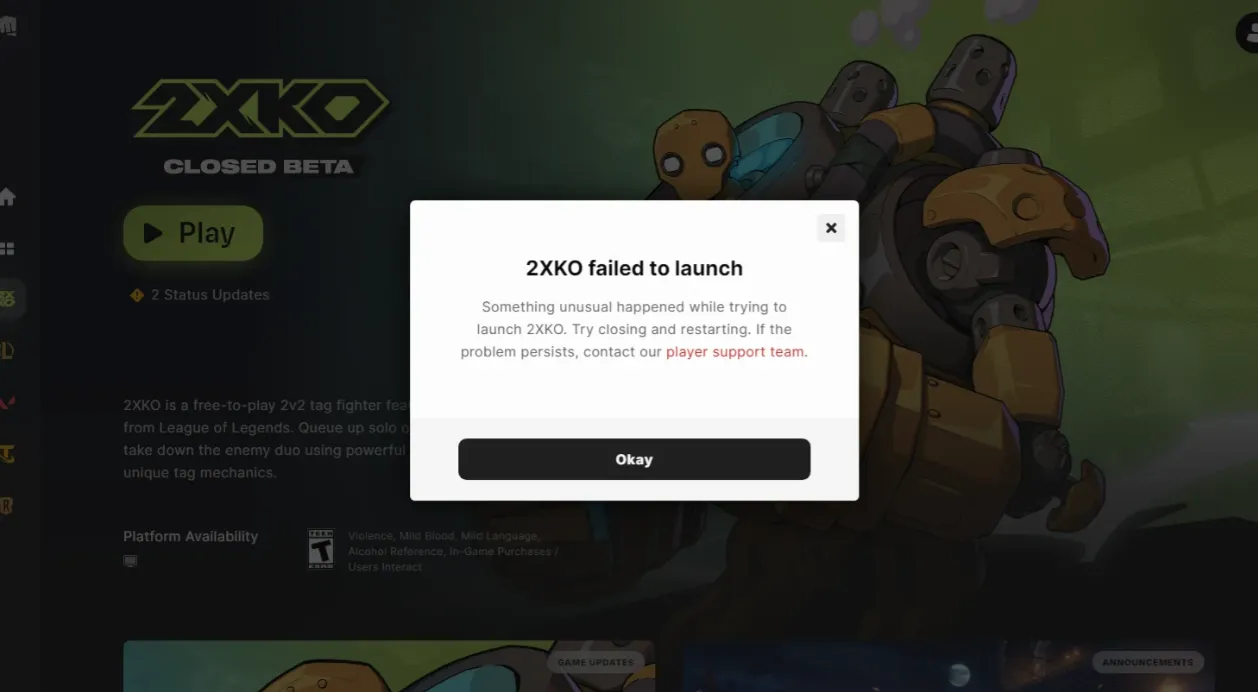If 2XKO refuses to open, stalls on a black window, or throws a “Failed to log in (2001)” prompt, start with low‑risk steps that reset cached files and background services, then move to a clean reinstall. The sequence below targets the most common causes and gets you back to the cabinet fast.
| Symptom | Likely cause | Primary fix |
|---|---|---|
| “Failed to log in (2001)” | Login hiccup or leftover pre‑release data | Clean reinstall 2XKO with Riot Client closed, then restart PC |
| “Something unusual happened while trying to launch 2XKO” | Service/app conflict or Vanguard sensitivity | Run as admin and test with a clean boot; keep Vanguard enabled |
| Black screen on launch | Known startup issue | Clean uninstall/reinstall; it may take more than one attempt |
| VAN error code on launch | Riot Vanguard driver/service issue | Follow the official Vanguard steps, then retry 2XKO |
| Stuck after disconnecting network | Lobby reconnect limitation | Fully restart the game to restore lobby connectivity |
Quick check: rule out a service hiccup and use offline mode
- If the Riot Client opens but 2XKO login fails, retry a few times; short authentication issues often clear on subsequent attempts.
You can practice locally while online services recover. Launch offline mode directly:
C:\Riot Games\2XKO\Live\OfflineLauncher.exeClear local caches and run as administrator
Two quick changes resolve many launch stalls without a reinstall.
- Run 2XKO with elevated rights:
- Right‑click the 2XKO executable, open Properties → Compatibility, and enable “Run this program as an administrator.”
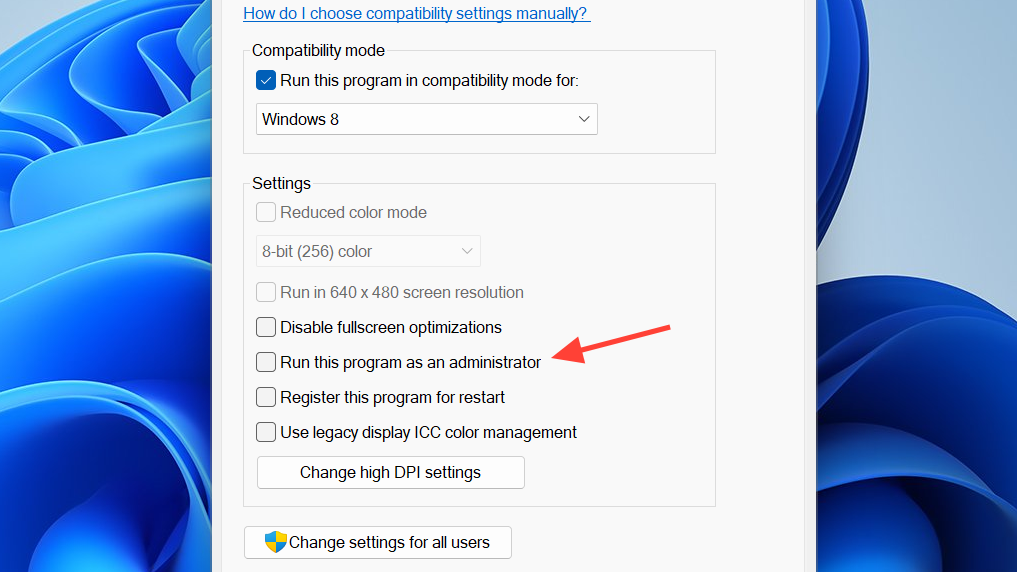
Delete local cache folders that commonly block startup:
1) Open: C:\Users\\AppData\Local
2) Delete the folder: Lion
3) Open the folder: Riot Games
4) Delete any folder named: 2XKOFix 2XKO “Failed to log in (2001)” with a clean reinstall
Leftover files from alpha/beta builds can collide with Early Access and produce the 2001 error. A full reinstall clears it for most players.
- Exit the Riot Client from the system tray, then confirm in Task Manager that no Riot processes remain.
- Uninstall 2XKO via Windows Settings → Apps.
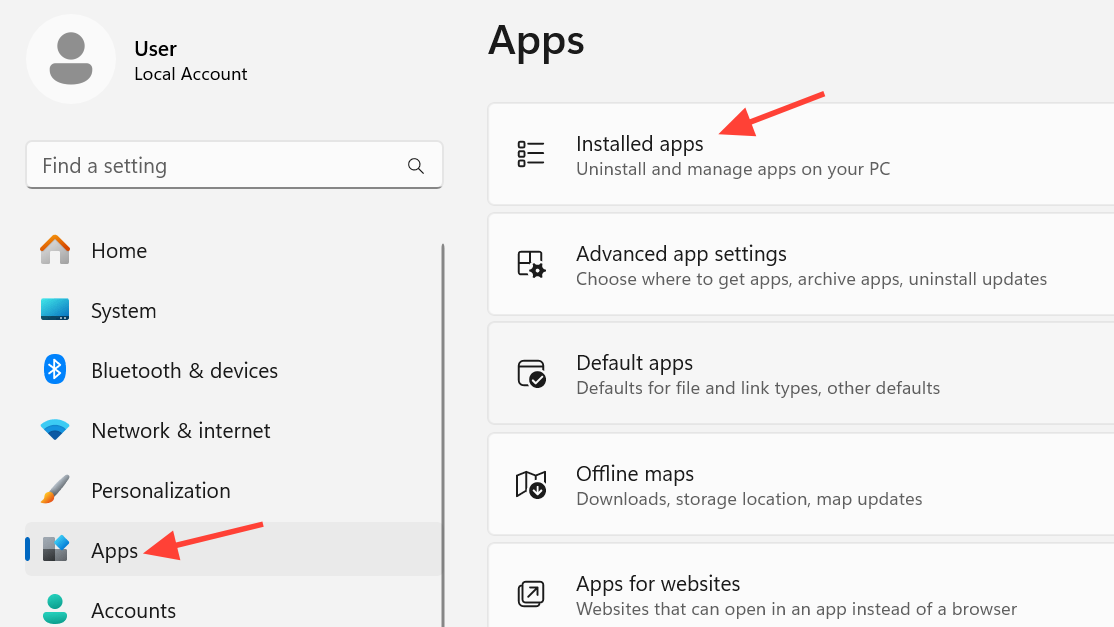
- Restart the PC.
- Open the Riot Client, install 2XKO again, then launch and sign in.
If 2001 persists after a clean reinstall, try again later and use offline mode for local play. Temporary authentication outages can surface the same message.
Fix “Something unusual happened while trying to launch 2XKO”
This message often points to a conflict with overlays, hardware monitors, RGB controllers, or other third‑party services. Isolate them with a clean boot while keeping Vanguard active.
1) Press Windows + R, type: msconfig
2) Open System Configuration → Services
3) Check “Hide all Microsoft services”
4) Click “Disable all”
5) Re‑enable the “vgc” service (Riot Vanguard)
6) Click OK and restart
7) Launch 2XKO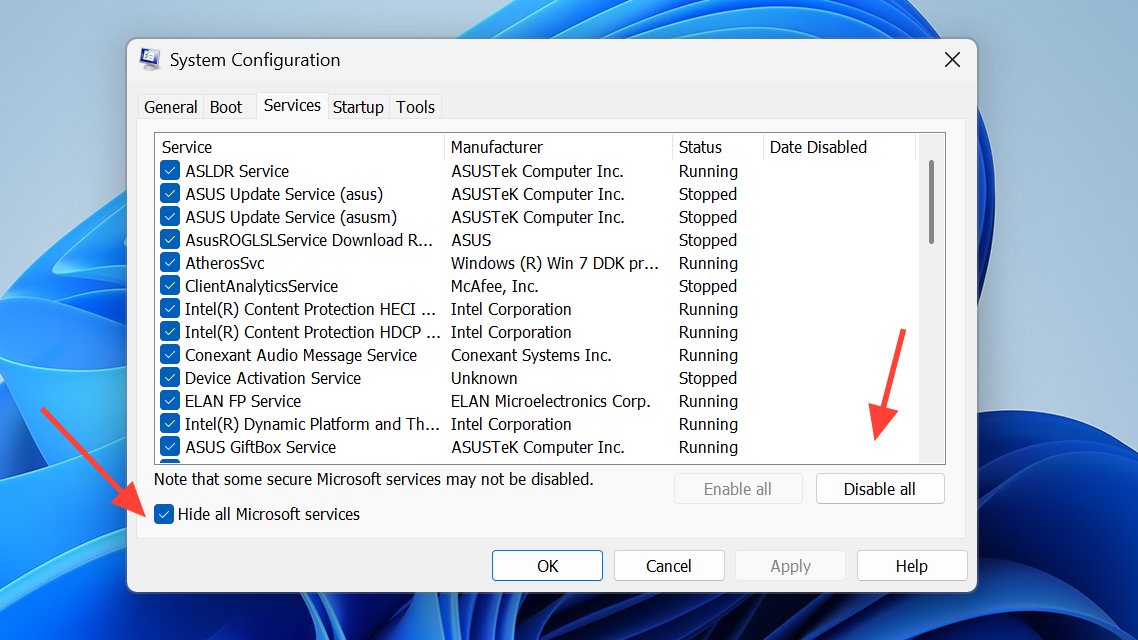
If the game opens after a clean boot, re‑enable third‑party services in small batches to identify the culprit.
Advanced (experienced users only): reset a developer override that can interfere with launches.
1) Press Windows + R, type: regedit
2) Go to: HKEY_LOCAL_MACHINE\SOFTWARE\Microsoft\Windows NT\CurrentVersion\Image File Execution Options
3) If present, set “DevOverrideEnable” to 0
4) Restart the PC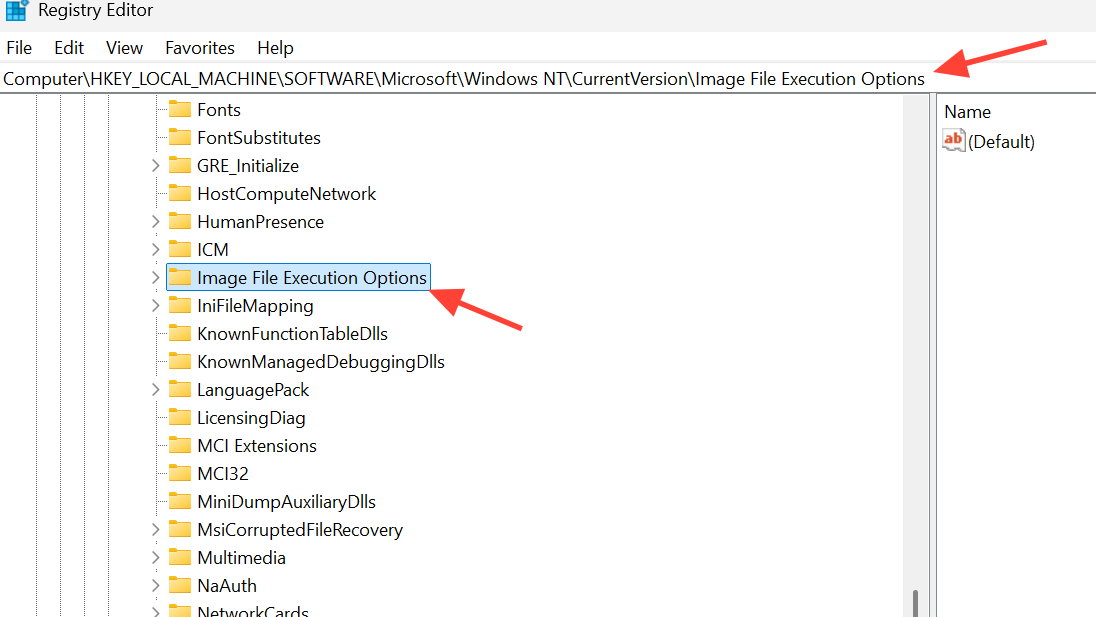
Fix VAN error codes (Vanguard)
Vanguard must load its driver and service before 2XKO starts. If you hit a VAN code on launch, complete the steps on the Vanguard error codes page once, then return here if needed.
Fix a black screen on launch
A blank window or black screen at startup is a known behavior. Use a clean uninstall/reinstall cycle and try again; it can take more than one attempt to clear the bad state. After reinstalling, restart the PC before relaunching.
Known behaviors that look like launch issues
- Disconnecting your network in system settings while the game is running prevents reconnection to the lobby. Fully restart the application to restore lobby services.
- Pressing
CTRL+Mon PC mutes all in‑game music. If you lose audio suddenly while testing, check this first.
When nothing works: repeat the sequence, then escalate
Run the essentials again in this order: clear the AppData\Local folders → run as admin → perform one clean boot with “vgc” enabled → clean reinstall with Riot Client closed → full PC restart. If you encounter a VAN code at any point, resolve it first on the Vanguard page linked above, then retest 2XKO.
If the game still won’t progress past a black screen or the 2001 prompt after these steps, open a ticket through the 2XKO support portal and include the steps you tried and timestamps so logs can be checked. While you wait on a service‑side fix, practice locally with:
C:\Riot Games\2XKO\Live\OfflineLauncher.exe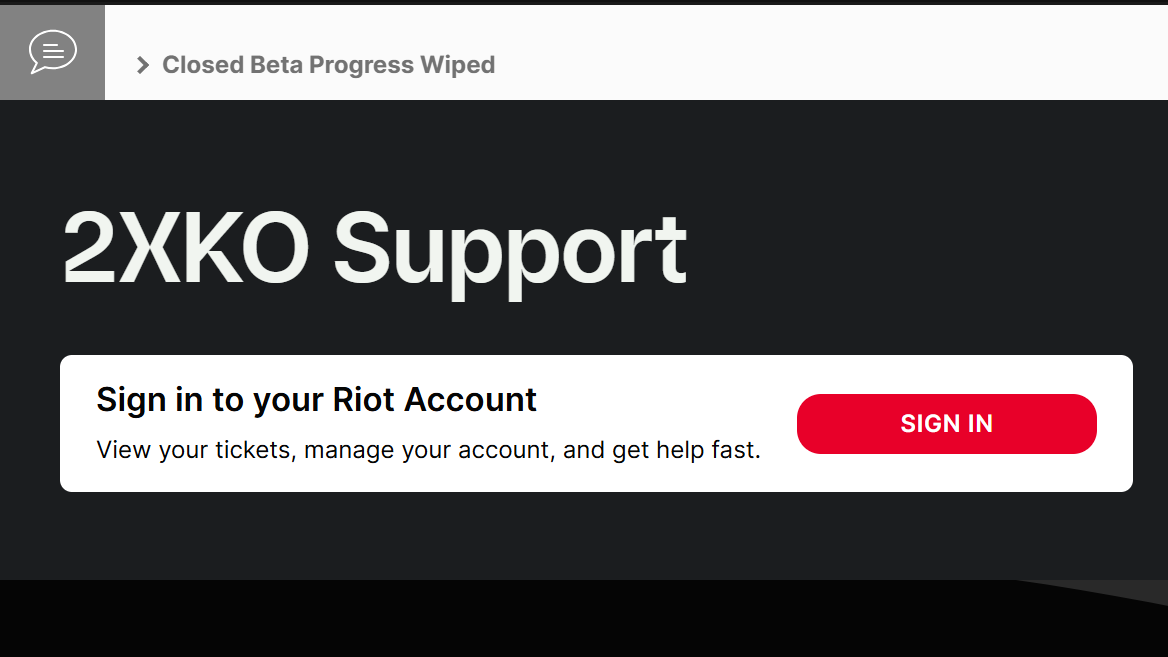
In most cases, the fastest path back in is simple: exit the Riot Client, perform a clean 2XKO reinstall, then reboot the PC. If a backend issue is in play, offline mode keeps training and local versus available until online play stabilizes.