If 2XKO won’t start, stalls on a black screen, or throws a “Failed to log in (2001)” prompt, the most effective fixes target cached files, background services, and the Riot Vanguard anti‑cheat. Work through the sections below in order, starting with quick, low‑risk steps.
| Symptom | Likely cause | Primary fix |
|---|---|---|
| “Failed to log in (2001)” | Login/auth hiccup or leftover test build data | Clean reinstall 2XKO after closing Riot Client; then restart PC |
| “Something unusual happened while trying to launch 2XKO” | Service conflict or Vanguard sensitivity | Run as admin, isolate with a clean boot; advanced: registry toggle |
| Black screen on launch | Known startup issue | Clean uninstall, then reinstall (may take more than one attempt) |
| VAN error code on launch | Vanguard driver/service issue | Follow the official Vanguard error steps |
| Stuck after disconnecting network | Lobby reconnect limitation | Fully restart the game to restore lobby connectivity |
First check: is this a service issue or your PC?
- If you can open the Riot Client but can’t get past 2XKO’s login, retry a few times. Short-lived authentication issues often clear after multiple attempts.
If online play is down for maintenance, you can still practice locally. Launch offline mode directly:
C:\Riot Games\2XKO\Live\OfflineLauncher.exe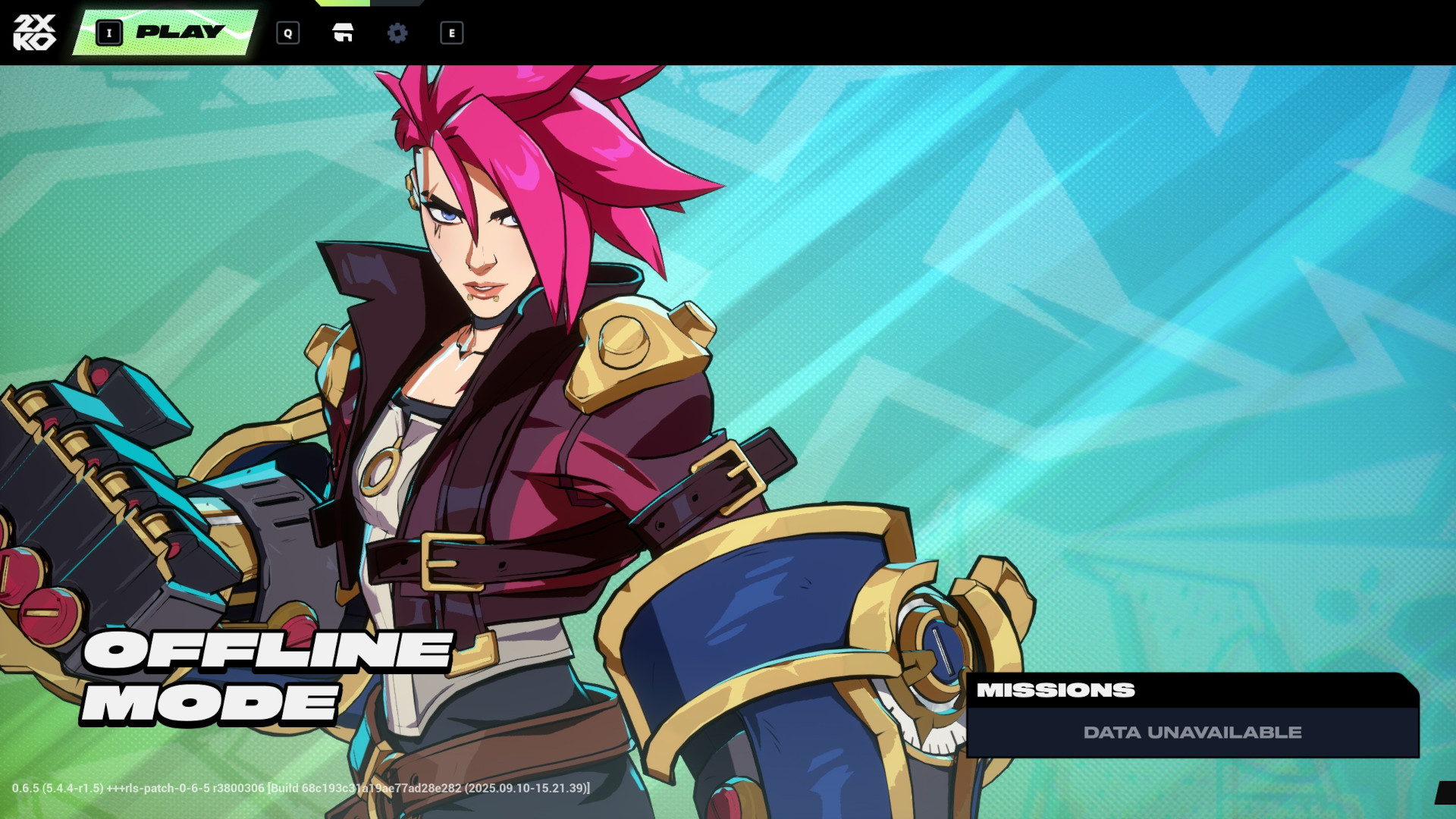
Quick fixes that resolve most 2XKO launch errors
Try these in order before moving to deeper troubleshooting.
- Run 2XKO as administrator:
- Right‑click the 2XKO app in its install folder, open Properties → Compatibility, and enable “Run this program as an administrator.”
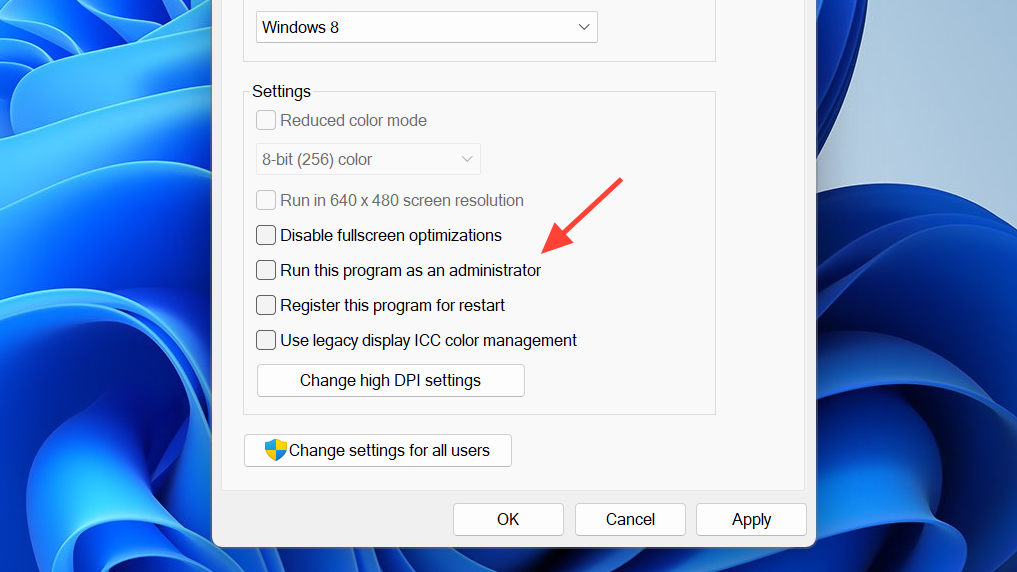
- Seeing a VAN code? Use the official Vanguard error steps once and return here if needed: Vanguard Error Codes (2XKO).
Clear local caches that can block startup:
1) Go to: C:\Users\<your user>\AppData\Local
2) Delete the "Lion" folder
3) Open the "Riot Games" folder and delete any "2XKO" folderFix 2XKO “Failed to log in (2001)”
For many players—especially those who installed Alpha/Closed Beta builds—leftover data can collide with Early Access. A clean reinstall (with the Riot Client fully closed) clears the conflict.
- Exit the Riot Client from the system tray and confirm it’s not running in Task Manager.
- Uninstall 2XKO via Windows Settings → Apps.
- Restart your PC.
- Reopen Riot Client and install 2XKO again. Then launch and log in.
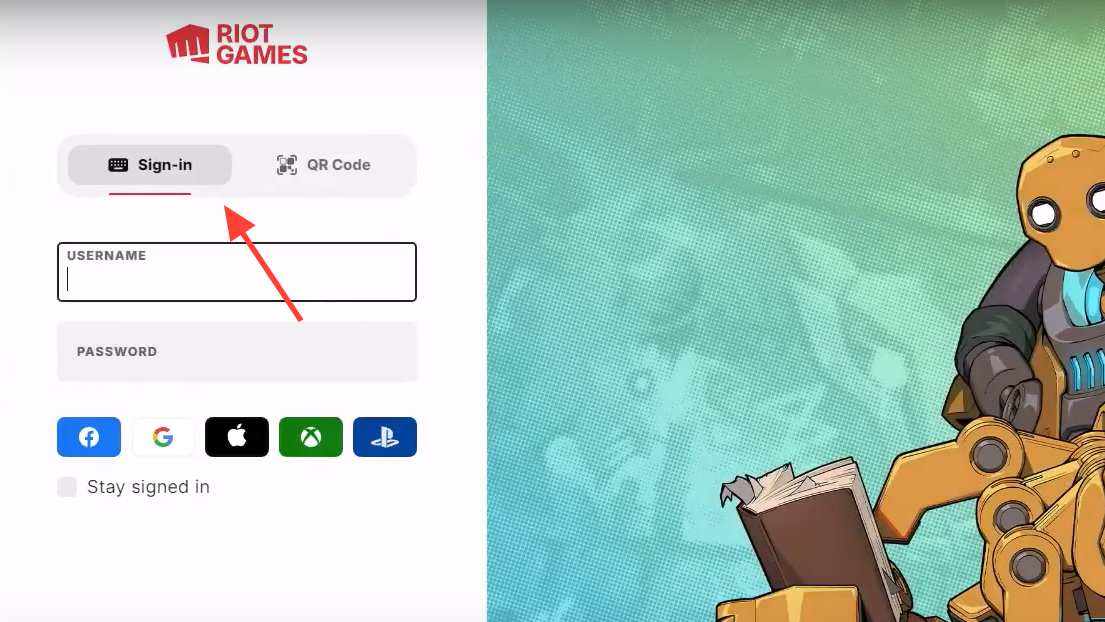
If you prefer step-by-step reinstall guidance that also refreshes Vanguard, use the official instructions once: Reinstall 2XKO and Vanguard.
Still seeing 2001 after a clean reinstall? Try again later and use offline mode for local play. Short authentication outages can trigger the same error temporarily.
Fix “Something unusual happened while trying to launch 2XKO”
This message is commonly tied to background software or service conflicts. Isolate them with a clean boot so only essential services run, then keep Vanguard enabled.
1) Press Windows + R, type: msconfig
2) Open System Configuration → Services
3) Check "Hide all Microsoft services"
4) Click "Disable all"
5) Re‑check the "vgc" service (Vanguard)
6) Click OK and restart the PC
7) Try launching 2XKO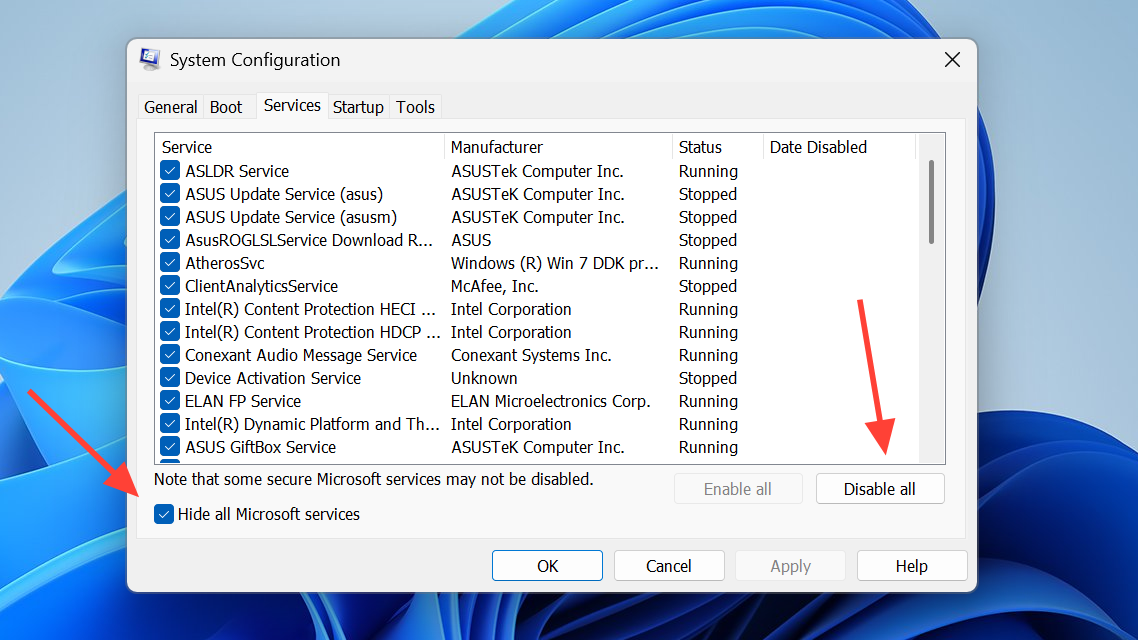
If 2XKO launches after a clean boot, re‑enable third‑party services in small batches to find the culprit.
Advanced (experienced users only): reset a developer override toggle that can interfere with process launches.
1) Press Windows + R, type: regedit
2) Navigate: Computer\HKEY_LOCAL_MACHINE\SOFTWARE\Microsoft\Windows NT\CurrentVersion\Image File Execution Options
3) In the right pane, double‑click DevOverrideEnable (if present)
4) Set value data to: 0
5) Restart the PCFix a black screen on launch
A blank window or black screen at startup is a known issue. Use a clean uninstall/reinstall cycle and try again. It can take more than one attempt to clear the bad state. If you have already used the reinstall guide above, repeat once more and restart your PC before relaunching.
Isolating service conflicts with a clean boot (details)
If a one‑time clean boot didn’t help, repeat it and confirm Vanguard’s service is active while other third‑party services are off.
- Re‑run
msconfig, ensure “Hide all Microsoft services” is checked, and “vgc” is enabled before restarting.
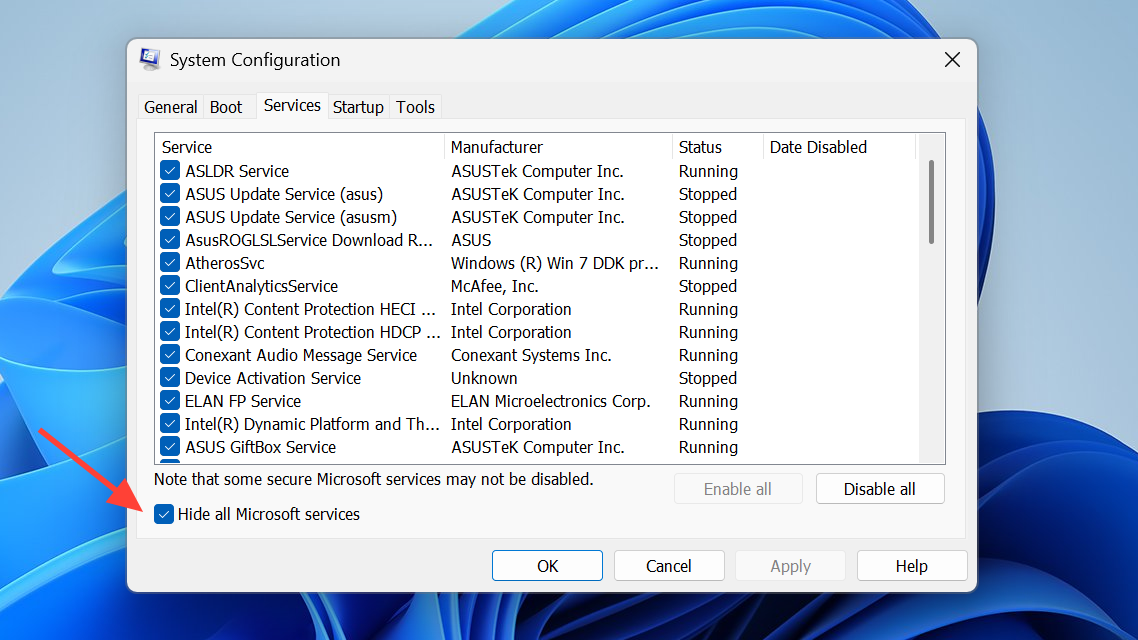
- Temporarily disable overlays and background apps (hardware monitoring, recording, RGB control, etc.) and test 2XKO directly from its install folder.
Known behaviors to keep in mind
- If you disconnect your network via system settings while in-game, you must restart the application to reconnect to the lobby system.
- Pressing CTRL+M on PC mutes all in‑game music—helpful if you need to quickly rule out an audio driver issue while testing.
When nothing works
- Run through the quick fixes again in this order: clear
AppData\Localfolders → run as admin → one clean boot with “vgc” enabled → clean reinstall with Riot Client closed → full PC restart. - If you hit a VAN code at any point, resolve that first using the official Vanguard error page linked above, then retest 2XKO.
- If the game never progresses past a black screen or 2001 after the steps here, use the Riot support portal to open a ticket and include your steps and timestamps so they can check logs.
Launch offline mode to practice locally while you wait on a service-side fix:
C:\Riot Games\2XKO\Live\OfflineLauncher.exeThe shortest path back into the game is usually a Riot Client exit, a clean 2XKO reinstall, and a full reboot. If the issue is service-side, OfflineLauncher.exe keeps training mode and local versus available until online play stabilizes.


