System configuration in Windows 11 often requires navigating through scattered menus in the Settings app and Control Panel. This fragmented approach slows down troubleshooting and routine adjustments, especially when advanced options are buried several layers deep. God Mode solves this by providing a single folder that gathers over 200 core settings in one place, making it easier to manage your PC efficiently.
Enable God Mode to Access All Windows 11 Settings
Step 1: Ensure your user account has Administrator rights. Administrative privileges are necessary to access all system settings. To confirm, open Settings > Accounts and check your account’s status. If it’s not an administrator, switch to an account that is or adjust your permissions.
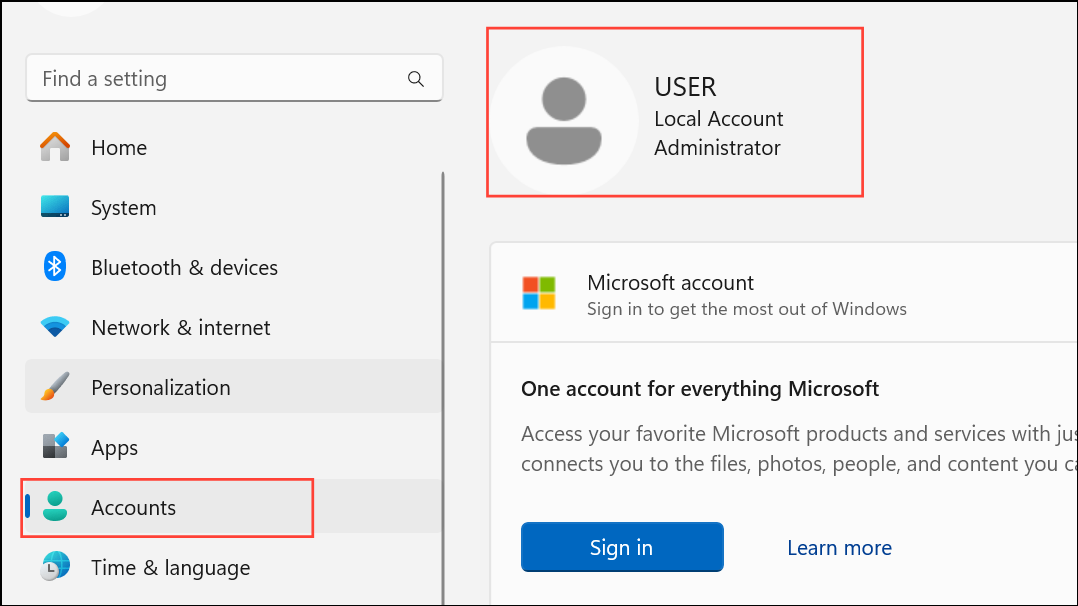
Step 2: Right-click an empty area on your desktop and choose New > Folder. This creates a new folder where you will activate God Mode.
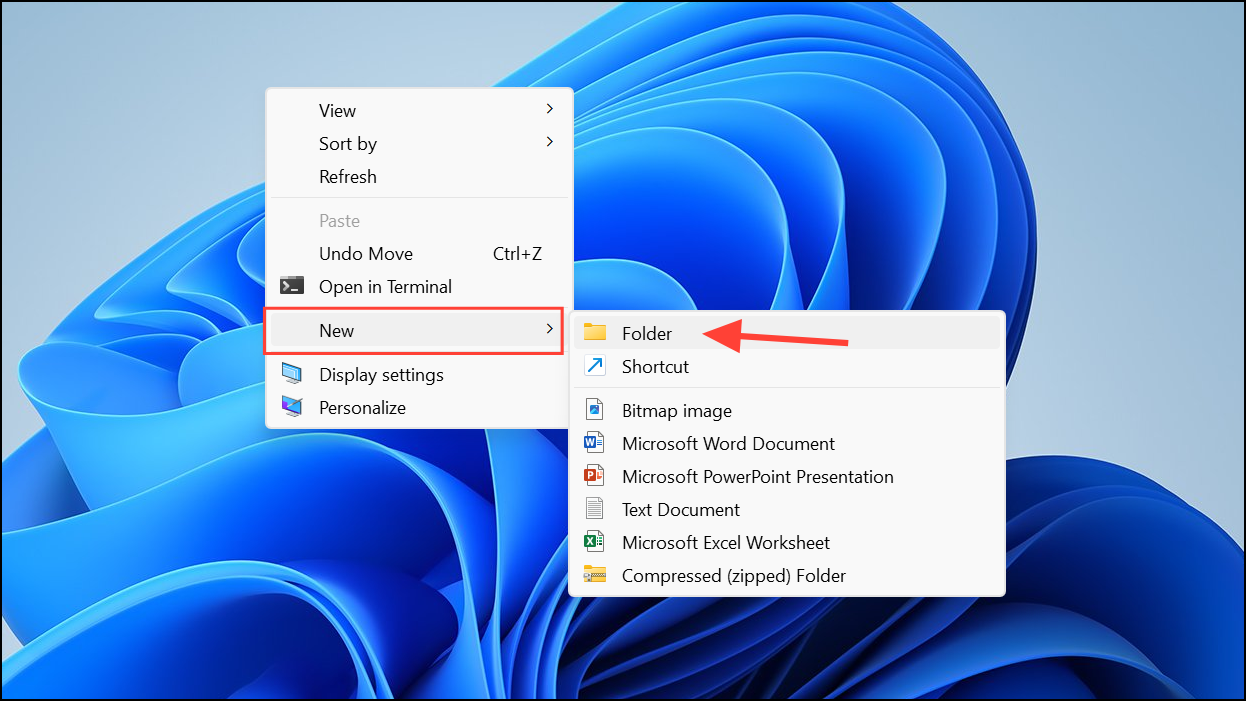
Step 3: Rename the new folder using the following string, which triggers the special God Mode shortcut:
GodMode.{ED7BA470-8E54-465E-825C-99712043E01C}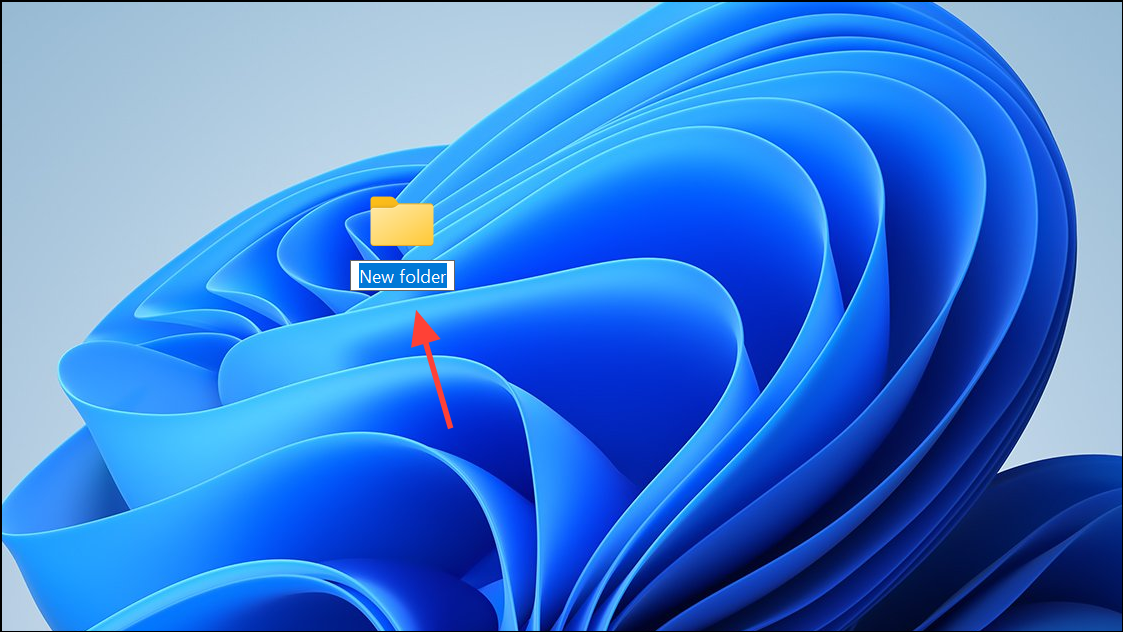
After entering the new name, press Enter. The folder icon will change, indicating God Mode is active.
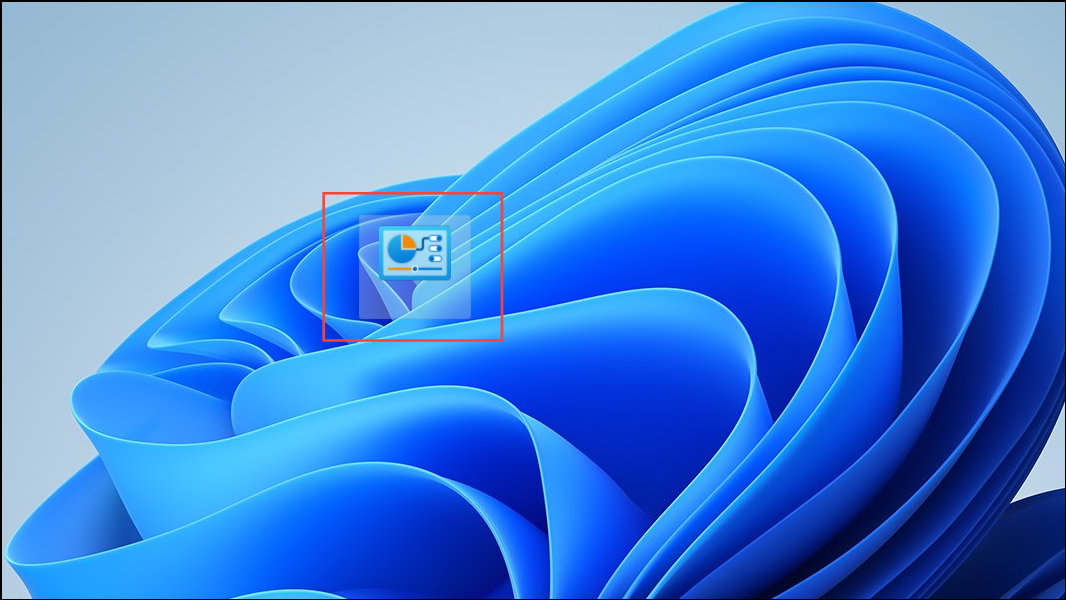
Step 4: Double-click the God Mode folder. This opens a window listing all settings and configuration tools, organized by category. You’ll find options for Backup and Restore, Device Management, Power Options, Security, Accessibility, and much more—many of which are otherwise hard to locate.
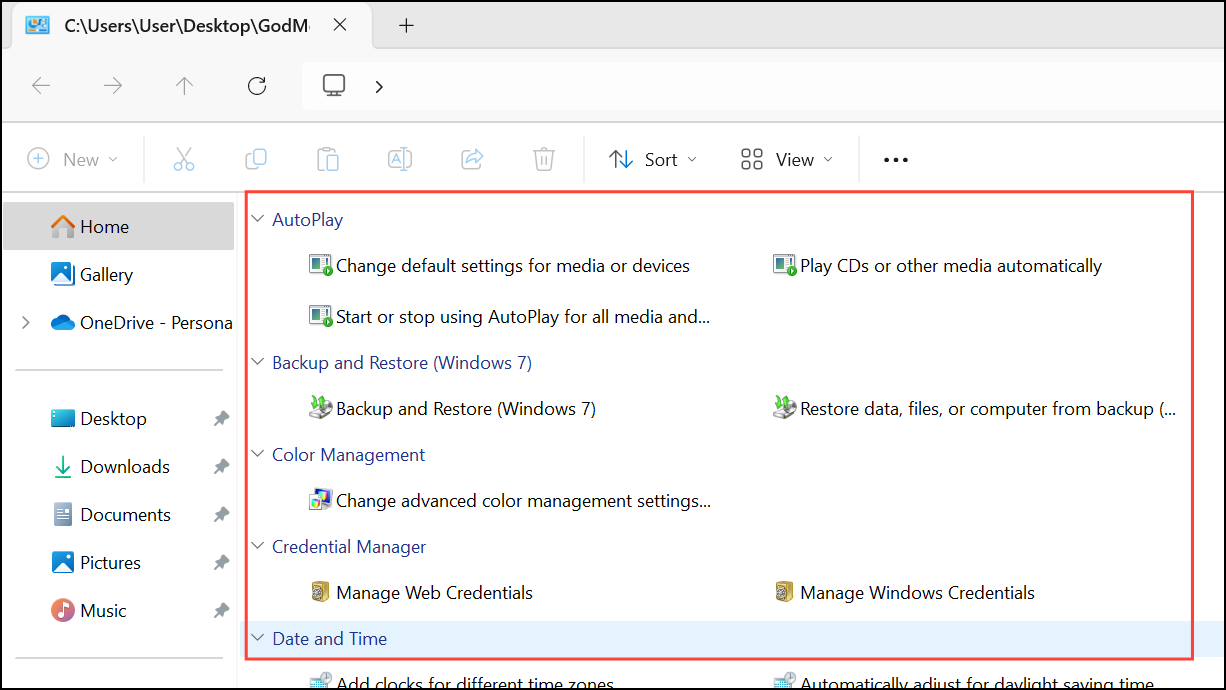
Step 5: Use the search field in the upper-right corner of the God Mode window to quickly find a specific setting. Typing a keyword narrows down the list, saving you time compared to browsing through menus.
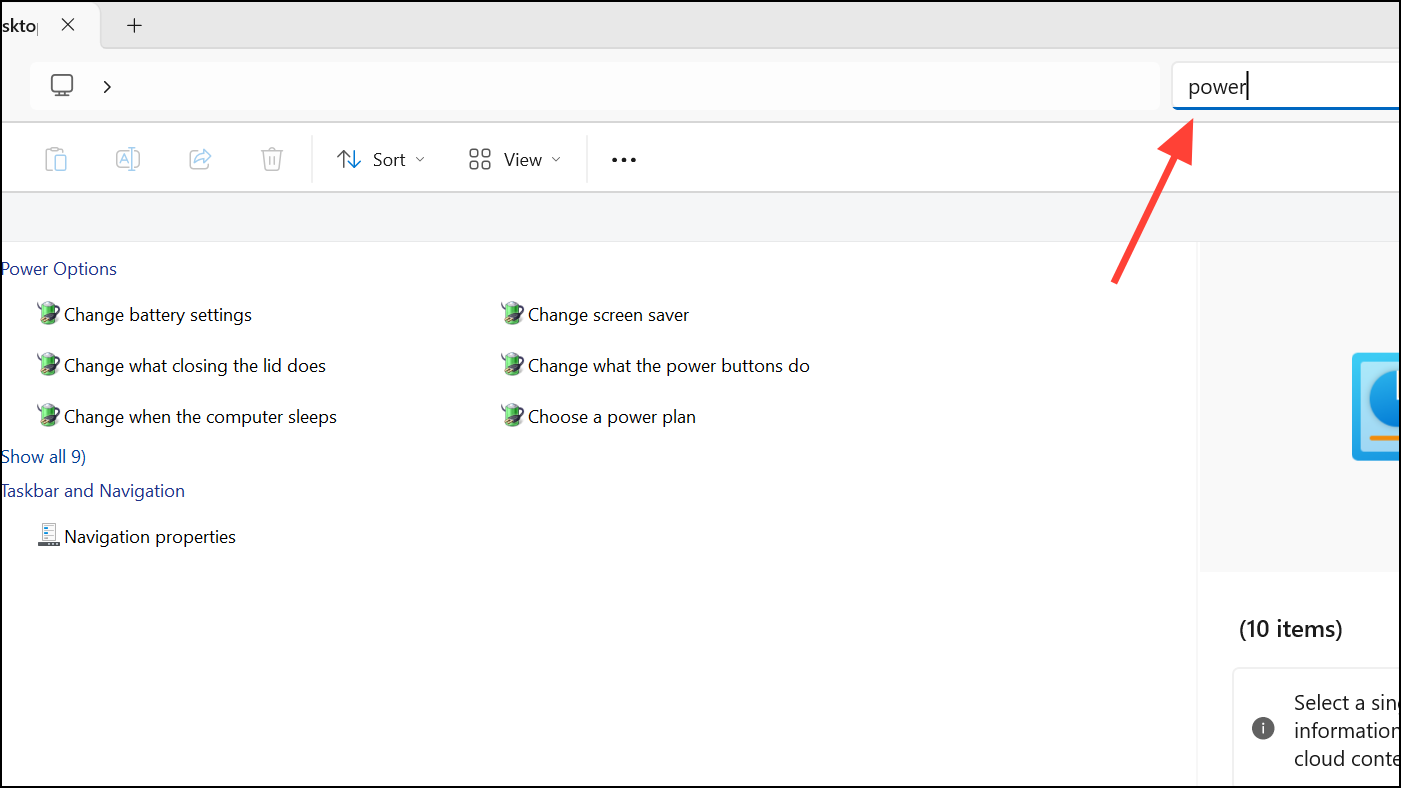
Step 6: To launch any setting or tool, double-click its entry. This opens the relevant configuration panel or utility, allowing you to make changes immediately.
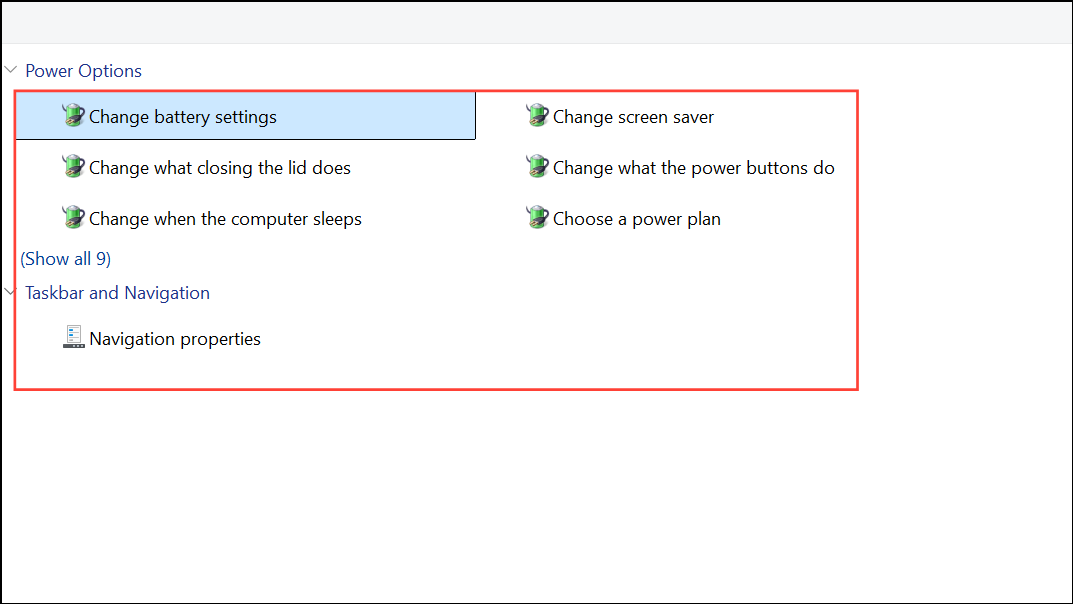
Step 7: For users who prefer a shortcut instead of a folder, right-click the desktop, select New > Shortcut, and enter this command in the location field:
explorer shell:::{ED7BA470-8E54-465E-825C-99712043E01C}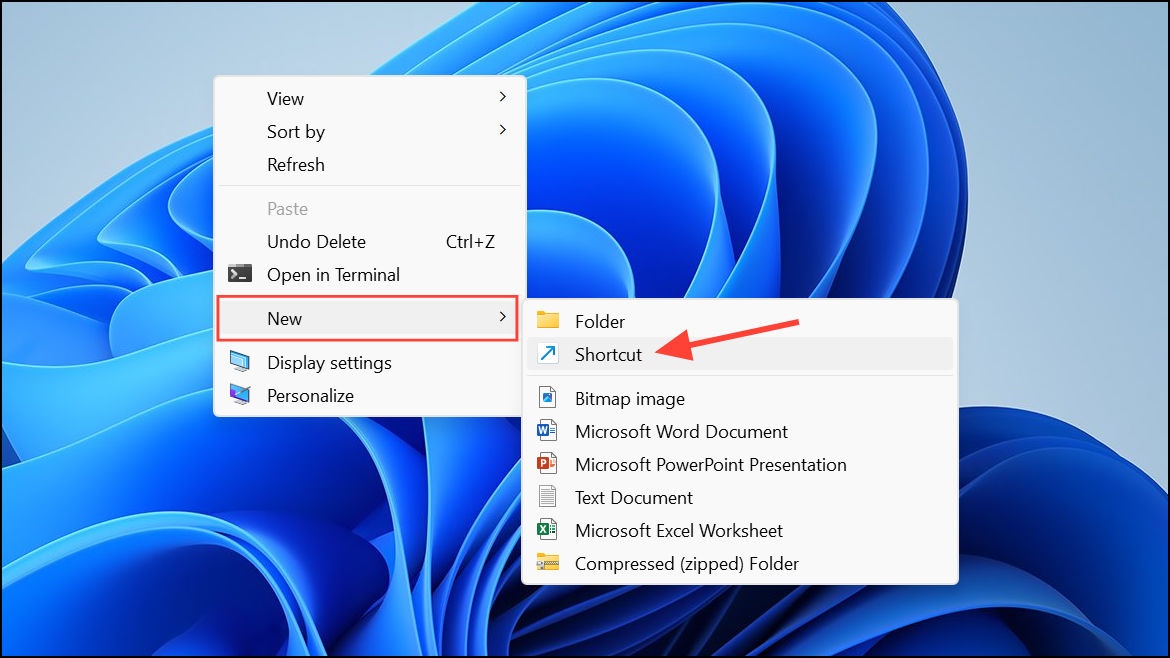
Click Next, name the shortcut as you like, and Finish. You can also right-click the shortcut, select Properties, and change the icon for easier identification.
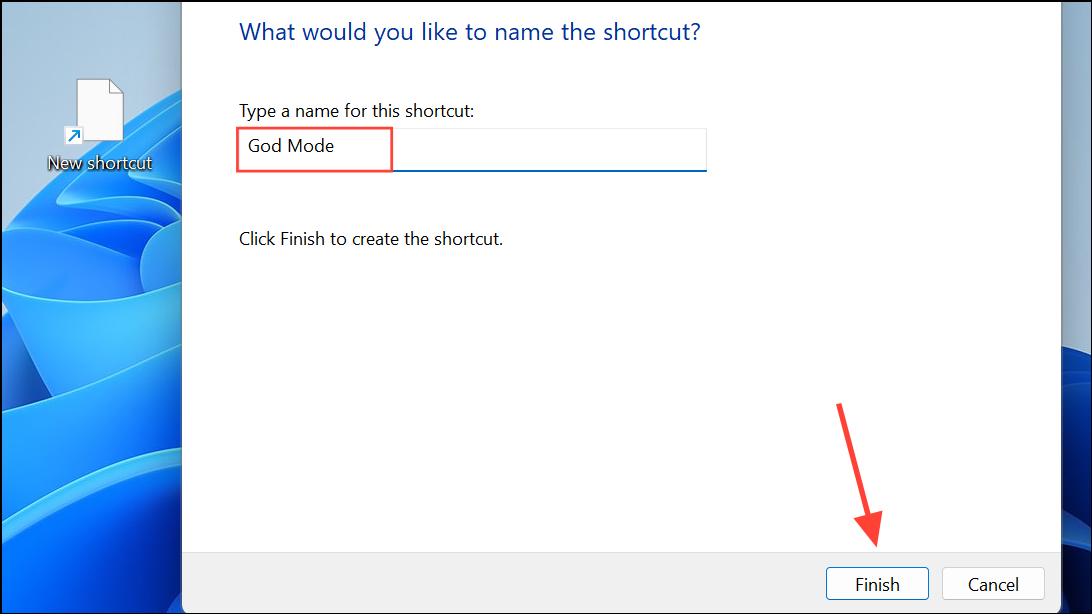
Use Super God Mode for Even Broader Access
For those needing access to an even wider range of system tools, Super God Mode automatically creates a set of folders packed with shortcuts to every major app, feature, and setting in Windows 11. This method is especially helpful for IT professionals and power users who want to avoid manual setup.
Step 1: Visit the Super God Mode GitHub page and download the SuperGodMode-EasyLauncher.bat and Super_God_Mode.ps1 files to the same location on your PC.
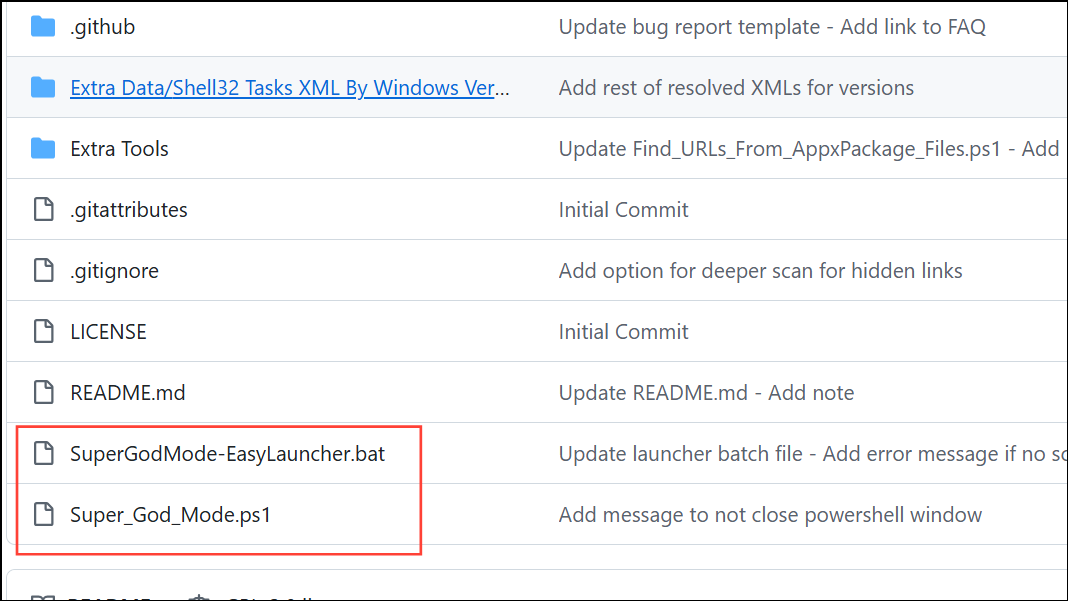
Step 2: Run the batch file. When prompted, click "Run Script." The script will scan your system and automatically generate a main folder called "Super God Mode" that contains several subfolders.
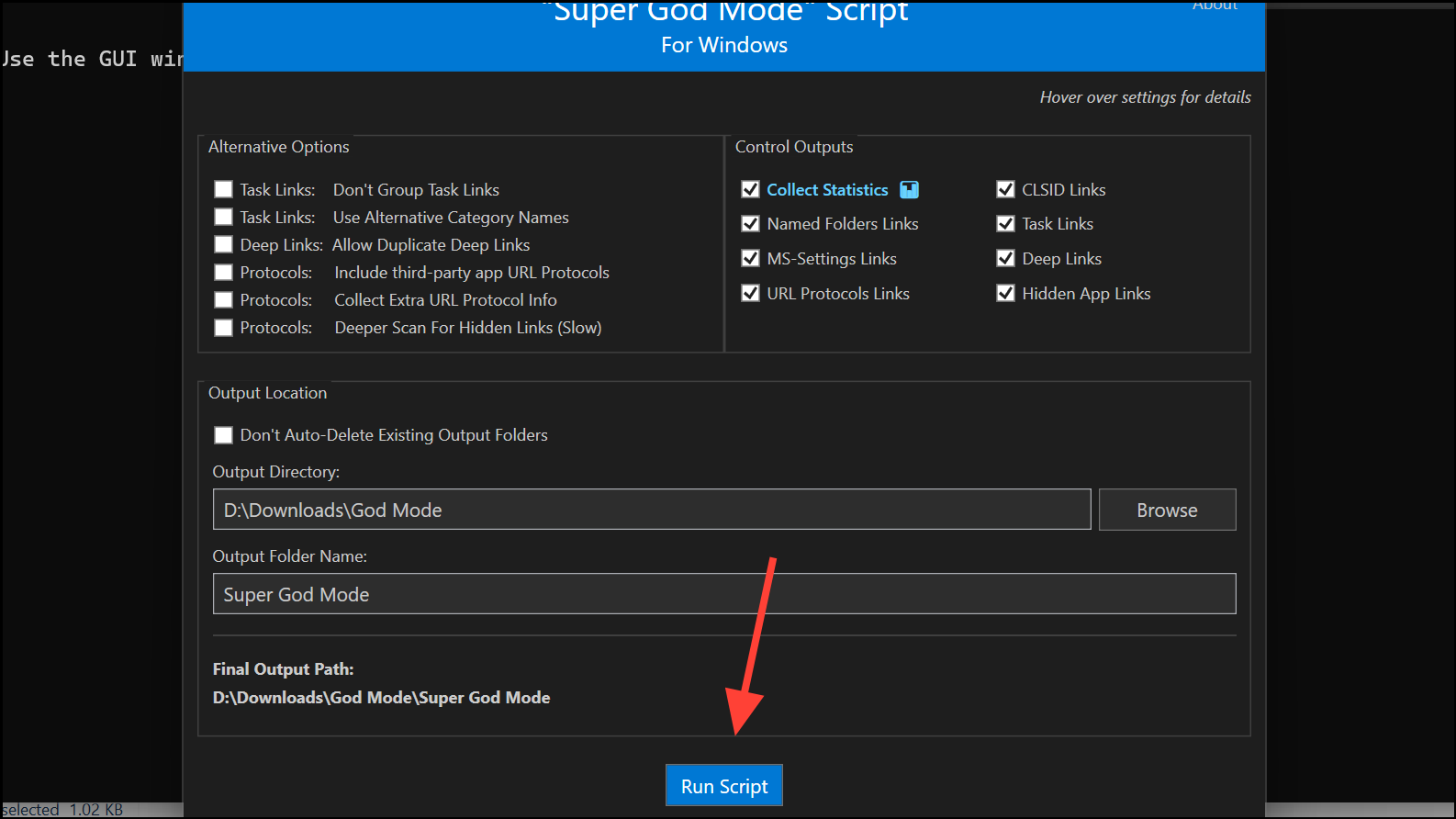
Step 3: Open the "Super God Mode" folder in File Explorer. Inside, you’ll find subfolders such as:
- All Task Links – Shortcuts to Control Panel and Administrative Tools.
- CLSID Shell Folder Shortcuts – Access to system folders and features.
- Deep Links – Direct access to Windows Defender and Troubleshooters.
- Hidden App Links – Shortcuts to apps like Feedback Hub and Microsoft Store.
- System Settings – Direct links to every Settings app option.
Step 4: Browse or search within these folders to find the exact setting or tool you need. Double-clicking a shortcut launches the corresponding feature instantly.
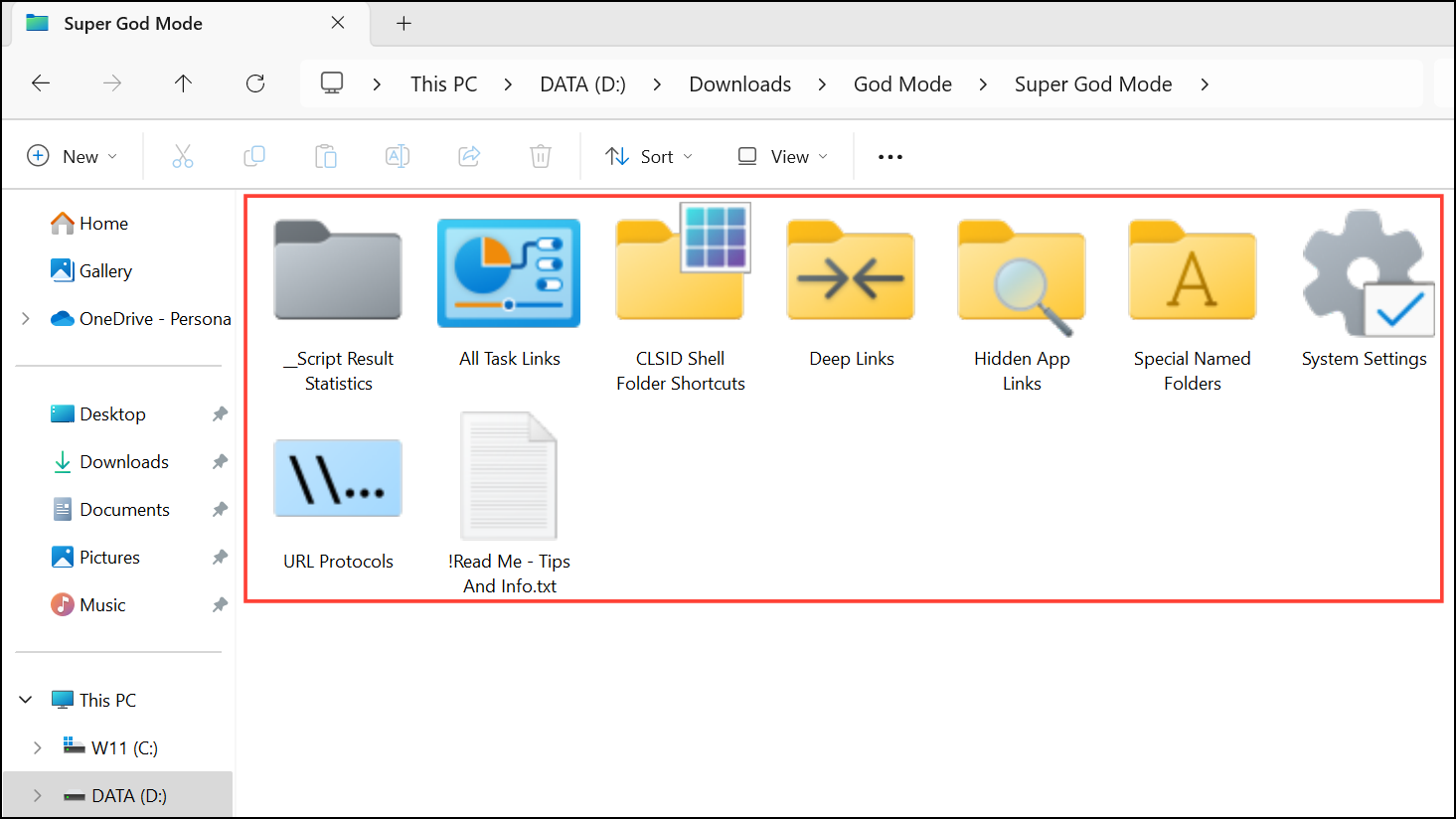
Customize Access with Alternative Folder Names and CLSID Codes
The God Mode technique can be adapted to create shortcuts for specific settings categories by using different CLSID codes. For example, creating a folder named Network.{F02C1A0D-BE21-4350-88B0-7367FC96EF3C} opens network management settings directly. This approach allows you to build custom folders for frequently used configuration areas such as Administrative Tools, Bluetooth, Mouse Properties, or Personalization.
To do this, right-click the desktop, select New > Folder, and rename the folder using your chosen category name followed by the relevant CLSID code in braces. Opening this folder gives you targeted access to that settings group without browsing the full God Mode list.
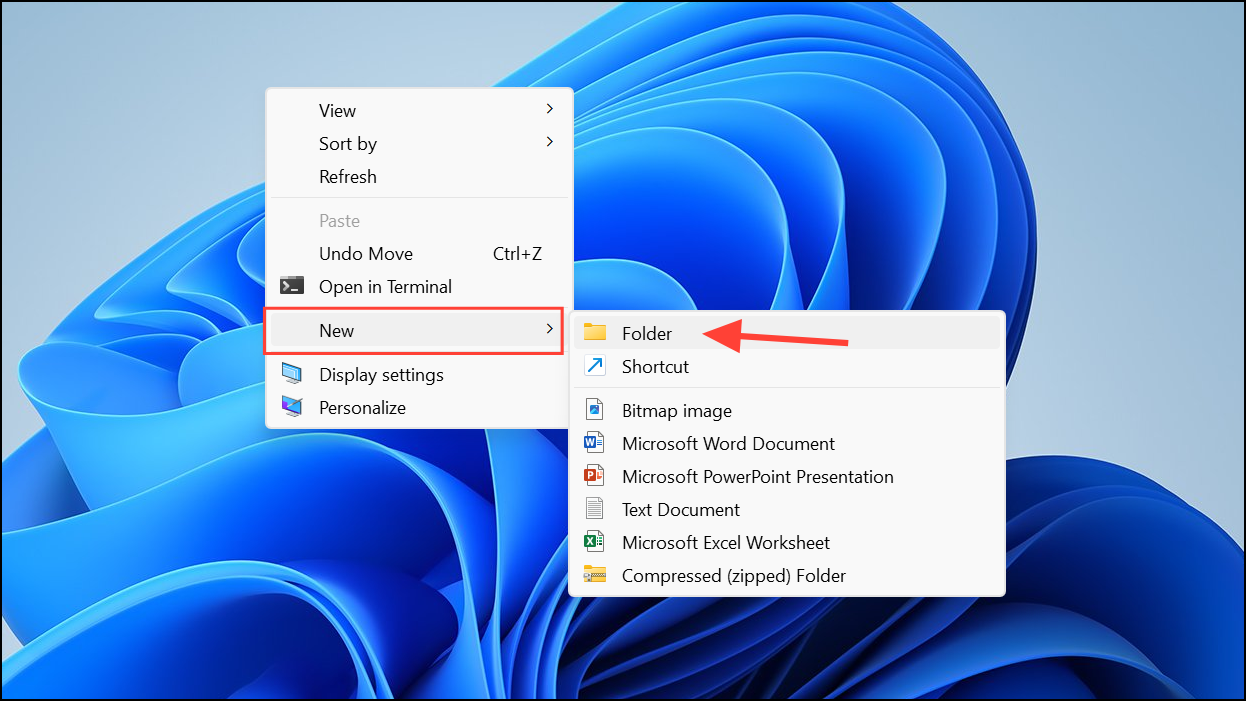
Why God Mode is Useful for All Users
God Mode is valuable for anyone who wants to speed up system tweaks, troubleshoot issues, or discover rarely used features. Power users and IT administrators appreciate the time savings when managing multiple PCs, but even casual users benefit from having all core settings in one place. Pinning the God Mode folder to Quick Access or the Start menu further streamlines routine adjustments.
While some newer features may not appear in God Mode, most essential configuration options are included, making it a reliable tool for everyday system management.
Activating God Mode or Super God Mode in Windows 11 consolidates your system settings, helping you manage your PC with fewer clicks and less frustration. Consider customizing additional folders for the settings you use most often to further simplify your workflow.


