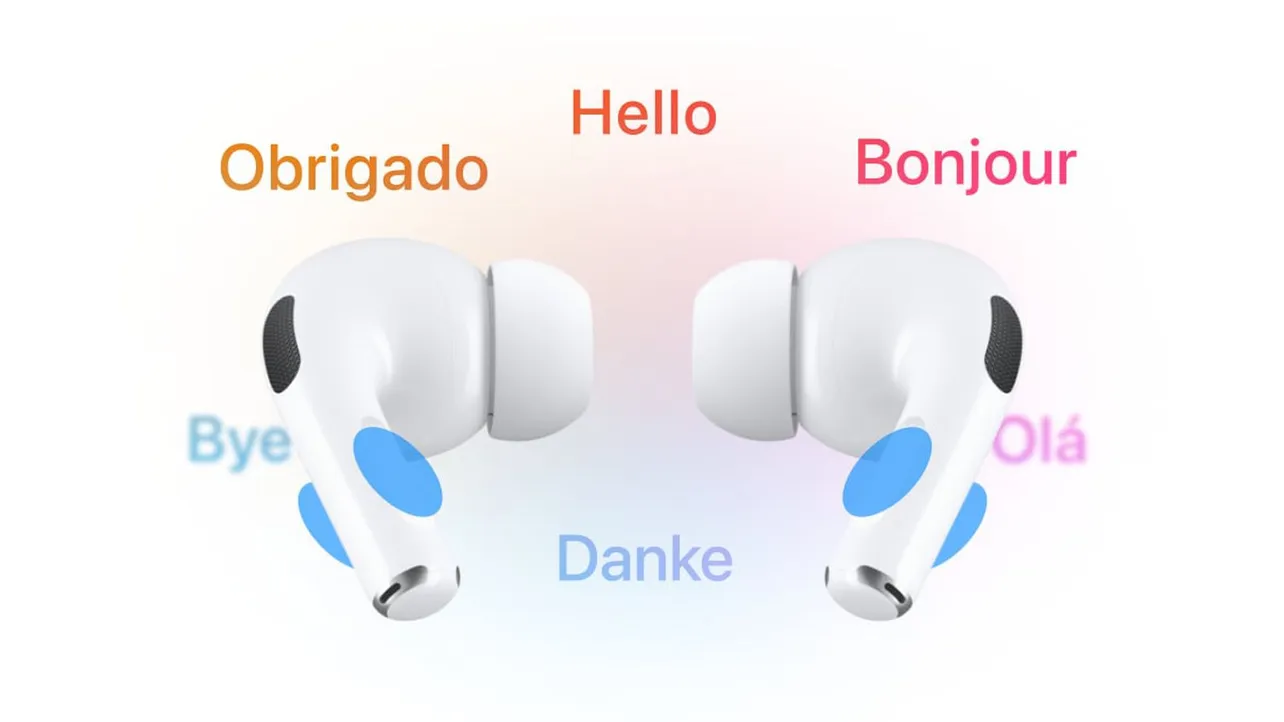Apple’s new Live Translation is part of Apple Intelligence and works across Messages, FaceTime, Phone, and in person with supported AirPods. Apple outlines the feature and gestures in its Newsroom announcement, and iOS 26 is now available as a free update. If you use AirPods Pro 2, here’s how to update your firmware and get Live Translation working.
What Live Translation does (and where it works)
Live Translation helps you communicate across languages in different contexts:
- In person: hear translated audio through supported AirPods, with an AirPods gesture or Siri to start a session. Active Noise Cancellation lowers the talker’s volume so you can focus on the translation.
- FaceTime and Phone: follow live translated captions on FaceTime, or hear spoken translation on phone calls.
- Messages: type in your language and send an automatically translated message.
Apple notes the AirPods experience is processed on device for privacy, with more complex requests handled using Private Cloud Compute. The feature is in beta and language coverage varies by app and device.
Requirements for AirPods-based Live Translation
- AirPods Pro 2 (or AirPods Pro 3, or AirPods 4 with Active Noise Cancellation), updated to the latest firmware.
- An Apple Intelligence–enabled iPhone running iOS 26 or later.
- Live Translation with AirPods is available initially in English (US, UK), French (France), German (Germany), Portuguese (Brazil), and Spanish (Spain). Language availability for Phone/FaceTime and Messages differs and expands over time. For current availability and device eligibility, see Apple’s documentation.
- Region policy: Live Translation with AirPods isn’t available if you’re physically in the EU and your Apple Account country/region is also in the EU.
Step 1 — Update your iPhone to iOS 26
On iPhone, go to Settings > General > Software Update and install iOS 26. During setup, follow any prompts related to Apple Intelligence. If you skipped them, you can turn Apple Intelligence on later in Settings when available on your device.
Step 2 — Update AirPods Pro 2 firmware
AirPods firmware updates install automatically; there’s no manual “Update now” button. To encourage an update:
- Connect your iPhone to Wi‑Fi and keep Bluetooth on.
- Insert both AirPods Pro 2 into the charging case and close the lid.
- Plug the case into power (or place it on a charger). Keep the case near your iPhone for at least 30 minutes.
- Open the case near iPhone to reconnect, then check the firmware version.
How to check your AirPods firmware version:
- Option A:
Settings>Bluetooth> tap the “i” next to your AirPods > look for “Version.” - Option B (when connected):
Settings>General>About> select your AirPods to see the firmware version.
Tip: If the version didn’t change after a reasonable wait, re-seat both earbuds in the case and repeat the powered, closed‑lid wait. As a last resort, unpair and re‑pair, or reset the AirPods (press and hold the case’s setup button until the LED flashes amber, then white) and pair again.
Step 3 — Confirm Apple Intelligence is available on your iPhone
Live Translation on AirPods requires an “Apple Intelligence–enabled iPhone.” Availability depends on your iPhone model, region, and language settings. Ensure Siri is enabled on iPhone, since one way to start a session is via voice.
Start an in‑person Live Translation with AirPods
After iOS 26 and the latest AirPods firmware are in place, you can start an in‑person translation session in several ways:
- AirPods gesture: press both AirPods stems simultaneously to start Live Translation.
- Voice: say, “Siri, start Live Translation.”
- iPhone Action button: assign Live Translation to the Action button (on supported iPhone models) in Settings, then press the button to begin.
During a session, speak normally. You’ll hear the translation in your preferred language. If the other person speaks, Active Noise Cancellation reduces their voice level so the translated audio is easier to follow. You can also show the on‑screen transcription on your iPhone if visual confirmation helps the conversation.
Use Live Translation in Messages, FaceTime, and Phone
- Messages: you can type in your language and send a translated message automatically to the recipient’s language.
- FaceTime: see live translated captions while you continue hearing the caller’s original voice.
- Phone: the translation can be spoken out loud in real time during one‑on‑one calls in supported languages.
Language coverage differs among these contexts and will expand. Reference current app/language support in Apple’s availability documentation.
Common issues and fixes
- “Live Translation” tile or gesture isn’t appearing. Verify iOS 26 is installed, your AirPods Pro 2 are connected, and the firmware is current. If needed, unpair and re‑pair the AirPods, then repeat the charging‑near‑iPhone steps to prompt another update.
- Voice command not working. Check Siri settings and microphone permissions on iPhone. Try the AirPods stems gesture or the Action button as an alternative.
- Language not listed. The feature is in beta and language availability varies by app. Review the supported list and timelines in Apple’s documentation; additional languages are slated to arrive later this year.
- Unavailable in your region. AirPods-based Live Translation is not offered if you’re in the EU and your Apple Account region is set to an EU country. If you travel outside the EU and your account region isn’t in the EU, the feature should be available where supported.
- Audio clarity concerns. Ensure both earbuds are seated properly, ANC is on, and the environment isn’t extremely loud. You can also show the on‑screen translation for clarity.
What else the firmware unlocks
Alongside Live Translation, Apple’s iOS 26 cycle enables AirPods features such as improved voice quality on calls, studio‑quality recording for content capture, the ability to use AirPods as a Camera Remote in the Camera app, sleep detection that pauses audio when you doze off, charging reminders, and behavior to keep audio in your headphones instead of switching to your car. Feature availability may vary by AirPods model and region.
Live Translation brings real‑time language assistance to contexts where you can’t rely on hands or eyes—crowded streets, quick exchanges, or while you’re carrying luggage. For privacy, Apple says the experience runs on device when possible. More languages and scenarios are on the way, and developers can also tap into Apple Intelligence for in‑app features.
Key takeaway: update your iPhone to iOS 26, let your AirPods Pro 2 pick up the latest firmware, confirm Apple Intelligence availability for your device and region, then start translating via the stems gesture, Siri, or the Action button.