Apple Watch Update Slow? Here's how to Speed it Up using WiFi
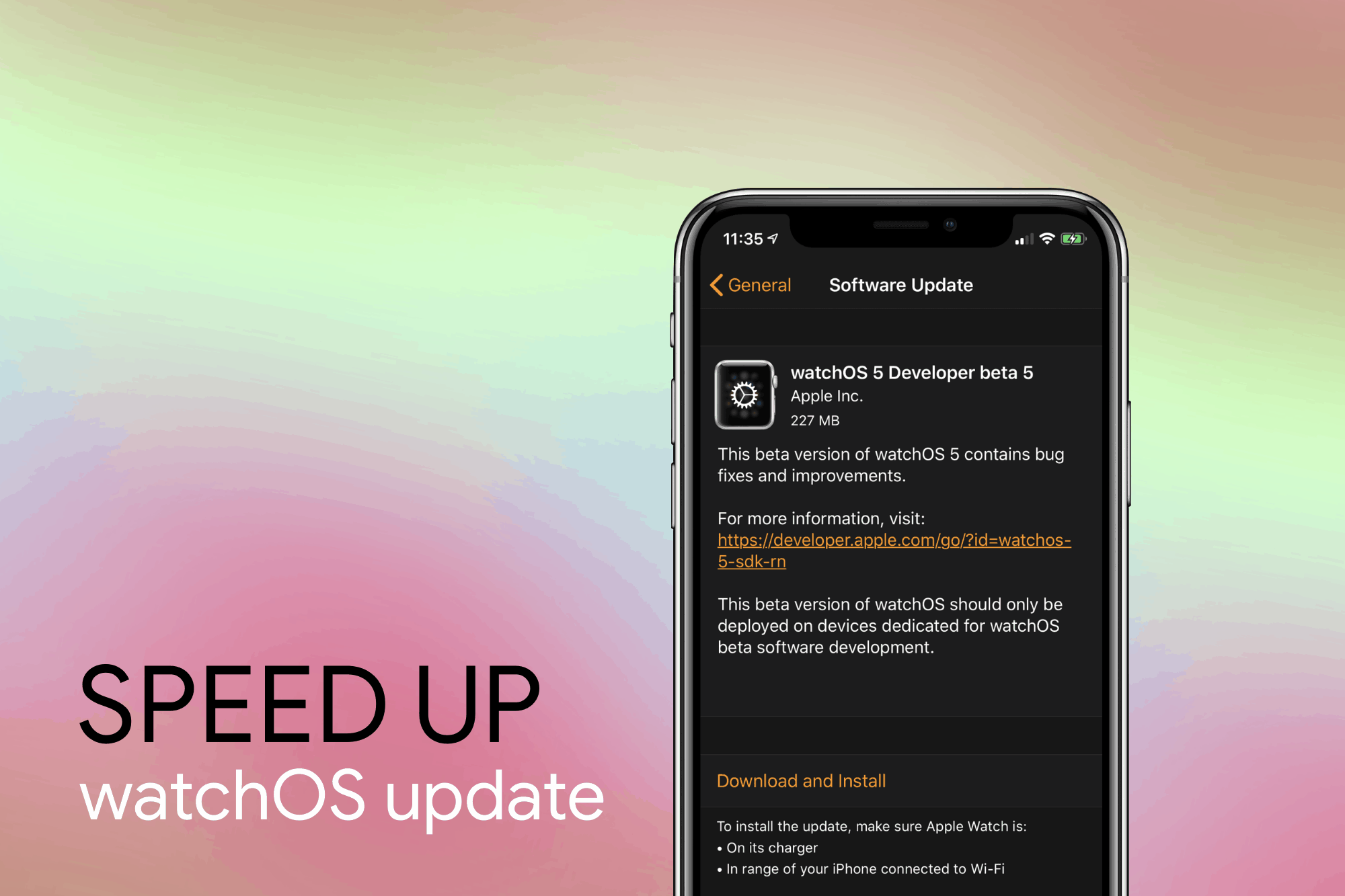
If you’ve owned an Apple Watch, you’d know how much painfully slow it is to install an update on the Watch. It often takes hours to download and install an update from the Watch app on your iPhone to your Apple Watch. Do you know why?
By default, Apple Watch uses Bluetooth to transfer update from your iPhone to the Watch. But you can breach your nose in while the update process is going, and switch it over to WiFi without failing the update. You’ve to be very attentive though.
To speed up the Apple Watch update process, you’ve to switch it over to WiFi from Bluetooth when it’s downloading the update. We’ll show you how it’s done.
- Initiate the download from the Watch App on your iPhone.
- Once it shows time remaining for the update, go to Settings » Bluetooth and Turn Off Bluetooth.
└ Remember to go through Settings » Bluetooth. Do NOT toggle off Bluetooth from the control center. - Your Apple Watch will now get the update over WiFi. And this should significantly reduce the time remaining to download the update.
- When the download is complete, and the update is processing, enable Bluetooth back on your iPhone.
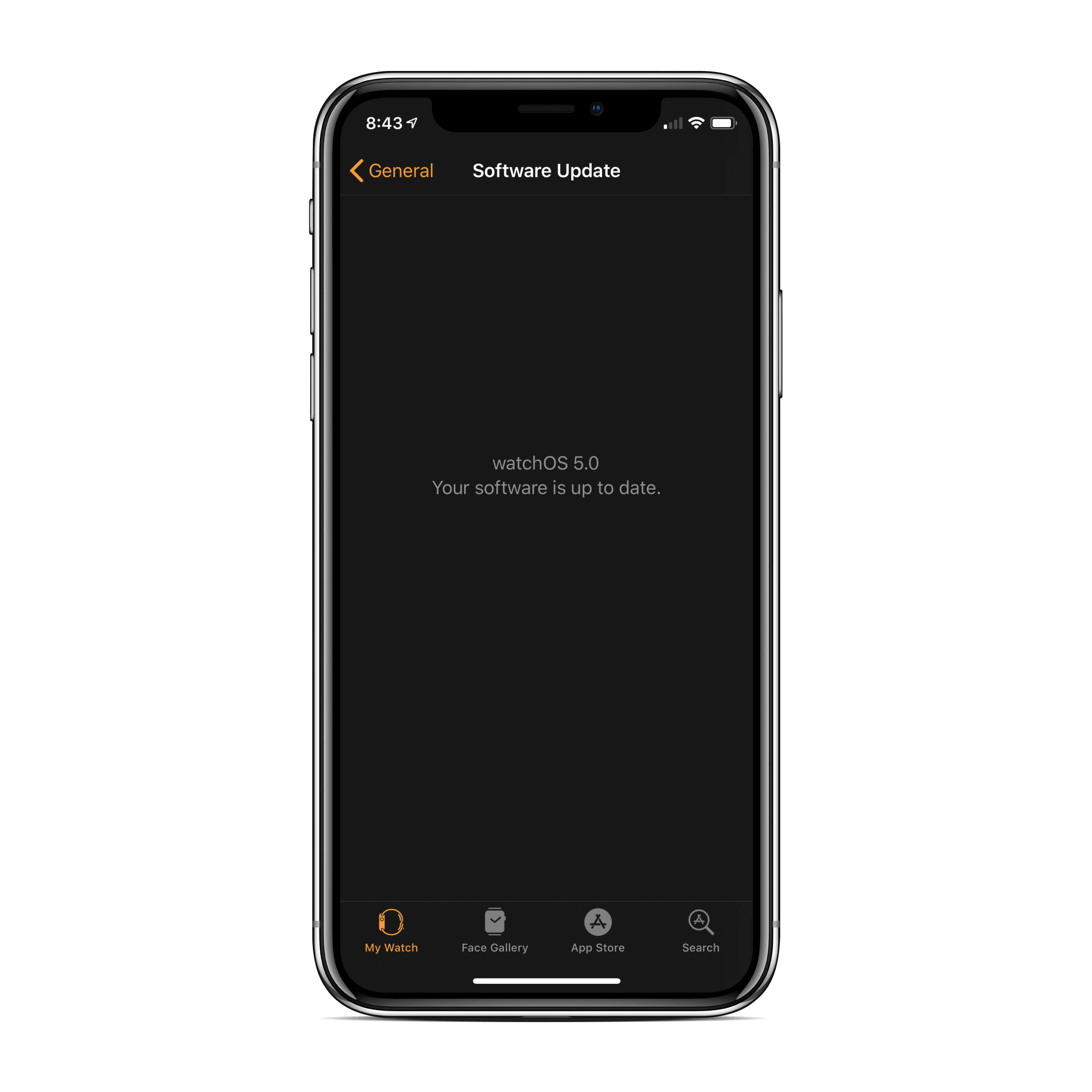
That’s it. Switching the update route over to WiFi significantly improves the time it takes to update an Apple Watch.

Comments