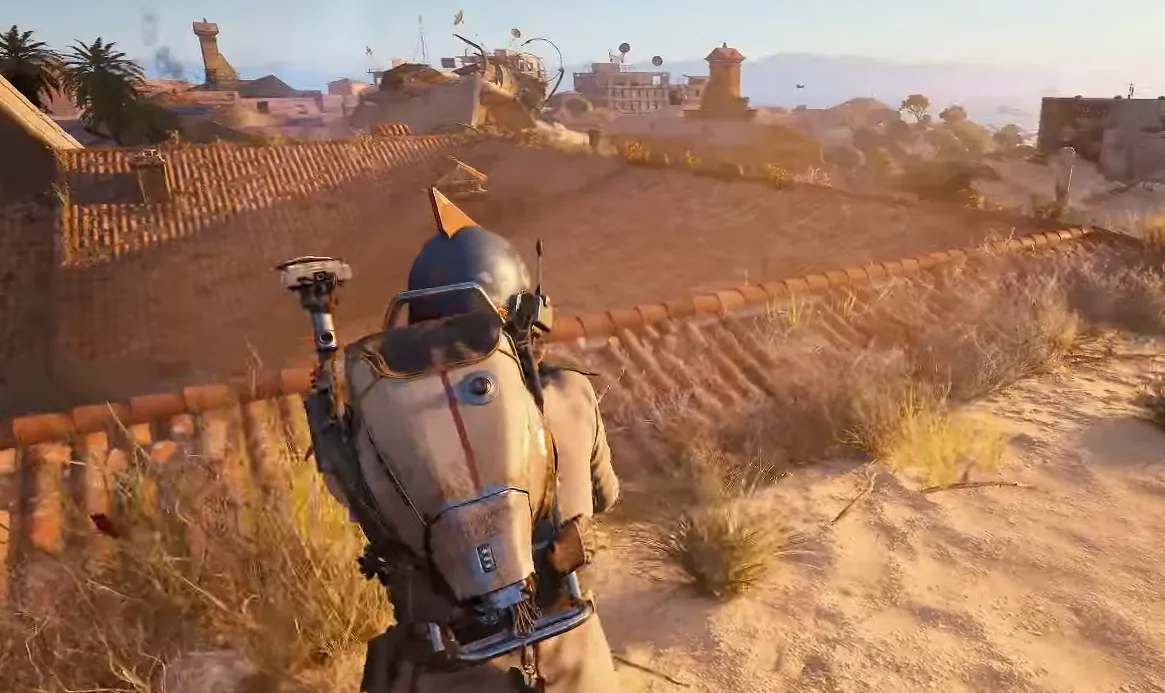The ARAU0297 error in ARC Raiders appears as an “Online connection error” or “Online services are currently unavailable” message and blocks you from reaching the main menu or matchmaking. It is a network and authentication problem, not a bug with your local install, and it has affected players across PC, PlayStation 5, and Xbox, soon after launch, especially during high-traffic periods.
Several different underlying issues can lead to the same error code:
| Cause | How it shows up | Why it breaks ARC Raiders login |
|---|---|---|
| Launch-day server congestion | Huge queues, “service interruption” messages, error appears and then vanishes later with no changes on your side | Game servers and authentication services are briefly overloaded by a surge of players |
| Embark auth / IP bans and CGNAT quirks | ARAU0297 on both ARC Raiders and The Finals, persists across restarts until your public IP changes | Embark’s shared authentication service treats one public IP as abusive, locking out everyone behind it |
| System clock or time zone mismatch | Error during login; toggling “set time automatically” or changing time zone suddenly fixes it | Auth tokens and TLS sessions depend on accurate time; a skew of even seconds can cause failures |
| DNS or network profile glitches | Game can’t reach online services until you flush DNS, reboot router, or switch connection | Old DNS cache or routing issues send traffic to dead endpoints or break profiling on Embark’s side |
| Embark account registration / linking issues | Error on first launch after account creation; creating and linking the Embark ID on the web fixes it | Your game entitlement is not properly associated with your platform account until the link completes |
| Router, ISP, or NAT behavior | One device on your network can play, another with the same ISP cannot; VPN or new router suddenly fixes it | NAT type, shared IP pools, or broken routing at the ISP edge interfere with Embark’s auth requests |
Fix ARC Raiders ARAU0297 error on PC (Steam/Epic)
On PC, the ARAU0297 loop often comes from a mix of IP issues, DNS cache, and system time being slightly out of sync. Work through these steps in order; test the game after each one.
Step 1 – Check and stabilize your internet connection
- Quit ARC Raiders completely.
- Run any other online game or a browser-based speed test to confirm that your connection is stable, with normal latency and no constant disconnects.
- If you are on Wi‑Fi, consider moving closer to the router or temporarily using Ethernet to reduce packet loss during login.
If other online games and services are also failing, fix the general connectivity first with your ISP before troubleshooting ARC Raiders specifically.
Step 2 – Flush DNS on Windows
A stale DNS cache is one of the most common PC-only triggers for ARAU0297 and other ARC Raiders connection errors.
- Close ARC Raiders and Steam/Epic.
- Open Command Prompt as Administrator.
- Wait for the confirmation message.
- Restart Steam or the Epic Games Launcher and try ARC Raiders again.
Run:
ipconfig /flushdns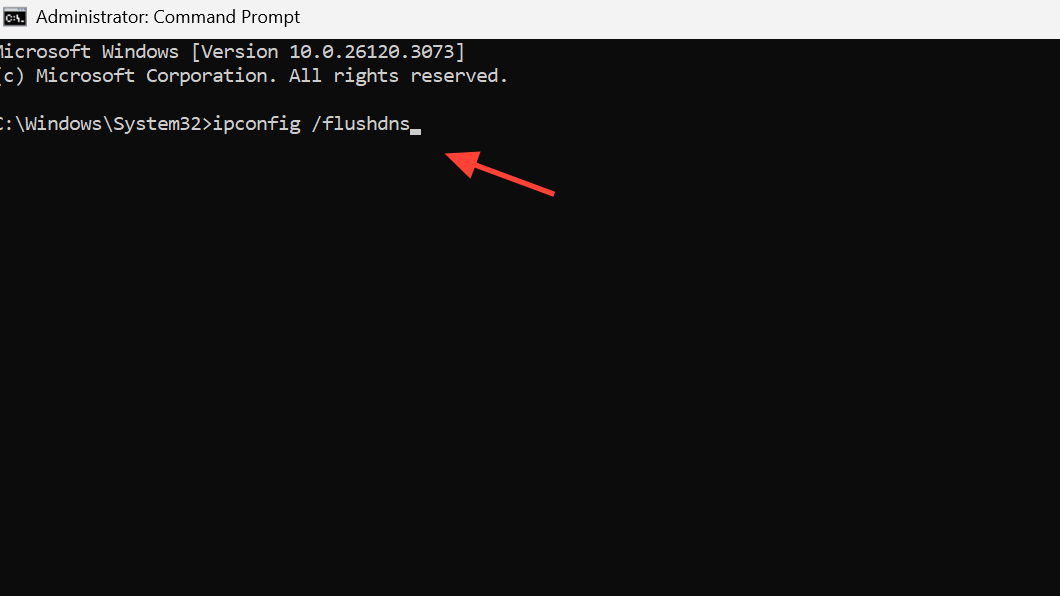
This clears old DNS entries and forces Windows to resolve Embark’s servers fresh, which has immediately cleared ARAU0297 for some PC players.
Step 3 – Toggle Windows time and time zone
ARC Raiders’ authentication expects your system clock to be very close to real time. Even a small drift can cause login tokens to be rejected.
- In Windows Settings, open Time & language → Date & time.
- Toggle Set time automatically and Set time zone automatically:
- If they are ON, turn them OFF, wait a few seconds, then turn them back ON.
- If they are OFF, turn them ON, or choose the correct time zone manually.
- Click “Sync now” if the option exists to force a clock sync.
- Relaunch ARC Raiders.
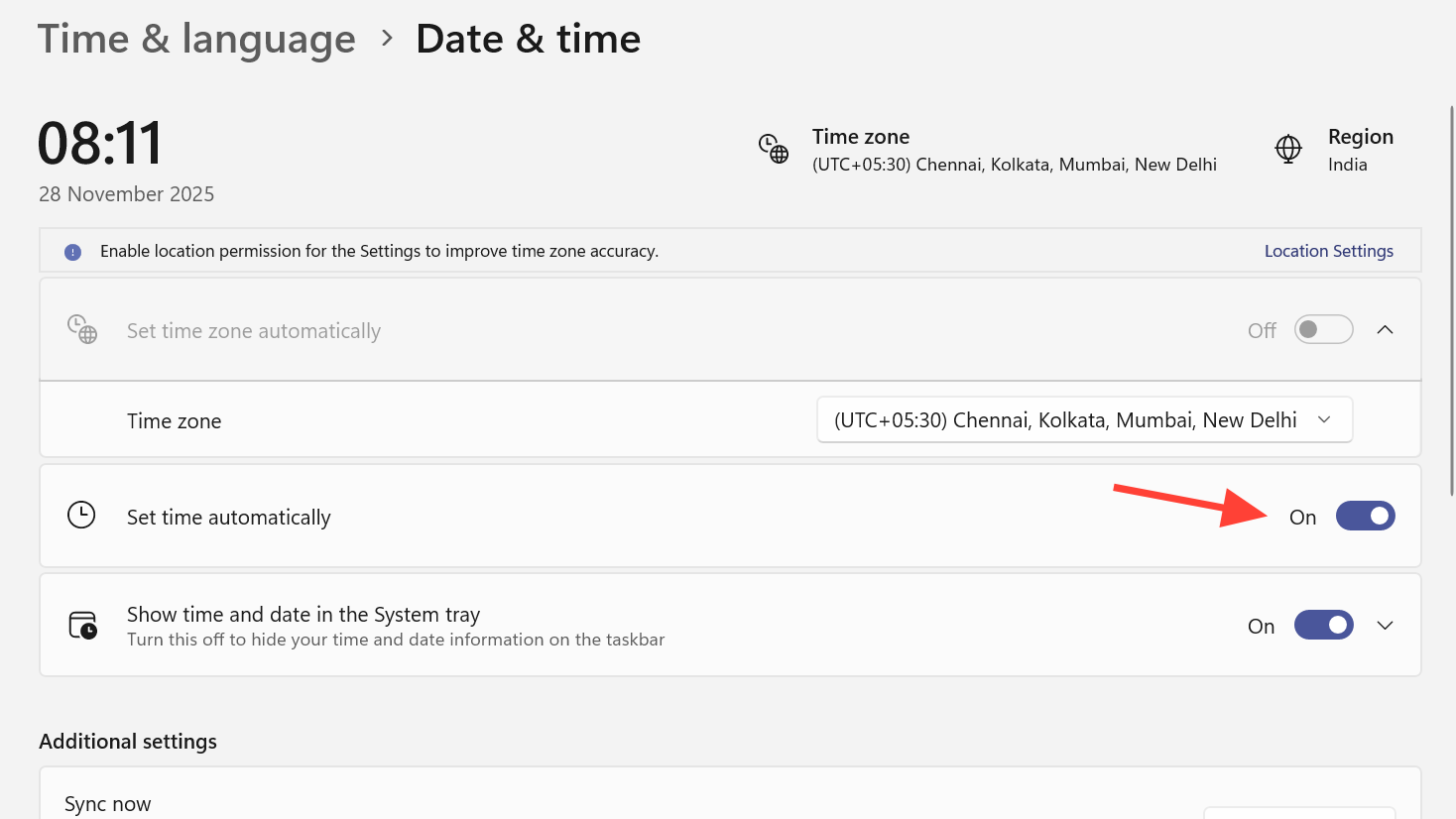
Several players reported that simply switching automatic time or time zone on or off instantly allowed the game to pass the “online services” screen.
Step 4 – Restart router and request a new public IP
There is an authentication-side bug where some public IP addresses become effectively banned and are not unbanned quickly enough. This is especially visible for players behind CGNAT, where many households share one public IP from Embark’s perspective.
- Power off your modem/router completely.
- Leave it off for at least 5 minutes so the DHCP lease has a chance to expire.
- Turn it back on, wait for a full reconnect, and then try ARC Raiders again.
If ARAU0297 persists and you also cannot log into The Finals from the same network, contact your ISP and explicitly ask for a public IP change. Mention that you are unable to access Embark’s games from your current IP but can connect from other networks (mobile hotspot, VPN, or a friend’s connection). Some players have resolved the issue only after their router was replaced or their public IP was refreshed by the provider.
Step 5 – Link or complete your Embark account outside the game
When ARAU0297 appears on your very first launch, particularly right after trying to create an Embark account in-game, the registration may not have finished correctly.
- In a browser, go to the Embark ID profile page at https://id.embark.games/id/profile.
- Sign in with the same Steam account you use for ARC Raiders.
- Confirm that your Embark ID exists and is linked to your Steam profile.
- If it was not linked, complete the linking flow there.
- Once the account looks correct, relaunch ARC Raiders.
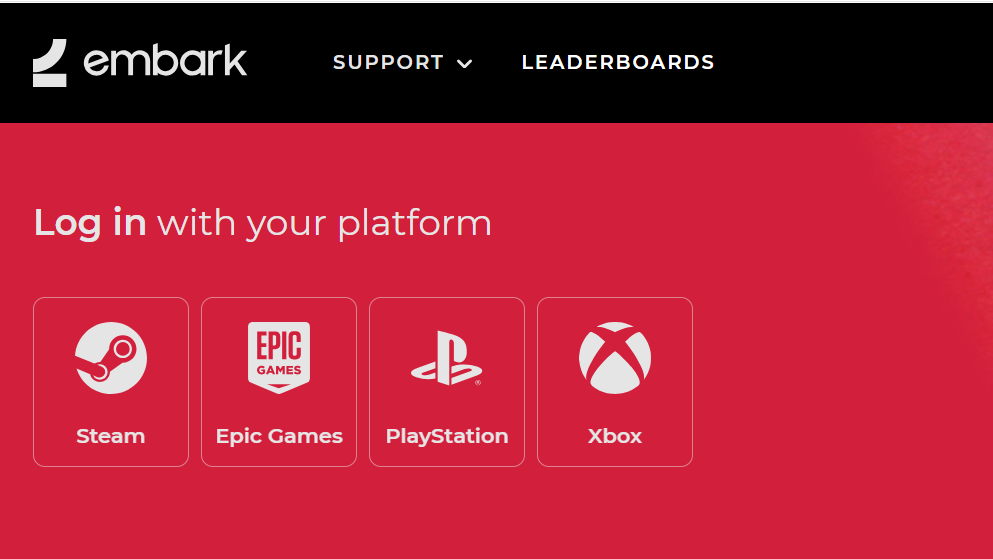
For some players, creating or repairing the Embark account on the web and then reinstalling ARC Raiders allowed an immediate login, suggesting the prior attempts had left their registration in an incomplete state.
Step 6 – Check Easy Anti-Cheat and game files
While ARAU0297 is primarily a network error, a broken Easy Anti-Cheat (EAC) install or corrupted game files can cause early termination, which can be mistaken for a network failure.
- In Steam, right-click ARC Raiders → Properties → Installed Files → Verify integrity of game files.
- Wait for the verification to complete; let it redownload any missing files.
- Inside the ARC Raiders install folder, locate the Easy Anti-Cheat launcher (often named similarly to
start_protected_game) and run it as Administrator once. - Try launching ARC Raiders again through Steam.
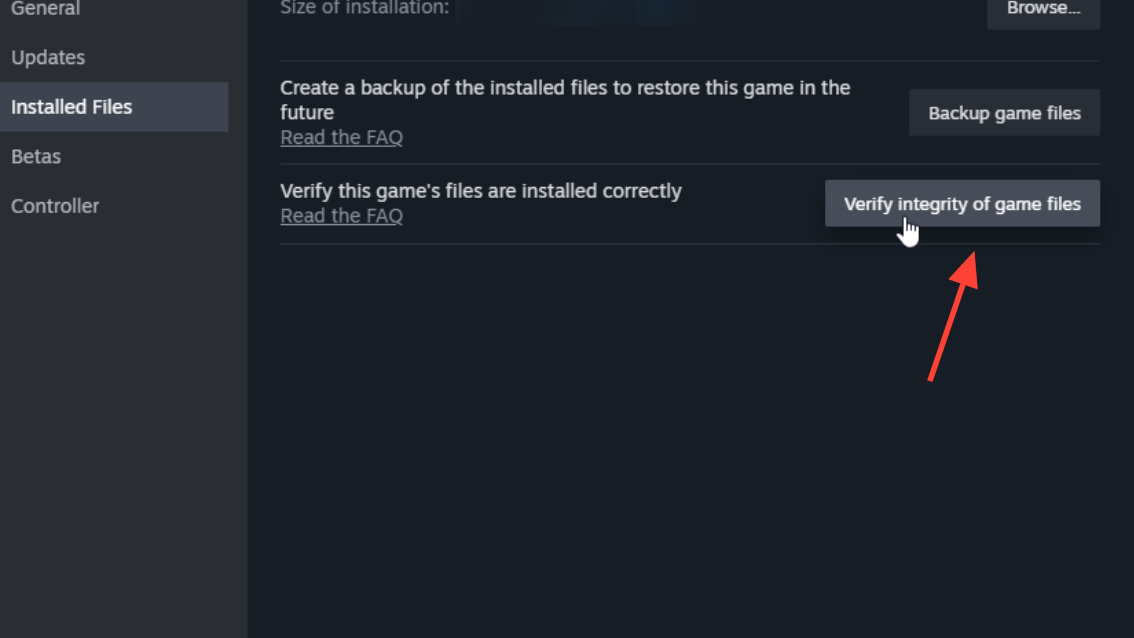
Some players only managed to get past the error after running the protected game launcher directly as admin, though in many cases this was combined with other fixes like router reboots or time sync.
Fix ARC Raiders ARAU0297 error on PlayStation 5
On PS5, ARAU0297 often shows up as “Online services are currently unavailable” or a similar “online connection error” screen after a failed matchmaking attempt or mid-session disconnect. Several patterns stand out: subtle time-zone issues, router/IP behavior, and, at times, pure server-side outages.
Step 1 – Restart PS5 and your router
- Fully close ARC Raiders.
- Restart the PS5 from the power menu (not just Rest Mode).
- Power-cycle your router or modem for 3–5 minutes, then turn it back on.
- Once both are back online, launch ARC Raiders again.
Many players report that a fresh console reboot plus a router restart is enough when the problem is tied to a transient network profile issue or a minor firmware update on the console.
Step 2 – Adjust PS5 date, time, and time zone
Time and time-zone tweaks have been surprisingly effective on PS5 for this specific error.
- On PS5, go to Settings → System → Date and Time.
- Select Set Date and Time.
- Change Use Network Time / Set Using Internet:
- If it is ON, turn it OFF and confirm that the time remains accurate.
- If it is OFF, turn it ON so the console syncs with Sony’s time servers.
- Also, toggle the setting that automatically adjusts for Daylight Saving Time if available.
- Relaunch ARC Raiders.
In some cases, simply switching automatic time off or altering the time zone away from the default has immediately cleared ARAU0297. This suggests a strict time check on the authentication flow.
Step 3 – Restore licenses (PS5)
A small number of players have cleared the “online services” lockout by restoring their licenses, which refreshes Sony’s record of your entitlement.
- Go to Settings → Users and Accounts → Other.
- Select Restore Licenses and let the process complete.
- Restart the PS5 and re-open ARC Raiders.
This step is worth trying if you purchased the game recently and saw the error on your first or second session.
Step 4 – Clear cache and rebuild database
Console maintenance steps are less likely to target ARAU0297 directly, but they do resolve some “stuck” login states when combined with a router reboot.
- Turn off the PS5 completely.
- Boot into Safe Mode (usually by holding the power button until a second beep).
- Use the options to clear cache and rebuild database (these do not delete games, but they can take a while).
- Reboot, then try ARC Raiders again.
Fix ARC Raiders ARAU0297 error on Xbox Series X|S
On Xbox, ARAU0297 behaves similarly to PS5 but has some unique workarounds tied to system time, region, and network behavior.
Step 1 – Restart Xbox and router, test cloud gaming
- Quit ARC Raiders completely.
- Fully restart your Xbox (hold the Xbox button, choose restart).
- Power-cycle your router or modem for several minutes.
- As a test, try launching ARC Raiders via Xbox Cloud Gaming if available.
Some players have been able to play via cloud when local installs were blocked, further pointing to IP or local network issues on the home connection rather than a pure account problem.
Step 2 – Change time, auto-time, and time zone
As with other platforms, Xbox’s internal clock and region settings can affect how ARC Raiders talks to Embark’s services.
- Open Settings → System → Time.
- Turn Set time automatically OFF, then ON again, or vice versa.
- Manually set the time to match an accurate source if needed.
- Check the Time zone and switch it once (for example, to UTC), then back to your actual region.
- Save, reboot the console, and try ARC Raiders again.
One user noted their Xbox clock was out of sync by about a minute; correcting that and disabling automatic time changed their status from permanent ARAU0297 to fully online.
Step 3 – Temporarily change console region
Region changes are a more aggressive workaround, but they have broken the error loop for some Xbox owners.
- Go to Settings → System → Language & location.
- Change your location to a different supported country (for example, switching from Spain to Norway).
- Restart the Xbox when prompted.
- Launch ARC Raiders and attempt to connect.
If the error disappears, you can later try switching back to your actual region once the game is loading reliably again.
Step 4 – Check NAT and IPv6 with your ISP
Some players have called out success only after a technician opened their NAT, enabled IPv6, or replaced their ONU/router hardware, even when everything looked fine for other games.
- In Xbox network settings, confirm that NAT Type is “Open” or at least “Moderate”.
- If it is “Strict” or you still see ARAU0297, contact your ISP and ask:
- Whether you are behind CGNAT and can be moved to a unique public IP.
- Whether IPv6 can be enabled or verified.
- Whether they can refresh your public IP or replace faulty router hardware.
For one player, the final fix was replacing the router entirely, which issued a new IP set and cleared both ARC Raiders and Twitch access problems at once.
When ARAU0297 is a pure server-side problem
Not every instance of ARAU0297 is something you can fix locally. Around launch, ARC Raiders saw a surge of over 100,000 concurrent players within minutes, and server capacity struggled to keep up. During these windows:
- Many players on all platforms saw ARAU0297 or similar codes at the same time.
- Some reported that simply sitting “in queue” for several minutes eventually let them in.
- Others found that repeatedly pressing “Retry” on the error screen eventually worked once capacity freed up.
- A subset of players on PS5 and Xbox noted that the error vanished the next day with no changes to their setup.
When friends on other networks are also getting ARAU0297, or you suddenly see it after a long stable session with no changes to your hardware, the safest assumption is a temporary server or authentication outage. In those cases, waiting, retrying, or switching to another game is often the only realistic option.
If you have walked through network checks, IP changes, and time sync on your platform and still hit ARAU0297 consistently while other players can connect, document everything and submit a ticket through Embark’s support flow with your platform, region, ISP, and whether The Finals is also affected. That information helps narrow down whether your public IP or account needs attention on the backend.