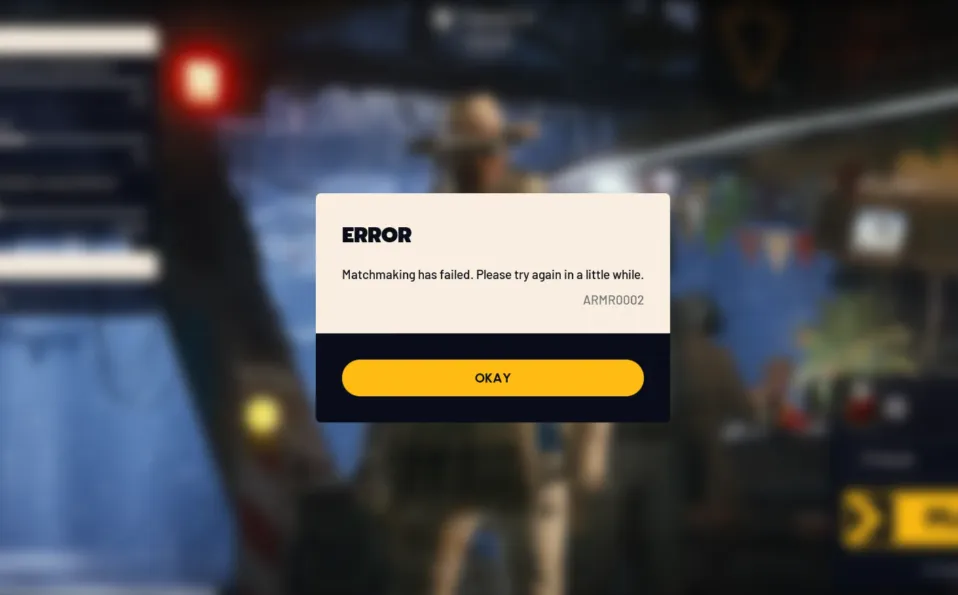ARMR0002 is a matchmaking failure in ARC Raiders that blocks you from joining raids or grouping with friends. The error can also appear as if you canceled matchmaking yourself. It’s been seen since early playtests and still shows up at release. Most of the time, it points to a connection issue between your game client and ARC Raiders’ servers, not a problem with your save or hardware.
ARMR0002 in ARC Raiders: what the error means
When ARMR0002 hits, the game client can’t reliably reach the servers in a way they’ll accept. That’s why the game reports “Matchmaking has failed,” kicks you out of a queue, or blocks party joins. The issue is platform-agnostic; players on PC, PS5, and Xbox report the same behavior. On launch day, there were also periods where Xbox players hit connection errors more frequently, which suggests the backend can be a factor.
Quick fixes for ARMR0002 (try these first)
- Restart the game completely. Fully close ARC Raiders, then relaunch. This clears temporary connection glitches.
- Power cycle your router or modem. Unplug for 30 seconds and plug back in. If possible, switch to a wired Ethernet connection to reduce packet loss.
- Avoid peak traffic. Heavy server load can trigger temporary matchmaking failures; trying again later often works.
- If multiple friends see ARMR0002 at the same time, it’s likely a server-side outage. Wait for stability before retrying.
Platform-specific steps that can help
| Platform | What to do | Why it helps |
|---|---|---|
| PS5 |
|
Resets network state, fixes entitlement hiccups, and replaces potentially corrupted files. |
| Xbox |
|
Clears cached network issues and ensures you’re on the latest client when servers stabilize. |
| PC |
|
Eliminates transient connection problems and reduces Wi‑Fi instability during matchmaking. |
How to tell if it’s a server outage
ARMR0002 that appears widely at the same time, blocks multiple players in your party, or persists across restarts, usually indicates backend trouble. Community reports of canceled queues or repeated “Matchmaking has failed” messages are a strong sign that the servers are strained or undergoing maintenance. In these cases, local troubleshooting won’t resolve it; the best move is to wait and try again once stability returns.
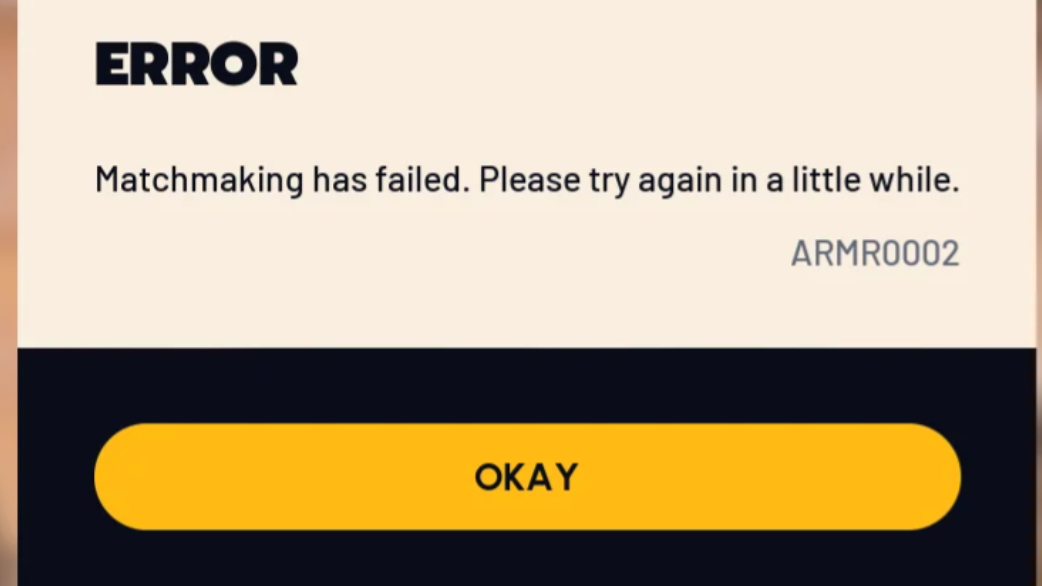
When to escalate
- If you consistently get ARMR0002 while others in your region can play, gather details (platform, time, region, what you were doing) and contact official support.
- If you suspect a widespread outage, keep an eye on official channels where server information and updates are posted. Report your experience so it can be correlated with other incidents.
ARMR0002 is frustrating because it looks like your setup is at fault when the server is often the bottleneck. A quick restart, a router power cycle, and a wired connection solve the minority of client-side cases; beyond that, patience during busy windows and checking official updates are your best options.