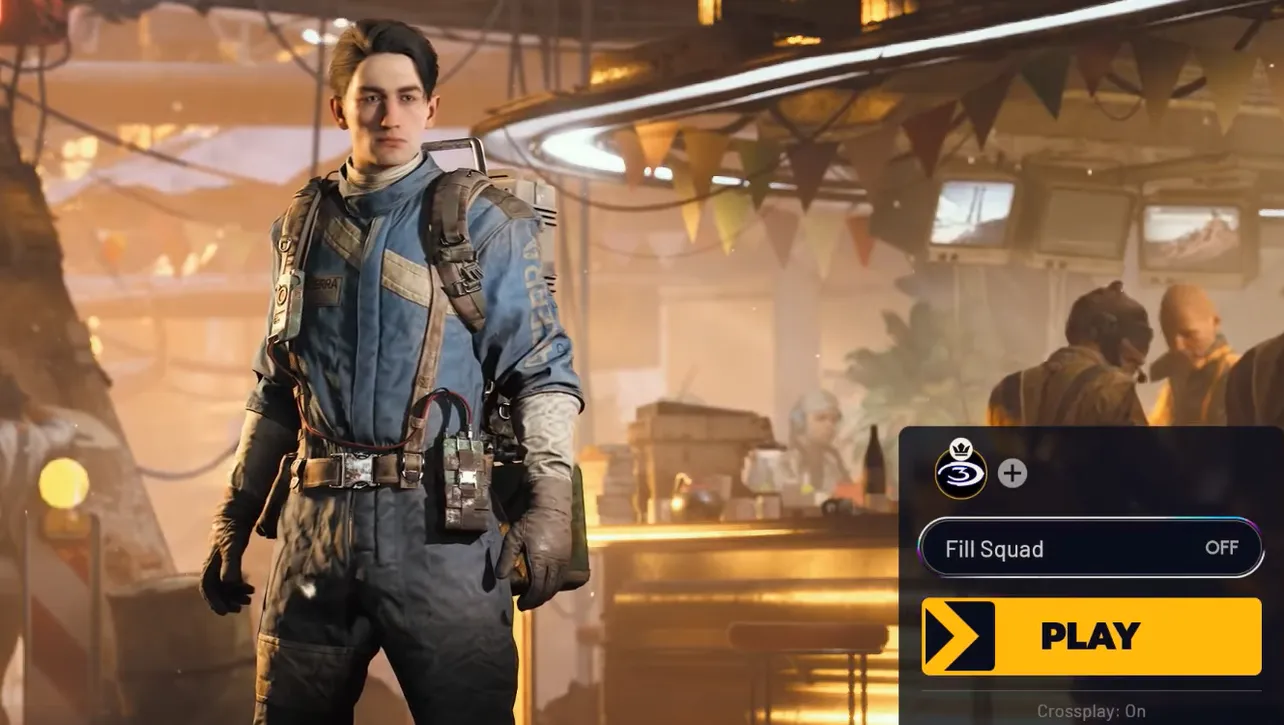Invites that never arrive, “Failed to join” pop-ups on PS5, and parties that won’t form have become a common headache in ARC Raiders. The game’s three‑player squads make co-op essential, but current server load and voice/party system issues are causing longer login queues and matchmaking waits — players are seeing delays of about 5–10 minutes when things are congested. You can’t fix server capacity from your end, but you can eliminate the local causes that commonly block invites and joins.
Quick checks that solve most “can’t invite/join” issues
- Use the in‑game party/invite menu. Platform‑level invites are less reliable during the current party issues.
- Confirm everyone appears online and is not set to invisible. Privacy toggles hide more than you think.
- Keep it to three. ARC Raiders caps squads at three players; a fourth will cause silent failures.
- Restart the game on all platforms. On PC, also restart your launcher and verify game files if needed.
- Pick the right host. The teammate with the most stable upload (ideally on Ethernet) should host; Wi‑Fi or active uploads trigger handshakes to time out.
- Close extra overlays and “optimizers.” Don’t stack multiple overlays or network tools at once.
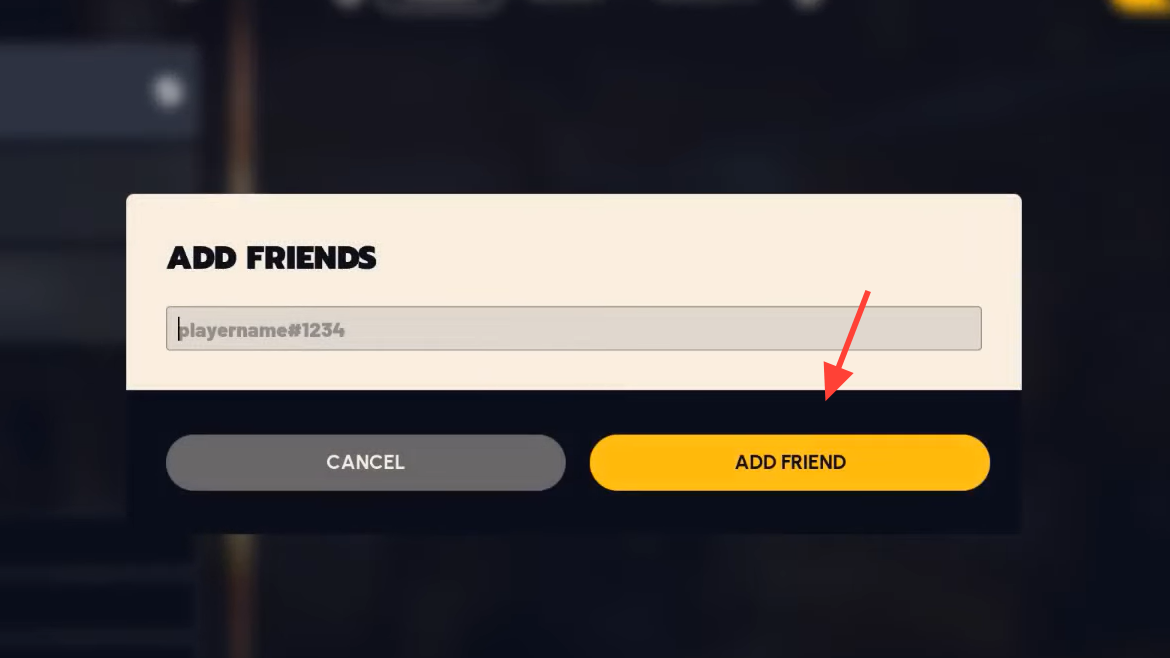
Enable crossplay and add friends with Embark ID
If you’re trying to team up across platforms, crossplay has to be on for everyone. From the main menu:
- Open Settings > Gameplay and ensure Crossplay is enabled.
- In that same area, choose the most appropriate Region to reduce ping and packet loss.
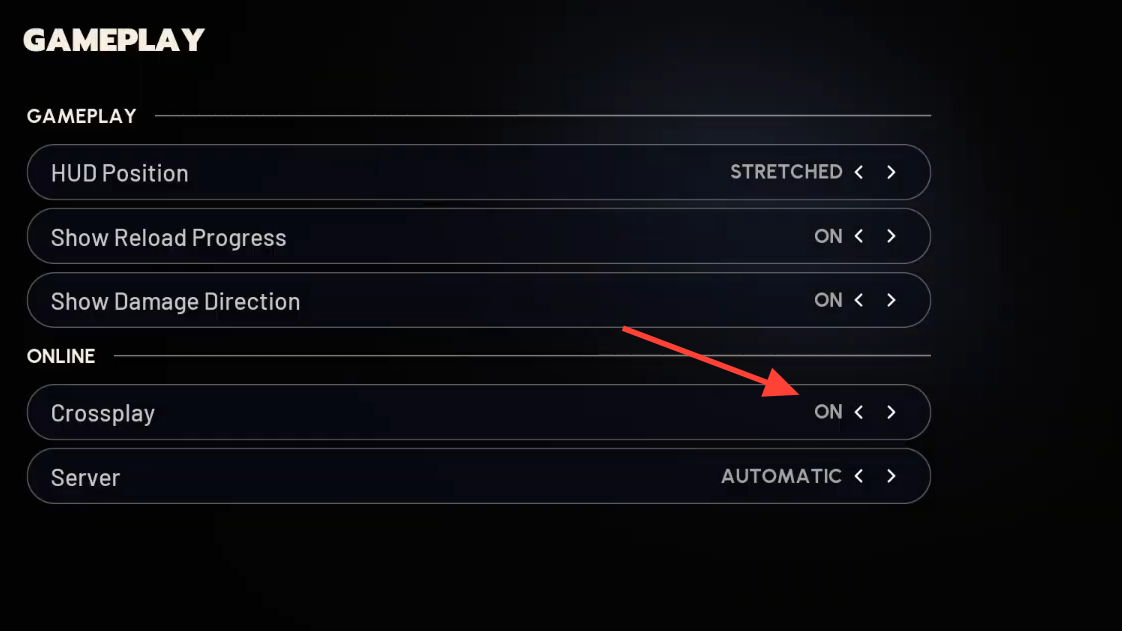
Invites rely on Embark ID, not just platform friend lists. From the party screen (the “+” over Play):
- Select Manage Embark ID to open the Embark portal and confirm your display name (your Embark ID).
- Share that ID with your friends; they can add you using Add Friends in the party screen and entering your Embark ID exactly.

Fix “Failed to join” on PS5 and missing invites on any platform
- Crossplay mismatch: Ensure crossplay is consistently on (or off) for all players. Mixed settings often block invites.
- Region mismatch: Align your in‑game Region. Large region differences can cause timeouts during party formation.
- Swap hosts: If the current host is on Wi‑Fi, streaming, or uploading, hand hosting to the most stable upstream.
- Relog Embark ID: Back out to the main menu, open Manage Embark ID, confirm you’re still signed in, then return to the party screen.
- Re‑add each other: Remove and re‑add via Embark ID if requests appear stuck or invisible.
- Start fresh: Everyone back to the main menu, close extra overlays, and have only the designated host send invites.
High latency and packet loss (PS5 and other platforms)
ARC Raiders shows clear icons when your connection is struggling. If you’re getting frequent latency or packet loss warnings and rubber‑banding:
- Use a wired connection where possible. Ethernet removes Wi‑Fi interference that kills party handshakes.
- Stop background uploads on your network. Cloud backups, console updates, or streaming can choke your upstream.
- Pick an in‑game Region closer to your group to lower round‑trip time.
- During peak hours, expect longer queues and more party instability. Try again after a short wait if the game places you in a login queue.
Current server situation and what you can (and can’t) control
The game team has acknowledged issues affecting servers, voice chat, and the party system, and a login queue has been introduced as a temporary mitigation. That can lengthen matchmaking and delay party formation. When servers are under load, your best bet is to simplify your setup and reduce anything that adds packet loss or overhead.
- Don’t chase registry edits or exotic launch options. They won’t fix party handshakes.
- Avoid manual port forwarding or forcing UPnP unless official guidance is provided. Misconfiguration can make things worse.
- Limit to one overlay and one firewall prompt handled. Extra hooks increase the odds of conflicts.
Common symptoms and targeted fixes
| Symptom | What to try first |
|---|---|
| “Failed to join” on PS5 | Enable crossplay for all, align Region, switch to a stable host on Ethernet, resend in‑game invite from main menu. |
| Invites don’t arrive or vanish | Use in‑game party screen only; re‑add via Embark ID; restart game and relog Embark portal via Manage Embark ID. |
| Party won’t form with a fourth player | Keep squads to three. Remove extras before sending new invites. |
| Perpetual “Joining…” spinner | Back out to main menu; the host restarts the game, then sends fresh invites; ensure no one is invisible. |
| Packet loss / high latency icons in matches | Switch to Ethernet, stop background uploads, select a closer in‑game Region, try a different host. |
| QR code for Embark portal but no link | Open Manage Embark ID in‑game to launch the portal; confirm your display name and share that Embark ID. |
| Voice chat broken for one teammate | Have that player host or move to Ethernet; fix their upload saturation; when voice stabilizes, invites often do too. |
When nothing works
- If you’re placed in a login queue, wait it out; re‑queuing can push you further back.
- Try a different host and resend invites from the main menu after a full relaunch.
- Double‑check everyone’s crossplay and Region settings match.
- Re‑add friends using Embark ID to refresh stale links between accounts.
- If server strain is high, attempt to squad up again later; party formation improves as load drops.
Party formation in ARC Raiders still flows through the host first, even on official servers. A clean upstream — stable Ethernet, no background uploads, minimal overlays — is the single change that most often turns failing invites into a working squad.