You can’t group up until you’ve finished the mandatory solo tutorial. Once the intro sequence is done and you’re back at the main menu, co‑op options become available.
Open the party/squad menu
From the main menu on the “Play” screen, select the plus icon located above the Play button (near the Fill Squad toggle). This opens the party interface, where you can invite friends, review recent players, see requests, and manage your block list.
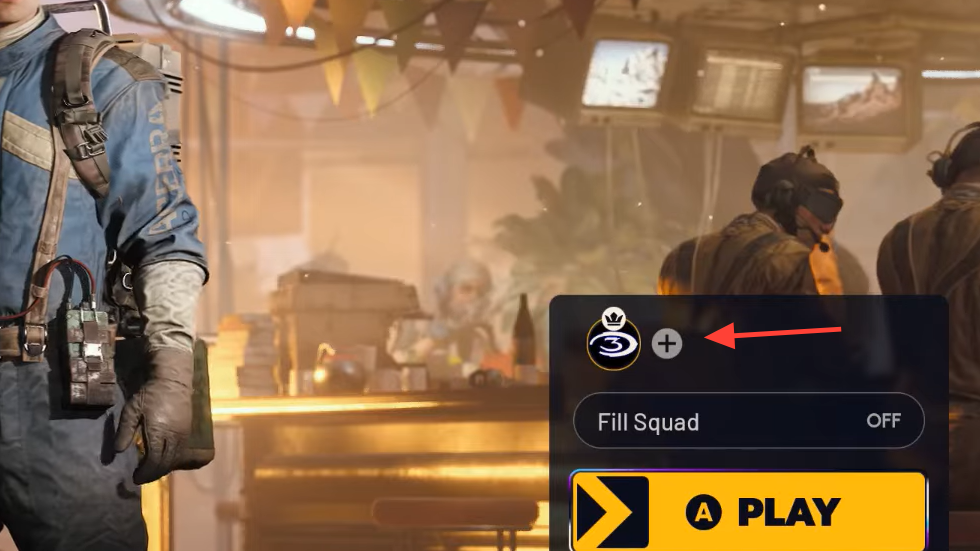
Add friends on the same platform
Friends from your console or PC platform list who are also in ARC Raiders appear automatically in the party menu. Highlight a name and choose “Invite to Party” to send an invite.
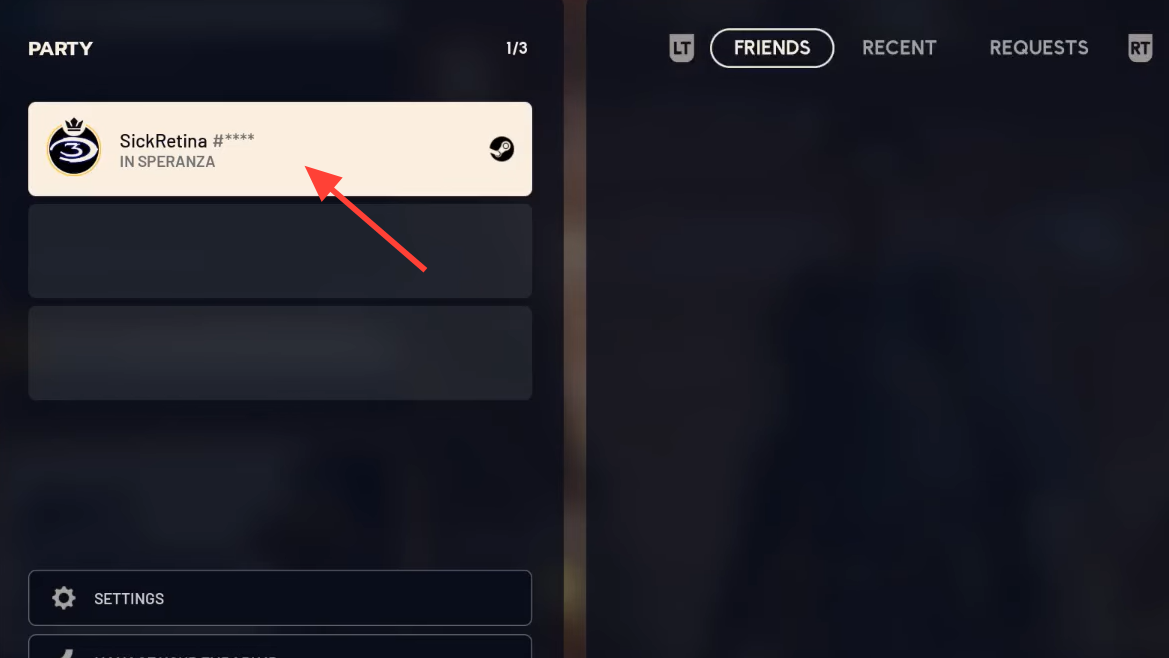
Add cross‑platform friends with Embark ID
For friends on other platforms, add them by Embark ID:
- In the party menu, use the on‑screen prompt to “Add Friend” (for example, hold the indicated button on console).
- Enter your friend’s Embark username, including the hashtag and four‑digit code (e.g.,
username#1234), then confirm to send the request. - Accept the request on either side to appear on each other’s friend lists.
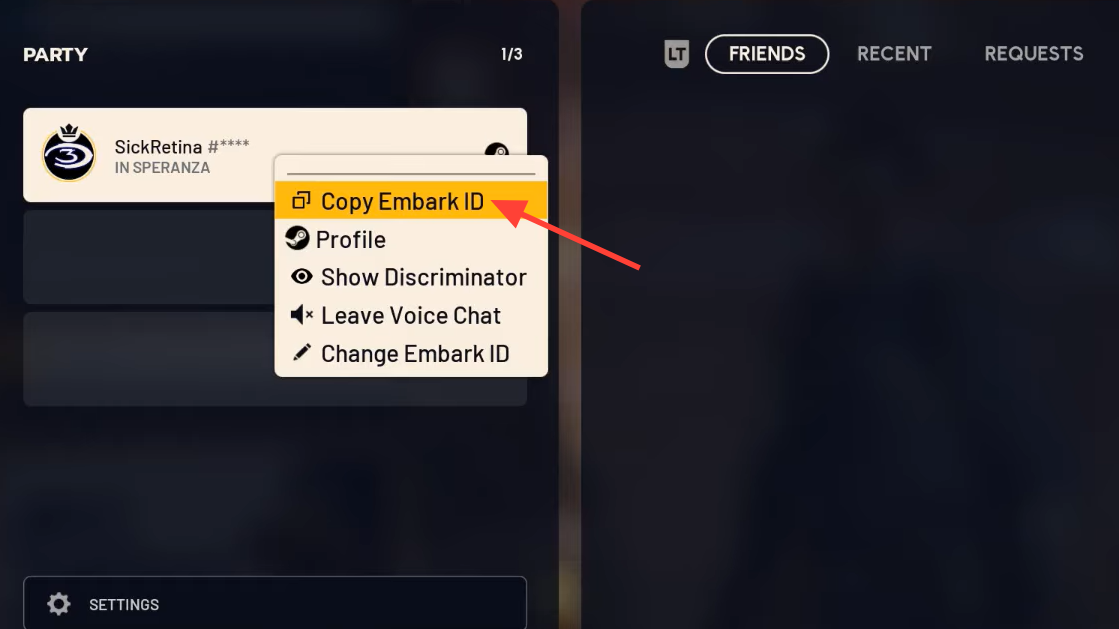
Reveal and share your own Embark ID
If someone needs to add you, you’ll need your full Embark ID, including the four digits:
- In the party menu, select your own name.
- Choose “Show Discriminator” to reveal the four‑digit code appended to your username.
- Share the exact format with friends so they can add you.
You can also access Embark account management from the party screen via “Manage Embark ID,” which prompts a sign‑in with your platform account before opening the portal.
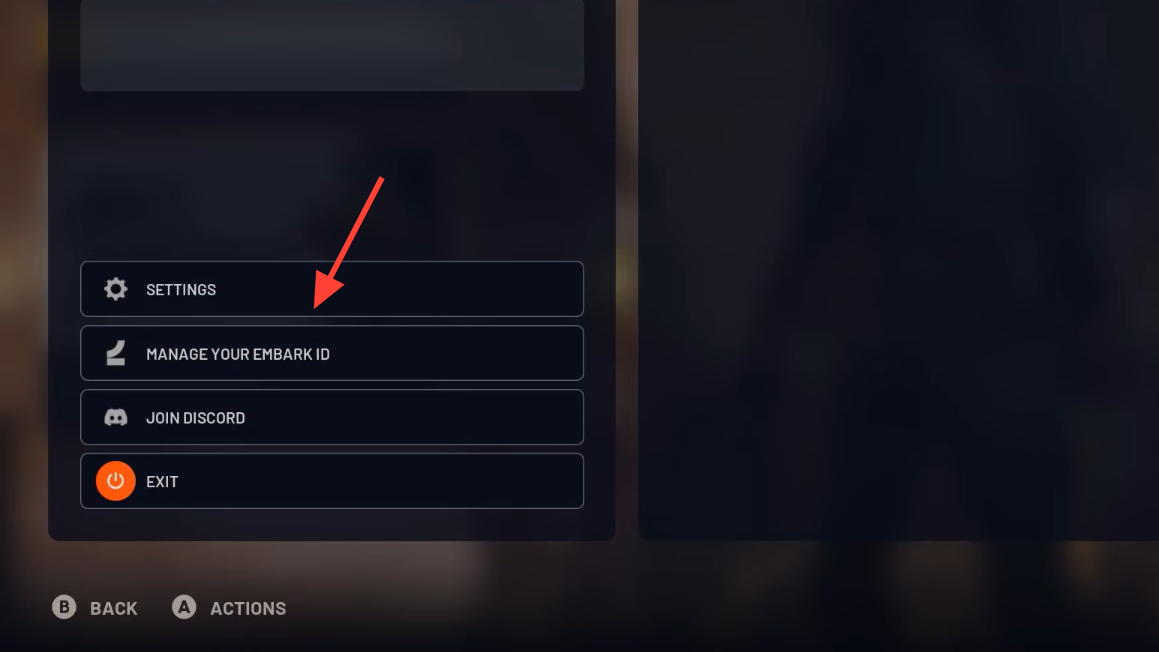
Enable crossplay (if friends aren’t appearing)
If cross‑platform friends don’t show up or can’t join, check your crossplay setting:
- Open Settings from the party screen or main menu.
- Go to Gameplay, then the Online section.
- Set Crossplay to On. You can also change your server region here to improve latency.
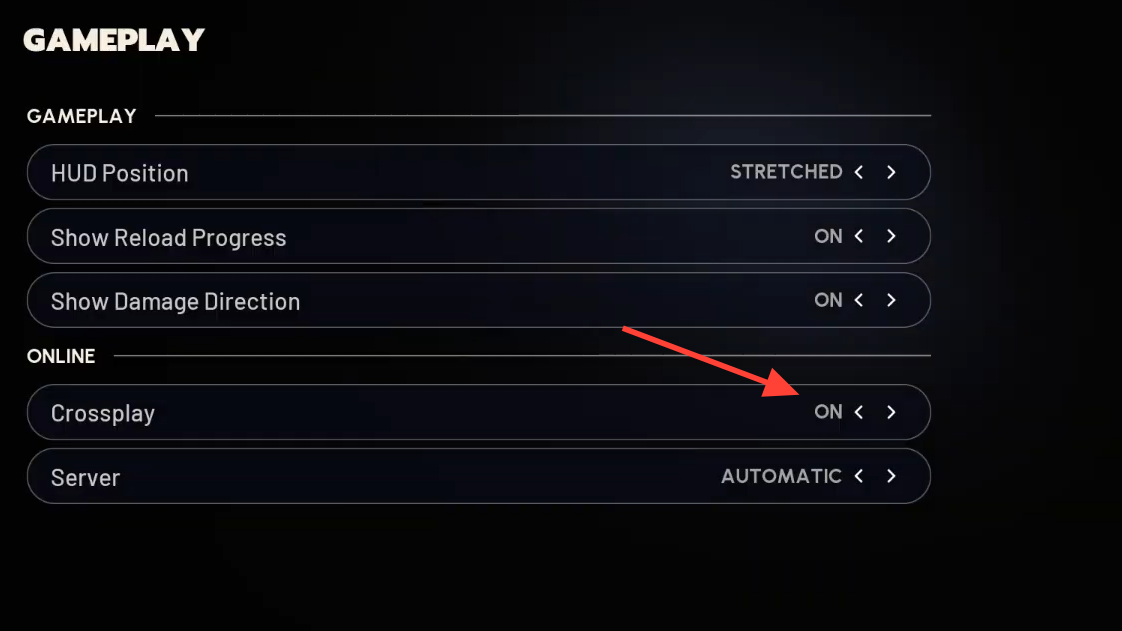
Invite, join, and start a run
With friends added, select a name and send an invite. After they accept and appear in your party, back out to the main “Play” screen and queue up.
- Use the Fill Squad toggle above the Play button:
- Off: keep your group size as‑is (no randoms).
- On: allow the game to add a random teammate to round out your squad.
- Pick a map and hit Play to deploy together.
Squad size and matchmaking rules
Squads support one to three players. Matchmaking generally separates solos from pre‑made groups:
- Queuing solo typically matches you with solo players.
- Queuing as a duo or trio matches you against other grouped players (duos can face trios at times).
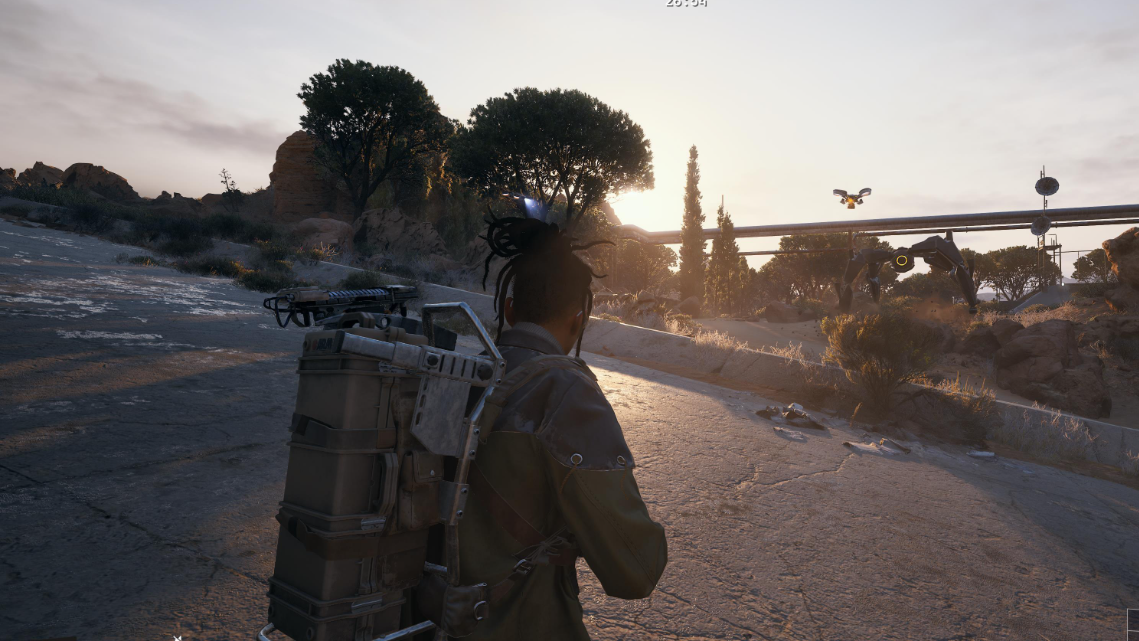
Quick reference
| Task | Where | What to do |
|---|---|---|
| Unlock co‑op | Tutorial | Finish the mandatory solo intro. |
| Open party menu | Play screen | Select the plus icon above the Play button. |
| Add same‑platform friend | Party menu | Select a platform friend and choose Invite to Party. |
| Add cross‑platform friend | Party menu | Use Add Friend, enter username#1234. |
| Reveal your Embark ID | Your profile in party menu | Select your name, choose Show Discriminator. |
| Enable crossplay | Settings > Gameplay > Online | Toggle Crossplay On; optionally change server region. |
| Control random teammates | Play screen | Set Fill Squad Off (no randoms) or On (allow a fill). |
| Start a run | Play screen | Choose a map and press Play. |
Once you’ve got crossplay on and the right Embark IDs added, grouping up is quick: open the party menu, send the invite, confirm Fill Squad the way you want it, and drop topside.


