The “corrupted install detected, please try reinstalling” message in ARC Raiders looks like a simple broken-files warning, but for many PC players it keeps coming back even after multiple reinstalls. In most cases, the game files themselves are fine; the problem sits in drivers, memory stability, or Easy Anti-Cheat (EAC) fighting with Windows or an older installation.
The fixes below reflect what has repeatedly worked in practice. Start with the least invasive steps and move toward the more technical ones only if needed.
What the ARC Raiders “corrupted install detected” error usually means
The on-screen text says that one or more files are missing or damaged and suggests reinstalling the game. In reality, players hit the error in three common situations:
| When it happens | What’s typically going on |
|---|---|
| After a few raids, often mid-run or on extract | Memory instability (RAM/XMP), GPU driver crashes, or EAC tripping over itself |
| Immediately on launch or trying to rejoin a raid | Broken EAC install, conflict with an older EAC service, or incomplete previous install |
| Randomly after a patch or driver update | New GPU driver or Windows build exposing an existing instability, or cached data going bad |
Verifying files or reinstalling sometimes fixes things for a few matches, but the error often returns unless the underlying driver, memory, or EAC conflict is resolved.
Quick checks before deeper fixes
Before changing BIOS or registry settings, run through a few basic checks that have helped many players clear the error:
| Check | What to do |
|---|---|
| Close leftover playtest build | If the old ARC Raiders playtest is still installed, uninstall it completely so its files and EAC instance cannot interfere. |
| Kill background processes | Open Task Manager, end ARC Raiders and any launcher processes still running, and close heavy background tools before retrying. |
| Run Steam/Epic with admin rights | Right-click the launcher icon and choose “Run as administrator” once, so it can repair or reinstall EAC and game files correctly. |
| Verify game files | In your library, open ARC Raiders’ properties, go to the install/files section, and run the integrity check once. |
For some players, especially those coming from the playtest build, this alone is enough to stop the error from returning.
Fix ARC Raiders crashes and “corrupted install” with GPU driver changes
Crashes that lead straight into “corrupted install detected” often trace back to GPU drivers rather than the game data itself.
1. Update to the latest GPU drivers
- If you have an NVIDIA card, open the NVIDIA app, go to the Drivers tab, and install the newest Game Ready driver that lists ARC Raiders support.
- For AMD or Intel graphics, use their official control panels to check for and install the latest drivers.
Players on recent NVIDIA hardware report that the regular driver update alone stopped both crashes and the corrupted-install message, with no need to verify files afterwards.
2. Try the NVIDIA hotfix driver if standard drivers still crash
NVIDIA sometimes releases a separate hotfix package that does not appear in the app’s automatic updates. For ARC Raiders instability tied to newer games, the GeForce Hotfix Display Driver version 581.94 has been effective for some users and is available through NVIDIA’s support portal at nvidia.custhelp.com/app/answers/detail/a_id/5750.
For the cleanest install:
- Uninstall your current NVIDIA driver or use a clean-install option.
- Install the hotfix driver.
- Reboot, then launch ARC Raiders again.
Others have had success in the opposite direction by rolling back to an older stable NVIDIA driver. If the latest release and the hotfix both cause trouble, testing a previous driver branch is worth trying.
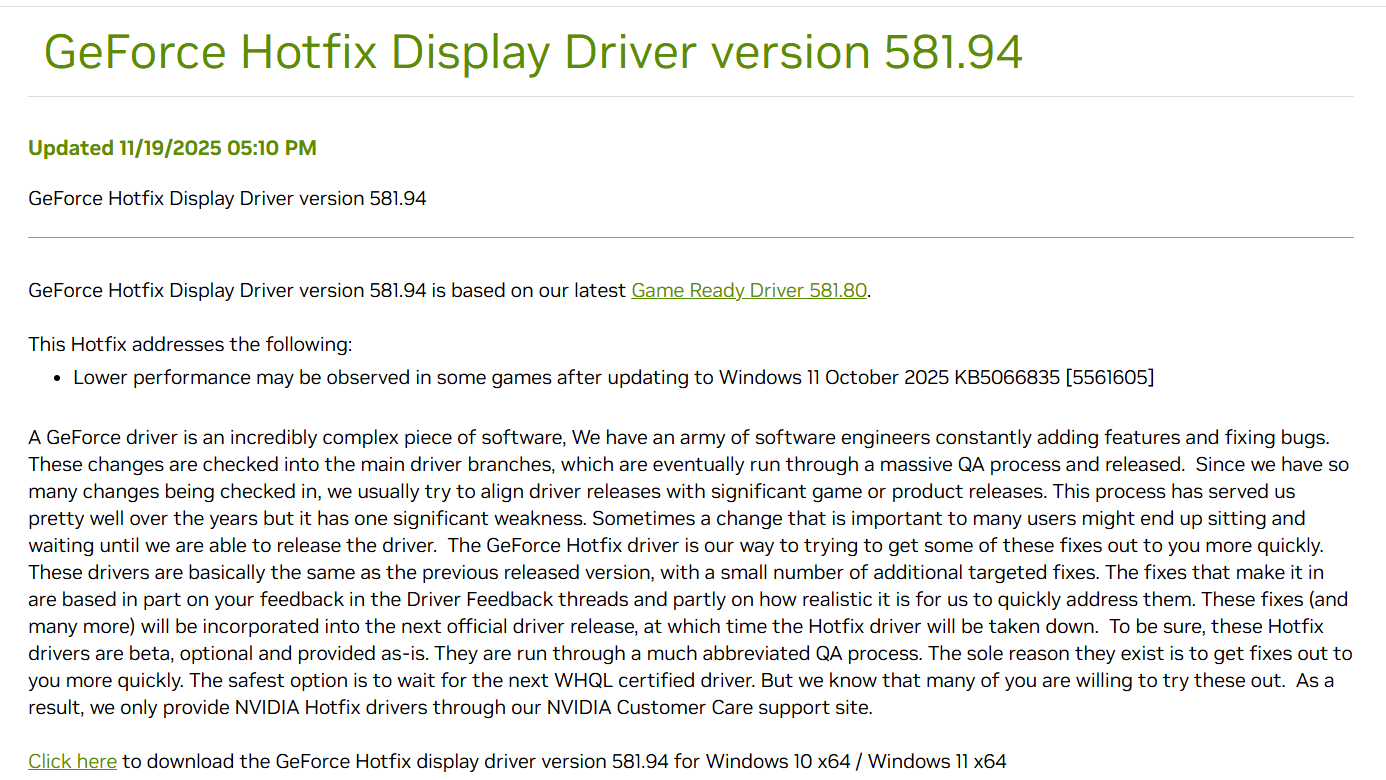
Fix memory-related “corrupted install” issues (XMP and overclocks)
Several players noticed a pattern: once the game had been running for a bit, memory errors or marginal RAM settings would corrupt ARC Raiders’ in-memory data, which then triggered the corrupted-install check.
| Potential cause | Mitigation |
|---|---|
| XMP/EXPO RAM profile slightly unstable for ARC Raiders’ workload | Temporarily disable XMP/EXPO in BIOS and test the game at JEDEC (stock) memory speeds. |
| CPU or GPU overclocks that are stable in other games | Turn off manual overclocks and custom OC software, and run everything at stock clocks while testing ARC Raiders. |
Disabling XMP is controversial because it lowers RAM speed compared with the advertised profile, but in some cases, it has completely stopped the corrupted-install loop. Think of this as a diagnostic step: if the error disappears at stock RAM speeds, you’ve confirmed a stability problem and can later try safer memory tunings.
Overclocking utilities such as MSI Afterburner or vendor-specific tuning tools can also push hardware past what ARC Raiders tolerates. Several players saw hard GPU locks early in a run that vanished once they turned off their GPU overclock or stopped running Afterburner during the game.
Clean up Easy Anti-Cheat conflicts that trigger the error
ARC Raiders uses Easy Anti-Cheat (EAC). If another game has left behind its own EAC service or partially removed files, the two installations can conflict and cause ARC’s integrity checks to fail even when the game files are fine.
At a high level, the goal is to make sure there is only one Easy Anti-Cheat service installed and that it is the one delivered with ARC Raiders.
1. Ensure ARC Raiders and EAC share the same drive
One simple but effective change is to put the game and its anti-cheat runtime on the same drive:
- Move ARC Raiders in your Steam library to the drive where Easy Anti-Cheat is installed (commonly the system drive).
- Re-run the EAC installer from the ARC Raiders’ folder if available there, then verify files once.
For some users, this alone removed frequent integrity errors and matchmaking kicks.
2. Remove old or duplicate Easy Anti-Cheat services (advanced)
When the problem persists across reinstalls and reboots, the EAC services registered in Windows can be the culprit. One player ultimately fixed the loop by removing outdated EAC entries and reinstalling the ARC-specific service. The process, simplified, looks like this:
- Uninstall ARC Raiders from Steam or Epic.
- Open the game’s install directory and delete any remaining ARC Raiders and Embark folders.
- Check common configuration folders under your user profile (including AppData and Documents, particularly any “MyGames”-style directories) and delete leftovers related to ARC Raiders or Embark.
- Open the Windows Services management console and identify any obsolete Easy Anti-Cheat services left by old games. Remove or disable them so only the ARC Raiders EAC will remain after reinstallation.
- Reboot to clear anything still loaded in memory.
- Reinstall ARC Raiders and run the Easy Anti-Cheat installer found in the game’s folder with administrator rights.
- Reboot once more and then launch the game.
After these steps, running a quick PowerShell check, such as Get-Service | findstr Easy should surface a single Easy Anti-Cheat service bound to Epic Online Services for ARC Raiders, rather than multiple overlapping entries.
Use Windows and driver maintenance to stabilize ARC Raiders
Some crashes and corrupted-install loops track back to a slightly damaged Windows install, an outdated build, or bad cached data in DirectX and shaders.
1. Update Windows
On some systems, ARC Raiders refused to launch or crashed constantly until Windows was brought fully up to date:
- Open the Windows Settings app.
- Go to Windows Update.
- Check for and install all available updates, then reboot.
In at least one case, a major feature update (for example, to the 25H2 build) removed silent crashes in both ARC Raiders and another game from the same developer.
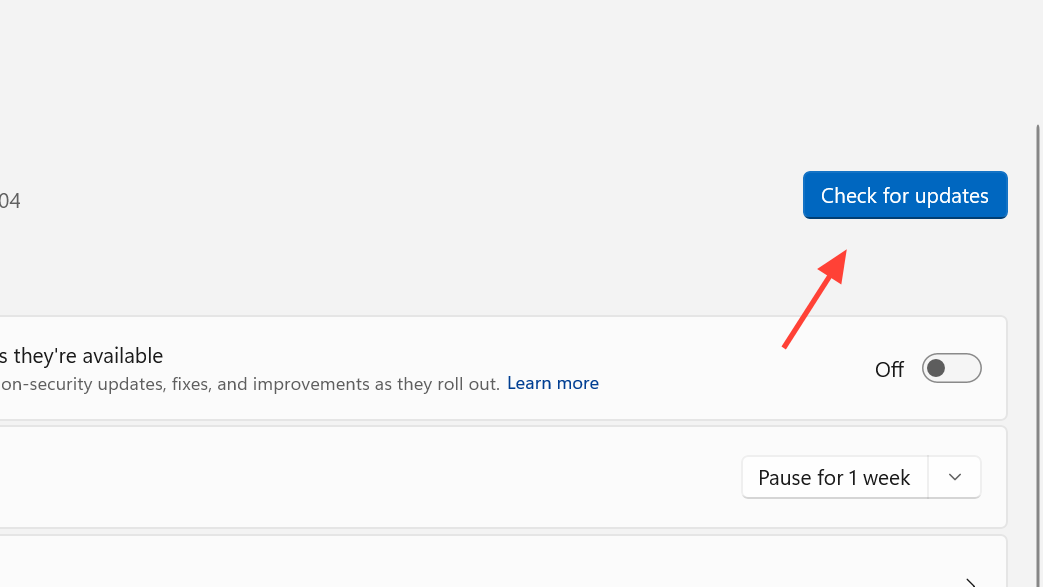
2. Repair system files and storage
Running the built-in system tools can catch corrupted system files or disk issues that only show up in heavier games:
- Open Command Prompt as administrator and run
sfc /scannow. Let it complete. - In the same window, schedule a disk check for your system drive with
chkdsk C: /f, approve it, then reboot so it can run.
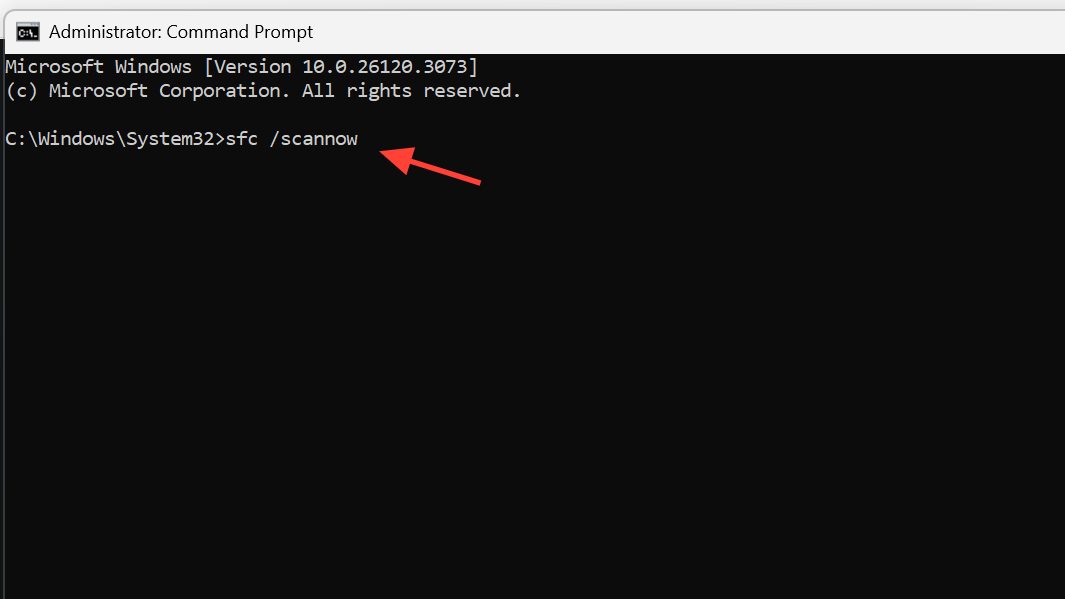
3. Clear DirectX shader cache
Broken or outdated shaders rarely cause the “corrupted install detected” message by themselves, but they can contribute to crashes that then lead to the error on relaunch.
- Open the Disk Cleanup utility.
- Select your system drive.
- Enable cleanup for DirectX Shader Cache, temporary files, and related items.
- Run the cleanup and reboot.

Adjust ARC Raiders launch options and compatibility
Not all “corrupted install” popups are pure data corruption; sometimes ARC Raiders is simply misbehaving with a particular DirectX mode or OS behavior.
1. Switch between DirectX 11 and 12
ARC Raiders can be forced to use a specific DirectX version through launch options:
- In Steam, open ARC Raiders’ properties.
- Under launch options, try
-dx12if your GPU supports DirectX 12. - If you are already on DirectX 12 or see increased instability, change the option to
-dx11and test again.
Players report that one of these modes is usually more stable than the other on a given system, though which one works best is inconsistent.
2. Run the game in Windows 8 compatibility mode
There are anecdotal reports of the corrupted-install message disappearing after forcing ARC Raiders into Windows 8 compatibility:
- Start ARC Raiders, then open Task Manager.
- Right-click the game’s process and open its file location.
- Right-click the executable, open Properties, and on the Compatibility tab, set it to run in Windows 8 compatibility mode.
- Apply, close ARC Raiders, verify game files once, and relaunch.
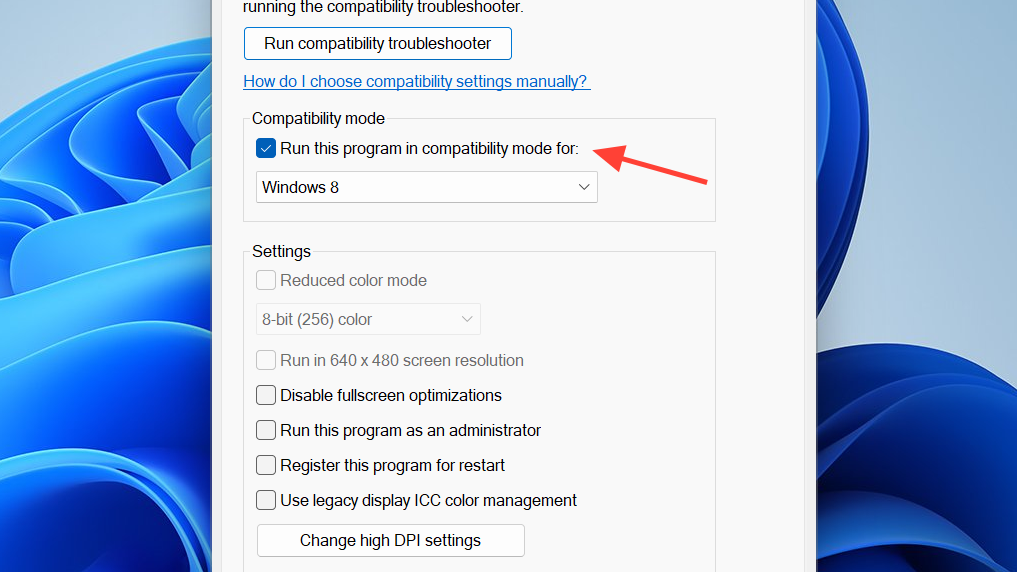
This does not address the root cause in every case, but it can stabilize things for some setups.
When verifying files or reinstalling still doesn’t help
Many players have looped through verifying files and reinstalling ARC Raiders repeatedly without lasting success. That is a strong hint that the problem is outside the game’s directory.
| Symptom | Where to focus next |
|---|---|
| Plays 1–3 raids, then crashes and flags install as corrupted | GPU driver (try hotfix or rollback), XMP/EXPO off, disable overclocks, Windows updates |
| Immediate error after joining matches; other games using EAC also flaky | EAC cleanup, ensuring one EAC service, reinstall ARC Raiders and EAC on same drive |
| Error appears only after large Windows or driver update | Run SFC/CHKDSK, clean shader cache, retest DirectX 11 vs 12 launch options |
If all of the above still leave you stuck in “corrupted install detected” loops, the remaining options are limited: wait for a patch that specifically targets EAC and stability issues, or, if you are within the platform’s refund window, decide whether to step away and revisit later.
For the majority of affected players, though, a combination of fresh GPU drivers, more conservative memory settings, and a clean Easy Anti-Cheat installation has been enough to turn ARC Raiders from a crash loop into a stable, repeatable experience.


