ARC Raiders’ Server Slam is stressing some PCs: crashes on startup, black screens, UE crash pop-ups, stutter, even full system shutdowns right after the fullscreen loading screen. The most consistent fixes target drivers, anti-cheat, overlays, and a few Windows settings. Work through the sections below in order of impact.
ARC Raiders crashing on PC: quick checklist
- Restart Steam and your PC. If the game process hangs, end it in Task Manager first.
- Verify the game files in Steam (Library → right‑click ARC Raiders → Properties → Installed Files → Verify).
- Update your GPU driver (NVIDIA/AMD/Intel). Several users report stability after a recent driver drop.
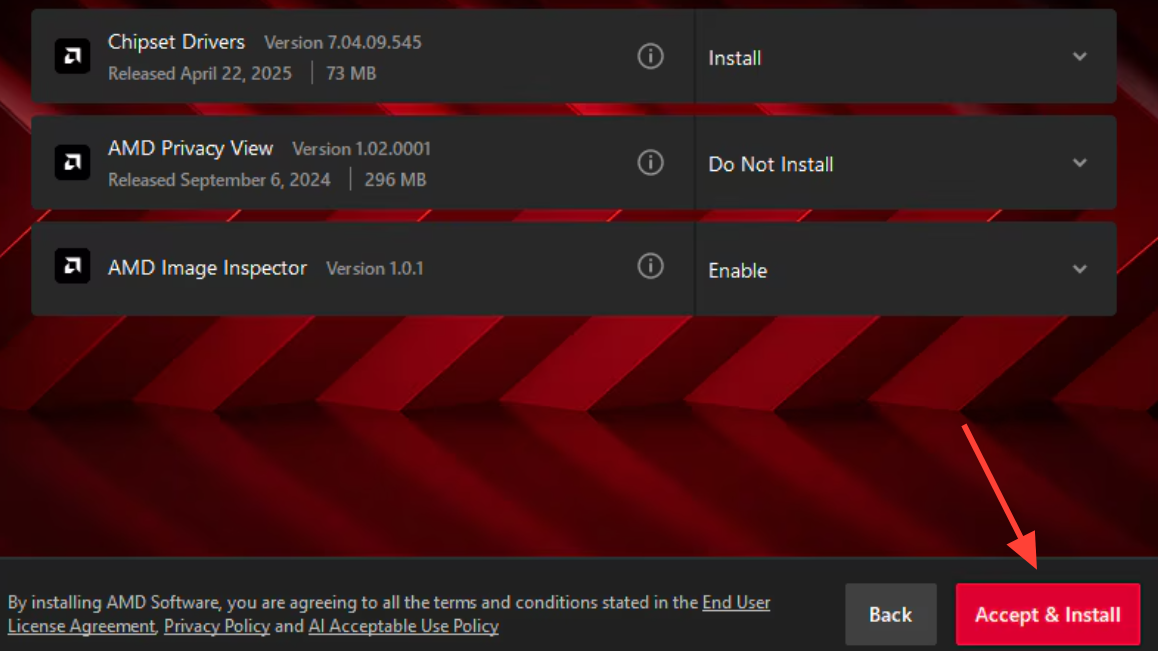
- Disable overlays (Steam, Discord, NVIDIA/AMD) and close capture/OC tools (OBS, MSI Afterburner, RivaTuner).
- Repair Easy Anti‑Cheat and relaunch.
- Add launch options like
-dx12and, if needed,-windowed. - Run the game as administrator, disable fullscreen optimizations, and try launching
start_protected_game.exefrom the install folder.
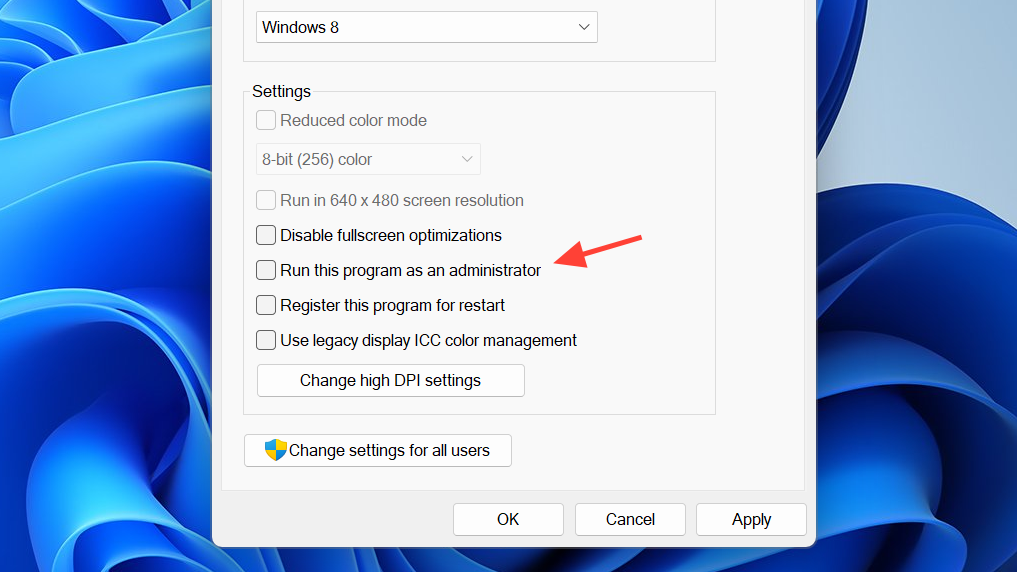
- Reduce monitor refresh rate (e.g., 240Hz → 120Hz/60Hz) and toggle Hardware‑accelerated GPU scheduling.
- Increase virtual memory (pagefile): Initial ~1.5× RAM, Max ~3× RAM.
- Update Windows. If you can reach the menu, drop graphics settings to Medium/Low.
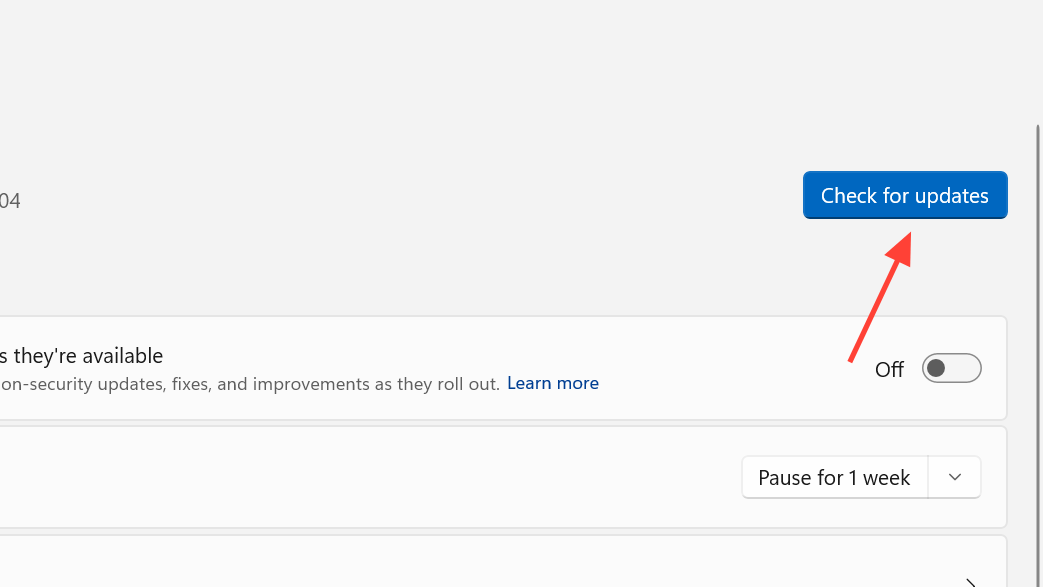
Fix crash on startup and black screen (launch options and executable)
- End any stuck ARC Raiders process in Task Manager.
- From the install folder, launch
start_protected_game.exeas administrator.
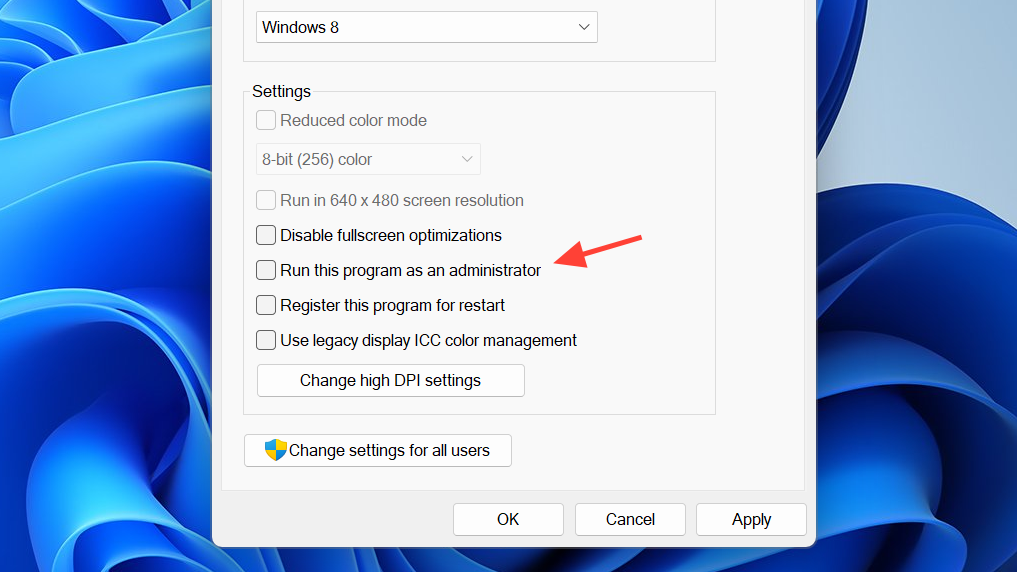
- Right‑click the game .exe → Properties → Compatibility: enable “Run this program as an administrator,” and “Disable fullscreen optimizations.” Try compatibility mode if nothing changes.
- In Steam → Properties → General → Launch Options add:
-dx12-windowed(optional to bypass fullscreen issues)
Update NVIDIA graphics drivers (clean install recommended)
Install the latest Game Ready/Studio driver for your GPU. Use a clean installation to replace older components if stability hasn’t improved.
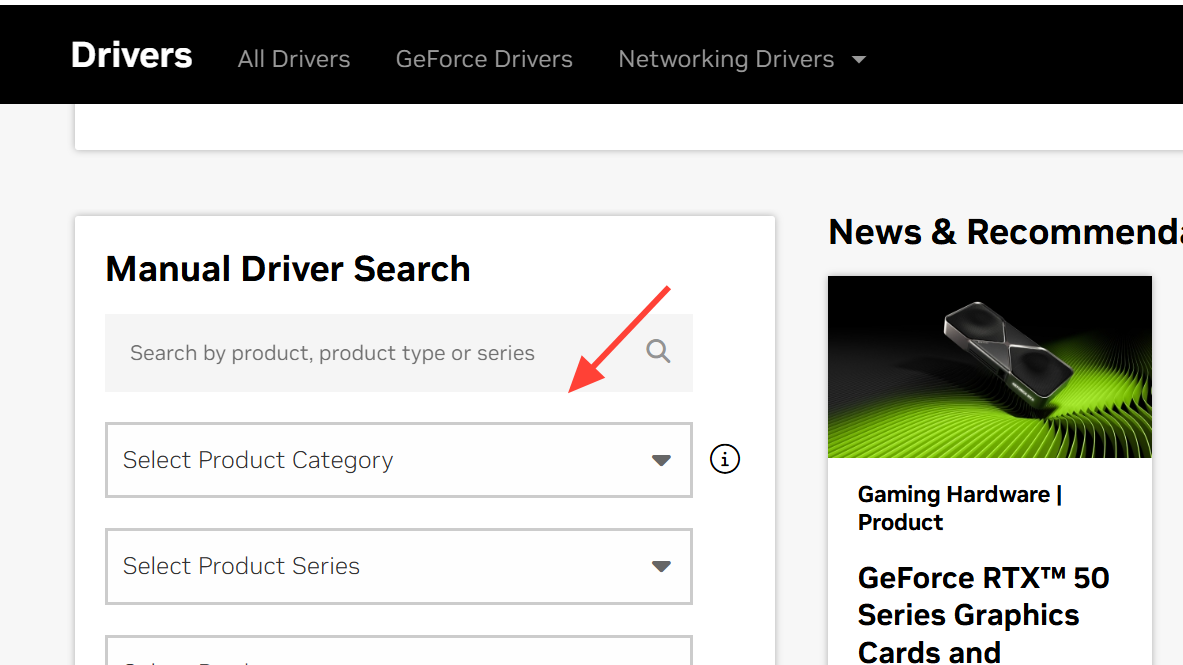
Update AMD graphics drivers
Use AMD Software to check for updates or download the current package for your card.
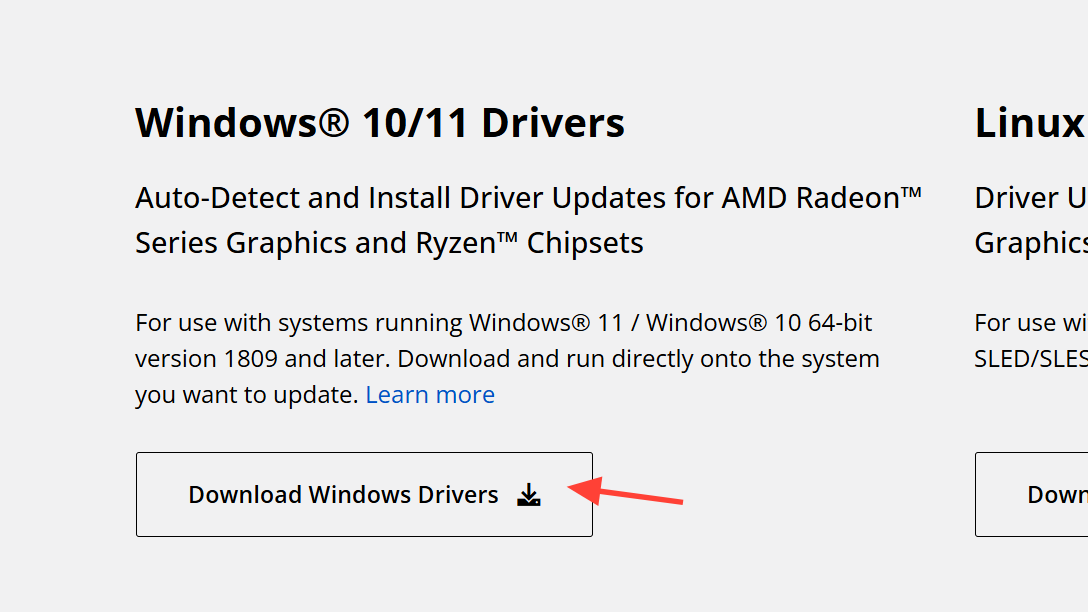
Update Intel graphics drivers (and detect OEM‑tuned packages)
If you’re on Intel graphics or a hybrid laptop, use Intel’s tool to detect the right package.
Intel Driver & Support Assistant
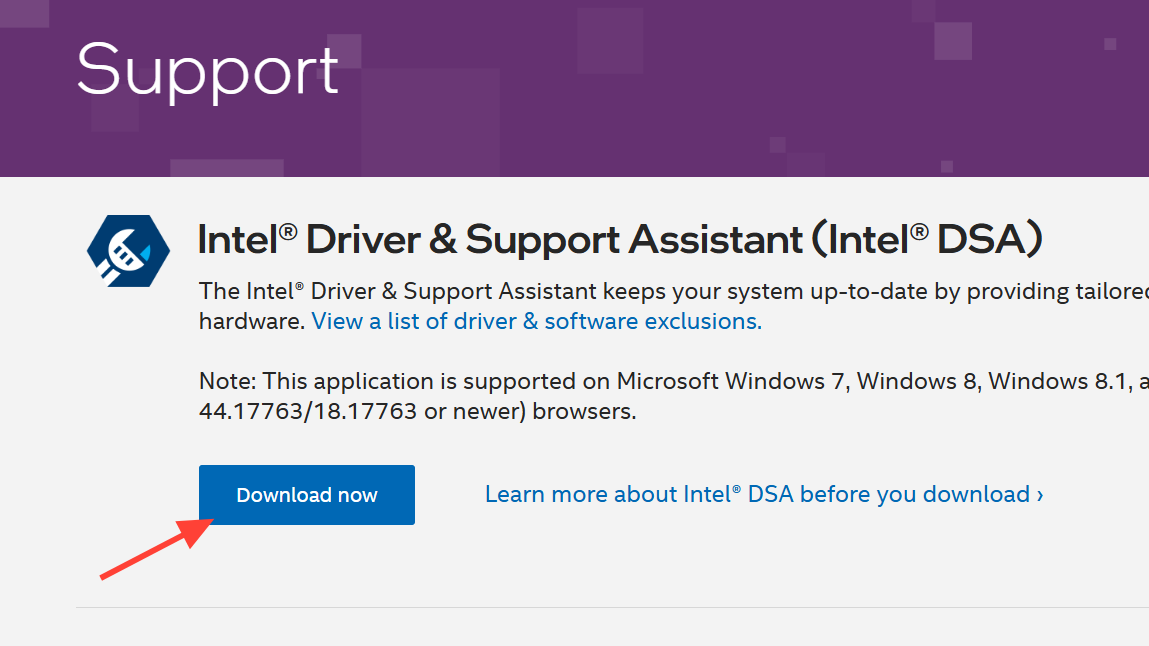
Force the dedicated GPU, disable integrated graphics (laptops)
- In Windows Graphics settings, set ARC Raiders to High performance (discrete GPU).

- In your laptop’s control panel (vendor tools), disable hybrid/eco modes when possible.
Repair Easy Anti‑Cheat (service, reinstall)
- In the game’s install folder, run the Easy Anti‑Cheat setup to Repair (or Uninstall then Install).
- Ensure the Easy Anti‑Cheat service is running, then reboot and relaunch.
Verify and repair ARC Raiders files (Steam)
- Steam Library → right‑click ARC Raiders → Properties → Installed Files → Verify integrity of game files.
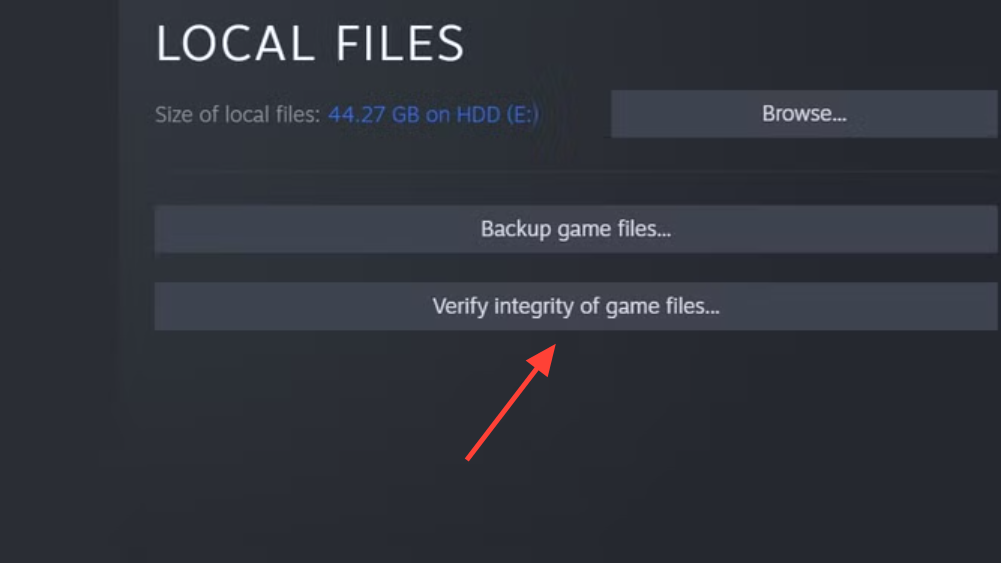
- Let Steam re‑download missing or corrupted assets.
Turn off overlays, capture, and overclocking
- Disable Steam Overlay, Discord overlay, NVIDIA/AMD overlays.
- Fully close OBS, MSI Afterburner, and RivaTuner (these can inject hooks that trigger startup crashes or UE crash dialogs).
- Remove GPU/CPU overclocks and undervolts; return to defaults for troubleshooting.
Windows settings that reduce stutter and CTDs
- Lower the display refresh rate (e.g., 240Hz → 120Hz/60Hz) to test stability.
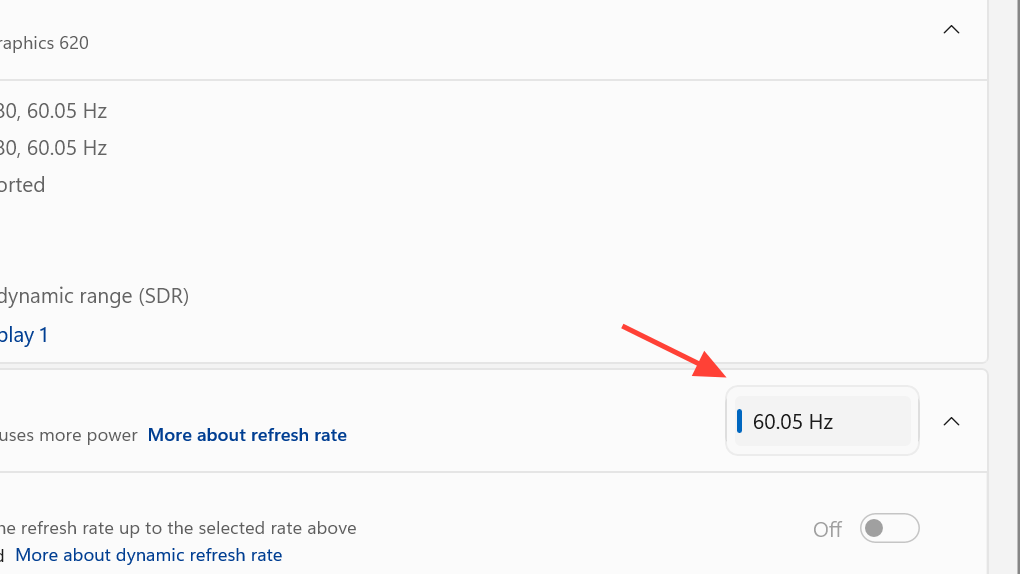
- Toggle Hardware‑accelerated GPU scheduling (on or off), then reboot.
- Adjust virtual memory: System Properties → Advanced → Performance → Virtual Memory. Set:
- Initial size ≈ 1.5 × your installed RAM
- Maximum size ≈ 3 × your installed RAM
- Update Windows (Settings → Windows Update), then restart.
- If stutter persists, disable Windows Game Mode and Xbox Game Bar while testing.
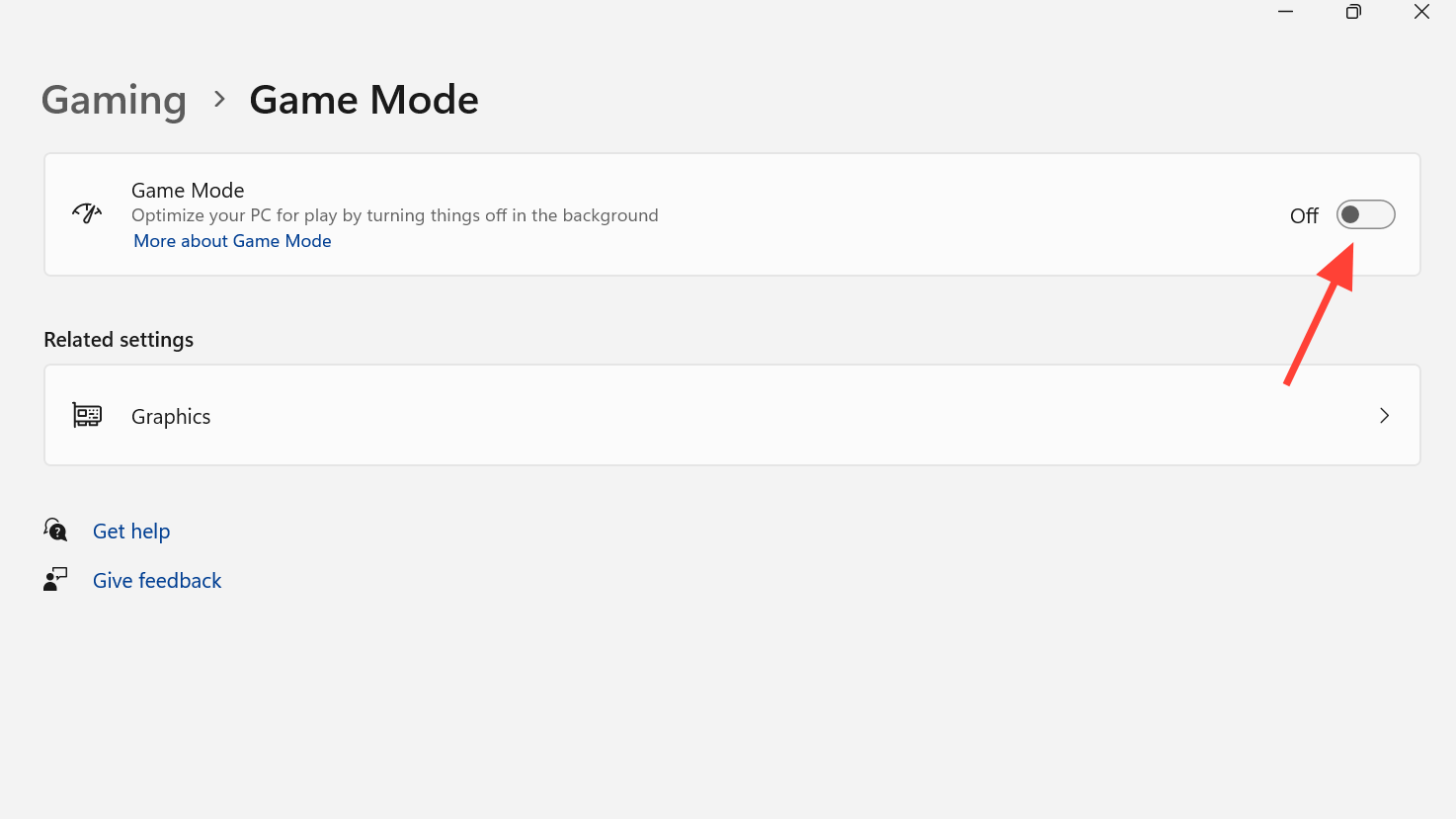
PC shuts down during launch (CPU hits 100%)
If the system powers off with no BSOD, you’re likely hitting a power or thermal limit:
- Monitor temps during launch; ensure CPU/GPU aren’t throttling or spiking to shutdown thresholds.
- Undo any undervolts and overclocks. Run stock clocks while testing.
- Check PSU capacity and cabling; a transient spike can trip protection.
- Unplug non‑essential USB devices (HOTAS, wheels, extra controllers/keypads, USB hubs/adapters) and retest.
- Update your motherboard BIOS if you’re on an older firmware, then re‑test at stock settings.
Stuck on “Running install script” in Steam
- Quit Steam completely, run it as administrator, and retry.
- Verify game files; if it still hangs, sign out, clear the launcher cache, or reinstall the launcher.
- Temporarily disable antivirus or add the ARC Raiders folder to exclusions, then relaunch and re‑enable protection after testing.
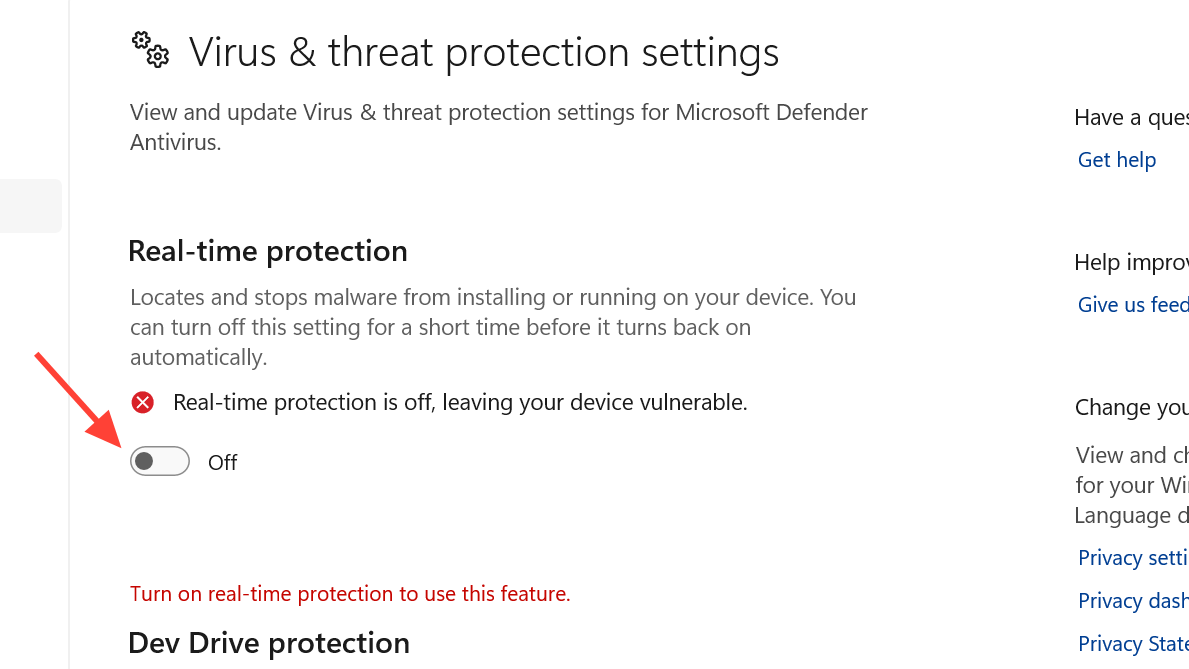
Install required runtimes: Visual C++
Reinstall the latest supported Microsoft Visual C++ Redistributables (both x64 and x86 where applicable), then restart Windows.
Download Visual C++ Redistributables
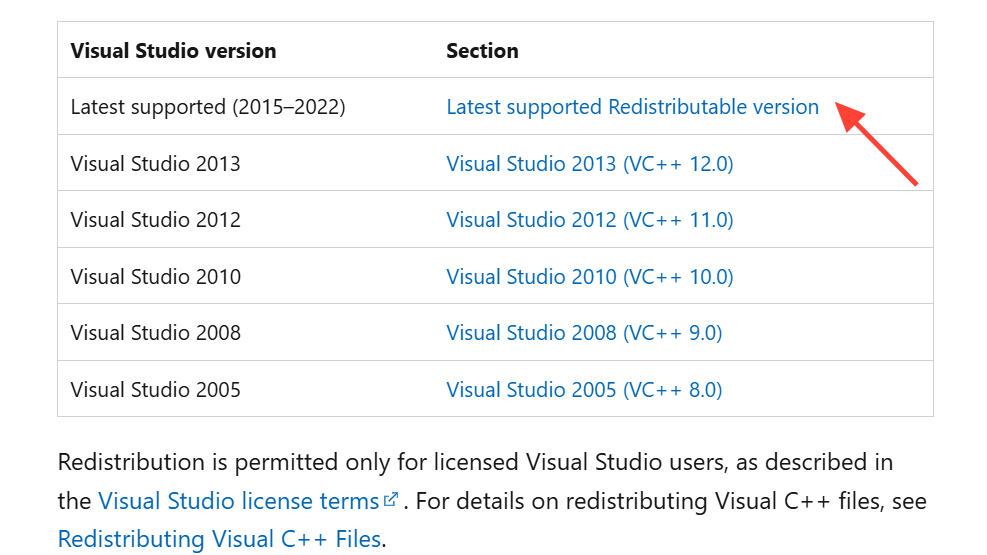
Install required runtimes: DirectX
If components are missing, install the DirectX End‑User Runtime and reboot.
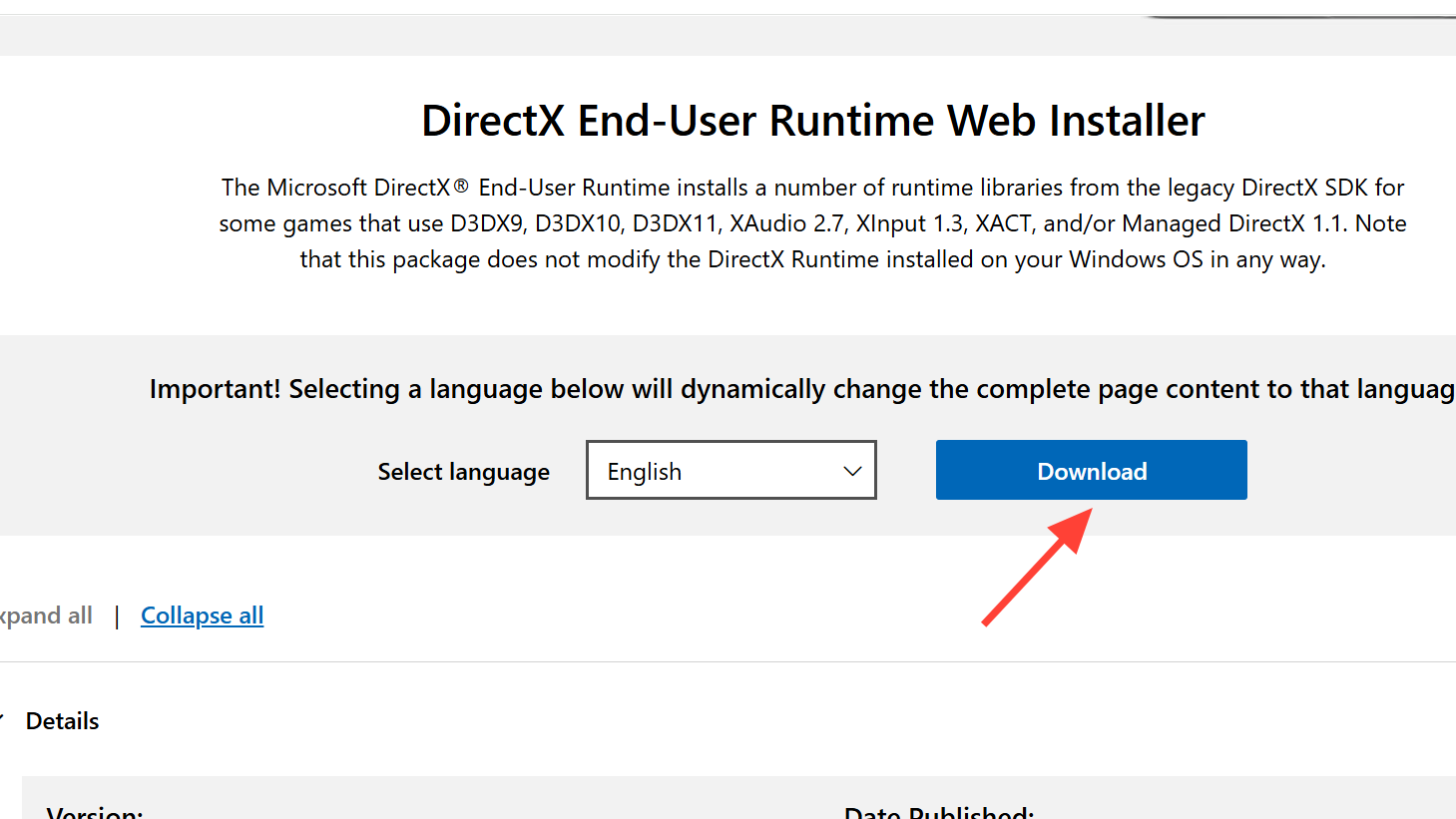
Check your PC against current requirements
If you’re below spec, crashes and severe stutter are common. Here’s the current guidance for the Server Slam build:
| Level | CPU | GPU | RAM | OS |
|---|---|---|---|---|
| Minimum | Intel Core i5‑6600K or AMD Ryzen 5 1600 | GeForce GTX 1050 Ti, Radeon RX 580, or Intel Arc A380 | 12GB | Windows 10/11 64‑bit |
| Recommended | Intel Core i5‑9600K or AMD Ryzen 5 3600 | GeForce RTX 2070, Radeon RX 5700 XT, or Intel Arc B570 | 16GB | Windows 10/11 64‑bit |
In‑game settings that reduce stutter
- Use Fullscreen, then lower overall quality to Medium/Low if you reach the menu.
- Disable motion blur and any ray tracing options.
- Cap FPS to your display’s refresh rate.
Reinstall the game (and where to install)
- Uninstall ARC Raiders, delete any leftover game folder in the install path, and restart your PC.
- Reinstall on a fast SSD. If it was installed to C:, try another SSD; if it was elsewhere, try C:.
- If your config or save files look corrupted, back them up and temporarily rename them to force a clean rebuild. Note: this can reset settings and may remove progress if cloud saves don’t restore it.
What if nothing helps?
- Wait for the pending hotfix aimed at current crash reports; it will require a full re‑download.
- Once patched, repeat file verification, keep overlays off, and test with stock clocks before re‑enabling extras.
The combination that resolves most issues is: a fresh GPU driver, verified files, overlays off, EAC repaired, and -dx12 in launch options. If your machine hard‑powers off during launch, treat it like a power/thermal problem first, then revisit software fixes.


