ARC Raiders lives and dies on its online connection. When error code ARRT0003 pops up, everything stops: you sit in queue, get kicked mid-raid, or can’t reach the title screen at all. The message usually shows as an “Online Connection Error” and points to a problem between your device, the game’s anti-cheat, and Embark’s backend services.
Sometimes that’s on your setup, and sometimes it’s because the servers are having a bad night. The fix depends on which side is failing.
What ARC Raiders error ARRT0003 actually is
| Field | Details |
|---|---|
| Error code | ARRT0003 |
| Message | Online connection error (wording may vary slightly) |
| Where it appears | Title screen, “Connecting to Online Services” screen, or shortly after a raid / in queue |
| Core cause | Game client cannot maintain a valid connection to ARC Raiders’ backend (network path, anti-cheat handshake, or server outage) |
| Platforms affected | PC (Steam, cloud services like GeForce NOW), Xbox Series X|S, PlayStation 5 |
ARC Raiders runs with Easy Anti-Cheat at the kernel level and relies on constant communication with its backend. If that handshake fails during login, anti-cheat verification, or a match, ARRT0003 is the catch-all error that pushes you back to the menu.
Players see it in a few common situations:
- After a disconnect while “In queue,” trying to rejoin.
- Immediately after dying in a raid or extracting.
- When logging in at peak times and the game stalls on “Connecting to Online Services.”
- On cloud services like GeForce NOW, where another layer of networking is involved.
When ARRT0003 is a server problem, not your PC or console
There are nights when ARRT0003 is hitting almost everyone at once: Steam players stuck on “In queue,” PS5 and Xbox users seeing the same code, and cloud players booted right after a raid. In those cases, individual troubleshooting rarely helps because the issue is upstream.
Typical signs it’s server-side:
- You were playing normally, then a wave of disconnects or queues hit mid-raid.
- Friends on other platforms get ARRT0003 at the same time.
- Community chats explode with “servers down?” messages, and people report being kicked right after finishing a match.
ARC Raiders doesn’t expose a dedicated status page, so the practical way to confirm a wider outage is:
- Check the official ARC Raiders social channels for maintenance or outage notes.
- Look at community hubs on Steam, console groups, or Discord for a sudden spike in matching complaints.
When ARRT0003 is tied to a server outage or maintenance window, there is no local fix. The only realistic “workaround” is patience. Some players do manage to slip back in early by repeatedly hitting the Retry button after the queue screen instead of restarting the game, but that works only when services are already recovering.
PC: fix ARRT0003 by unblocking Easy Anti-Cheat and network access
On PC, the most frequent local cause of ARRT0003 is your own security stack getting in the way. Easy Anti-Cheat must be able to start correctly and talk to ARC Raiders’ servers; if the firewall, antivirus, VPN, or corrupted game files break that path, the backend rejects the connection.
Step 1: Allow ARC Raiders through Windows Firewall
Windows Firewall can silently block either ARC Raiders or its anti-cheat component. Make sure both are allowed:
- Press the Windows key and type “Allow an app through Windows Defender Firewall.”
- Click “Change settings” (admin rights needed).
- Look for entries related to ARC Raiders; if present, enable both Private and Public checkboxes.
- If the game is missing from the list, use “Allow another app” and browse to the installation folder to add
ArcRaiders.exe.
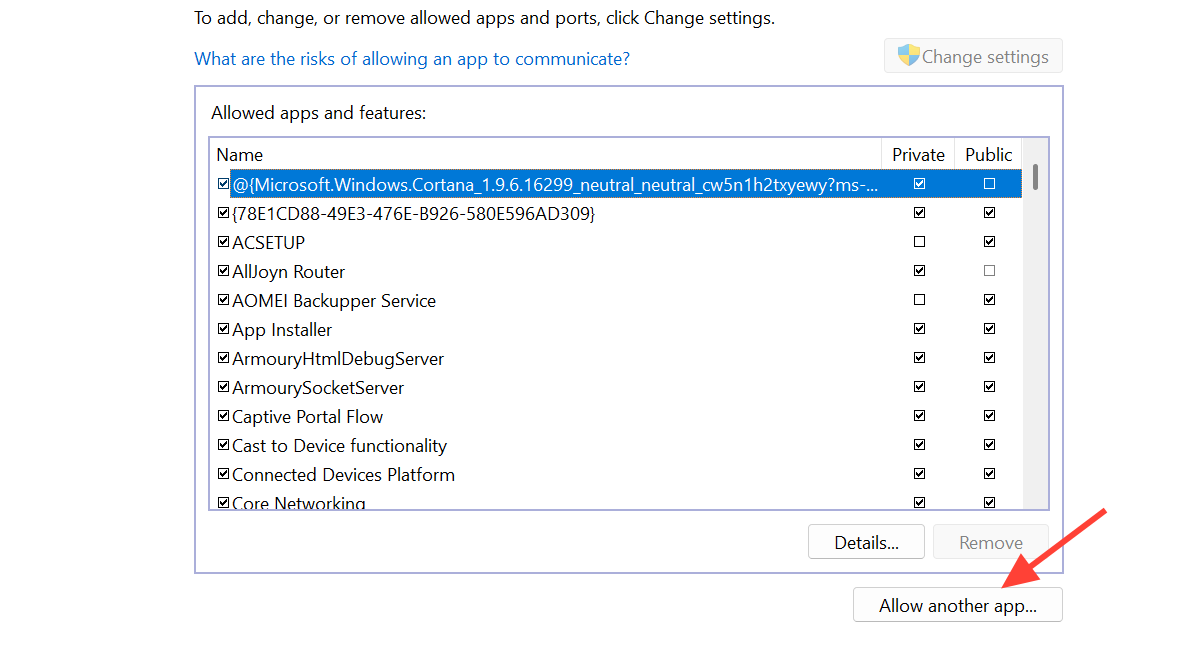
Repeat the same for any third‑party security suite that has its own firewall module.
Step 2: Disable VPNs, proxies, and packet-shaping tools
Kernel-level anti-cheat systems are notoriously picky about unusual routing. VPN endpoints, aggressive proxies, and certain “gaming accelerators” can make the connection look suspicious or unstable.
- Fully close any VPN client and exit it from the system tray.
- Turn off custom proxy settings in Windows or your router.
- Shut down tools that hook into network traffic (packet shapers, overlay network boosters).
- Restart ARC Raiders and try to connect again on a plain connection.
Cloud gaming adds another layer here. If you hit ARRT0003 through a service like GeForce NOW while players on native PC and consoles also struggle, the real problem is almost always server-side, not your cloud session.
Step 3: flush DNS and reset Winsock
Network cache corruption can also push ARC Raiders into ARRT0003 even when the rest of your games look fine. Flushing DNS and resetting Winsock gives you a clean slate.
On Windows:
1. Press the Windows key, type cmd, right-click "Command Prompt", and choose "Run as administrator".
2. Run these commands one by one, pressing Enter after each:
ipconfig /flushdns
ipconfig /registerdns
ipconfig /release
ipconfig /renew
netsh winsock reset
3. Restart your PC and launch ARC Raiders again.This sequence clears stale DNS entries, renews your IP configuration, and resets the Windows networking stack, which often resolves odd, game‑specific connection failures.
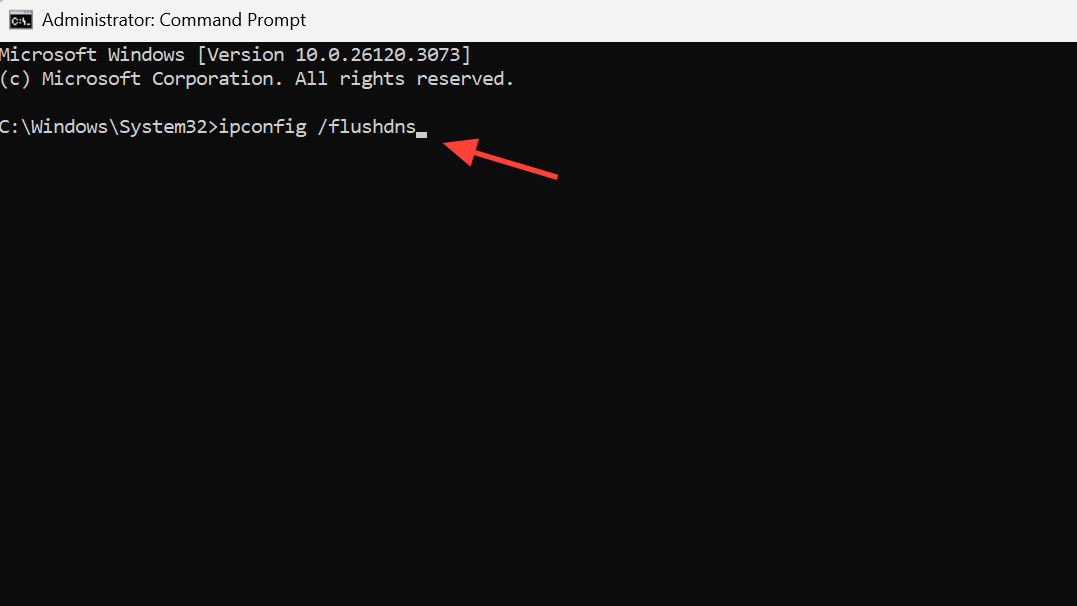
Step 4: Verify ARC Raiders’ game files
If Easy Anti-Cheat or game executables are damaged or modified, the backend will refuse the connection and surface it as ARRT0003.
On Steam:
- Right‑click ARC Raiders in your Library.
- Open Properties → Installed Files.
- Click “Verify integrity of game files.”
Steam will compare your local files with the official build and re‑download anything that’s missing or corrupted. After the check finishes, restart Steam and try again.
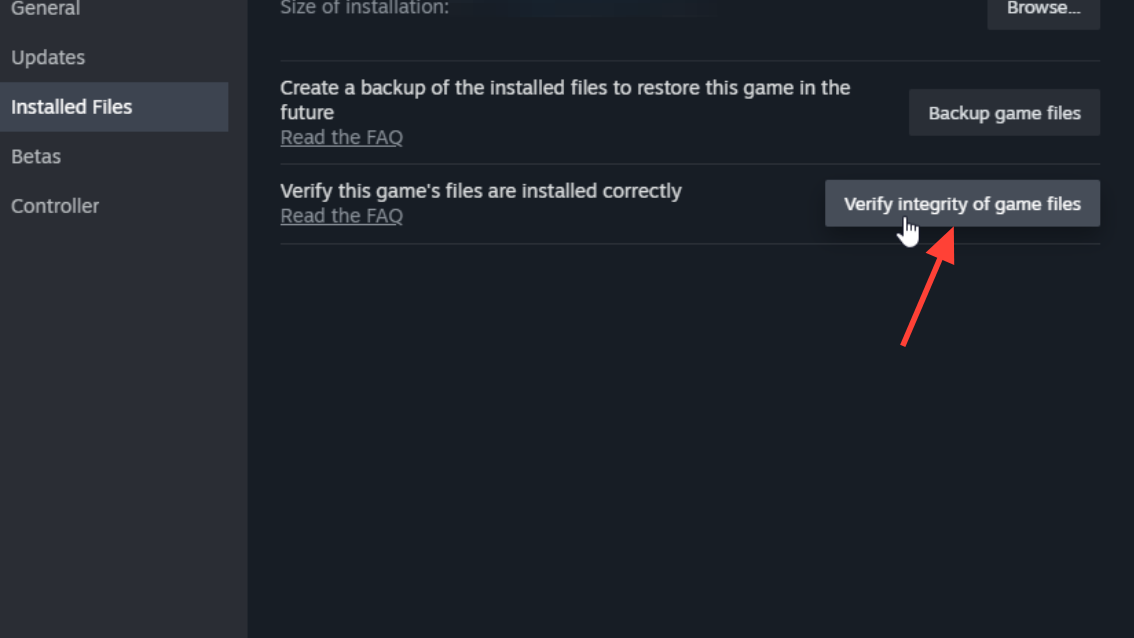
Step 5: reinstall Easy Anti-Cheat if it was tampered with
ARC Raiders relies on Easy Anti‑Cheat at the kernel level. If its installation is incomplete or an external tool has interfered with it, the anti‑cheat handshake can fail and produce ARRT0003.
The simplest approach is:
- Completely close ARC Raiders and Steam.
- Uninstall or repair Easy Anti‑Cheat from its installer inside the game directory if that option is exposed.
- Launch ARC Raiders again; the client will reinstall or repair the anti‑cheat component automatically.
Because the game specifies that its anti‑cheat may require manual removal after uninstall, avoid partial deletions. Let the official installer handle cleanup and reinstall.
Consoles: quick checks for PS5 and Xbox when ARRT0003 appears
On PlayStation 5 and Xbox Series X|S, there is less you can change, but a few basics still matter.
| Console step | What to do |
|---|---|
| Full power cycle | Completely shut down the console (do not use Rest Mode), unplug for 30 seconds, plug back in, and restart. |
| Network test | Use the built‑in network test to confirm the console has internet access and acceptable latency. |
| DNS change | In network settings, temporarily switch to manual DNS using 8.8.8.8 (primary) and 8.8.4.4 (secondary). |
| Licenses / entitlements | If the system suggests an account issue, restore licenses (PS5) or re‑sync entitlements (Xbox). |
If friends on PC, PS5, and Xbox are all reporting ARRT0003 at the same time, any console‑side steps will have limited effect until the backend stabilizes. In that situation, the practical move is to avoid repeatedly restarting the game and, if the queue screen appears, try using Retry a few times before giving up on the session.
Check for account issues or soft locks
In rare cases, persistent ARRT0003 on a single account while others play normally can hint at an access issue rather than a pure network problem. That can include:
- An account that has been flagged by anti‑cheat or security systems.
- A failed transaction or entitlement problem that prevents backend authentication.
If you consistently see ARRT0003 across different networks and devices while friends from the same region and platform connect without trouble, contact the game’s support team, include your account ID, platform, and the exact wording of the error, and wait for a direct response before making major changes to your system.
How ARC Raiders’ always-online design makes ARRT0003 feel worse
ARC Raiders is built as a third‑person extraction shooter that keeps you tied to its servers from the moment you hit “Play.” Raids mix PvE against ARC’s machines with the threat of other raider squads, and the game leans hard on a progression treadmill: quests for traders in Speranza, weekly Trials, crafting station upgrades, and an Expedition Project prestige system.
That structure makes disconnects during or after raids especially painful. Losing connection when you were about to extract, or right after you’ve hauled rare loot back to your hideout, risks items, time, and momentum. The game’s generally solid performance on Xbox Series X and high‑end PCs — often running at or above 60fps — makes error spikes like ARRT0003 stand out even more when they happen.
The upside is that progression in ARC Raiders is flexible enough that even losing a cherished weapon is not a permanent setback; you can chase new blueprints, craft replacements, and climb back through Trials. But when the problem is not a lost gun, it’s an error wall that blocks login entirely, network hygiene and clear troubleshooting steps are the only tools you control.
When ARRT0003 shows up, the key is to decide whether you are fighting your own setup or the servers. If multiple platforms and friends are affected, forcing more restarts will not help and may slow you down when services come back. If it seems local, working methodically through firewall permissions, VPN shutdown, DNS reset, game file verification, and a full reboot clears out most hidden blockers. Once that path is clean, ARC Raiders usually lets you drop back into Speranza and start planning the next raid instead of another reconnect attempt.


