The “Login failed due to a service interruption, please try again later” message in ARC Raiders has been hitting players most frequently on PC, especially around peak load or just after updates. In many cases, it’s a server‑side hiccup you can’t fix locally. In others, simple network resets or firewall adjustments stop the loop and get you back into Topside.
What triggers “service interruption” in ARC Raiders
This error appears when the game client can’t complete its handshake with backend services. Common causes include:
- Transient server load or ongoing maintenance
- Local firewall or security software blocking ARC Raiders executables
- Router/NAT quirks that drop or misroute UDP traffic
- Corrupted local network stack or flaky DNS resolution
Because server conditions fluctuate, you may see the error come and go without changing anything on your PC. Use the steps below to rule out local issues and reduce how often it happens.

Quick resets that often clear it
- Restart the game launcher (Steam/Epic) and the game.
- Power‑cycle your router: turn it off for 30–60 seconds, power it back on, wait for the connection to stabilize, then relaunch the game.
- Reboot your PC and try again.
These quick resets reestablish fresh sessions and clear temporary routing issues that can trigger the error.
Allow ARC Raiders through your firewall (Windows and third‑party suites)
Security suites can silently block outbound connections during launch. Ensure the game’s executables are allowed for both Private and Public networks in Windows Defender Firewall and in any third‑party firewall (such as Malwarebytes):
<SteamLibrary>\arc raiders\pioneergame\binaries\win64\pioneergame.exe
<SteamLibrary>\arc raiders\start_protected_game.exe
<SteamLibrary>\arc raiders\pioneergame.exeReset Windows networking and DNS (PC)
If the error persists, flush DNS, renew your IP, and reset Winsock. Open Command Prompt as Administrator and run these in order:
ipconfig /flushdns
ipconfig /release
ipconfig /renew
netsh winsock resetRestart your PC afterward. This clears stale DNS cache and socket layers that can block or misroute game traffic.

Run the launcher as admin and verify files
- Right‑click Steam or Epic Games Launcher, choose Run as administrator, then launch ARC Raiders.
- In Steam: Library → right‑click ARC Raiders → Properties → Installed Files → Verify integrity.
Admin rights prevent permission errors during network initialization; file verification fixes corrupted or missing components.
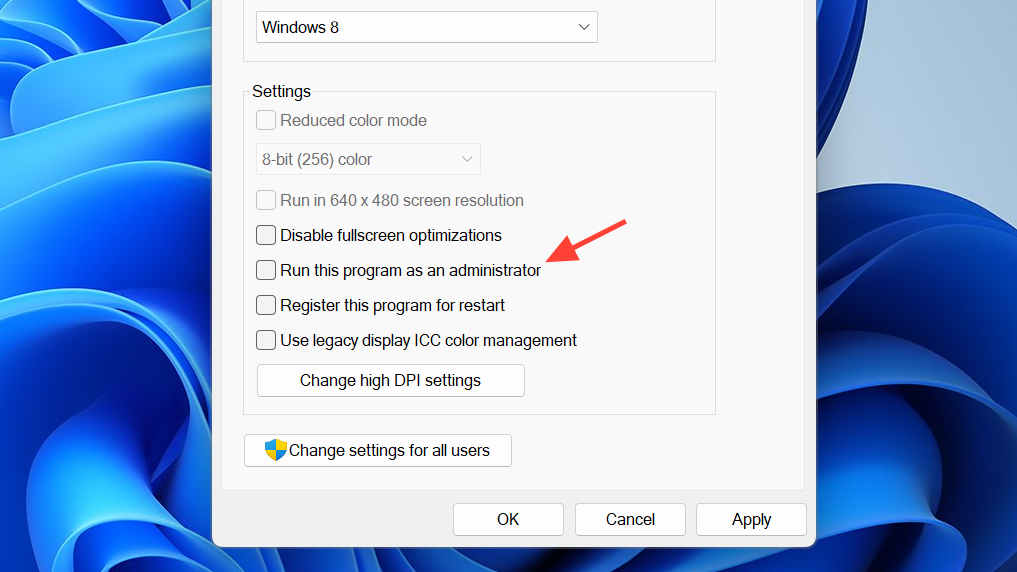
Router and NAT adjustments (advanced)
If you control your router, these changes have helped some players:
- Open outbound UDP ports in the 7000–7999 range for gameplay traffic.
- Ensure TCP around 7200 is permitted for initial launch/handshake traffic.
- Toggle UPnP on (or off) and retest; results vary by router.
VPN, proxy, and ISP routing
- If you use a VPN or proxy, disable it and try again. These commonly add latency or trigger region mismatches.
- If you don’t use a VPN and keep failing to log in, testing a reputable VPN can sometimes bypass a bad route between your ISP and the game servers. If it doesn’t help, turn it off.
Behavior here isn’t universal; test both with and without.
When it’s the servers, waiting is the fix
During high player spikes or backend issues, the error is entirely server‑side. In these windows, local tweaks won’t help until load drops or a patch lands. If the basics above don’t resolve it, follow the official steps on Embark Studios’ Troubleshooting Connection Issues (PC) and try again later.
Related error labels like “Online services are currently unavailable,” AREX0024, or ART00004 stem from the same connection path and can be treated with the same checklist.
Keep your error SID handy
The login dialog may show an SID alongside the failure message. Capture it. If you need to contact support, including the SID helps the team locate your failed session faster.
ARC Raiders service interruption — fix checklist
| Step | Where | Why it helps |
|---|---|---|
| Restart game, launcher, router, then PC | Game / Network | Refreshes sessions and routes that commonly cause transient failures. |
| Allow game executables in firewall | Windows Defender / third‑party firewall | Prevents silent blocks on outbound connections during launch and matchmaking. |
| Flush DNS and reset Winsock | Windows (Admin Command Prompt) | Clears corrupt DNS cache and socket layers that break handshakes. |
| Run launcher as admin; verify files | Steam/Epic | Ensures permissions and repairs missing/corrupt network components. |
| Port/NAT adjustments (UDP 7000–7999; TCP ~7200) | Router | Reduces dropped or misrouted traffic in strict NAT setups. |
| Test with and without VPN/proxy | Network | Rules out ISP routing problems and avoids VPN‑induced mismatches. |
| Wait and retry during peak issues | Game servers | Server load and maintenance can temporarily block logins regardless of local fixes. |
If you get in after these steps but the error returns on the next launch, repeat the short reset routine (router off/on, restart launcher) before trying deeper changes. If the error persists across multiple days and none of the local fixes help, it’s likely a backend issue awaiting a patch or recovery.


