ARC Raiders hanging on a loading screen or showing a black window with audio still playing usually comes down to a short list of culprits: graphics driver conflicts, corrupted or missing files, fullscreen or resolution mismatches, overlay interference, or required runtimes not being present. Work through the fixes below in order; they target the most common causes first and avoid heavy reinstalls until necessary.
Common causes and what they look like
| Symptom | Likely cause |
|---|---|
| Black screen, game audio continues | Fullscreen/resolution conflict, overlay interference, GPU driver |
| Stuck on loading spinner forever | Missing/corrupted files, runtime components, launcher cache |
| Launcher never progresses after sign-in | Default browser handoff issue, overlay/security software blocking |
| Crash while loading into a round, can reconnect after | Driver instability, overlays/capture tools, runtime faults |
Fix: force windowed mode to bypass fullscreen conflicts
Fullscreen initialization glitches are a frequent reason for black screens. Forcing a borderless window often restores video output.
- Open your launcher’s game settings for ARC Raiders.
- Launch the game, then switch to full screen later from in-game settings if stable.
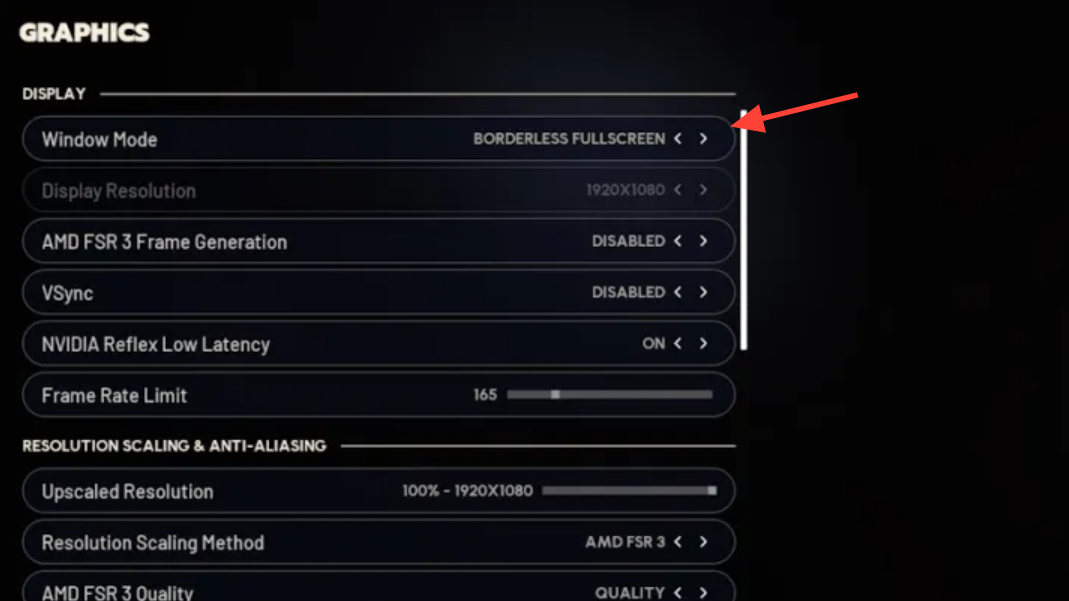
In launch options, add:
-windowed -noborderFix: verify or repair the game files
If the game hangs during load, assume something is missing or damaged. Use your launcher’s file integrity check to restore assets.
- In Steam: Library → right‑click ARC Raiders → Properties → Installed Files → Verify integrity of game files.
- Other launchers offer a similar Repair/Verify option in the game’s settings.
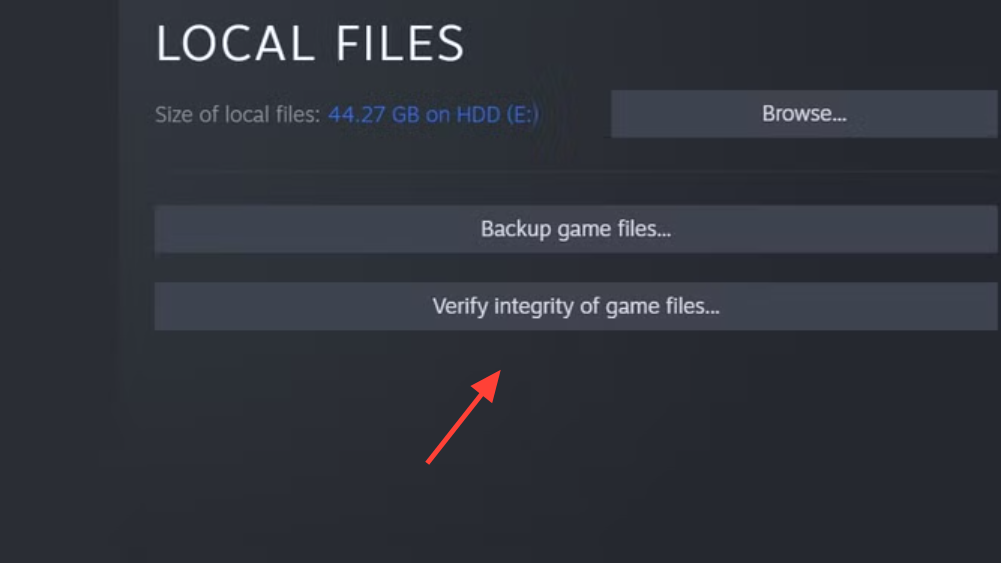
Fix: update your GPU driver
Driver bugs manifest as black screens, crashes during map loads, or device removed errors. Update to the latest stable release for your GPU using your vendor’s utility (GeForce Experience, AMD Software: Adrenalin Edition, Intel Arc Control) or by installing the current package from the vendor's
site. Reboot after updating.
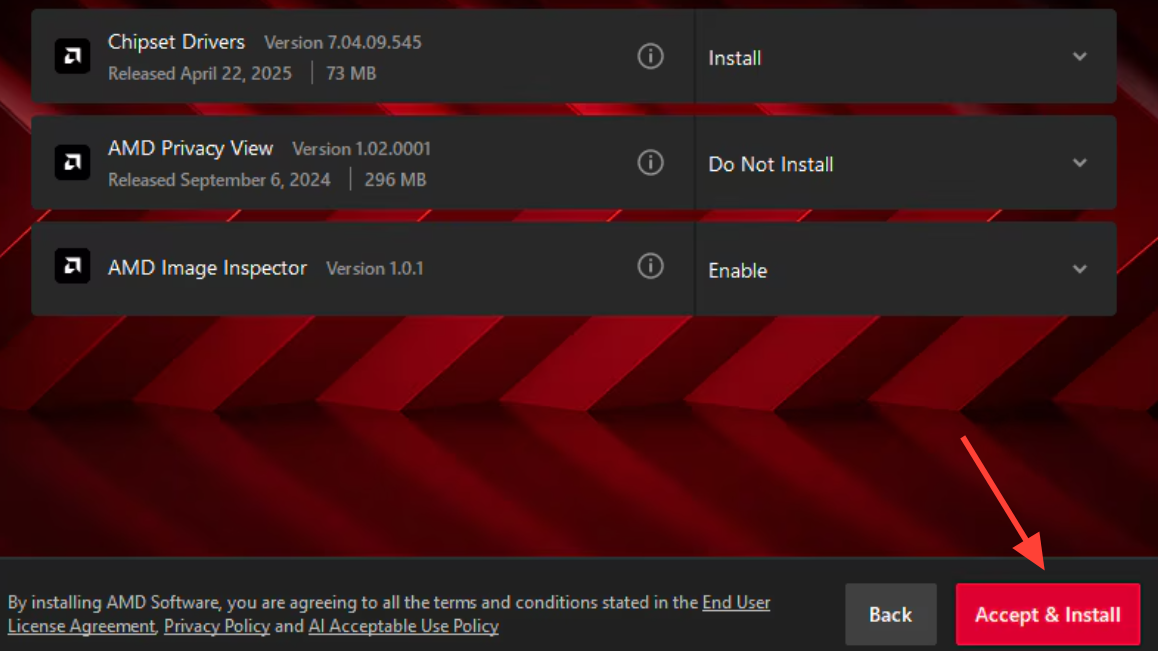
Fix: disable overlays and capture tools
Overlays hook into the graphics pipeline and can block initialization.
- Turn off Steam Overlay in Steam’s In‑Game settings.
- Disable Discord’s in‑game overlay in User Settings → Game Overlay.
- Disable NVIDIA/AMD overlays in their control apps.
- Fully close OBS, MSI Afterburner, RivaTuner, and similar tools while testing.
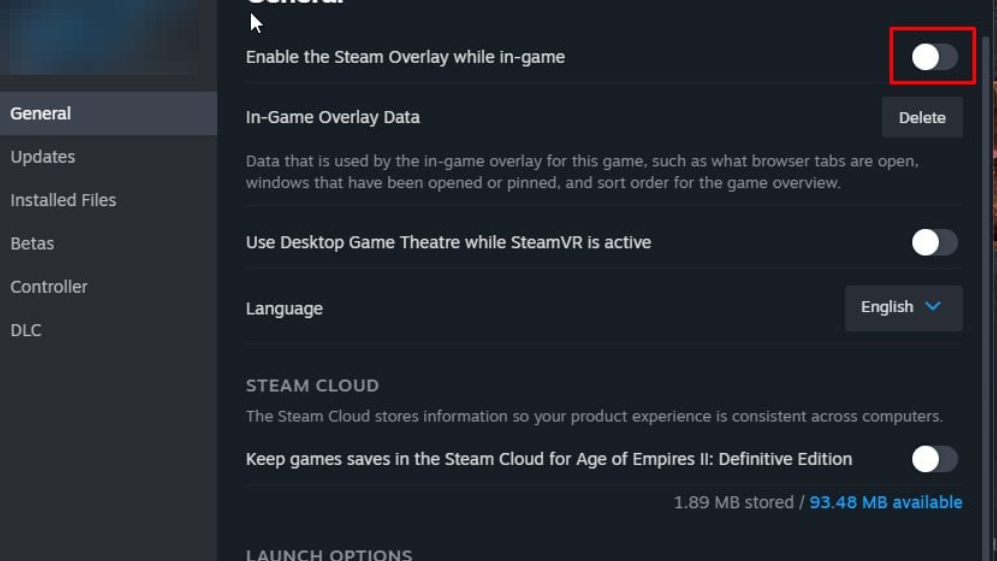
Fix: install DirectX runtime components (required)
Missing DirectX components can stop the renderer from initializing even if the game starts its process. Install the redistributable runtime and reboot.
- Download the DirectX End‑User Runtime Web Installer from Microsoft and complete setup: DirectX runtime web installer.
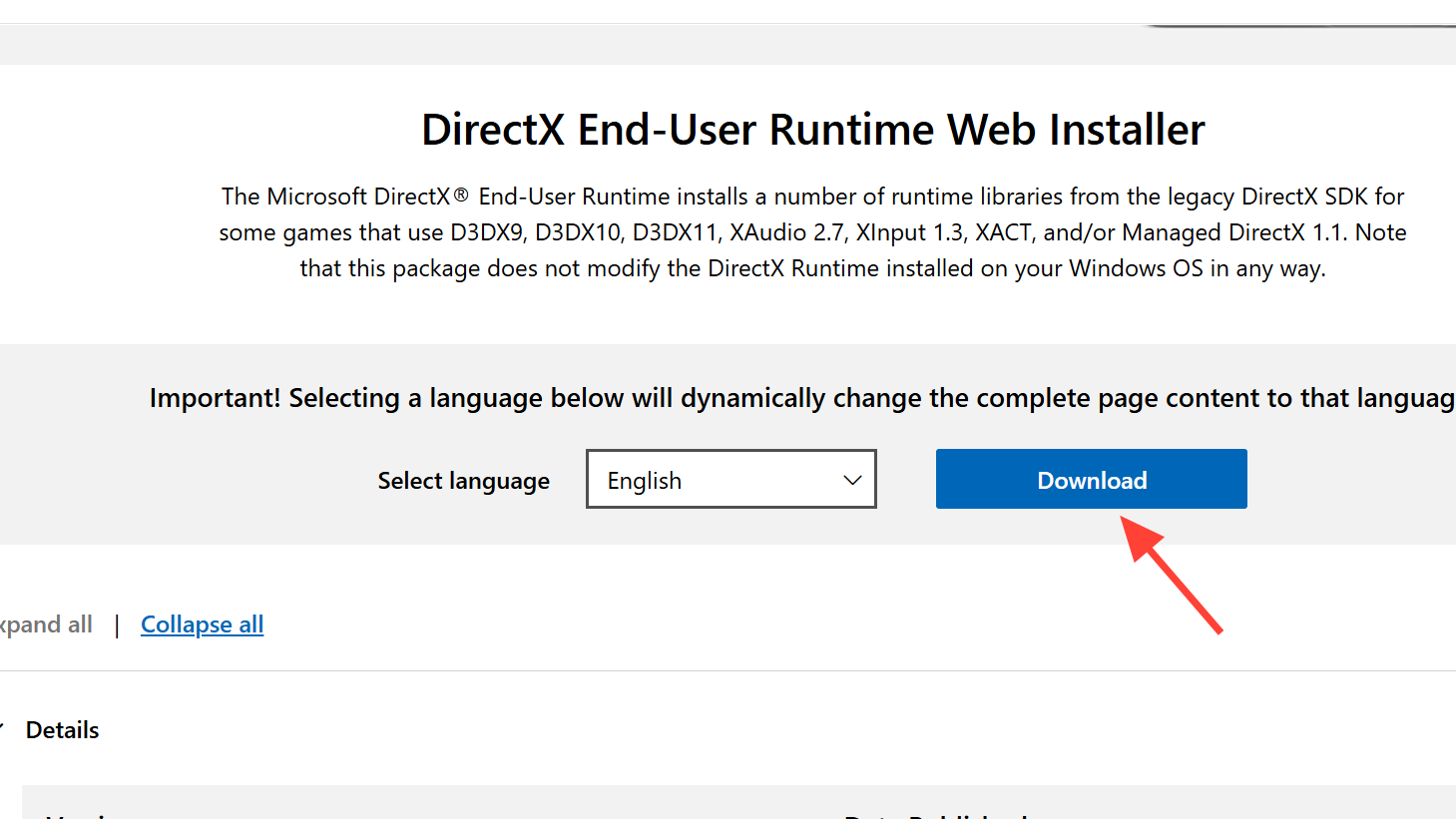
Fix: install the Microsoft Visual C++ redistributables
ARC Raiders relies on VC++ runtime libraries. Install the latest supported x86 and x64 packages for your system.
- Get the current VC++ redistributables from Microsoft’s documentation page: Latest supported Visual C++ downloads.
- Install both x64 and x86 packages where applicable, then restart Windows.
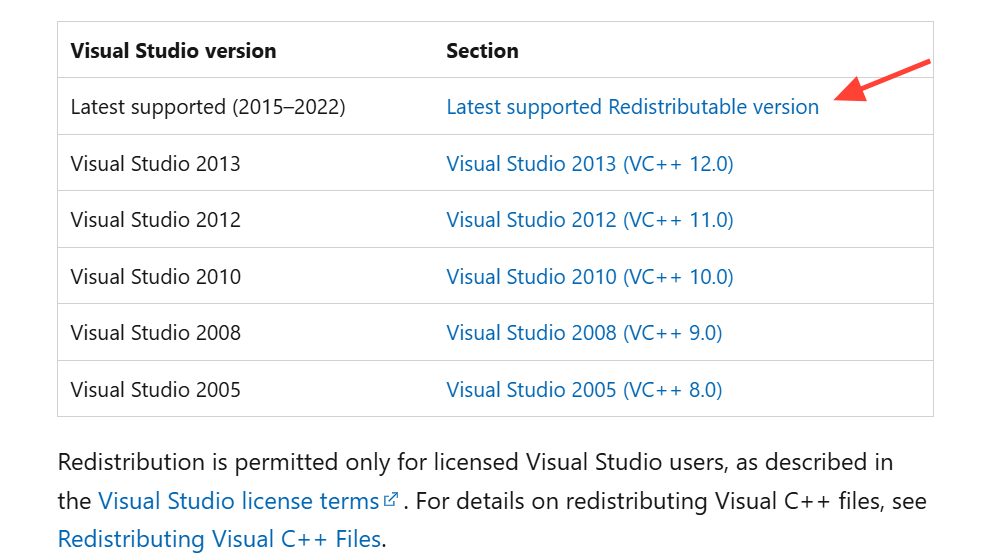
Fix: run the game as administrator
If the game can’t write temp files, access shader caches, or initialize drivers, it may hang on load. Elevation resolves permissions blocks.
- Right‑click the game’s .exe → Properties → Compatibility → check Run this program as an administrator → Apply.
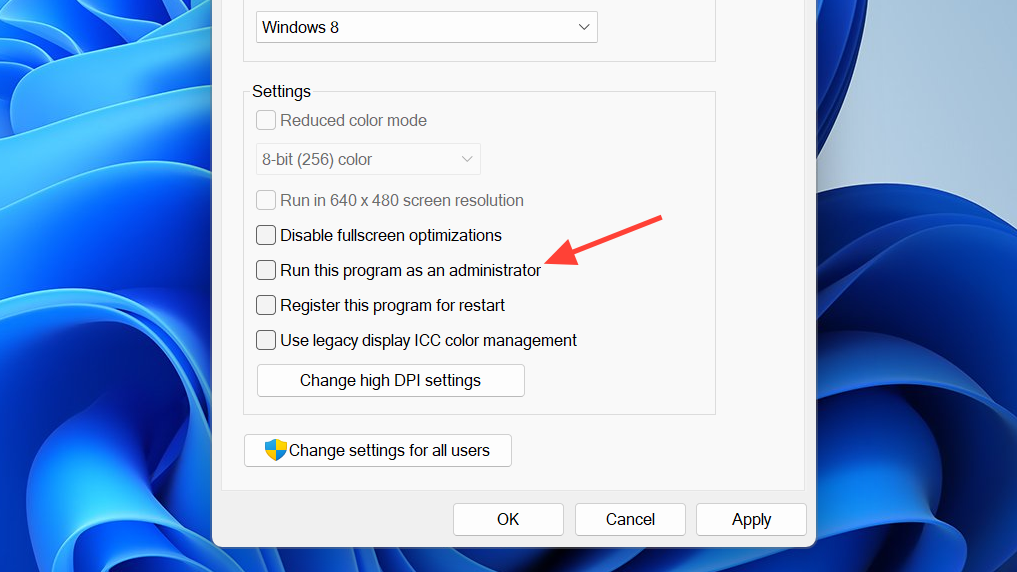
Fix: disable fullscreen optimizations in Windows
Windows’ fullscreen optimizations can conflict with some renderers and overlays.
- Right‑click the game’s .exe → Properties → Compatibility → check Disable fullscreen optimizations → Apply.
Fix: reset graphics/config files
A bad resolution or display mode in your config can produce a permanent black screen.
- Press Windows + R, enter
%appdata%, and browse to the ARC Raiders or developer folder.
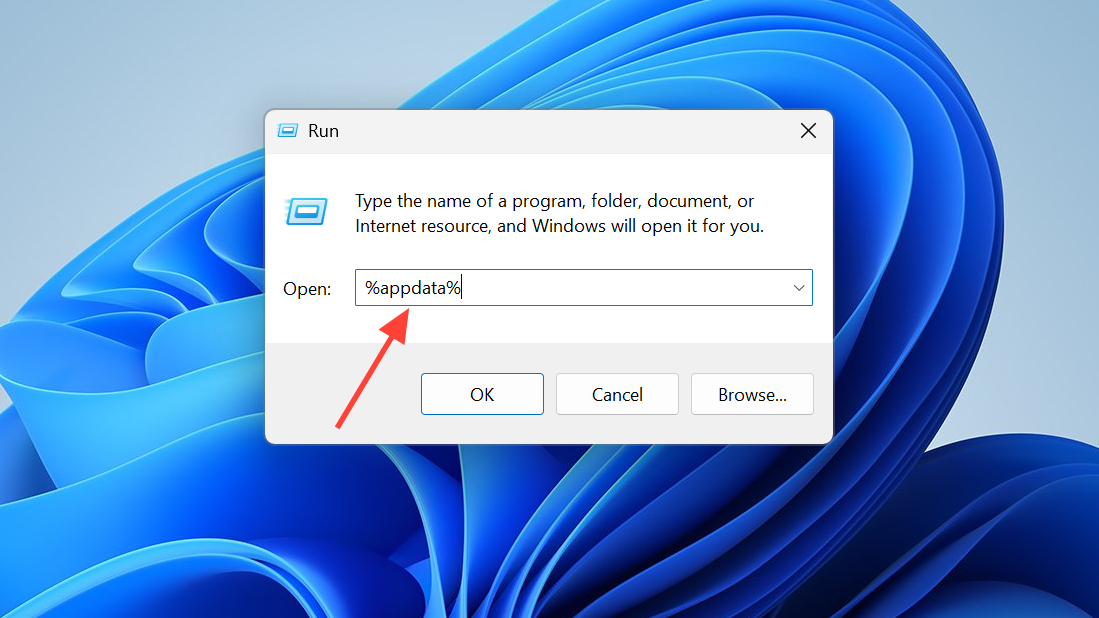
- Rename or delete the graphics/settings config files (for example, settings.json or graphics.ini).
- Launch the game to generate fresh defaults.
Fix: whitelist the game in antivirus or temporarily disable realtime scanning
Security software can quarantine executables, block anti‑cheat components, or delay file access long enough to cause a hang.
- Add the ARC Raiders install directory to your antivirus exclusions.
- Temporarily disable realtime protection while testing, then re‑enable it afterward.
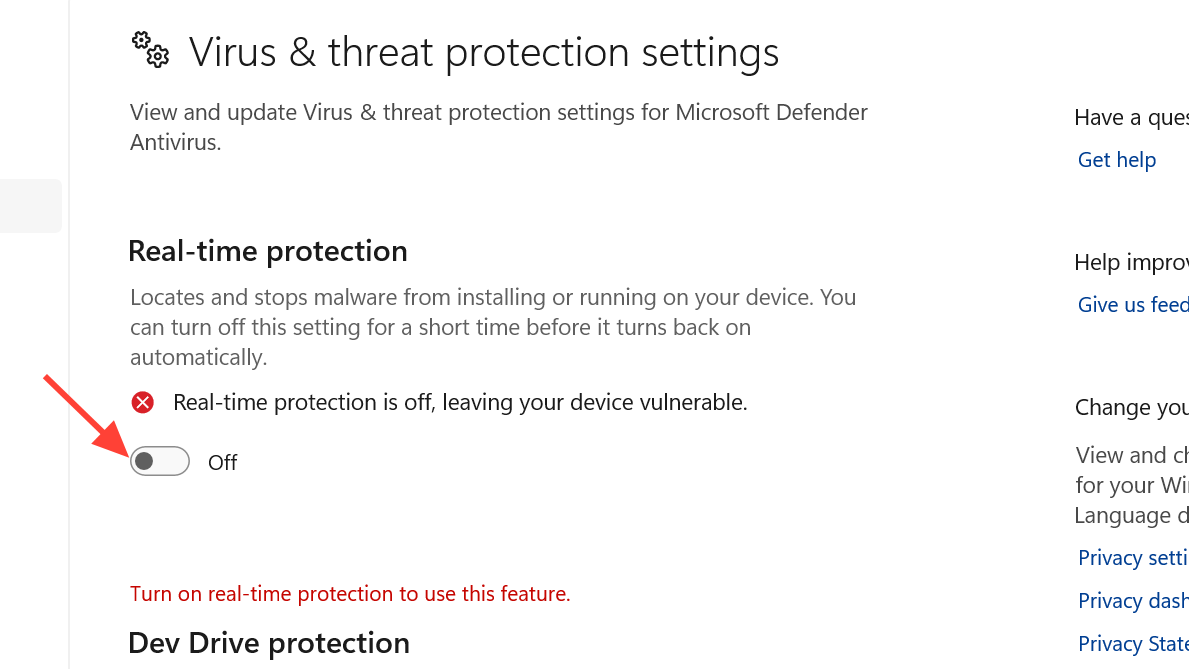
Fix: set a compatible default browser to complete launcher handoff
If the launcher’s loading screen never advances, the sign‑in or entitlement step may depend on your system’s default browser. Setting a modern default browser and retrying can resolve a stuck launcher loop. Some players report this clearing instantly after switching the default browser to a fresh install and relaunching.
Fix: update Windows and reboot
Graphics stacks and runtime components ship via Windows Update. Install pending updates, restart, and try again.
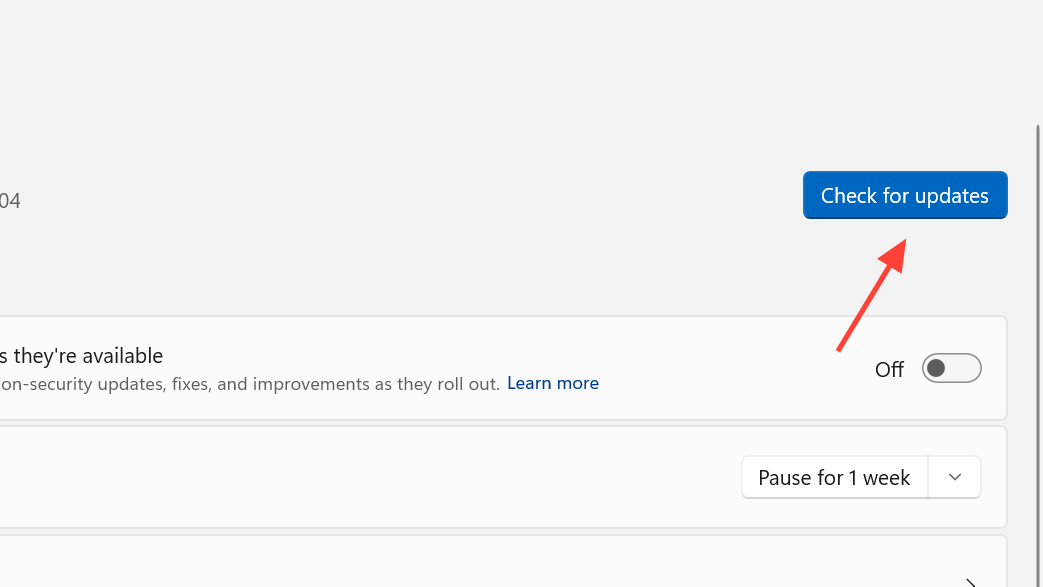
Fix: reset the launcher cache or reinstall the launcher
Corrupted launcher cache can block downloads, entitlements, or sign‑in flows and present as an infinite load.
- Sign out of the launcher, clear its cache/temp from settings if available, then sign back in.
- If issues persist, uninstall the launcher, reboot, reinstall it, and relaunch the game.
Fix: reinstall ARC Raiders (last resort)
When deeper corruption survives verification, a clean install is the fastest path forward.
- Uninstall the game from your launcher.
- Delete any leftover ARC Raiders folders in the install path (keep your save folder if it’s separate).
- Reboot and reinstall to an SSD if possible.
Additional notes before you dive back in
- Back up save data before deleting configs or reinstalling.
- On multi‑monitor setups, set the desired display as primary, then launch the game.
- Confirm your PC meets the minimum requirements and that you have sufficient free RAM and disk space. Close heavy background apps while testing.
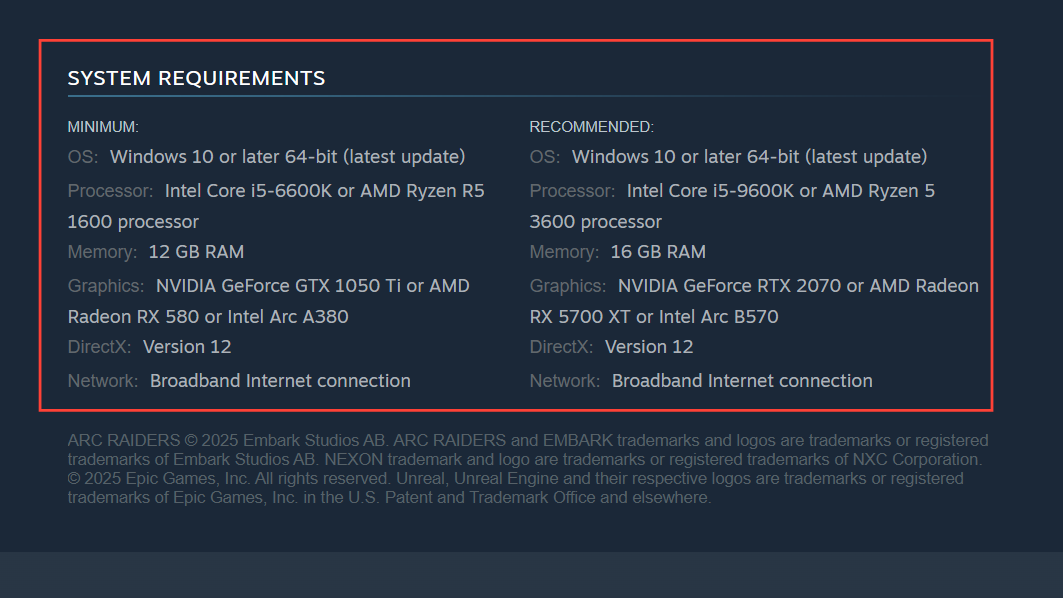
- For limited playtests, scheduled maintenance or authentication windows can temporarily block progress past the launcher. If you still can’t get in after the fixes above, try again later within the active play window.
Quick answers to frequent questions
- I hear sound but see nothing: this points to a display mode or driver issue. Launch with
-windowed -noborder, then update GPU drivers. - Can overlays cause black screens: yes, disable Steam/Discord/GPU overlays and close capture tools.
- Will reinstalling delete my progress: reinstalling the game does not delete saves unless you remove the save folder; back up before uninstalling.
If the game continues to hang after all steps, collect any error strings that appear and try a clean boot with only essential services enabled. That isolates lingering conflicts and confirms whether a background app is the cause.


