Battlefield 6 can push highlights into an eye-searing white, especially when you step from interiors into sunlit areas or vice versa. The good news: the in-game World Brightness control and a few supporting tweaks can dial the glare back without making the game unreadably dark.
Fix Battlefield 6 brightness (start here)
The single most effective adjustment is World Brightness. This slider changes scene lighting only; it does not affect the HUD or menus.
- Open Settings, then find World Brightness in the Accessibility section on first open, or at the top of the Graphics tab.
- Reduce World Brightness from the default 50 down to 30–40. Many players settle near 35; some go as low as ~25 on very bright maps.
- Avoid raising it above 50 — it amplifies the already strong highlights.
Battlefield 6’s settings menu is semi‑transparent, so you can preview changes in real time as you tune the slider.
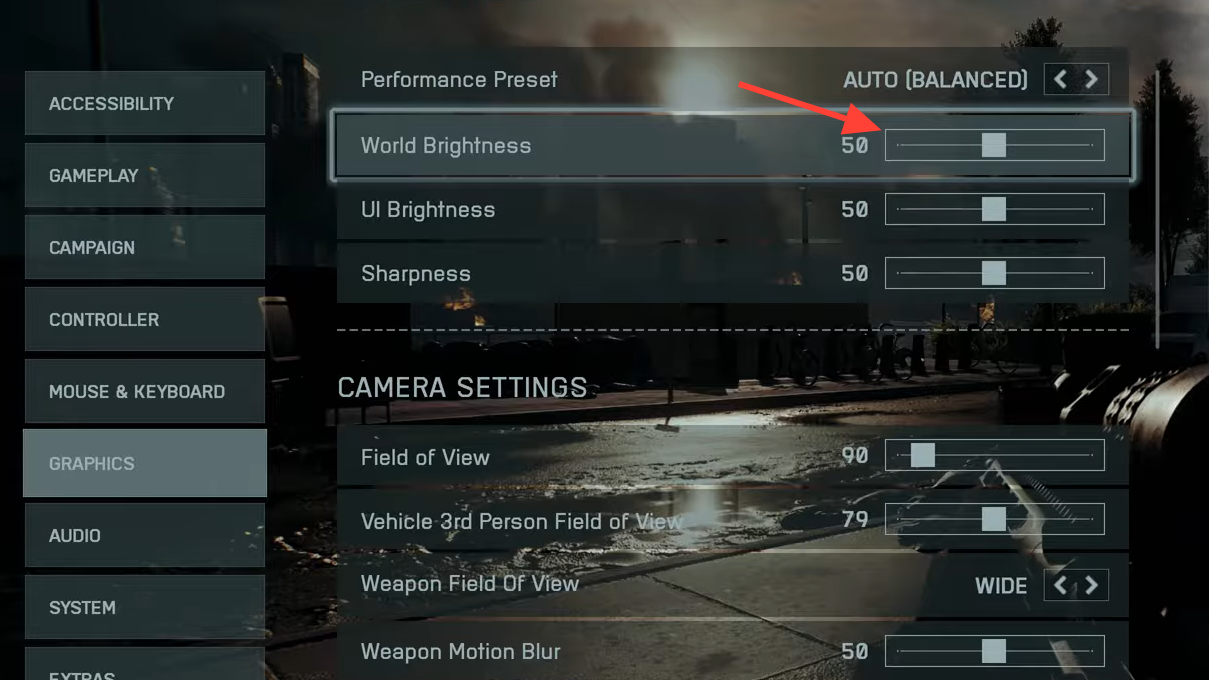
HDR on PC: what to change if the whole screen dims
Some PC players report that enabling HDR before launching Battlefield 6 can pull down the entire desktop’s brightness until the game closes. If you see this behavior, try this workaround:
- Turn off HDR in your operating system before launching the game.
- Launch Battlefield 6 and reach the main menu.
- Alt‑tab and re‑enable HDR at the OS level.
This restores normal luminance while allowing HDR output, but you may not be able to use the game’s built‑in HDR calibration in this state. If the issue persists, keep HDR off for now and rely on World Brightness until a future update addresses the behavior.
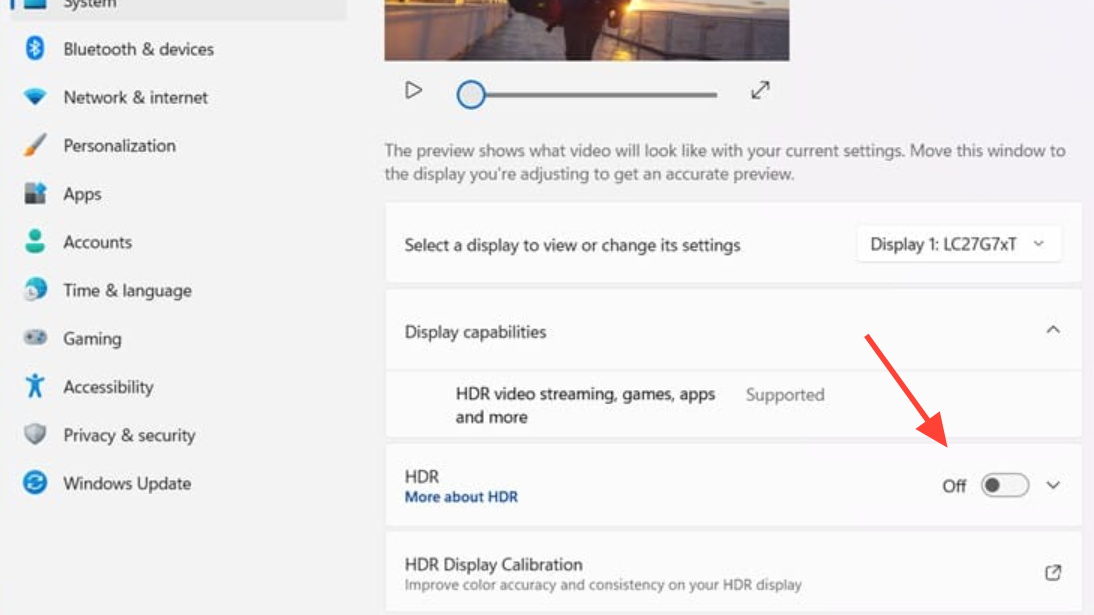
Graphics settings that help with contrast and readability
- Screen Space AO & GI (SSAO/SSGI): These add local shadows and bounce lighting that can tame overly flat, bright surfaces. Setting SSGI to Low is a practical starting point; higher settings mainly increase resolution and can exaggerate contrast.
- Post‑processing: Disable Vignette, Film Grain, and Chromatic Aberration for a cleaner, more legible image. These effects don’t fix brightness, but they remove haze that can mask detail in bright scenes.
- HDR toggle: Use HDR only if your display supports it properly. If highlights look blown out or the image washes to white, turn HDR off and retune World Brightness.
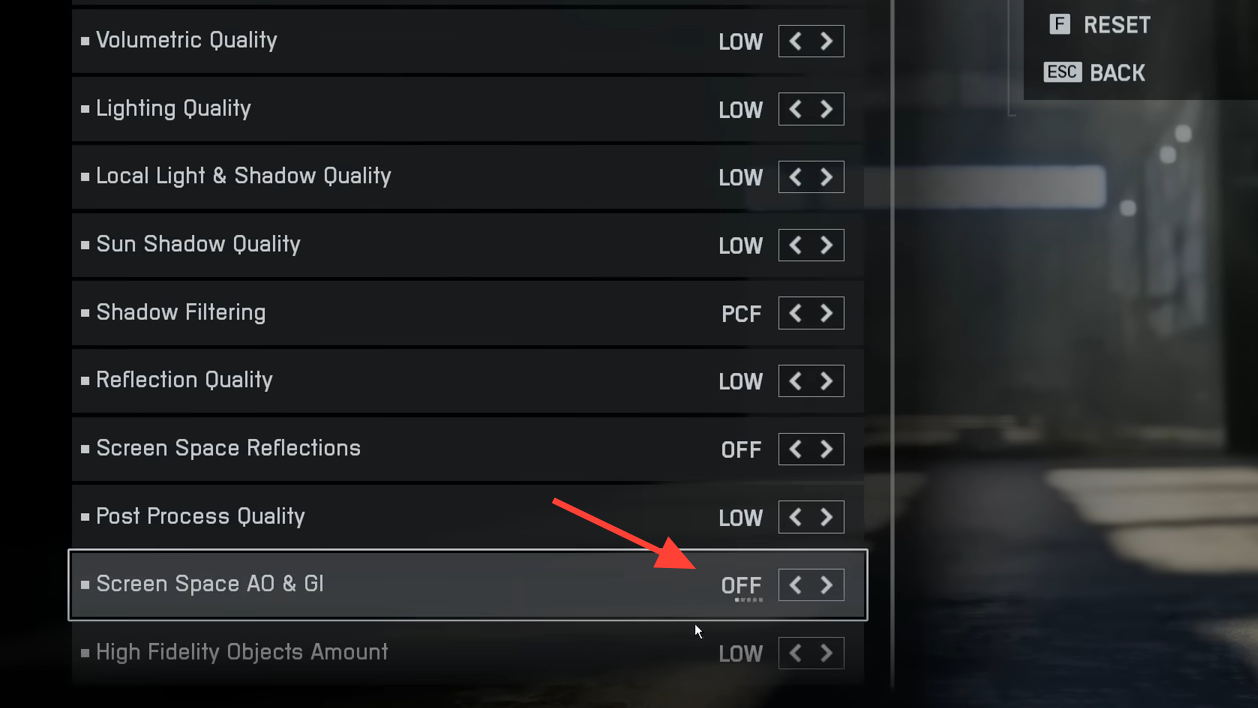
Console notes
On consoles, some players report that switching from a performance mode to a balanced mode can reduce the overly white look. If your console offers these rendering modes, try balanced, then retune World Brightness.
Recommended starting points
| Setting | Default | Try this | Effect |
|---|---|---|---|
| World Brightness | 50 | 30–40 (map dependent) | Reduces global glare without changing UI brightness |
| HDR (PC/Console) | Varies | Off if highlights blow out; on only with a proper HDR display | Prevents washout; use OS‑level HDR toggle if global dimming occurs |
| SSAO/SSGI | Varies | SSGI Low | Adds shadow detail and softens flat, bright areas |
| Vignette | On (often) | Off | Removes edge darkening that can hide detail |
| Film Grain | On (often) | Off | Removes haze that reduces clarity in bright scenes |
| Chromatic Aberration | On (often) | Off | Eliminates color fringing that blurs fine detail |
| Console rendering mode | Performance | Balanced | May reduce the overly white look on some displays |
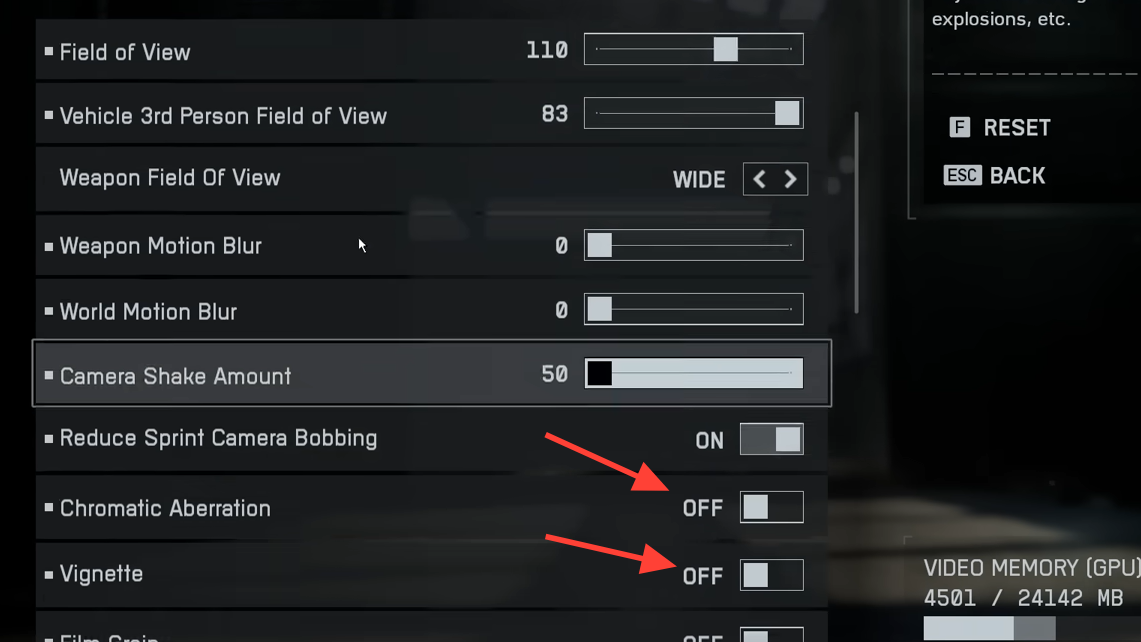
Battlefield 6’s lighting can swing hard when you move between interiors and bright exteriors. World Brightness is the fastest lever to pull, and paired with sensible AO/GI and post‑processing choices, it cuts the glare without tanking visibility. If HDR creates system‑wide dimming on PC, toggle it at the OS level after the game loads or leave HDR off and rely on SDR tuning. Expect to adjust a few points per map and display — once dialed, transitions feel less jarring and the image holds onto texture where it used to blow out.


