Battlefield 6 separates on-foot and vehicle bindings within the same settings area. Here’s the quickest path to find them and remap what you need.
- From the main menu, select the cog icon in the top-right to open Settings.
- Open the “Mouse & Keyboard” tab.
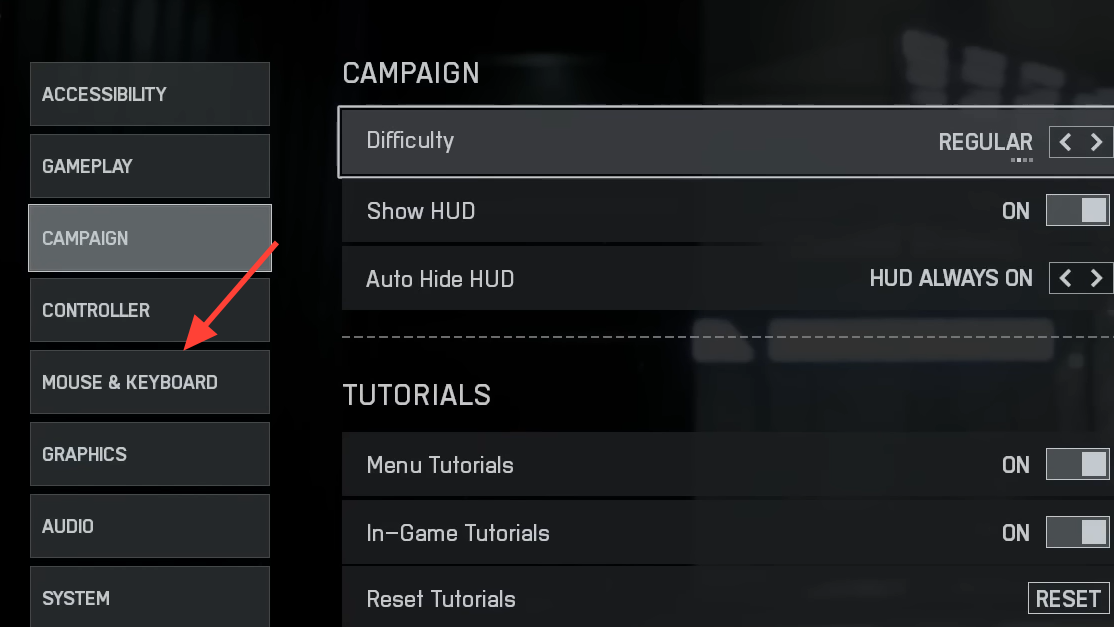
- For on-foot actions, open “Infantry Keybinds.” For vehicles and aircraft, open the vehicle keybinds and control sections just below.
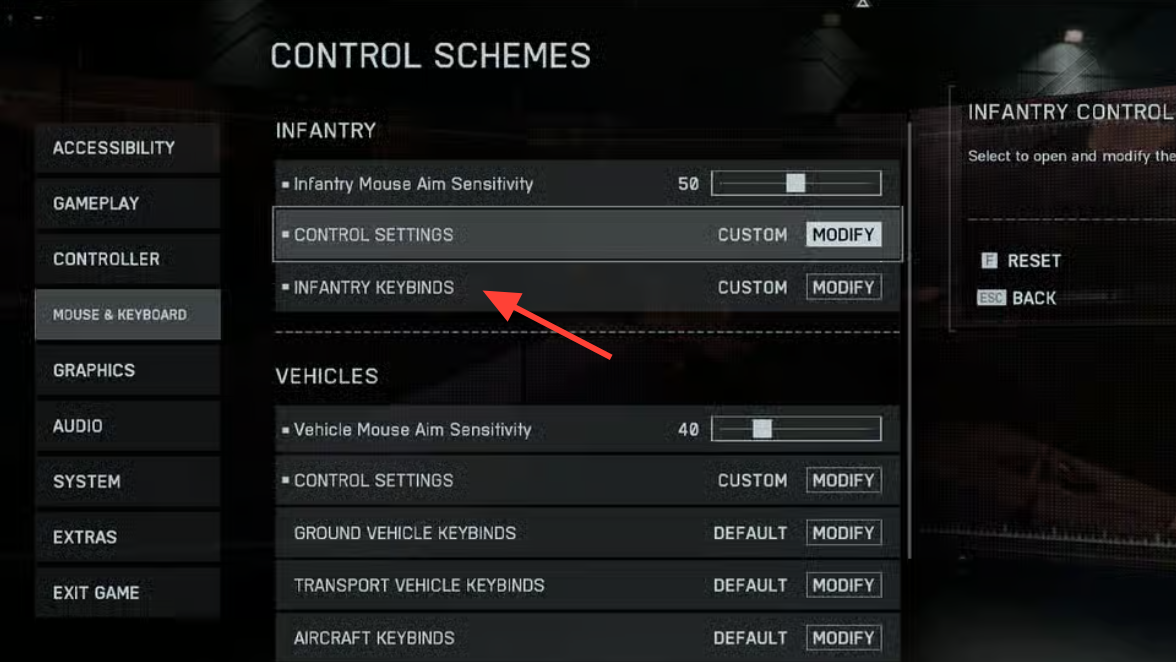
- Select any action, press the new key or mouse button, and confirm. Repeat for each action you want to change.
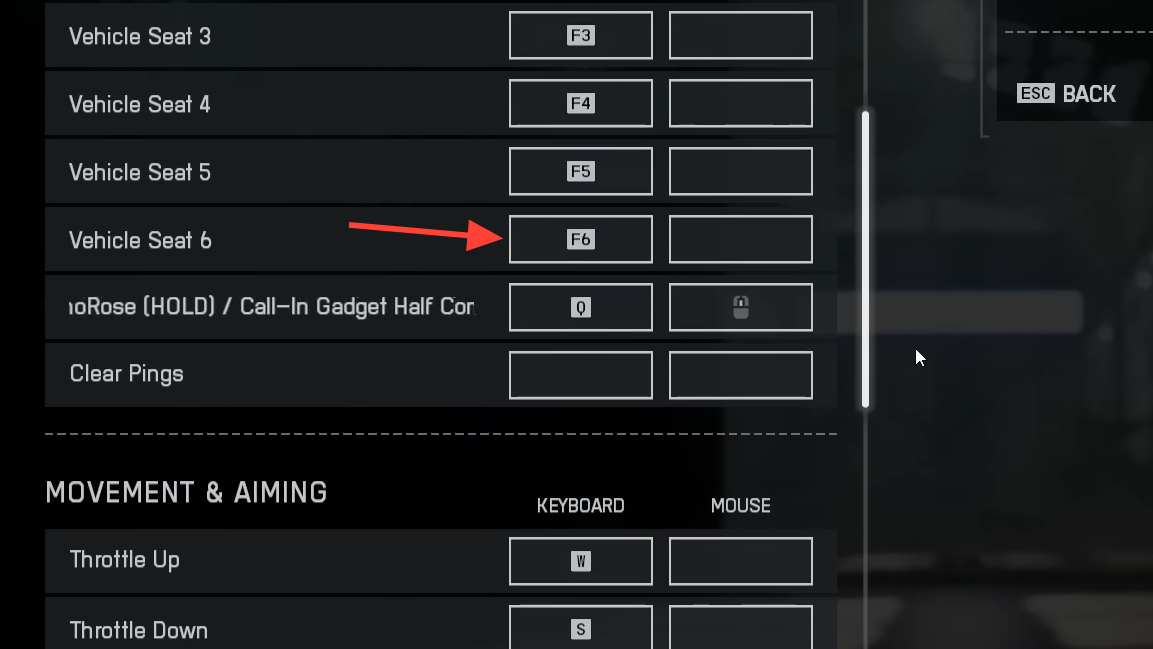
Infantry keybinds (example layout)
This is a straightforward layout that many PC players use as a starting point. Remap freely—treat it as a baseline you can modify to fit your hands and hardware.
General
| Action | Example key |
|---|---|
| Interact | E |
| Enter / Exit Vehicle | E |
| Big Map | M |
| Quick Loadout Customization | Y |
| Toggle Inventory / Scoreboard | Tab |
| Change Seat in Vehicle | F |
| Skip to Deploy | Space |
| Ping / CommoRose (Hold) / Call‑in Gadget Half Combo | Left Alt |
Movement & aiming
| Action | Example key |
|---|---|
| Walk Forward | W |
| Walk Backward | S |
| Strafe Right | D |
| Strafe Left | A |
| Look Up | Mouse Forward |
| Look Down | Mouse Backward |
| Look Right | Mouse Right |
| Look Left | Mouse Left |
| Jump | Space |
| Vault | Space |
| Sprint | Left Shift |
| Crouch (Hold) | C |
| Crouch (Toggle) | Left Ctrl |
| Prone | Z |
| Parachute Deploy | Space |
| Slide | N/A |
| Lean / Peek | N/A |
Weapons & equipment
| Action | Example key |
|---|---|
| Fire | Left Mouse Button |
| Zoom | Right Mouse Button |
| Reload | R |
| Melee / Takedown | F |
| Primary Weapon | 1 |
| Secondary Weapon | 2 |
| Gadget One | 3 |
| Gadget Two | 4 |
| Weapon Inspect | I |
| Squad Progression / Class Gadget | X |
| Grenade | G |
| Contextual Action | 5 |
| Toggle Laser and/or Flashlight | T |
| Fire Mode / Zeroing / Rangefinder Zeroing | B |
| Steady Scope | Left Shift (Hold) |
| Toggle Scope | V |
| Cycle Primary Weapon | Mouse Wheel Up |
| Cycle Secondary Weapon | Mouse Wheel Down |
| Deploy Bipod / Mount | F |
Infantry control settings worth tuning first
Bindings are only half the story. These control values shape how your mouse feels and how movement behaves. Start here, then fine‑tune to taste.
| Setting | Suggested value |
|---|---|
| Infantry Mouse Aim Sensitivity | 40–50 |
| Uniform Infantry Aiming | On |
| Zoom Sensitivity Coefficient | 178 |
| Infantry Zoom Aim Sensitivity | 80–90 |
| Vertical Mouse Aim Ratio | 100 |
| Invert Vertical Look — Infantry | Off |
| Field of View | 105 |
| Infantry Sprint | Click |
| Double Tap Forward Sprint | Off |
| Crouch Toggle Sprint | Stand |
| Vault Over Sprint | On |
| Crouch Slide | All |
| Double Tap Crouch for Sprint Slide | Off |
| Landing Roll | On |
| Infantry Weapon Zoom | Hold |
| Zoom | Right Mouse Button |
| Steady Scope | Hold |
| Parachute Auto Deploy | Insertions Only |
| Interact & Reload | Prioritize Reload |
| Skip Revive | Hold |
| Request Revive | Toggle |
| Invert Demolition Charge | Off |
| Mount Breakout | Instant |
| Mount Presets | Combo |
| Peek Type | Side and Up |
| Mount Type | Side and Up |
| Interacts | Off |
Vehicles and aircraft: key sensitivities and toggles
Vehicle controls live under the same Mouse & Keyboard tab, with separate sensitivity and assist options. These baseline values give responsive controls without oversteer.
| Setting | Suggested value |
|---|---|
| Vehicle Mouse Aim Sensitivity | 40 |
| Invert Vertical Flight — Aircraft | Off |
| Invert Vertical Look — Aircraft | Off |
| Air Control Sensitivity | 40–50 |
| Helicopter Control Sensitivity | 40–50 |
| Helicopter Control Assists | Off |
| Third‑Person Aircraft Camera Roll | On |
| Vehicle Boost | Toggle |
| Vehicle Weapon Zoom | Hold |
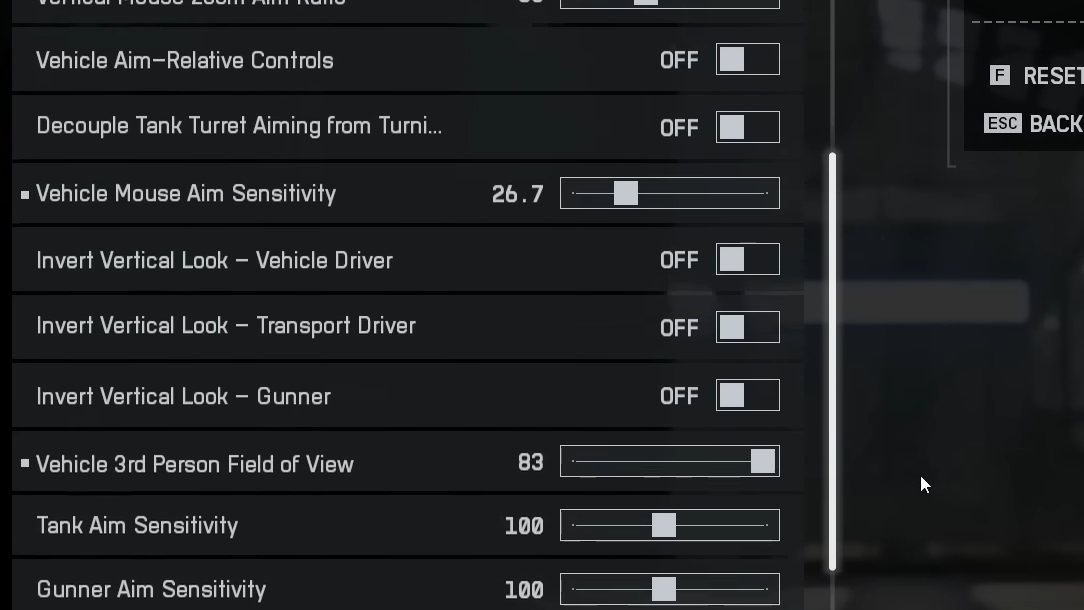
If you still can’t find the keybind menu
- Confirm you’re on the “Mouse & Keyboard” tab, not Controller.
- Look for “Infantry/Passenger Keybinds” near the top of the tab—the on‑foot remap screen is there.
- Vehicle keybinds and sensitivity settings are listed directly below the infantry section.
Once you’ve made changes, jump into a solo match or a low‑stakes server and iterate. Start with the layout above, then adjust any action you miss under pressure. Small tweaks—moving crouch, grenade, or gadgets to more comfortable keys—often have the biggest impact on consistency.


