Battlefield 6 splits crouch, prone, and slide into distinct inputs, and it also changes what happens when you press those buttons while sprinting. If you’re just trying to drop flat fast—or you want to move the prone action to a more comfortable key—here’s how the defaults work and where to remap them.
Battlefield 6 prone inputs (defaults)
| Action | PC (keyboard/mouse) | Xbox/PS5 controller |
|---|---|---|
| Prone | Z |
Left bumper (LB/L1) |
| Crouch (toggle) | C |
B / Circle |
| Crouch (hold) | Left Control |
— |
| Sprint | Left Shift |
Press Left stick |
| Slide | Double‑tap crouch while sprinting | LB + Y / L1 + Triangle |
| Crouch (toggle) / Prone (hold) | — | B / Circle (hold to go prone) |
Bindings can vary if you’ve customized them. The table reflects common defaults surfaced in current builds.
Prone vs. slide vs. crouch (and what changes while sprinting)
- Slide: While sprinting, double‑tap your crouch input to perform a sprint slide. On the controller, there’s also a default slide chord (
LB + Y/L1 + Triangle). - Prone dive: If you hold your crouch while sprinting, you’ll dive into prone instead of sliding. That’s fast for going flat, but it leaves you exposed if you dive into open space.
- Standard prone: Tap the dedicated prone input (
Zon PC,LB/L1on controller by default) when not sprinting to drop prone without the dive animation.

Change the prone keybind on PC
- Open Settings from the main menu.
- Go to Mouse & Keyboard.
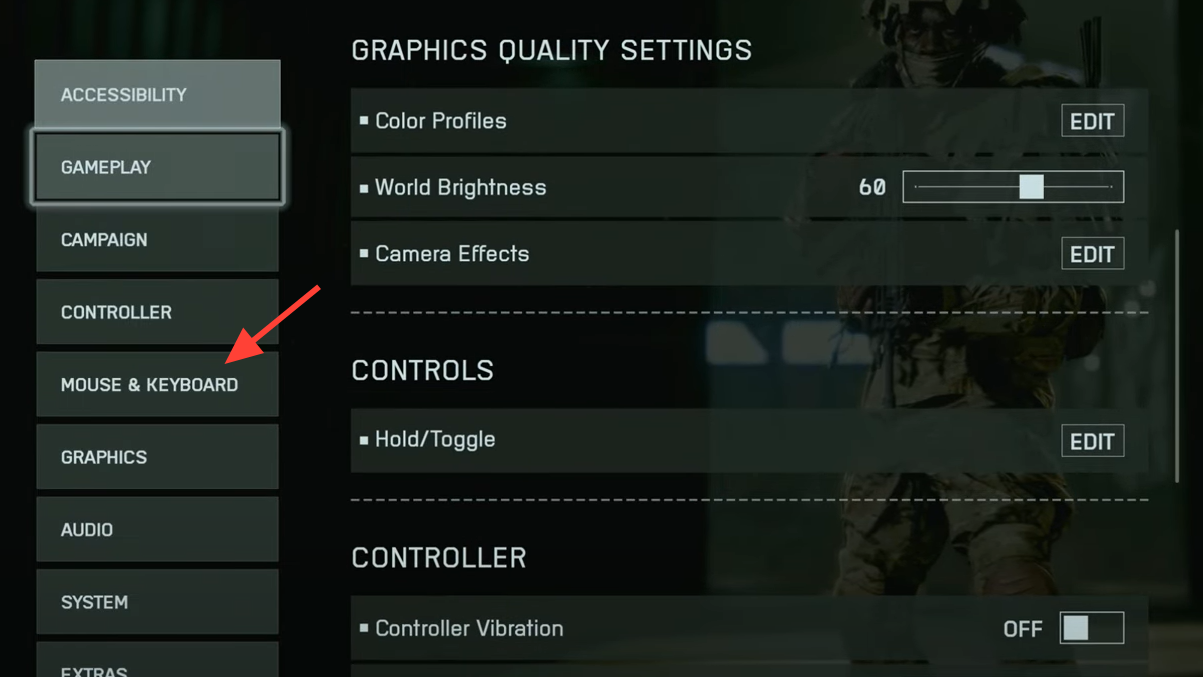
- Open the infantry keybinding section (often labeled Infantry Keybinds or Infantry Control Settings).
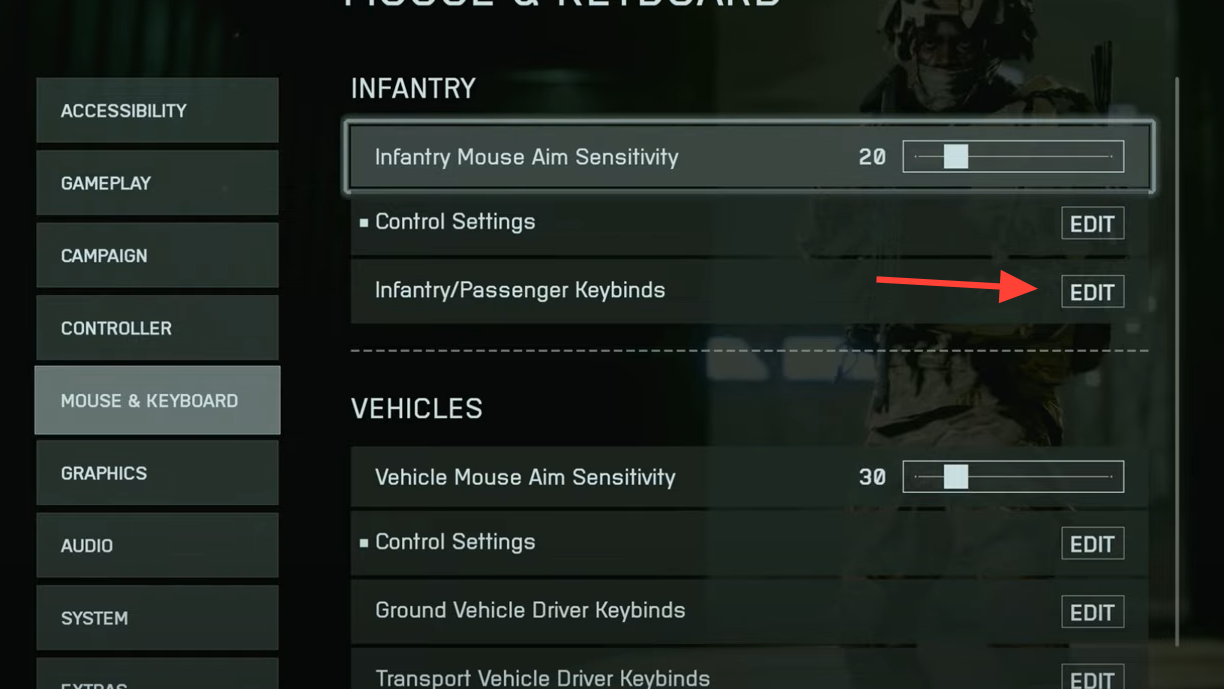
- Find Prone and assign the key you prefer.
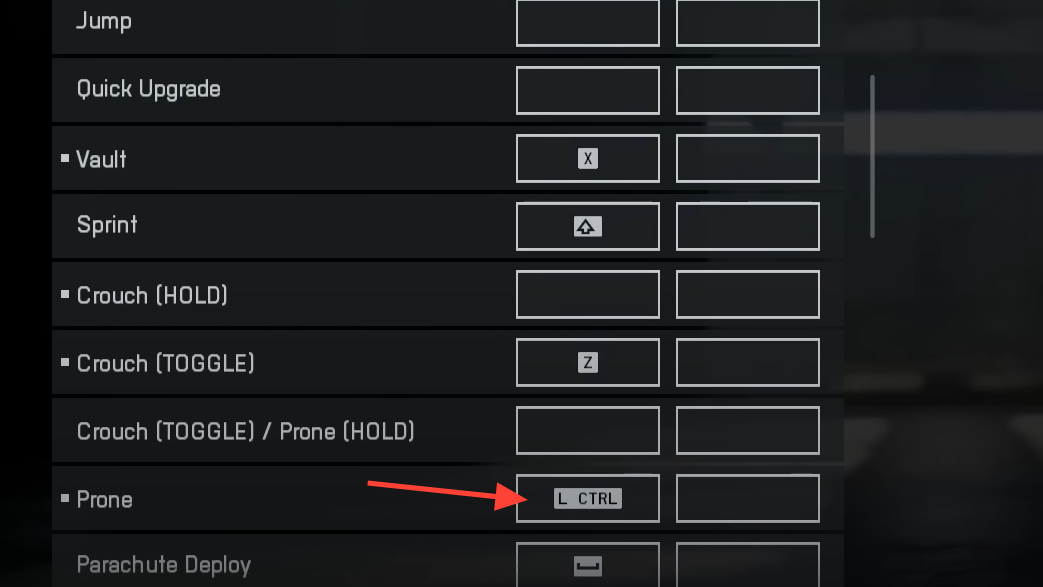
- Apply/Save changes.
Adjust prone/crouch/slide behavior on controller
- Open Settings > Controller.
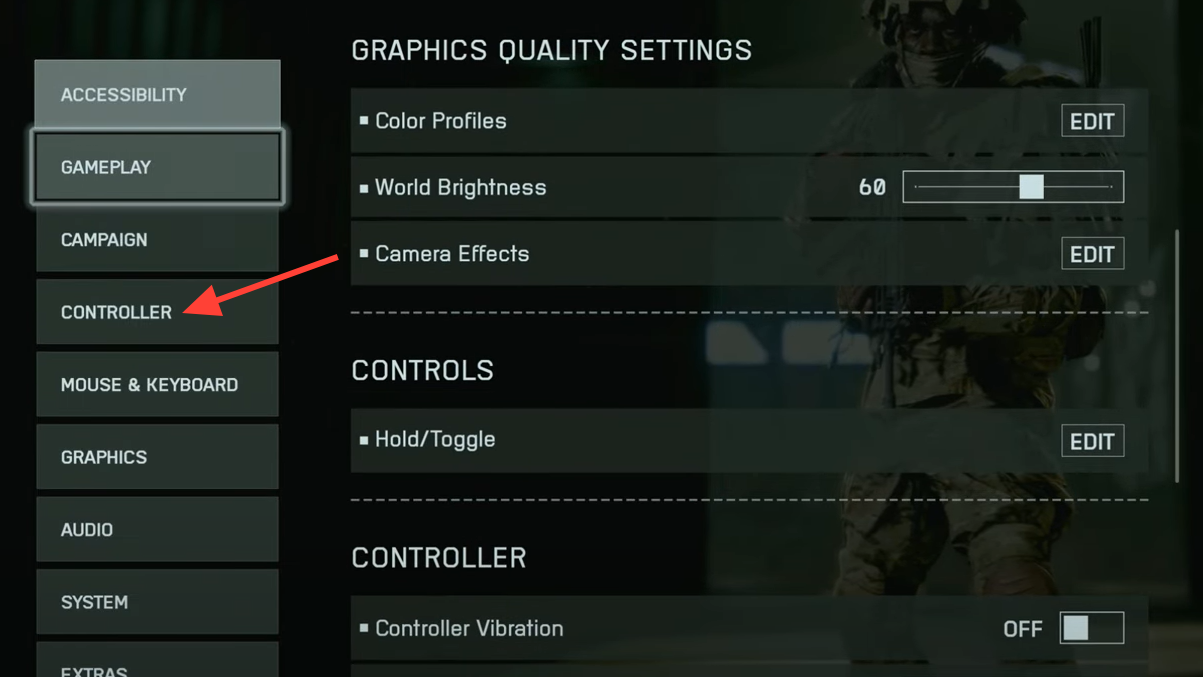
- Remap Prone and Crouch to buttons that fit your grip. By default, you can:
- Press LB/L1 to prone instantly.
- Press B/Circle to crouch (toggle), or hold it to prone.
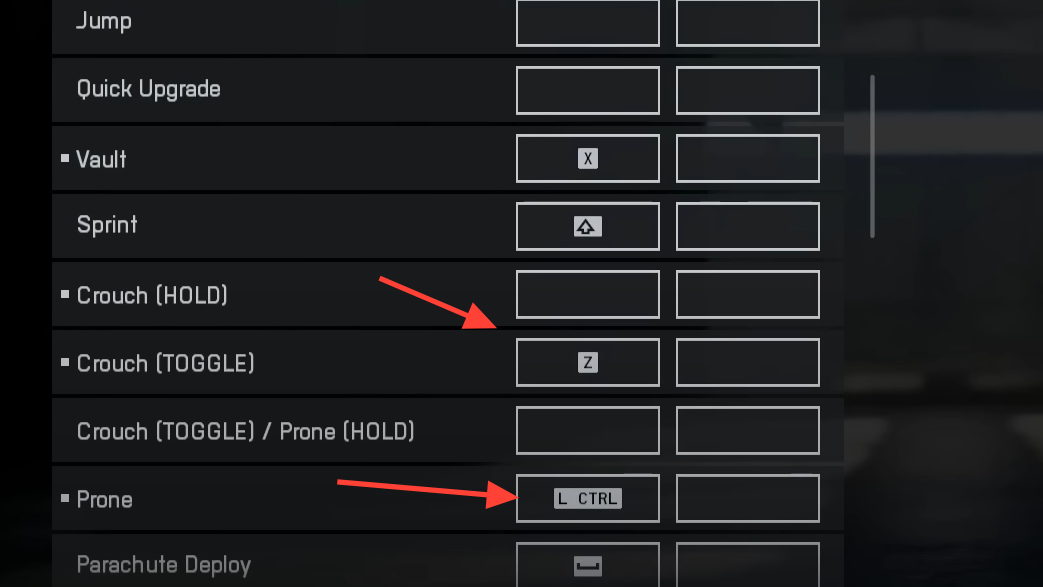
- Review movement toggles in the infantry controls section:
- Crouch Slide Toggle: Turning this off makes single‑tap slides more consistent on controllers.
- Double Tap Crouch for Sprint Slide: Enable if you prefer double‑tap timing; disable if you want faster, simpler execution.
Quick troubleshooting for prone input conflicts
- If sliding triggers a prone dive, you’re likely holding crouch during a sprint. Use a quick double‑tap instead.
- If prone isn’t responding, check for overlapping binds (for example, multiple actions on LB/L1). Reassign one of them.
- If you can’t slide consistently on controller, disable Crouch Slide Toggle and test again in the range.
Practice a clean movement chain
Spend a few minutes in the firing range to build muscle memory:
- Sprint, then double‑tap crouch to slide into cover.
- From the slide, tap your prone bind to go flat behind that cover.
- Reset, then sprint again and hold crouch to feel the prone dive timing and recovery.
The goal is to separate the feel of each action—slide, standard prone, and prone dive—so you trigger the one you actually want under pressure.
Once your inputs are where your hands expect them, going prone is a deliberate choice rather than a panic button. Keep slide and crouch within easy reach, reserve a clear, single‑purpose bind for prone, and you’ll stop fighting the controls and start dictating the engagement.


