Battlefield 6 lives and dies on its online connection. When the game hangs on “Connecting to online services” or throws a “CONNECTION FAILED” or “Unable to connect to EA servers” error, the menus may load, but multiplayer, the campaign, and progression systems all stall with it.
Most connection problems fall into a few buckets: cached game data getting in the way, account or launcher conflicts, local network quirks, and aggressive firewalls or console background activity. The fixes below focus on those areas and line up with what players report as working across PC, PlayStation, and Xbox.
Battlefield 6 connection problems and their likely causes
| Symptom | Platforms | Likely cause | Most successful fixes |
|---|---|---|---|
| Stuck on “Connecting to online services” loop | PC, PS5, Xbox Series X|S | Corrupt cache, stale login/auth data | Clear BF6 cache (PC), restart router, restart launcher, restore license (PS), port forwarding (console) |
| “CONNECTION FAILED” / “Unable to connect to EA servers” | Mostly PC (Steam/EA app), some console | Launcher / EA account conflict, anticheat, firewall, routing issues | Sign out of EA app, verify game files, unplug extra USB devices, whitelist in firewall, DNS reset |
| Frequent disconnects mid‑match despite fast internet | All platforms | Unstable route to EA servers, Wi‑Fi, background traffic | Use wired Ethernet, close bandwidth‑heavy apps, router reboot, check for ISP instability |
| Works with VPN, fails without | PC | Problematic route between ISP and EA servers | Leave VPN on as workaround, or contact ISP / adjust router and DNS |
Before digging into platform‑specific fixes, always check whether Battlefield 6 itself is down. EA exposes live status for Battlefield 6 and major platforms on the EA server status page. If that page shows outages or maintenance for your game or platform, nothing on your side will fully fix it; you may only be able to reduce how often you get kicked.
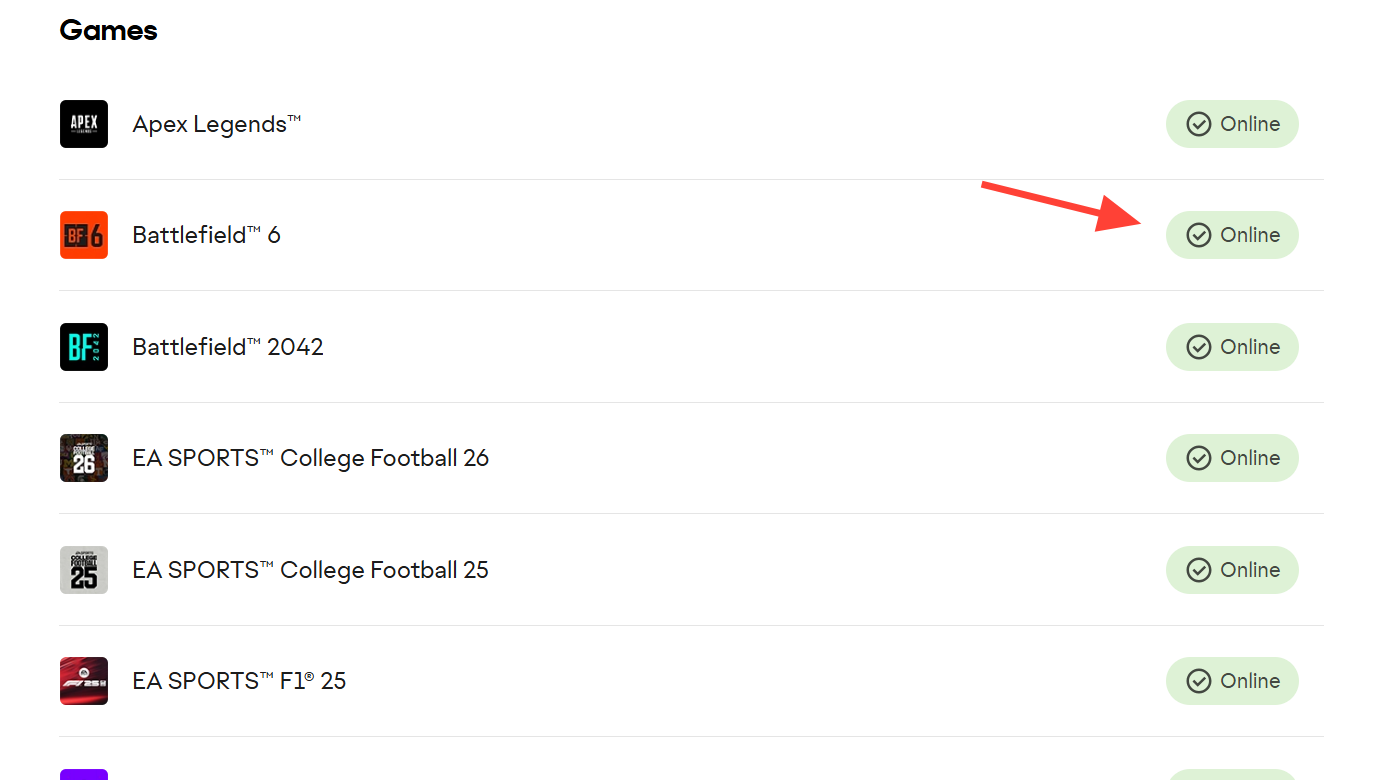
Fix Battlefield 6 stuck on “Connecting to online services” (PC)
On PC, the most effective fix for endless “Connecting to online services” loops has been clearing Battlefield 6’s local cache. This removes stale configuration and login metadata that can survive reinstalls.
PC fix 1 — Delete the Battlefield 6 cache folder
Steps on Windows:
- Close Battlefield 6 and the EA app/Steam completely.
- Open File Explorer.
- In the address bar, paste:
C:\Users\[YourUsername]\AppData\Local\Battlefield 6 - Delete the
cachefolder inside. - Restart the PC, then launch Battlefield 6 again.
AppData is a hidden folder. If the path doesn’t appear, enable hidden items in File Explorer’s View options first.PC fix 2 — Resolve EA account and launcher conflicts
Battlefield 6 on Steam still relies on the EA app and an EA account. If the game launches under a different EA login than the one you linked to Steam, the servers can refuse the connection.
- Completely close Battlefield 6 and Steam.
- Open the EA app, sign out of your account, and fully exit the EA app (including its tray icon).
- Restart Steam and launch Battlefield 6 so it prompts for EA login again.
- When prompted, sign in to the EA account that actually owns or is linked to Battlefield 6.
In many cases, forcing a clean login path between Steam, EA app, and Battlefield 6 is enough to get past “Connecting to online services” and “CONNECTION FAILED” messages.
PC fix 3 — Verify or update Battlefield 6 through Steam
When Battlefield 6 updates, some players see “Unable to connect to EA servers” until their game binaries catch up with the current server version. Steam’s file verification is the most direct way to force an update.
- Open Steam and go to your Library.
- Right‑click Battlefield 6 → Properties.
- Select the Installed Files tab.
- Click Verify integrity of game files and wait for it to finish.
- Launch Battlefield 6 again once Steam completes any downloads.
If Steam finds outdated or missing files, it pulls down the current build, which often aligns the client with the servers and clears connection errors that appeared “out of nowhere.”
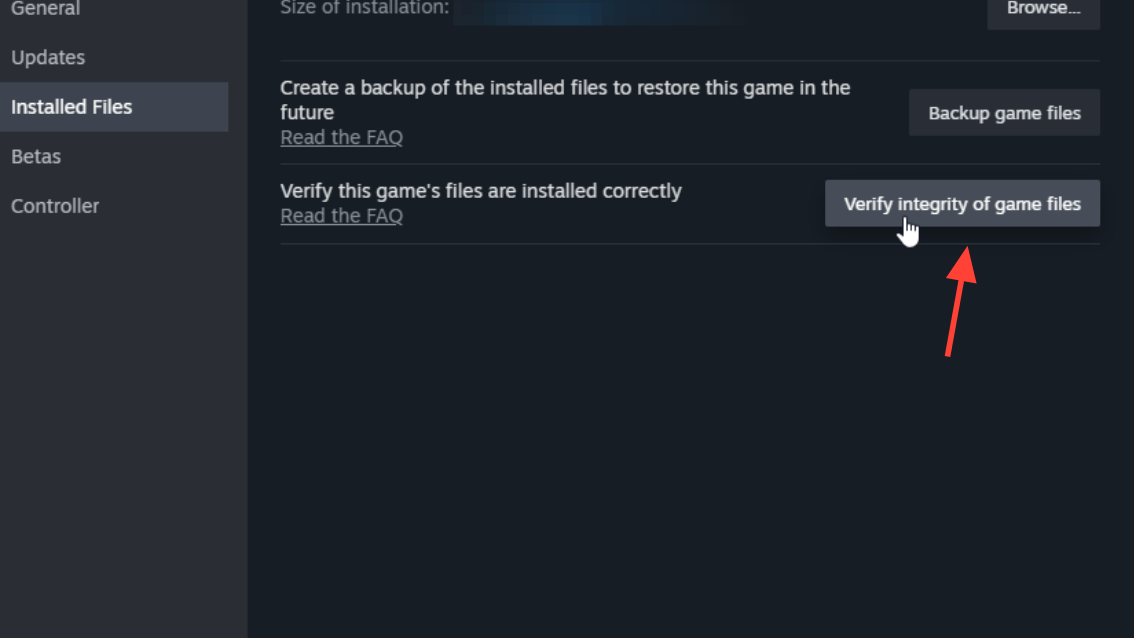
PC fix 4 — Unplug extra USB devices and repair anticheat
Battlefield 6 relies on EA’s anticheat. Some players see “Unable to connect to EA servers,” which only vanishes after disconnecting certain USB storage drives or unusual peripherals, likely because anticheat refuses to initialize cleanly.
- Shut down Battlefield 6 and the EA app/Steam.
- Unplug all USB devices except:
- Keyboard
- Mouse
- Headset (if needed)
- Try launching Battlefield 6.
If that doesn’t help, repairing anticheat is the next step:
- Open File Explorer and go to:
C:\Program Files\EA\AC - Run the anticheat installer executable as administrator.
- Choose the Repair option.
- When prompted for the game folder, browse to your Battlefield 6 install directory (via Steam: right‑click Battlefield 6 → Manage → Browse local files).
- Complete the repair, then restart the PC and try the game again.
PC fix 5 — Whitelist Battlefield 6 and EA app in Windows Firewall
Windows Firewall can quietly block Battlefield 6 or the EA app from reaching EA servers even when the rest of your internet works.
- Open the Start menu, search for Allow an app through Windows Firewall, and open it.
- Click Change settings.
- Scroll to each EA entry and Battlefield 6 entry and check both Private and Public boxes.
- If Battlefield 6 or the EA app are missing:
- Click Allow another app….
- Browse to the EA app install folder (for example under
C:\Program Files) and add its main executable. - Do the same for Battlefield 6, browsing to the game’s executable in its install directory.
Once added, make sure each new entry has both Private and Public checked so the game can connect on home and other networks.
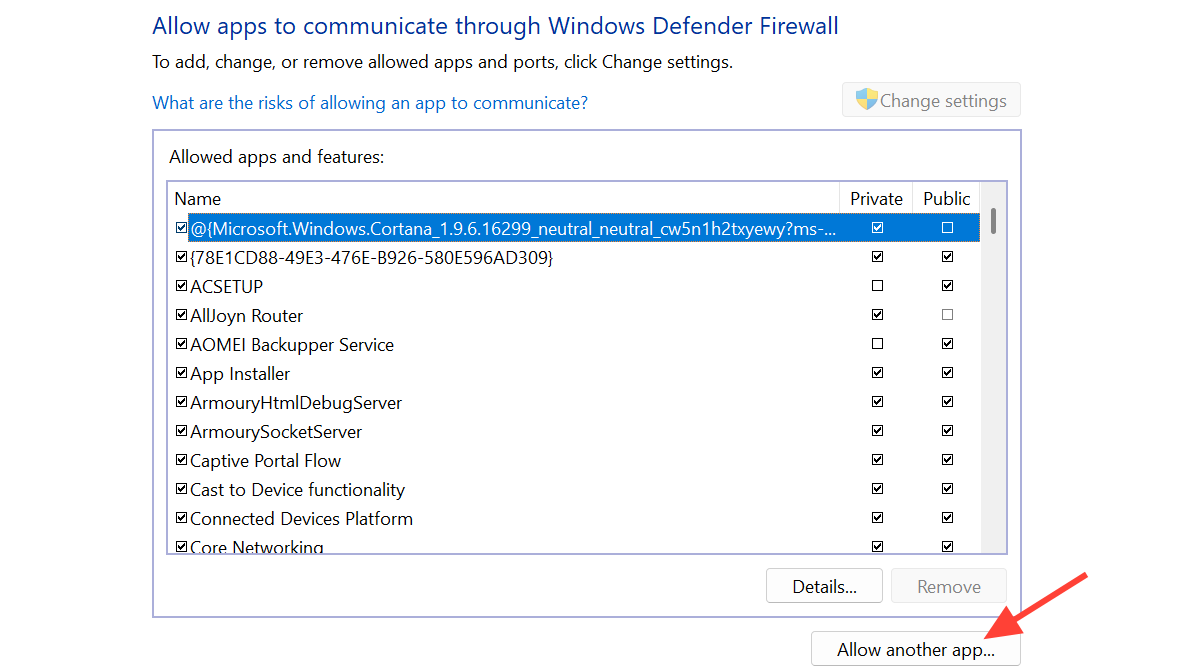
PC fix 6 — Reset DNS and network stack
Some Battlefield 6 connection errors only appear on one PC on a home network, while other devices stay fine. In those cases, resetting local DNS and network configuration can help.
- Open the Start menu, type cmd, right‑click Command Prompt, and choose Run as administrator.
- In the command window, run these commands one by one:
ipconfig /flushdns
ipconfig /release
ipconfig /renew
netsh winsock reset
netsh int ip reset - Restart your PC after the last command completes.
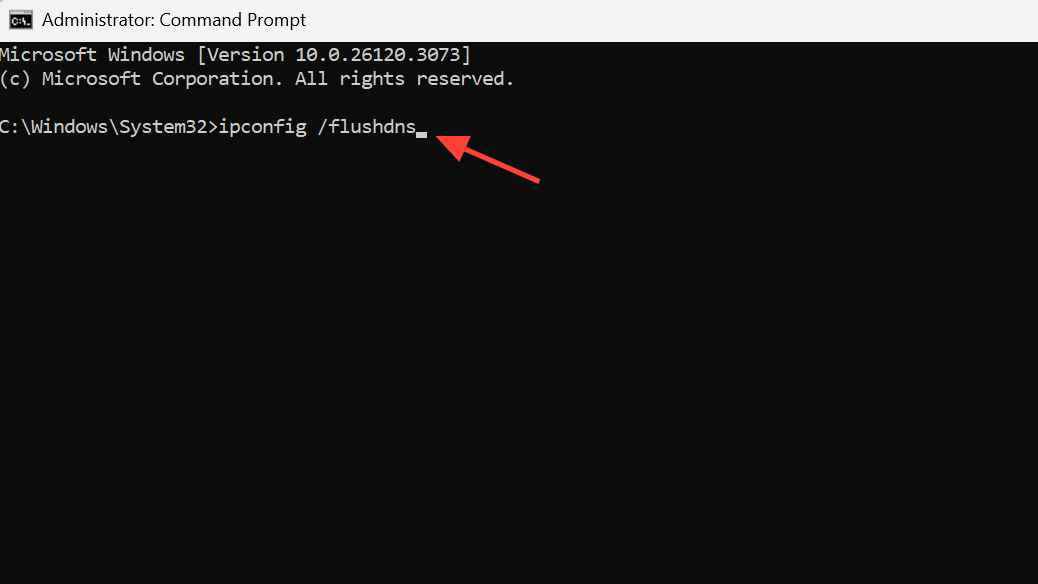
After reboot, you can also set explicit DNS servers, which often stabilizes connections that otherwise time out:
- Open the Windows Settings app.
- Go to Network & Internet.
- Select your active connection (Wi‑Fi or Ethernet).
- Find DNS server assignment and choose Edit.
- Switch to Manual and enable IPv4.
- Use one of these DNS sets:
- Google DNS:
Preferred:8.8.8.8
Alternate:8.8.4.4 - Or Cloudflare:
Preferred:1.1.1.1
Alternate:1.0.0.1
- Google DNS:
- Save and restart Battlefield 6.
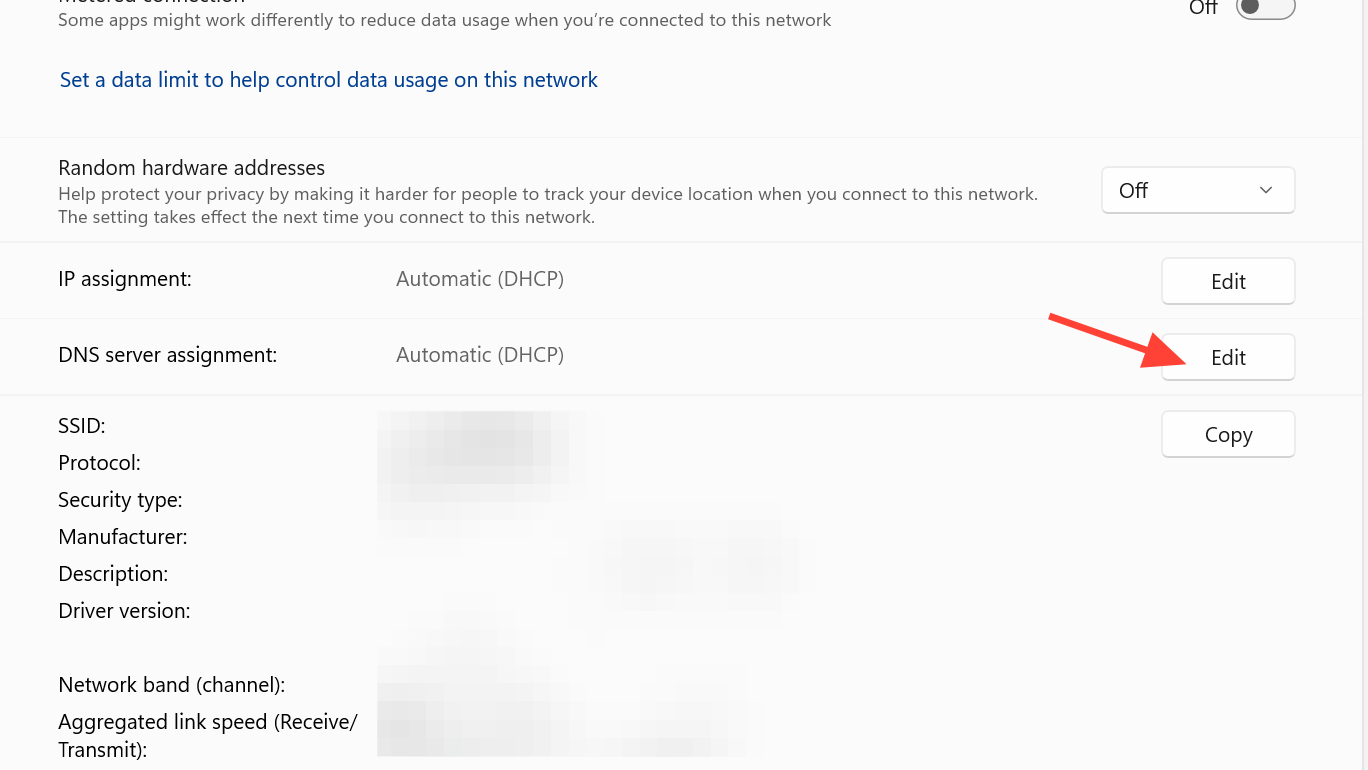
PC fix 7 — VPN behavior and EA server routing
Some PC players can only get into Battlefield 6 when running a VPN. That usually means the path between their ISP and EA’s servers is unstable, overloaded, or blocked in some region.
- If Battlefield 6 only works with a VPN:
- Use the VPN as a short‑term workaround for sessions where a higher ping is acceptable.
- Test with a couple of nearby VPN regions to find one with the best latency.
- Contact your ISP with the symptoms; in many cases, the underlying routing issue has to be fixed at the provider level.
When the game works fine without a VPN, but you use a “gaming VPN” by default, try disabling it entirely and launching Battlefield 6. Incompatibilities between the VPN and EA’s network path can also cause repeated disconnects.
Fix Battlefield 6 “Connecting to online services” and disconnects on PlayStation
On PS5, Battlefield 6 connection problems cluster around license validation and background activity.
PS5 fix 1 — Restore game licenses
If Battlefield 6 thinks your license is invalid or out of sync, online access can be blocked even when you’re signed in with the right PSN account.
- On your PS5 home screen, open Settings.
- Go to Users and Accounts → Other.
- Select Restore Licenses and confirm.
- After the process finishes, restart the console and launch Battlefield 6 again.
PS5 fix 2 — Clear background apps and reboot
Battlefield 6 can struggle to maintain a stable connection when the console is juggling streaming apps or other games alongside it.
- Close every background app:
- Press the PS button, highlight any running app (such as YouTube or a browser).
- Press Options and choose Close.
- Fully power down the PS5 (not Rest Mode).
- Wait 30 seconds, then turn it back on.
- Launch Battlefield 6 as the first and only app.
If disconnects persist even in this “clean” state, move to router‑level changes like rebooting the modem/router and, if necessary, enabling port forwarding for Battlefield 6’s usual ports. Exact port numbers differ by game, so consult EA’s Battlefield 6 networking support documentation before changing router settings.
Fix Battlefield 6 connection issues on Xbox Series X|S
On Xbox Series X|S, players report many of the same symptoms: endless “Connecting to online services,” queues, and mid‑match drops despite strong internet speeds.
Xbox fix 1 — Close background apps and remove discs
Running media apps or leaving a disc in the drive can sometimes contribute to Battlefield 6 connection instability.
- Press the Xbox button and open the Guide.
- Highlight each running app or game, press the Menu button, and choose Quit.
- If there is a disc in the drive, eject it.
- Restart the console from the power menu.
- After reboot, launch Battlefield 6 and test the connection.
Xbox fix 2 — Improve router and NAT conditions
When simple restarts don’t help, Xbox players often see improvement after adjusting their home network path to Battlefield 6’s servers.
- Reboot your router and modem by unplugging the power for at least 30 seconds, then powering back on.
- Use wired Ethernet instead of Wi‑Fi wherever possible.
- On the Xbox, run the built‑in network test:
- Open Settings → General → Network settings.
- Check NAT Type and latency.
- If the NAT type is Strict, consider setting up port forwarding or UPnP on your router for Xbox Live and Battlefield 6‑related ports, guided by EA’s networking documentation.
Shared fixes for mid‑match disconnects and lag on all platforms
Some players report that Battlefield 6 runs fine for a while and then starts disconnecting mid‑match or rubber‑banding constantly, even with very high advertised speeds (500–900 Mbps). Raw speed alone doesn’t guarantee a stable route to EA’s servers.
- Prefer wired connections. Ethernet drastically reduces packet loss and spikes that can trigger disconnects.
- Limit background traffic. Pause downloads and heavy streaming on other devices while playing Battlefield 6.
- Reboot networking gear once per session. Power‑cycling routers can clear firmware bugs and stale sessions that only show up under the game’s constant traffic.
- Test at different times of day. If problems only happen at peak hours, congestion at the ISP or on the path to EA servers is likely, not your hardware.
On Windows, the built‑in Resource Monitor can help identify apps that are stealing bandwidth from Battlefield 6:
- Search for Resource Monitor in the Start menu.
- Open it and switch to the Network tab.
- Sort by total bytes or send/receive to see which processes are using the most data.
- Close or pause any non‑essential apps (cloud backup, game launchers updating other titles, browsers streaming video) while you play.
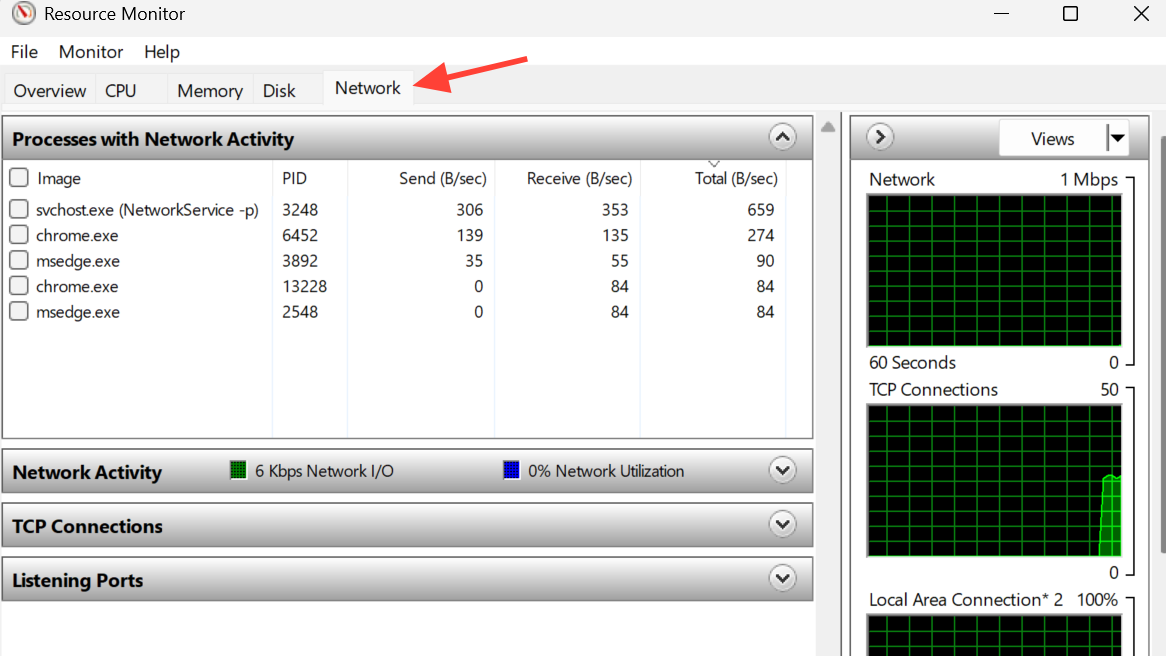
When nothing local fixes Battlefield 6 connection errors
After clearing cache, aligning account logins, fixing firewall rules, checking licenses, and stabilizing your network, a persistent “Connecting to online services” loop or “CONNECTION FAILED” error often points back to server‑side issues or regional routing problems. When that happens:
- Confirm Battlefield 6 and your platform show as online on EA’s server status page.
- If they do, collect:
- Your platform (PC/PS5/Xbox Series X|S).
- Your region and ISP.
- The exact error message on screen.
- Whether a VPN changes behavior.
- Reach out to EA support through the Battlefield 6 support flow with those details, or add them to the official Battlefield 6 technical issues forum so patterns can be identified.
For many players, though, a mix of local cache cleanup on PC, launcher/account sanity checks, license restores on PlayStation, background app cleanup on consoles, and basic network hygiene has been enough to turn Battlefield 6 from an endless “Connecting to online services” screen back into the large‑scale shooter it’s supposed to be.


