If the Black Ops 7 beta keeps crashing on PC — in menus, at map vote, or a couple of seconds before a match starts — you’re not alone. The most common patterns right now: desktop drops with no error, hard freezes when the lobby counts down, and a “game has crashed” dialog when launching through the Xbox app on PC. Work through the steps below in order; they target the issues players are hitting most often during the beta.
Start with the fast wins (5–10 minutes)
- Let shaders finish compiling: from the main menu, wait a few minutes before matchmaking. Interrupting shader builds can trigger early match crashes.
- Switch display mode: set the game to Windowed or Borderless Windowed. This is the single most effective stability workaround right now for crashes during the match countdown or immediately on load-in.
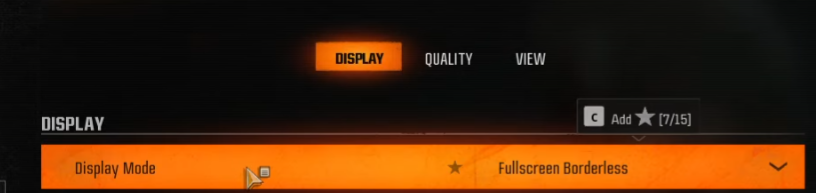
- Disable HDR: turn off HDR in the game’s graphics settings (and in Windows display settings, if enabled). HDR conflicts are a frequent cause of black screens and desktop drops.
- Restart once fully: quit the game and the launcher, then reboot the PC. It clears half‑initialized anti‑cheat or driver states that often present as menu crashes.
Fix crashes tied to your launcher (Steam, Battle.net, Xbox app)
Running the beta from multiple storefronts is a known crash vector. Keep one platform only, then repair files.
- Remove duplicate installs: if you’ve installed from more than one source (for example, Xbox app and Steam), uninstall the extra copy so only one launcher remains.
- Repair the game:
- Steam: Library → Call of Duty → Properties → Installed Files → Verify integrity.
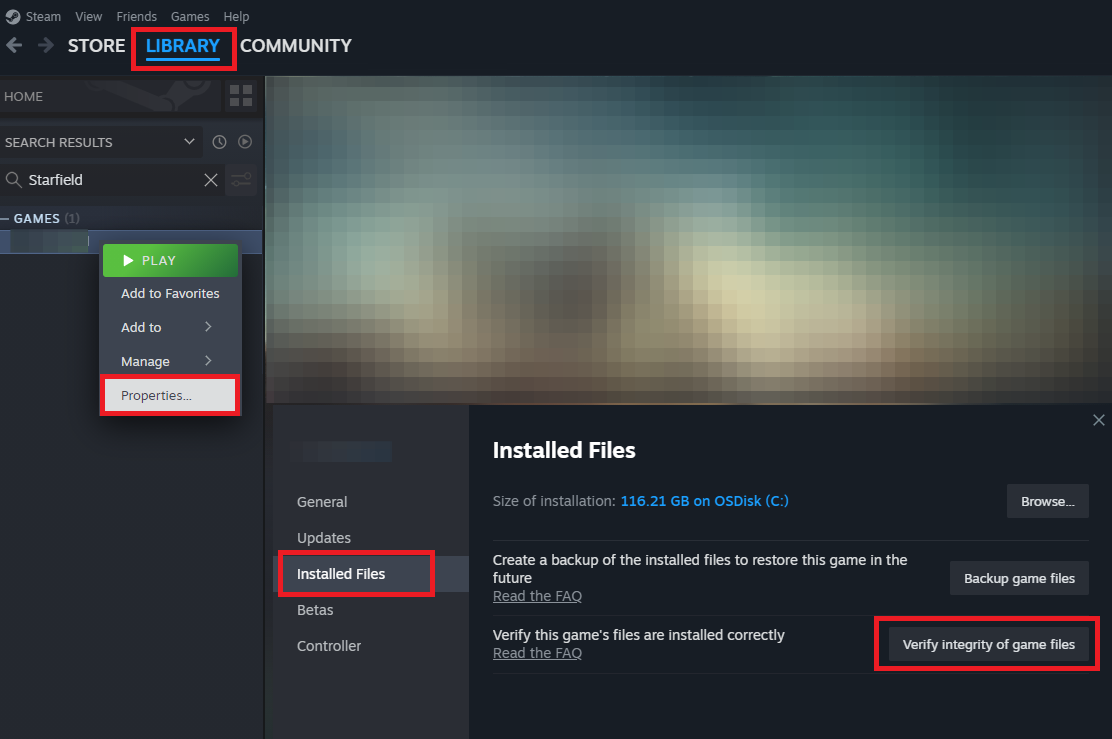
- Battle.net: Call of Duty HQ → gear icon next to Play → Scan and Repair.
- Xbox app on PC (error shows as “game has crashed” / code 0x3): run the Gaming Services repair from the Xbox app, then relaunch the game.
- Update once, then relaunch: install the latest GPU driver and Windows updates after repairing files, then cold reboot.
Meet anti‑cheat prerequisites (TPM 2.0 and Secure Boot)
On Windows 10/11, anti‑cheat expects Secure Boot and TPM 2.0 to be enabled. If these are off, launch or matchmaking can fail or hang.
- Check BIOS/UEFI: enable TPM 2.0 (may be labeled fTPM on AMD or PTT on Intel) and turn on Secure Boot. Save and reboot back into Windows.
- If you’re not comfortable with BIOS settings, consult your motherboard manual or vendor support for the exact menu names on your system.
Note: you only need to do this once. After enabling, the settings persist for future sessions.
Known trouble spots and what to do
| Symptom | What to try |
|---|---|
| Crash 2–3 seconds before a match starts | Switch to Windowed/Borderless; wait for shaders on the main menu; verify files in your launcher. |
| Freeze or crash at map vote / returning to lobby | Disable HDR; Windowed/Borderless; close overlays (Discord, Geforce/Adrenalin, Stream Deck, RGB, monitoring tools). |
| Desktop drop in menus with no error | Update GPU driver; repair game files; cold reboot PC and relaunch the same launcher only. |
| “Game has crashed” when launching from Xbox app (code 0x3) | Uninstall any duplicate Steam/Battle.net beta install; use the Xbox app’s Gaming Services repair; reboot, then try again. |
| Can play Training Grounds but live matches crash | Enable TPM 2.0 and Secure Boot in BIOS; close third‑party input remappers and recording/overlay apps; verify files. |
| Severe stutter or FPS collapse after ~15 minutes | Let shaders complete; lower the in‑game preset one notch; restart the client between sessions to clear buildup. |
| PC crashes only while joining lobbies | Turn off HDR; Windowed/Borderless; ensure background capture/overlays are disabled; repair game files. |
Stability settings that help right now
- Display: Windowed or Borderless Windowed; V‑Sync off; HDR off.
- Graphics: start on the Recommended preset; if you still crash, drop one tier and disable Motion Blur and Depth of Field to reduce peaks.
- Background apps: fully exit screen recorders, performance overlays, input remappers, RGB suites, and hardware monitoring tools. Even when minimized, they can interfere with the anti‑cheat or render pipeline.
Tip: if you’re chasing a specific crash, change one variable at a time (for example, switch to Windowed, then test). It’s easier to keep the setting that actually made the difference.
Platform housekeeping that prevents repeat crashes
- Keep drivers current: install the latest WHQL driver from NVIDIA/AMD/Intel before playing.
- Update Windows: ensure you’re on the latest build of Windows 10 22H2 or Windows 11.
- Thermals and power: a hot GPU/CPU or borderline power supply will manifest as “random” crashes under load. Make sure the case is ventilated and fans are clear.
Betas are meant to shake out issues like these, and several of the above fixes — especially Windowed/Borderless and disabling HDR — are letting players stay in matches while patches roll out. Once you’re stable, avoid changing multiple settings between sessions, and stick to a single launcher for the rest of the test.

