Preloading Call of Duty: Black Ops 7 opens at a single global time, and the full game unlock follows shortly after. Use the steps below to install on your platform of choice, pick only the content you want, and avoid re-downloads on launch night.
Black Ops 7 preload and launch times
Digital preloading begins on November 10 at 9:00 AM Pacific. The game goes live at midnight local time on November 14 for Xbox consoles, Xbox on PC, and PlayStation. On Battle.net and Steam, play begins at 9:00 PM Pacific on November 13 (which is midnight Eastern on November 14). Official timing and PC details are posted on the Call of Duty site at callofduty.com.
| Action | Platform | Time | Date | Notes |
|---|---|---|---|---|
| Preload opens. | All platforms. | 9:00 AM PT. | Nov 10. | If it hasn’t appeared yet, restart your app or console, then try again. |
| Game unlocks. | Xbox, Xbox on PC, PlayStation. | 12:00 AM local time. | Nov 14. | Rolling midnight-by-region release. |
| Game unlocks. | Battle.net, Steam. | 9:00 PM PT / 12:00 AM ET. | Nov 13 / Nov 14 (ET). | Single global unlock window for PC storefronts. |
Storage size and content packs (what to install)
Expect an install footprint around the 100–110 GB range when you install all three Black Ops 7 mode packs together through Call of Duty HQ. Due to shared data between packs, downloading all three typically doesn’t multiply the total size. On PC, plan for an SSD with at least 116 GB of free space at launch.
- Primary packs: BO7: Multiplayer, BO7: Zombies, BO7: Worlds Collide.
- You can choose specific packs to reduce the initial download. You can add other packs later without reinstalling the base.
- Total size varies by platform and by what other Call of Duty content is present (e.g., Warzone, prior Black Ops 6 data), so check your free space before starting.
If you need platform-specific install menu locations, follow the official installation guide at support.activision.com.
Preload on Xbox Series X|S and Xbox One
Step 1: Open My games & apps → See all → Full library → All owned games and select Call of Duty: Black Ops 7. This ensures you’re working from the correct entitlement.
Step 2: Select Install all. To manage size, choose Choose what to install and select BO7: Multiplayer, BO7: Zombies, and BO7: Worlds Collide. This installs all BO7 modes with shared files only once.
Step 3: Let the preload finish fully. Keep enough headroom on your storage for the inevitable Day One patch to avoid a full data shuffle later.
Preload on PlayStation 5
Step 1: Go to Game Library → Your Collection and highlight Call of Duty: Black Ops 7. This takes you to your platform’s entitlement page.
Step 2: Select Download, then choose Install Options. Uncheck Select All, then pick the BO7 content packs you want now; you can add others later from the same menu.
Step 3: Start the install and leave your console in Rest Mode with auto-downloads enabled to complete the preload faster and to pick up any last-minute updates.
Preload on PlayStation 4
Step 1: Open Library → Purchased and choose Call of Duty: Black Ops 7. This ensures you initiate the preload from the correct product entry.
Step 2: If you want to trim size, open the game page’s PlayStation Store entry, go to Your Add-ons, and download only the BO7 packs you need first.
Step 3: Start the downloads and keep sufficient free space for the Day One update to prevent the PS4 from queuing a complete re-copy of data.
Preload on PC (Xbox app, Battle.net, Steam)
Xbox app on PC (Game Pass or Microsoft Store)
Step 1: Open the Xbox app, go to My Library, and select Call of Duty: Black Ops 7. This uses the correct storefront entitlement for preloading.
Step 2: Click Install, then choose Choose what to install. Select BO7: Multiplayer, BO7: Zombies, and BO7: Worlds Collide to cover all modes with shared files installed once.
Step 3: Confirm your SSD target has at least 116 GB free. Leave the app running to complete the preload and pick up any pre-release patches.
Battle.net
Step 1: Launch the Battle.net app, select Call of Duty under the Games tab, and click Install. Stay on the options screen to manage content.
Step 2: In the installer, uncheck any optional content you don’t want right now. You can install additional BO7 components later without reinstalling the base.
Step 3: Start the install and allow the launcher to complete any pre-release data optimizations before launch to avoid delays at unlock.
Steam
Step 1: Open Steam, go to Library, select Call of Duty: Black Ops 7, and click Install. Confirm the install drive has adequate free SSD space.
Step 2: To manage content, open the gear icon → Properties → DLC, then check only the BO7 components you want right away. Steam will queue the rest on demand.
Step 3: Keep Steam running after the preload completes so any small pre-launch updates are applied before the unlock window.
Optional: early play using the New Zealand region method (not supported)
Because the unlock is midnight local time on consoles and the Xbox PC app, shifting your device/account region to New Zealand can grant earlier access. This workaround is not officially supported and may change at any time, so proceed only if you’re comfortable reverting settings after launch.
Xbox console
Step 1: Open Settings → System → Language & location and switch the location to New Zealand. This aligns your console’s store region to an earlier time zone.
Step 2: Restart the console to apply the change. On boot, launch Black Ops 7 to check the unlock status.
Xbox app on PC
Step 1: Change your Windows region to New Zealand in Settings → Time & language → Language & region. This updates system services that the Xbox app reads.
Step 2: Restart the PC, then launch the Xbox app and check the Black Ops 7 countdown on the product page.
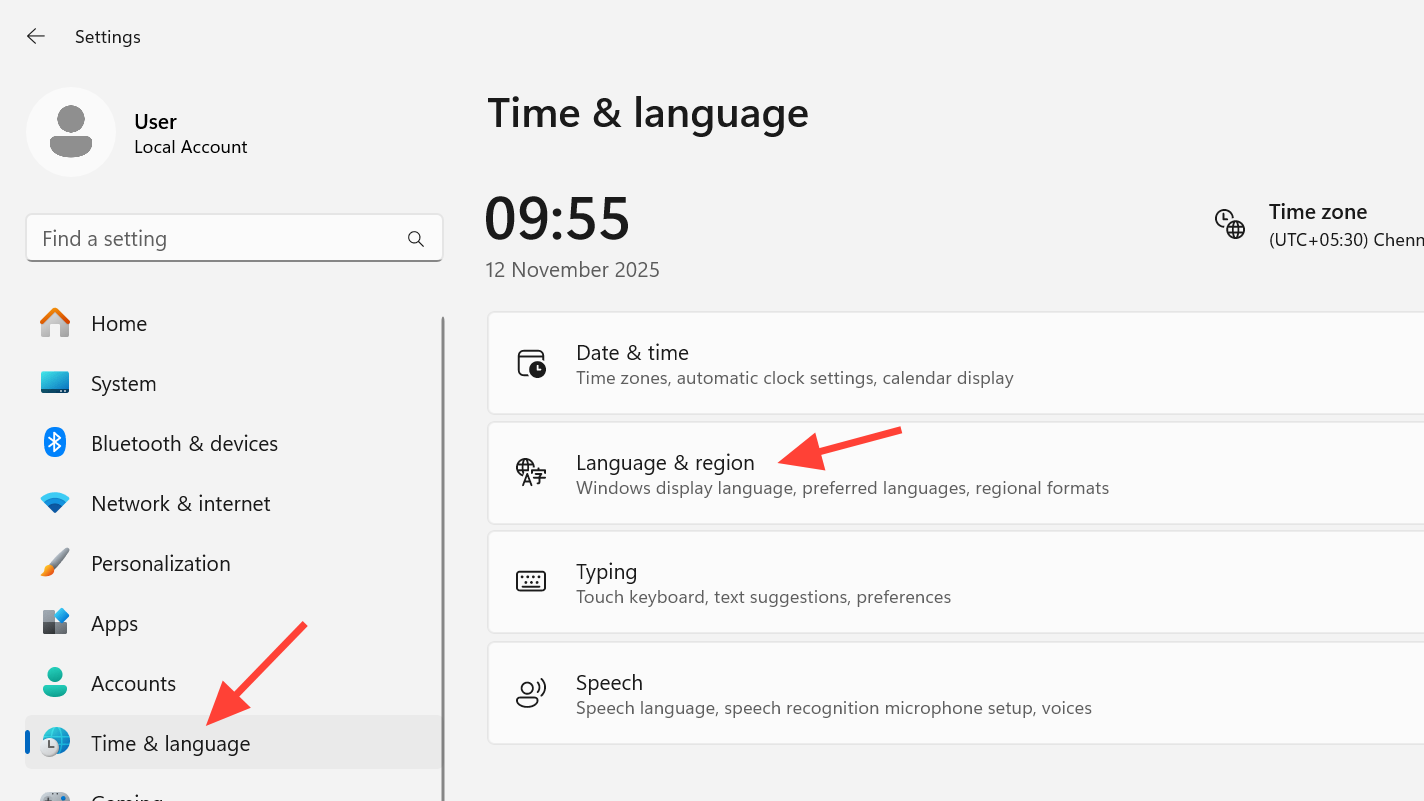
PlayStation
Step 1: Update your Call of Duty account address to a New Zealand address from your profile’s basic info page. This aligns the game services account region with an earlier unlock window.
Step 2: Save changes, then launch the game at the expected unlock time. Revert your details after launch if desired.
PC requirements and recommended drivers
Black Ops 7 supports a broad hardware range with user-configurable performance and image quality options. For smooth preloading and launch day play, verify your system against these requirements and prepare drivers in advance.
| Level | OS | CPU | RAM | GPU | VRAM | Storage |
|---|---|---|---|---|---|---|
| Minimum. | Windows 10 64-bit. | Ryzen 5 1400 / Core i5-6600. | 8 GB. | Radeon RX 470 / GTX 970/1060 / Intel Arc A580. | 3 GB. | SSD with 116 GB free. |
| Recommended (≈60 FPS, High). | Windows 11 64-bit. | Ryzen 5 1600X / Core i7-6700K. | 12 GB. | Radeon RX 6600 XT / GeForce RTX 3060 / Intel Arc B580. | 8 GB. | SSD with 116 GB free. |
| Competitive / Ultra 4K. | Windows 11 64-bit. | Ryzen 5 5600X / Core i7-10700K. | 16 GB. | Radeon RX 9070 XT / GeForce RTX 4080 or 5070. | 16 GB. | SSD with 116 GB free. |
- Required: DirectX 12, broadband internet, TPM 2.0 and Secure Boot enabled.
- Intel Arc GPUs require Resizable BAR. Only Intel/AMD CPUs with AVX are supported at launch.
- Driver targets at launch: AMD 25.9.2, NVIDIA 581.42, Intel 32.0.101.8132.
For TPM and Secure Boot requirements, see Activision’s security overview at support.activision.com/tpm.
Disc installation notes (consoles)
Step 1: Insert the disc and allow the base install to complete. Don’t launch the game until the data copy finishes to avoid a partial start.
Step 2: Launch the game once to trigger the required Day One update. Keeping extra headroom on your storage reduces the chance of a full data re-copy during patching.
Preload as early as you can, select only the packs you need to start, and you’ll spend launch night playing instead of downloading.


