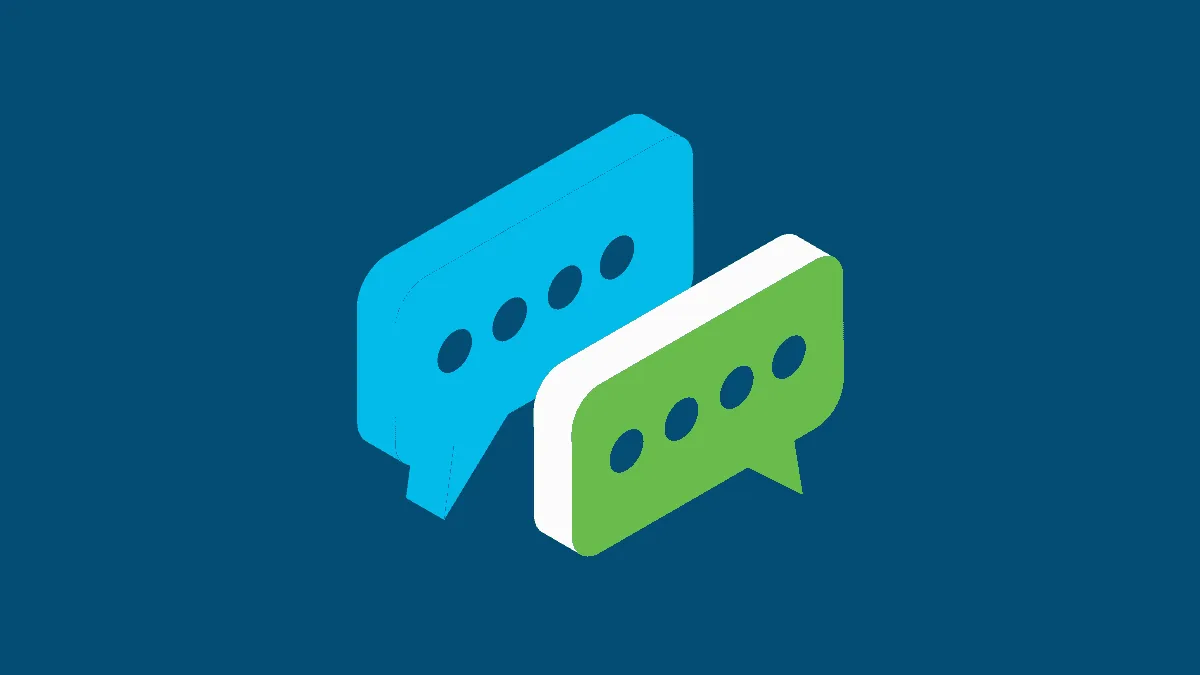Cisco Webex Meetings provides many features that support training interactions. Participants or students can attend classes at the time set by their teachers or instructors. They can share and view each other’s audio, video, content, screens, PPT slides, and whiteboards.
There’s also an option to chat privately in Webex meetings. The participants can use it to chat with each other privately. But there’s this concern that many have about using the private chat option in Webex. Can the teacher or the meeting host see the private messages?
Webex and other similar collaboration software offer advanced features to enterprise users. This may concern the participants that the host could use that privilege and might see the private messages of everyone in the meeting.
Well, to clear your doubts once and for all — No, the teachers or the meeting host cannot see private messages in Webex.
There is no way a teacher or a host can ever find out what you said to your friends directly in an online class in Webex. Teachers cannot record or even view these conversations. Only the chats sent to ‘Everyone’ are visible by all attendees. As long as you’re messaging someone directly, the host won’t be able to see it. As a matter of fact, the host wouldn’t even know.
How to Send Private Messages on Webex
To understand this, one needs to know the difference between different chat options available on Webex. You can communicate privately or publicly with a host (instructor) or any participant within a group.
Students can start messaging by opening up the chat panel in a Webex meeting session. They can access it by clicking on the ‘Chat’ button on the lower right corner. This will open the chat window.
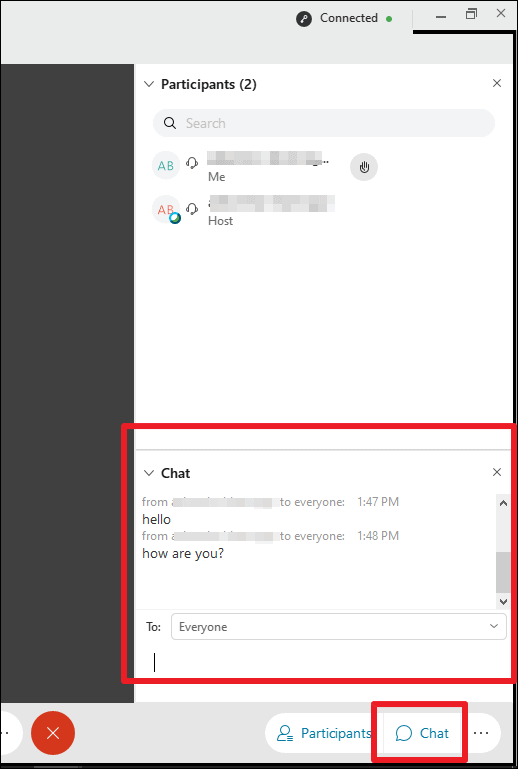
To communicate, click on the message area and then enter text into the chatbox.
Note: When a new chat message is sent to you or everyone, a preview of the message will appear. It will show the name of the sender and its visibility.
There is a drop-down box next to ‘To:’ which shows ‘Everyone’ by default. This means the entire audience can view the message you type here. Hence, it is mainly useful for asking queries and doubts by students with the instructor or amongst themselves. As a result, anyone who views these conversations can respond to these messages.
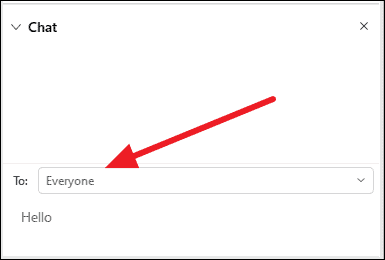
When you scroll down the ‘To:’ drop-down box, you will see the list of names of all participants. If you want to send a message to a specific person privately, select the name of the person.
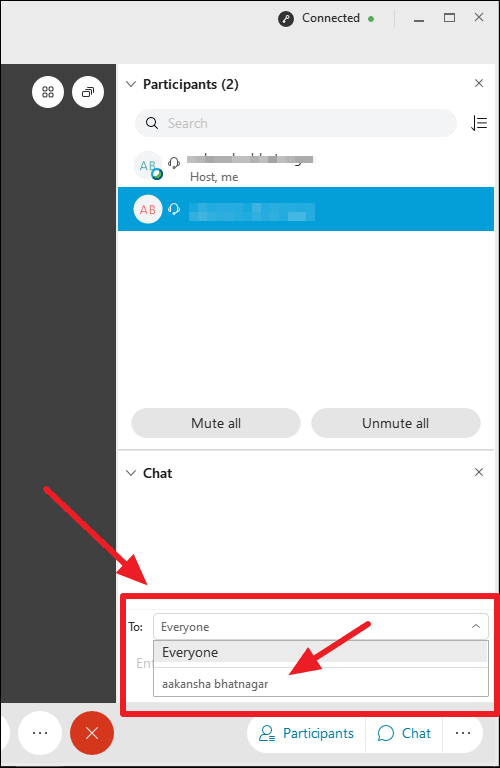
Such communication is private and not visible to the group or the host. In the chat history, a tag that says ‘privately’ will denote the manner of the conversation.
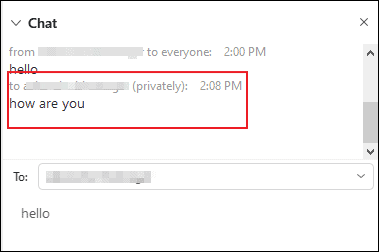
To sum up, private chats messages are only visible to the participants of the private chat. Teachers or instructors cannot view or access such conversations that do not involve them.
This is a default privilege that Webex provides. It allows participants and even the hosts to chat and send messages amongst each other privately. But the host can not capture these private chats in any network-based recording.
Finally, you know the benefits of sending and receiving private chat in Webex. As a result, no one in the team will find out about your discussions. Furthermore, it makes sharing notes and conversations in the an online training session much easier. Just select the correct name in the ‘To’ section. Otherwise, you may end up embarrassing yourself in front of the entire class.