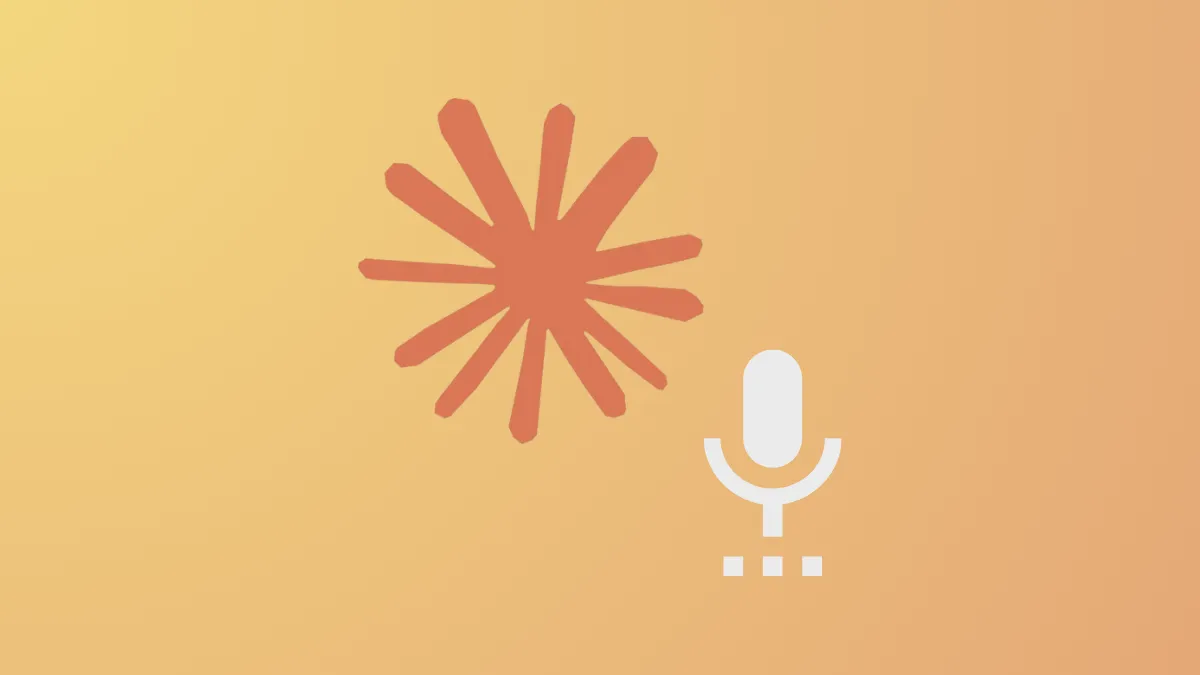Voice-driven AI assistants are now a standard feature across major platforms, but Anthropic’s new voice mode for Claude 4 brings a practical, hands-free option to both free and paid users on iOS and Android. This update lets you speak directly to Claude, receive spoken answers, and even access your Google Workspace data—all by voice—streamlining daily planning and multitasking.
How to Start Using Voice Mode on Claude Mobile
Activating voice mode on Claude’s mobile app takes just a few taps. After launching the app on your device, look for a sound wave icon next to the microphone in the input field. Tapping this icon brings up a menu of five distinct voice options—Buttery, Airy, Mellow, Glassy, and Rounded—so you can select the tone that fits your preference. Once chosen, simply start talking to Claude. The assistant listens, transcribes, and responds out loud, making it easy to interact while driving, cooking, or moving around the house.
Claude’s voice mode is currently rolling out in English and will appear for all users over the next several weeks. Both free and paid users can access the feature, though paid subscribers benefit from higher message limits and deeper integrations.
Key Features and Controls
- Switch between text and voice seamlessly within a single chat, preserving conversation context.
- See key points summarized on-screen in real time as Claude speaks.
- Access camera, photo, and file upload options during voice chats via the plus icon.
- Interrupt Claude’s speech with the stop button or exit voice mode with the X icon.
- All voice chats and summaries are saved in your conversation history for later reference.
For paid users, Claude’s voice mode can connect with Google Calendar, Gmail, and (on enterprise plans) Google Docs. This allows you to ask questions like, “What’s on my schedule this morning?” or “Did I get any important emails about the project?” and receive spoken summaries, with links to the original sources. Free users can send about 20–30 voice messages per session before hitting their cap, while paid plans offer much higher thresholds for extended conversations.
Best Practices for Effective Voice Interactions
Optimizing voice recognition starts with your environment. Use Claude’s voice mode in quiet spaces to minimize background noise and ensure your device’s microphone permissions are enabled. Speak naturally at a regular pace; the AI detects pauses and structures responses accordingly. For complex queries, break them into smaller questions to improve accuracy and clarity.
Battery life is another consideration—voice processing uses more power than text input, so charge your device fully before extended sessions. If you notice lag or choppy audio, check your internet connection and close any unnecessary background apps.
What You Can Do with Claude Voice Mode
- Daily Planning: Ask Claude to read out your calendar, highlight important emails, or summarize the news as you get ready in the morning.
- Learning on the Go: Explore new topics or review study materials while commuting, exercising, or handling chores.
- Idea Capture: Record thoughts and brainstorm out loud, with transcripts saved for later review.
- Practice and Preparation: Rehearse interviews or important conversations by role-playing with Claude.
- Creative Collaboration: Develop ideas and receive instant feedback in real time, without breaking your workflow to type.
Integration with Google Workspace (Paid Plans)
Paid Claude subscribers can link their Google accounts to unlock advanced features. After connecting in the app’s settings, you can issue voice commands to search your calendar, scan your Gmail for specific topics, or (for enterprise users) review Google Docs. This streamlines information retrieval, especially when multitasking or away from your desk.
To set up these integrations, open the app’s settings menu, toggle the desired Google services, and follow the prompts to authorize access. Once connected, simply ask Claude for the information you need, and it will fetch and summarize relevant data audibly.
Safety and Privacy Considerations
Anthropic designed Claude’s voice mode with privacy and security as priorities. The system restricts voice choices to a preset selection, preventing impersonation or voice cloning. All responses are generated in real time, not prerecorded or based on user-specific speech patterns. Usage policies and safeguards remain active in voice mode, with monitoring for misuse or policy violations.
Chat transcripts—including voice interactions—are stored securely in your account history, just like text conversations. Enterprise administrators can request to disable voice mode for organizational compliance if needed.
Troubleshooting and Support
- If Claude fails to recognize your voice, check for background noise, ensure microphone permissions are granted, and speak clearly.
- Choppy or cut-off responses typically indicate network instability or low device resources. Reconnect to Wi-Fi and close unused apps.
- If you reach your daily message limit, wait for the reset period or consider upgrading your plan for more access.
- For persistent issues, restarting the app or device often resolves temporary glitches.
Anthropic’s voice mode for Claude 4 refines hands-free AI interaction, making it easier to manage tasks, access information, and keep conversations flowing—no typing required.