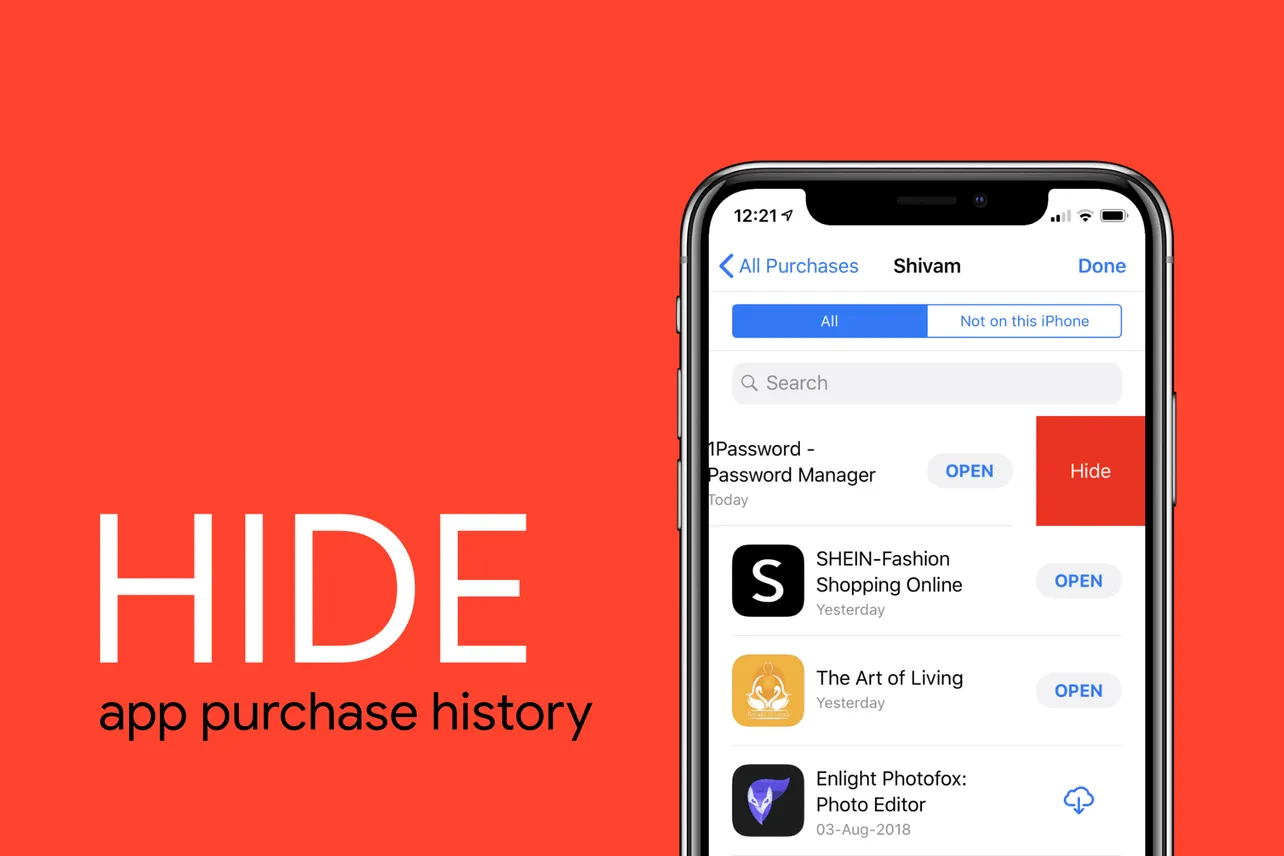Apple saves all your app purchases history into your Apple ID account. Even the free apps that you download from the App Store are saved as purchases in your account. But can you delete the history of all the purchased apps from the App Store? No.
Apple doesn’t give you the option to delete the purchased app history on your iPhone or iPad. Once you download an app from the App Store, it’ll be forever saved to your Apple ID account as a purchase. You can, however, hide your purchases.
You can Hide, and Unhide purchased apps from the App Store. That’s the closest you get to removing the purchased app history on your iOS device.
How to Hide App Purchase History on iPhone and iPad
- Open the App Store app, and go to the Today screen.
- Tap
 or your account photo at the top-right corner of the screen.
or your account photo at the top-right corner of the screen. - Select Purchased from the Account screen » then tap My Purchases.
- Find the app you want to hide, then swipe left on it and tap Hide.
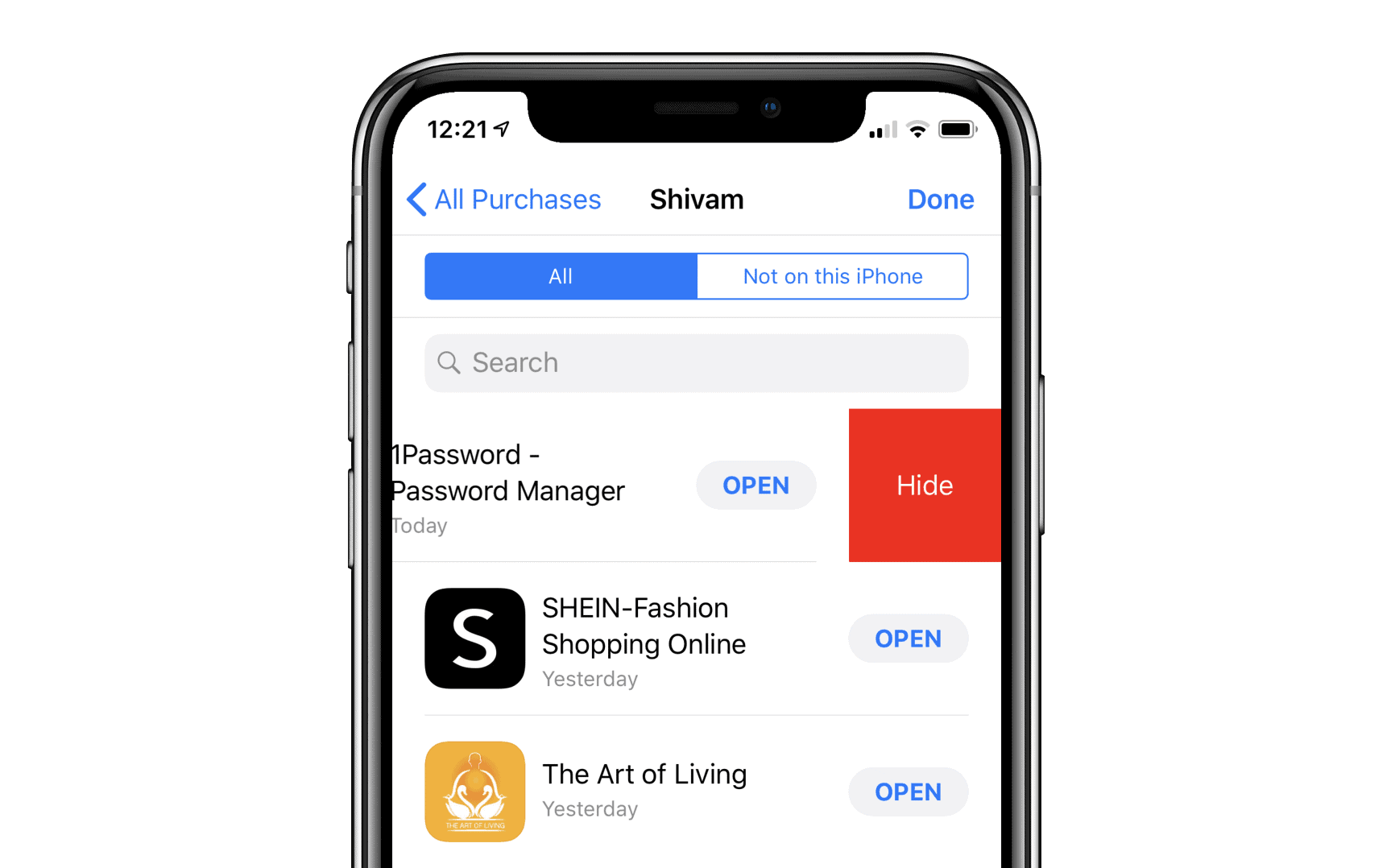
That’s it. Your App Purchase is now hidden. Repeat the Step 4 above to hide all apps you wish to delete from your purchased app history.
Tip: To unhide and redownload an app you removed from the purchased history, go to App Store account page » tap Your Name » scroll down and tap Hidden Purchases under iTunes in the cloud section » and finally, tap ![]() for the app you wish to redownload.
for the app you wish to redownload.