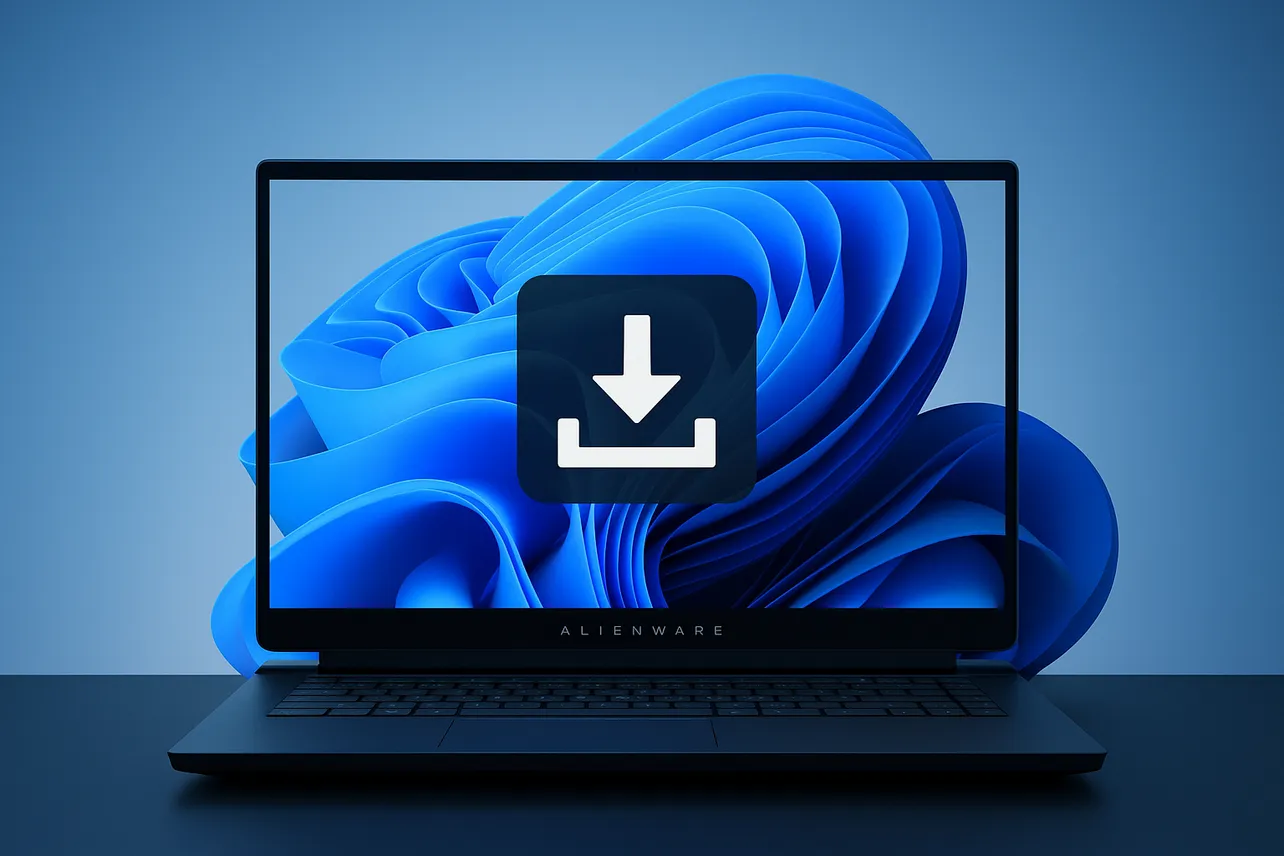Alienware Command Center (AWCC) controls lighting (AlienFX), thermal and power profiles, and overclocking on supported systems. On Windows 11, the most reliable way to install AWCC is to use Dell’s Drivers & Downloads for your exact Alienware model so device-specific components like OC Controls are installed correctly.
What You’ll Need
- Administrator access on the PC.
- Stable internet connection.
- Your Alienware model name or Dell Service Tag.
- 5–10 minutes for installation and a reboot window.
Method 1: Install from Dell Drivers & Downloads (Recommended)
Step 1: Uninstall any existing Alienware Command Center from Settings.
Step 2: Restart Windows.
Step 3: Open Dell Support’s Drivers & Downloads page for your Alienware model.
Step 4: Select your device and model from the available options. You can also use your service tag to quickly select it and see available downloads for it.
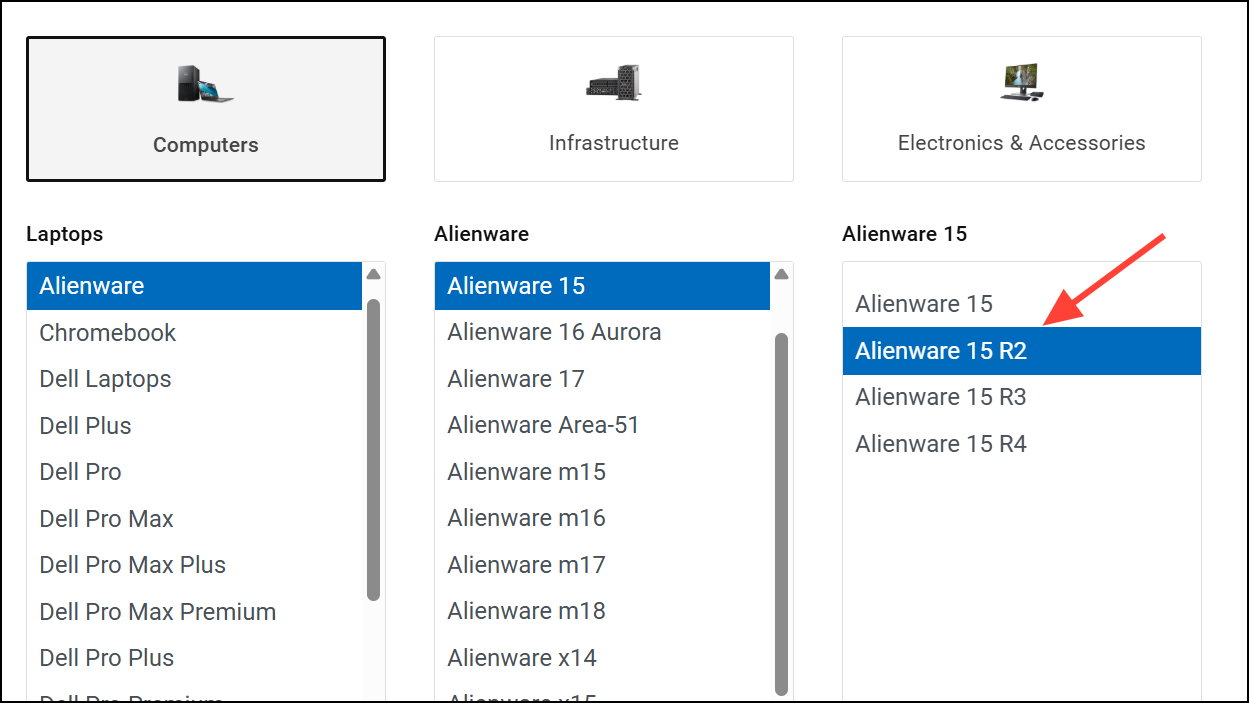
Step 5: Set the operating system filter to Windows 11.
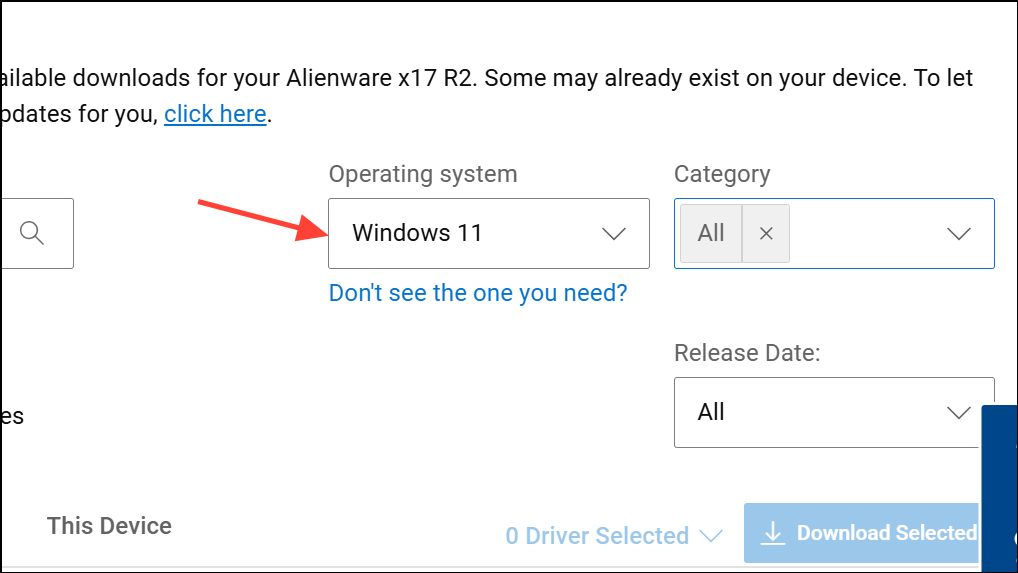
Step 6: Download the package named “Alienware Command Center" application.
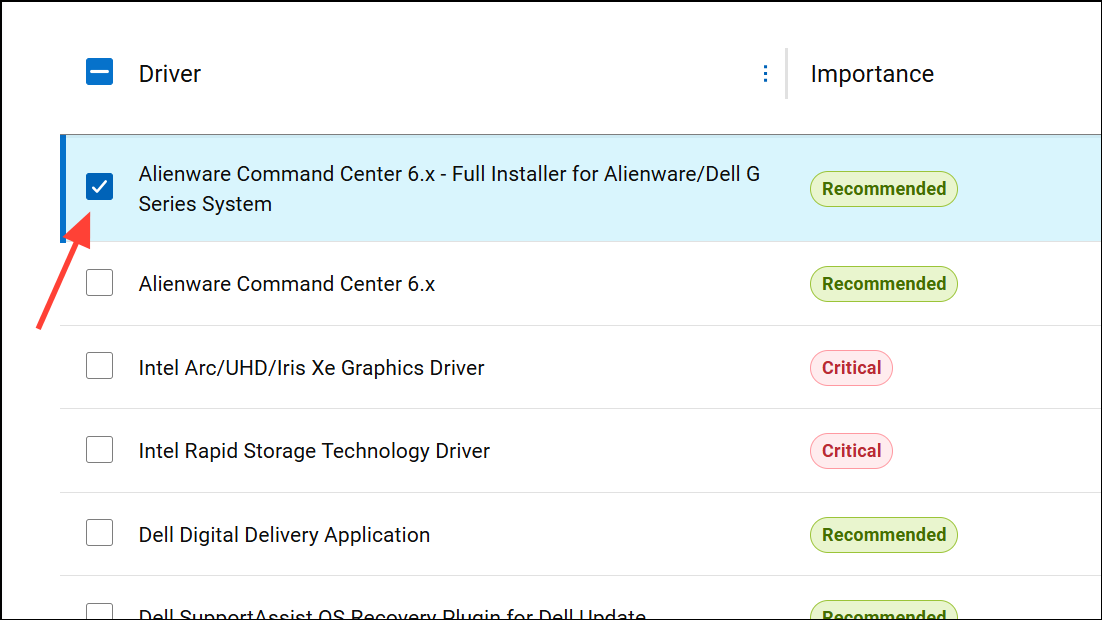
Step 7: Download “Alienware OC Controls” if it appears as a separate package for your model.
Step 8: Right-click the Alienware Command Center installer and select Run as administrator.
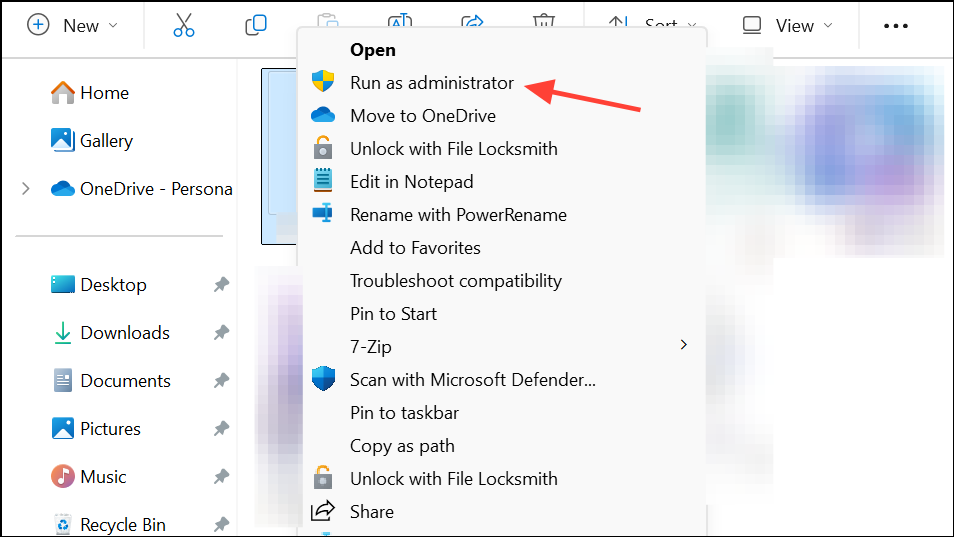
Step 9: Approve any prompts in AWCC to download required components when it first launches.
Step 10: Restart Windows after installation completes.
Step 11: Launch Alienware Command Center to verify lighting, thermal, and overclocking sections appear for your device.
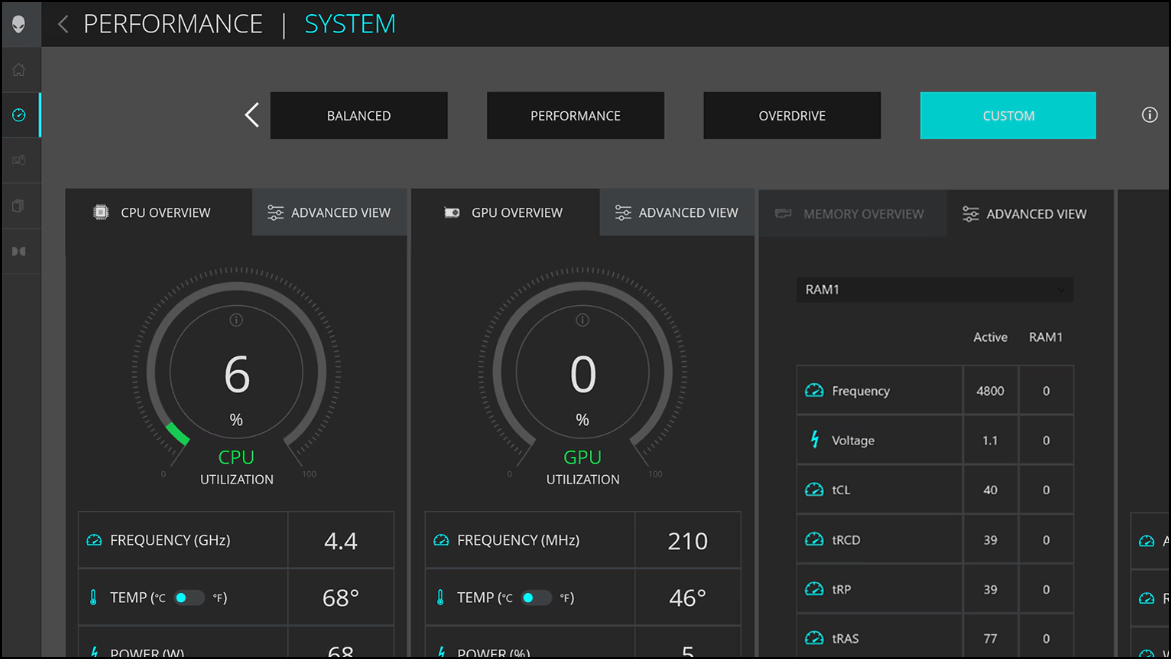
Method 2: Install with Dell SupportAssist
Step 1: Open Dell SupportAssist or install it from Dell if it’s not present.
Step 2: Run the “Drivers & Downloads” scan.
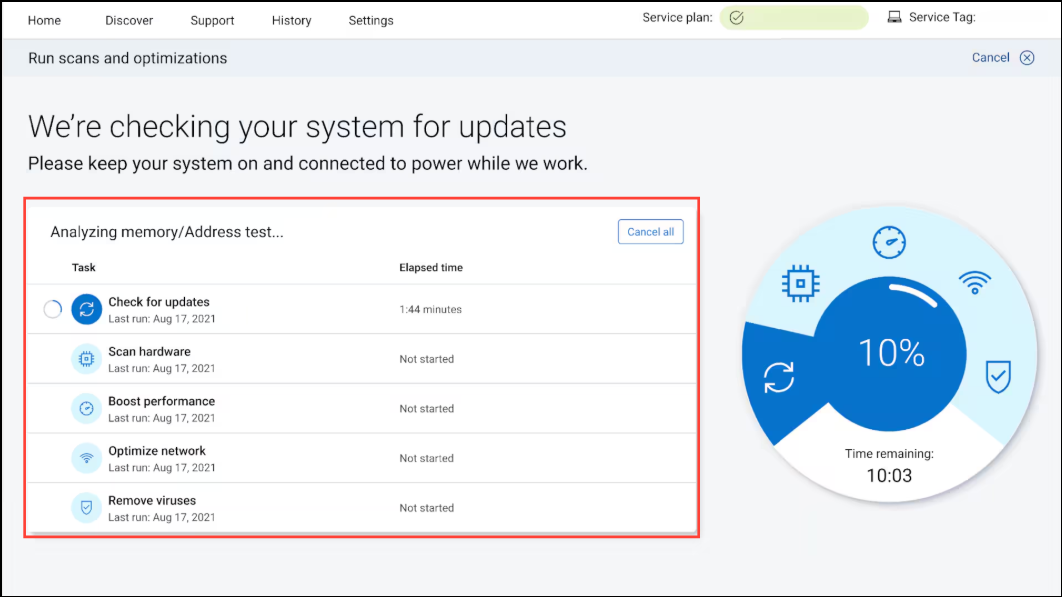
Step 3: Select Alienware Command Center and OC Controls when they appear as recommendations.
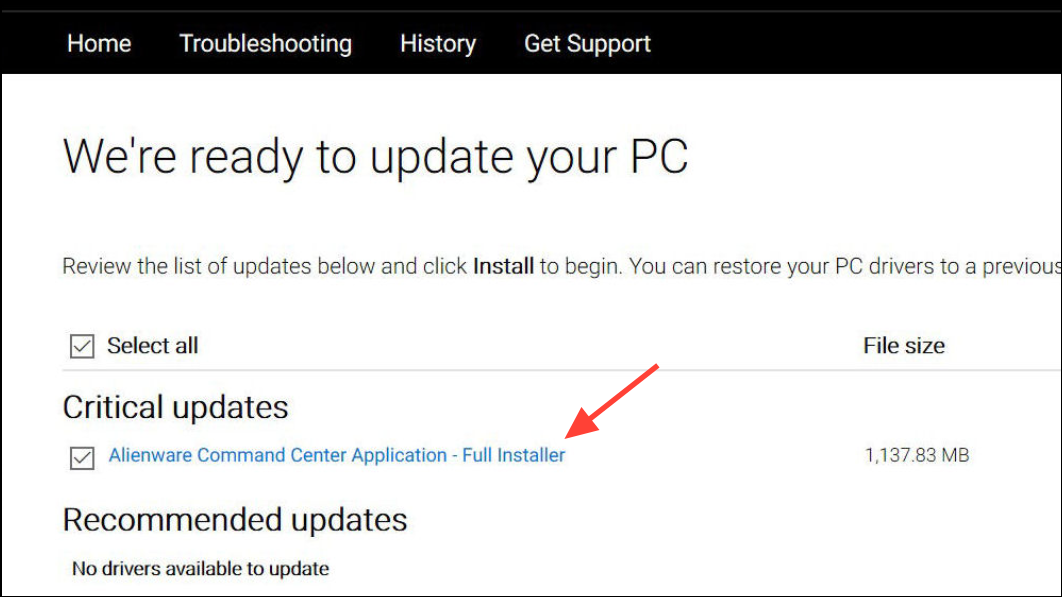
Step 4: Start the installation within SupportAssist.
Step 5: Restart Windows after the installations complete.
Troubleshooting
Store Components Don’t Download
AWCC may prompt for additional components (e.g., AlienFX device libraries) via Microsoft Store. If downloads stall, reset the Store cache.
Step 1: Press Win + R.
Step 2: Type wsreset.exe.
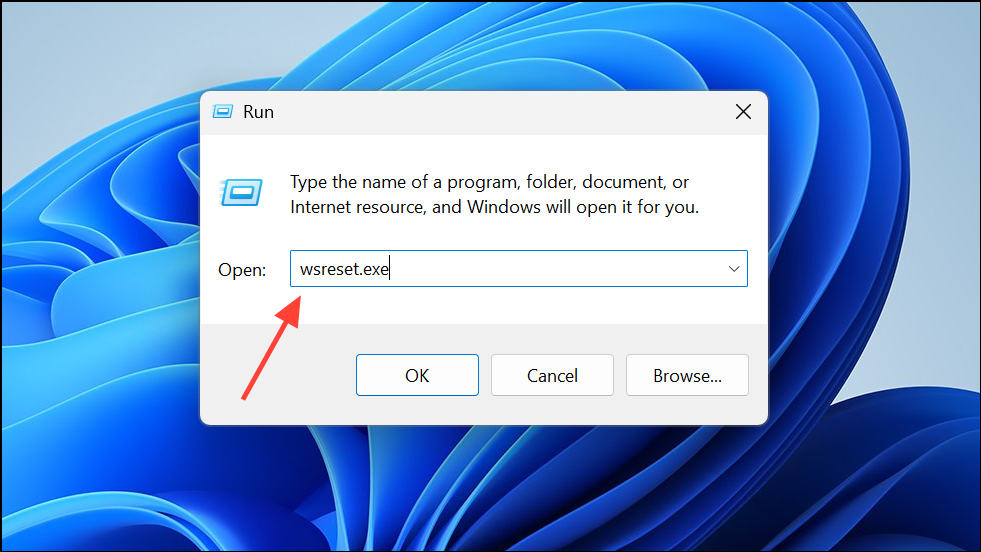
Step 3: Press Enter.
Step 4: Restart Windows after the Store resets.
Step 5: Open Alienware Command Center and allow it to download the components again.
Missing Overclocking or Thermal Controls
These controls require device-specific modules on supported systems.
Step 1: Install “Alienware OC Controls” from your model’s Dell Drivers & Downloads page.
Step 2: Update your system chipset driver from Dell if controls still do not appear.
Step 3: Update the system BIOS from Dell only if your model’s release notes indicate AWCC support fixes and you are comfortable performing firmware updates.
AWCC Won’t Open or Crashes
A clean reinstall typically resolves service or library conflicts.
Step 1: Uninstall Alienware Command Center from Settings.
Step 2: Restart Windows.
Step 3: Delete leftover folders at C:\Program Files\Alienware\Command Center if they remain.
Step 4: Install the latest AWCC and OC Controls from Dell’s Drivers & Downloads page for your model.
Step 5: Launch AWCC and let it download any remaining components when prompted.
Device Not Detected in AWCC
Detection relies on the right drivers and services being present.
Step 1: Install the latest system drivers (chipset, NVIDIA/AMD/Intel GPU, and Alienware device drivers) from Dell for Windows 11.
Step 2: Check that the Alienware Command Center service is running in Services.
Step 3: Connect external Alienware peripherals directly to USB ports if you use a hub during initial detection.
Tips for Ongoing Use
- Keep AWCC and OC Controls current by periodically checking Dell Drivers & Downloads for your model.
- Export or note custom thermal and lighting profiles before reinstalling to avoid re-creating them from scratch.
- Allow AWCC to run at startup if you want profiles to apply automatically after boot.
Using Dell’s model-specific installer ensures AWCC gets the exact components your hardware needs on Windows 11. If the Microsoft Store stalls, a quick Store reset usually gets component downloads moving again so lighting and performance controls work as expected.