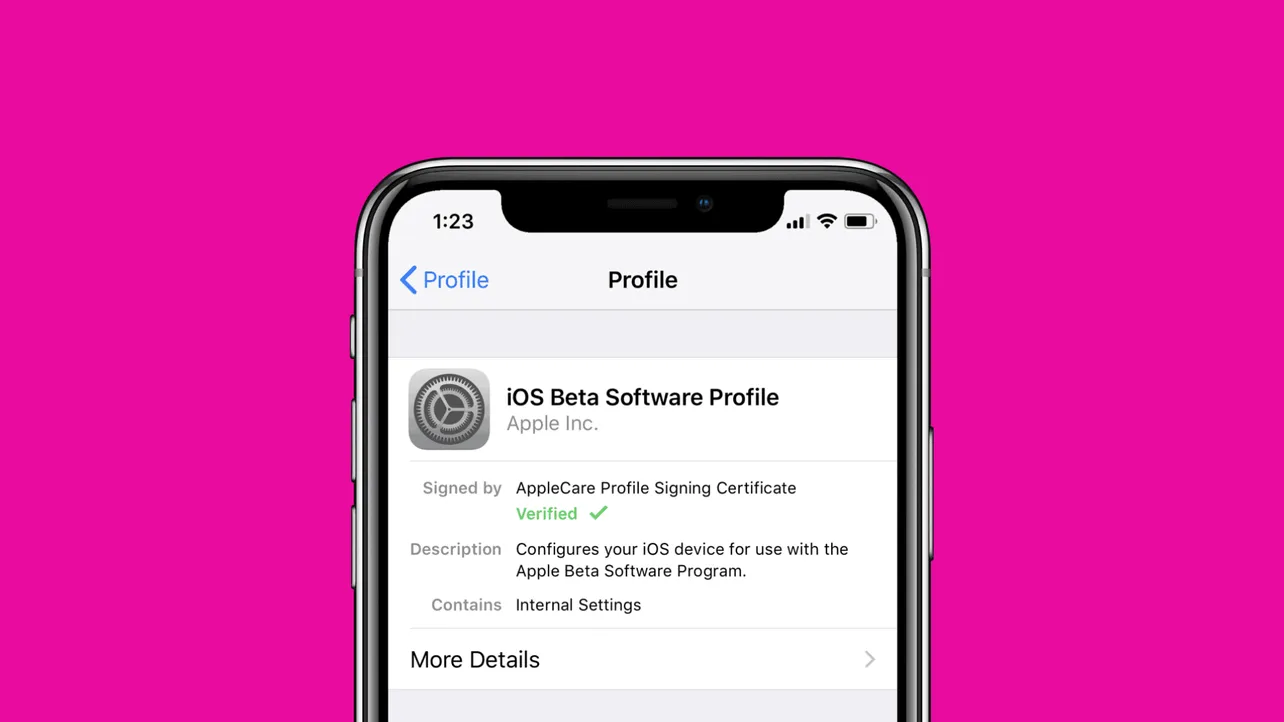Apple distributes beta software updates directly to iPhones over-the-air with a beta profile installed. The iOS beta profile comes as both Developer Beta and Public Beta. However, to get a developer beta profile you must have a paid Developer account, while the public beta profile is free to download on any iPhone.
[eckosc_full_width_block]
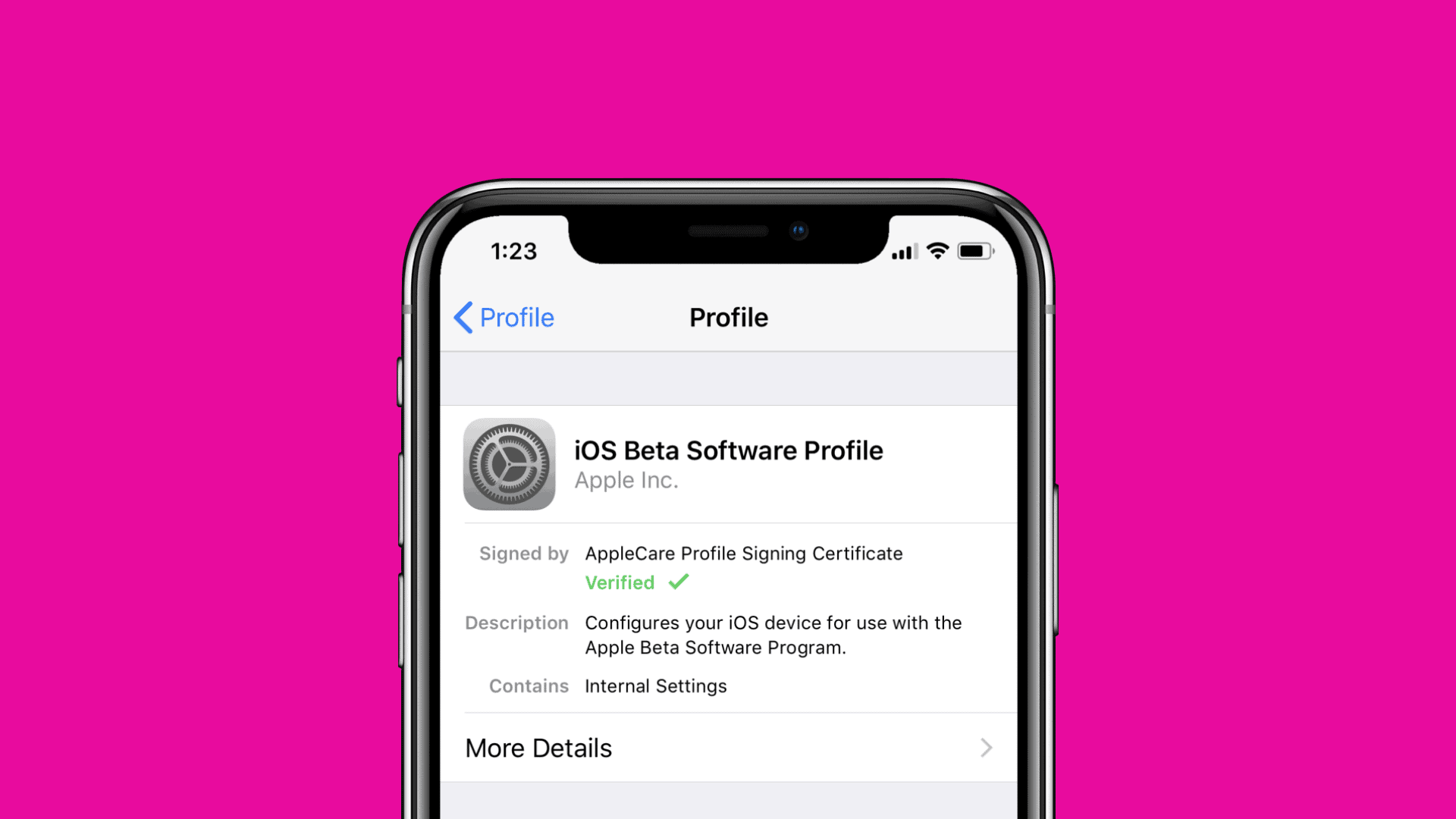
[/eckosc_full_width_block]
The benefit of having a developer beta profile is that you get to test newer beta releases before anyone else. Apple pushes iOS beta updates to developer accounts first, and then to the public beta channel for everyone to download.
To get iOS beta OTA updates, you need to install either the developer beta profile or the public beta profile on your iPhone. Let’s see how to do that:
Note: Before you install an iOS beta configuration profile, make sure you create a backup of your device with iTunes and archive it on your Mac or Windows PC.
How to download and install iOS Beta Profile on iPhone and iPad
- For Developer Beta Profile:
- Go to developer.apple.com/download using Safari browser on your iPhone or iPad, and log in with your developer account Apple ID.
- Scroll down until you see iOS beta section, and click on the Download button next to it to download the configuration profile on your device.
- When prompted, install the configuration profile by following the on-screen instructions.
- Reboot your device after installing the developer profile.
- Once the reboot is complete, go to Settings » General » Software Update, you’ll see that an iOS developer beta update is available for download.
- Download and Install the iOS developer beta update on your iPhone or iPad.
- For Public Beta Profile:
- Go to beta.apple.com/profile using Safari browser on your iPhone or iPad, and log in with your Apple ID.
- Click on the Download profile button to download the configuration profile on your device.
- When prompted, install the configuration profile by following the on-screen instructions.
- Reboot your device after installing the profile.
- Once the reboot is complete, go to Settings » General » Software Update, you’ll see that an iOS public beta update is available for download.
- Download and Install the iOS public beta update on your iPhone or iPad.
That’s it. iOS beta profile is now installed on your device, and you’ll now receive beta updates over-the-air as and when Apple releases them.