Apple allows you to try out its latest operating system before it is released to the public by enrolling in the Apple Beta Program. In addition, there are two tiers: a 'Public Beta' and a 'Developer Beta.' While the former is free to enroll, the latter requires you to pay a yearly fee.
Typically, these beta builds of the software have an unfinished piece of code, features that do not work completely, and some other rough edges that will be tweaked as more and more people test them and report them.
Usually, there is no harm in installing the beta software on your iPhone, but Apple does warn you to practice caution while doing it as it can potentially brick your iPhone.
If you enrolled in the Apple Beta program earlier but no longer wish to receive an update, you can quickly turn it off from Settings.
When you turn off beta updates, your iPhone will install and update to the iOS version's stable build when Apple publically releases it for everyone.
Turning Off Beta Updates Using the Settings App
First, open the 'Settings' app on your iPhone from the Home Screen or the App Library.
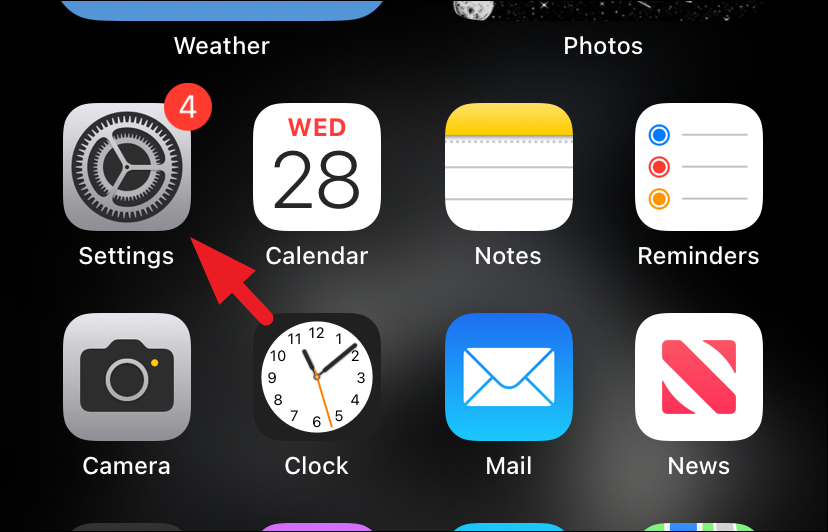
Then, select 'General' from the Settings page.
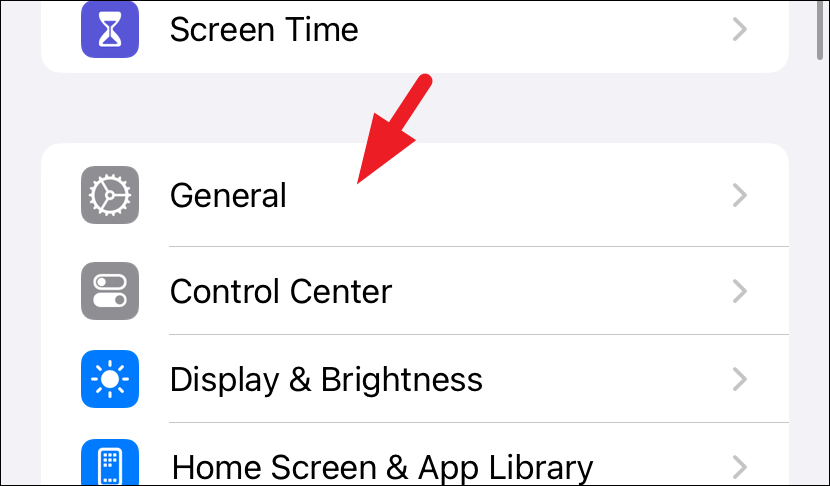
From the General settings screen, tap the 'Software Update' option.
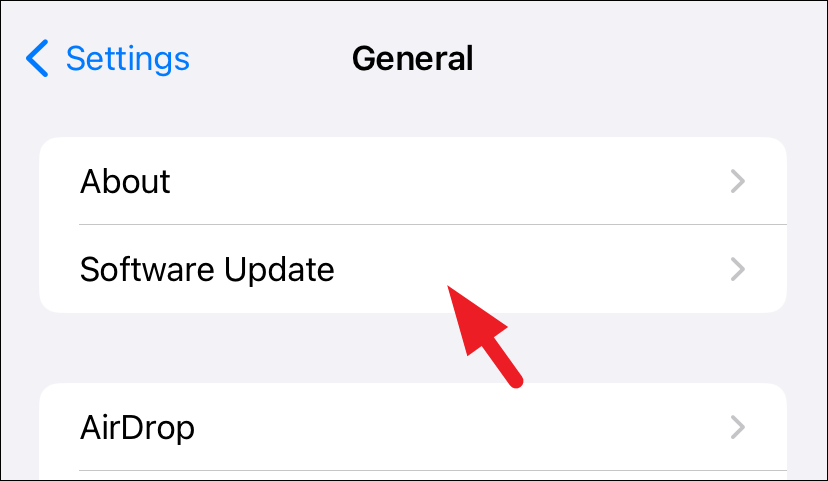
Next, tap on the 'Beta Updates' option.
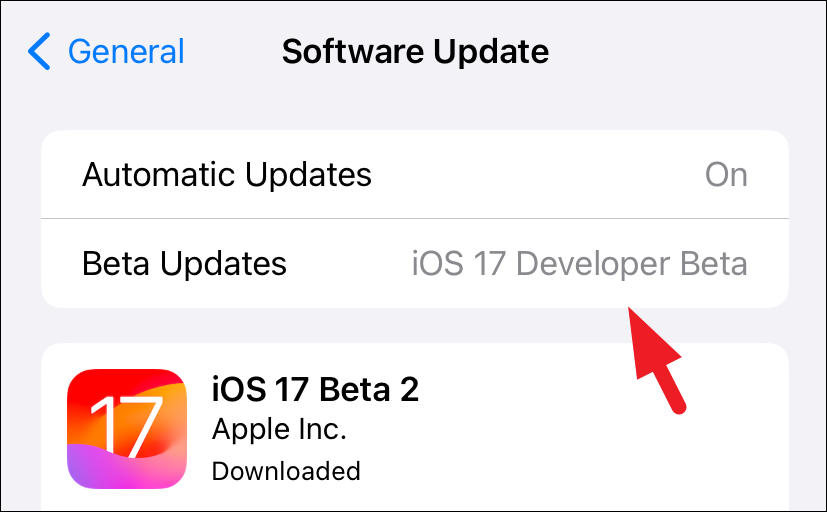
Finally, select 'Off' from the Beta Updates screen to turn off iOS beta updates on your iPhone.
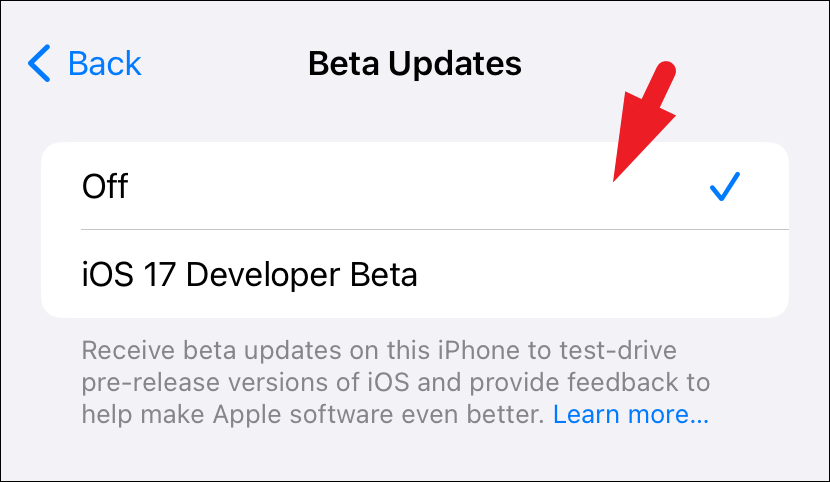
When you turn off beta updates on your iPhone, the device will automatically download and install the stable version of the currently installed iOS, once Apple publicly releases it.
All you have to do is look for the next update for your iPhone.
For example, suppose you currently have iOS 17 beta installed on your iPhone and choose to turn off beta updates. When Apple publicly releases the stable build of iOS 17 for everyone, you'll get the option to update your iPhone with the stable form of iOS 17.

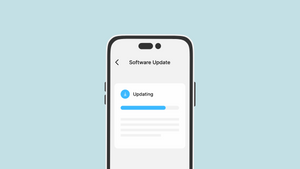









Member discussion