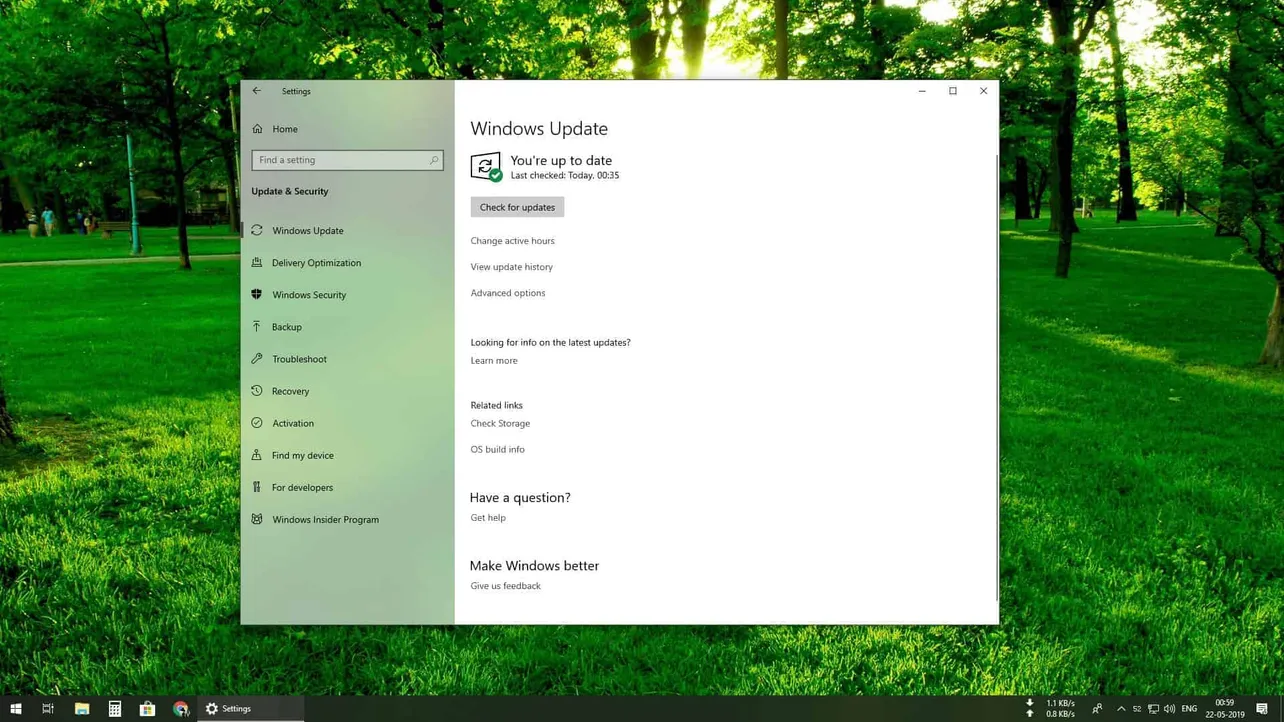Time needed: 30 minutes.
Microsoft is finally rolling out the long-awaited Windows 10 May 2019 update with a handful of new features such as a new light theme, Windows Sandbox, Kaomoji support, and more.
The update is being rolled out gradually to all compatible Windows 10 PCs. If you happen to have the latest version of Windows 10 version 1809 or 1803 running on your PC, chances are you already have the May 2019 update ready to install under Windows 10 Settings menu.
- Install Windows 10 KB4497934 and KB4499183 updates first
Make sure you have the most recent Windows 10 update installed on your PC. You should either have Windows 10 version 1803 build 17134.799 (KB4499183) or Windows version 1809 build 17763.529 (KB4497934) installed on your PC to be able to get Windows 10 version 1903 update.
→ Download Windows 10 KB4497934 and KB4499183 updates over here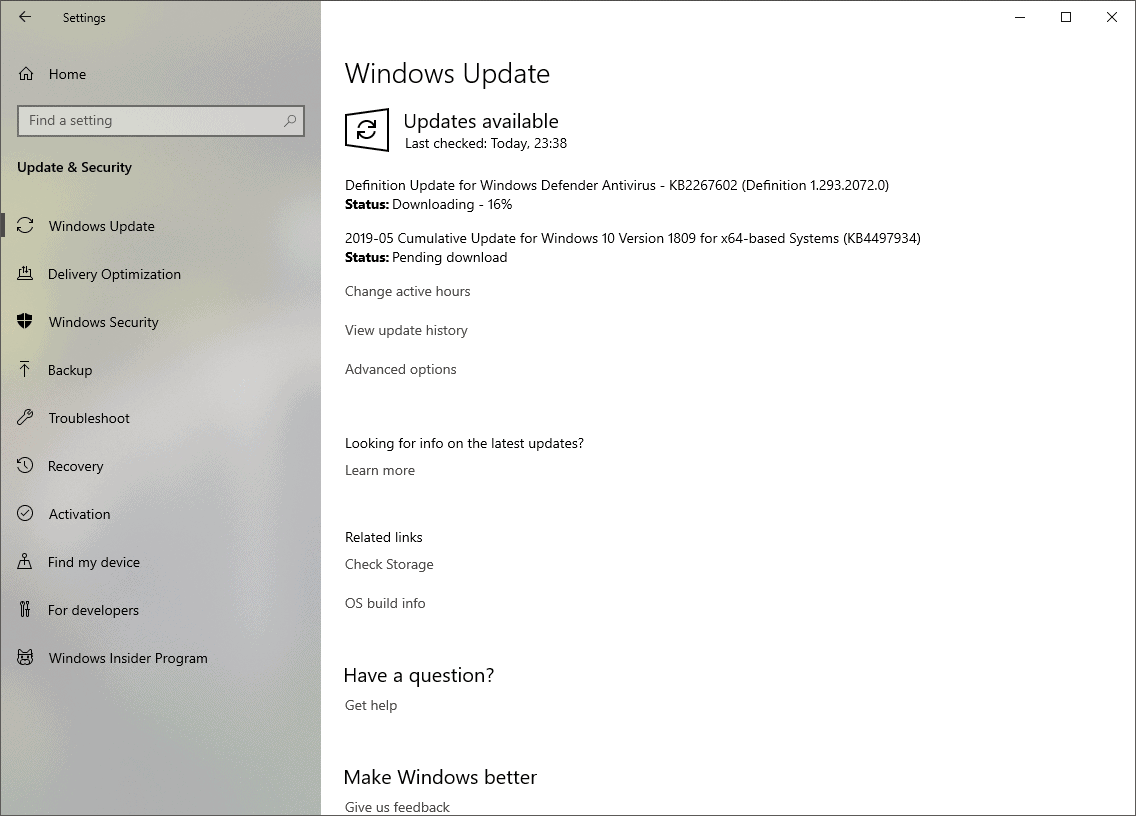
- Go to Windows 10 update settings
Head over to the Windows 10 Settings menu, click Updates & Security, and then hit the Check for updates button under the Windows Updates section. If the May 2019 update is available in your region, and your PC is eligible for it, you’ll see a Download and install now button right under the Feature Update to Windows 10, version 1903 section.
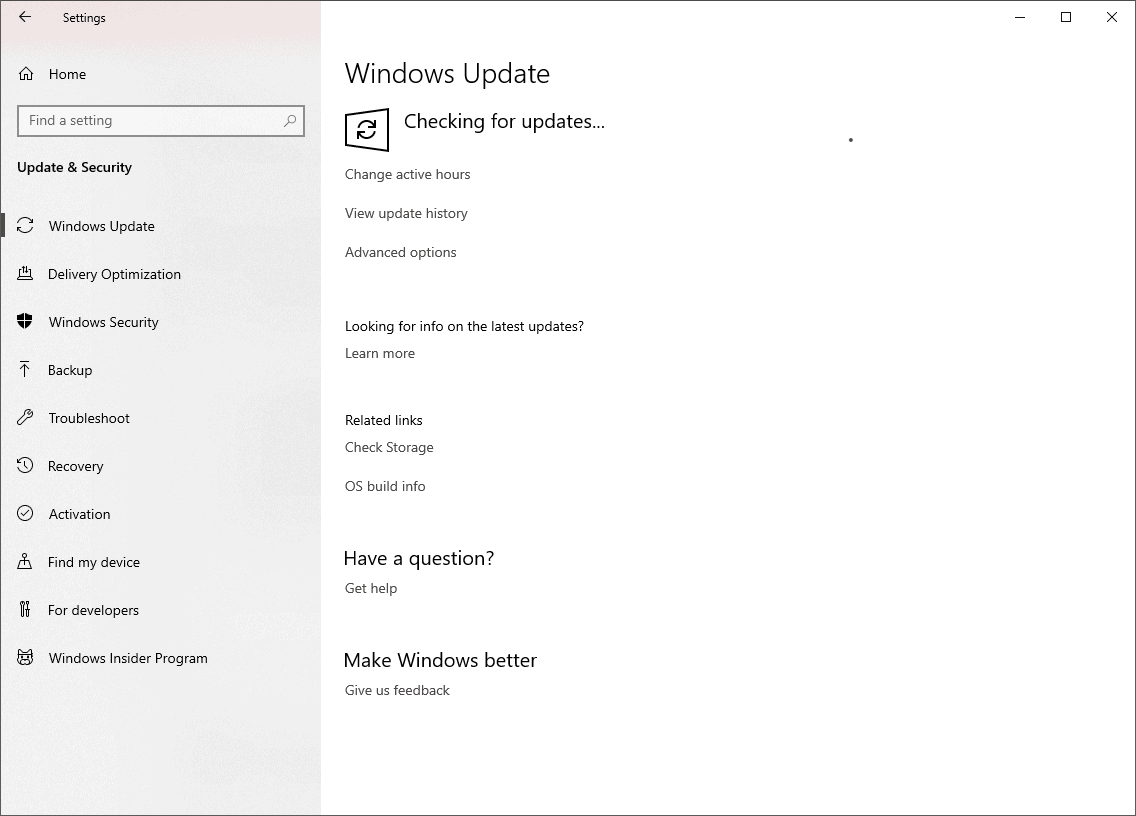
- Restart your PC after the update is downloaded
Once the update is downloaded to your system, you will be prompted to restart your PC. Click the Restart now button.
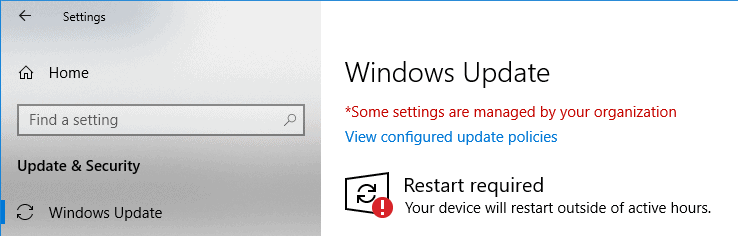
Your PC will now install the Windows 10 May 2019 update, and it might take a while.