
How to fix 0xA00F42A0 Scene Switch Failed Camera Error in Windows 11 and 10
Learn effective solutions to resolve the 0xA00F42A0 Scene Switch Failed Camera error on your Windows PC.

Learn effective solutions to resolve the 0xA00F42A0 Scene Switch Failed Camera error on your Windows PC.

Learn how to integrate AI-powered assistance into your command-line workflow using AI Shell on Windows.

Follow these fixes if you're unable to update your PC.

Comparing Microsoft's remote access solutions for Windows: features, compatibility, and performance.

9 reasons to consider switching to Linux after Microsoft ends support for Windows 10 (or even right now).
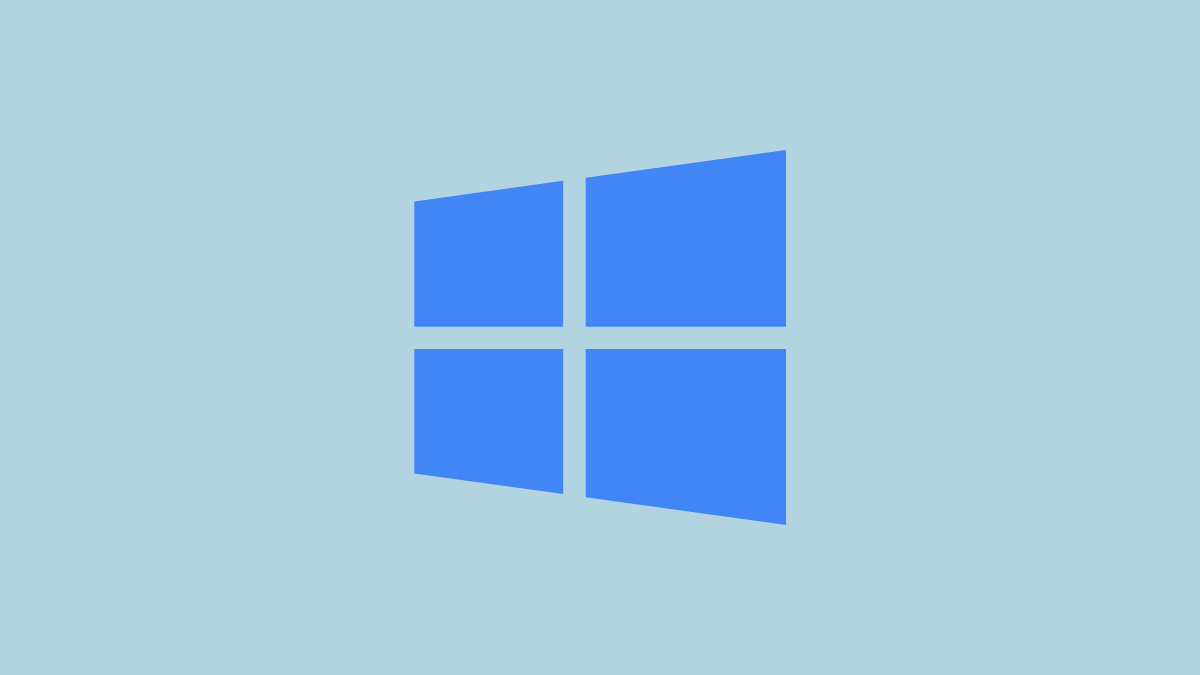
Find out all the options at your disposal when the impending end of support for Windows 10 arrives next year.

Microsoft has shared the pricing details for Extended Security Updates for Windows 10.

The new AI Generative Erase tool in the Windows Photos app removes unwanted objects from photos on Windows 11 and 10 like magic!
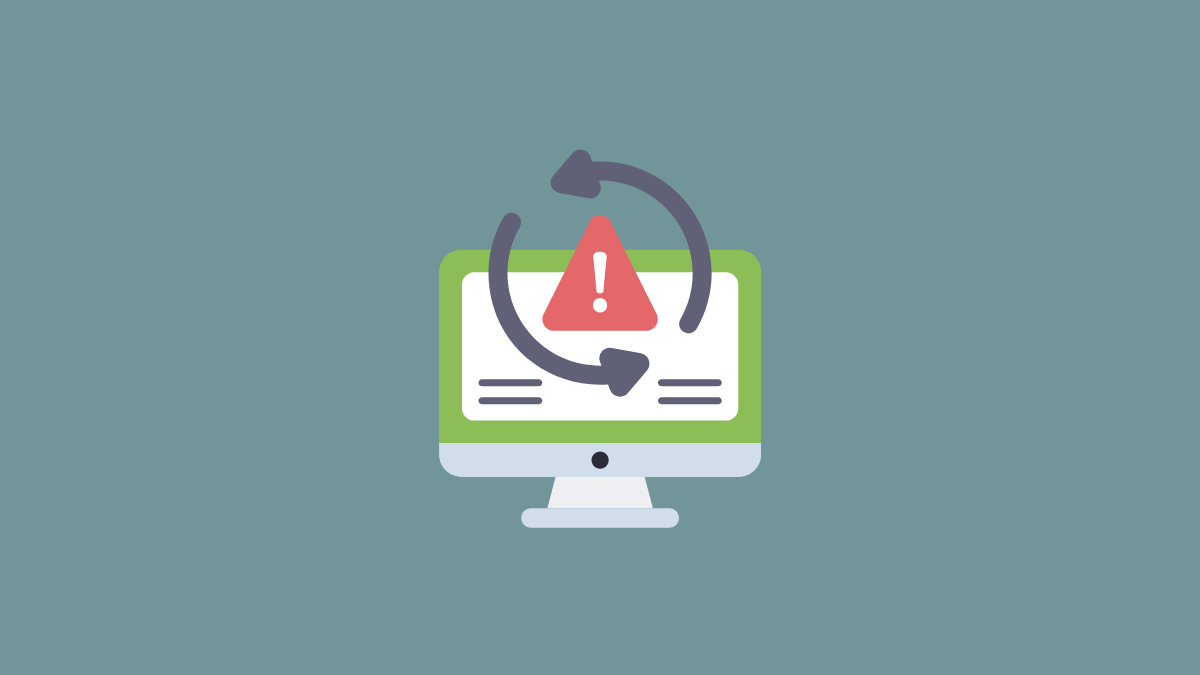
To fix the error 0x80070643 in KB5034441 update, you need to create a larger WinRE partition.
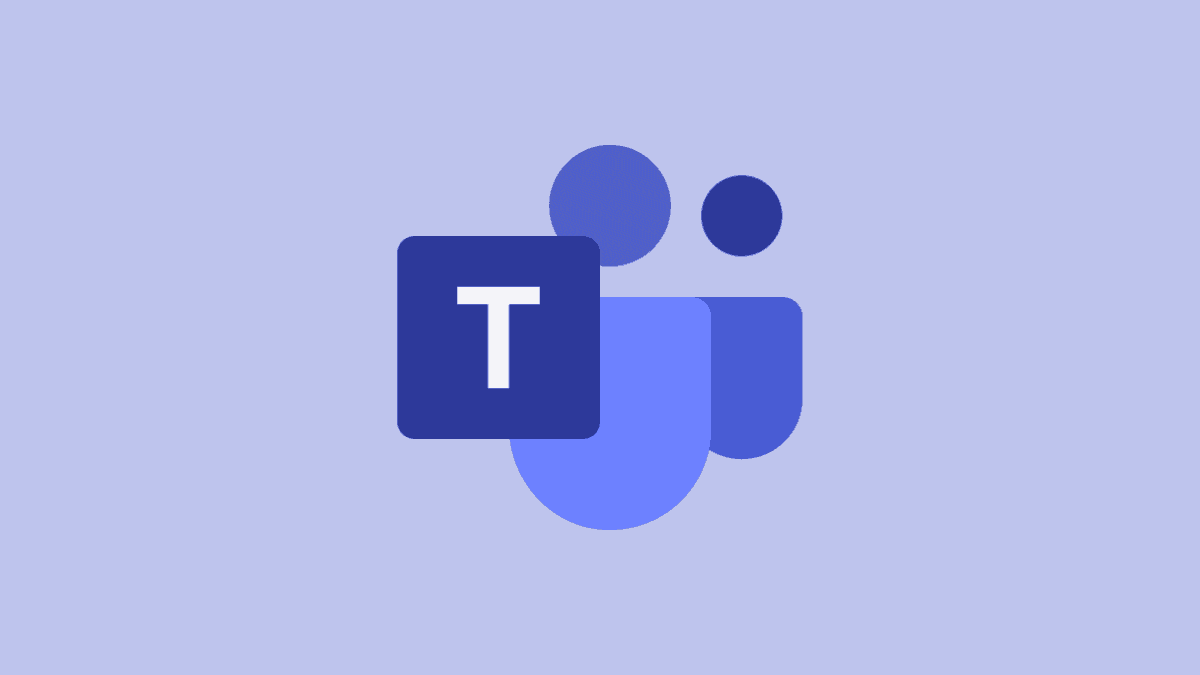
Learn how to stop Microsoft Teams from starting automatically with these simple steps. Keep your computer running smoothly and avoid unnecessary distractions.
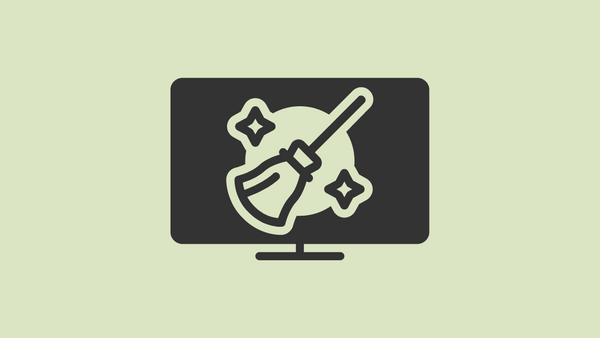
Deep clean your PC using the PC Manager to delete all the unnecessary and outdated system files from your system with a single click.

Block the annoying as hell pop-up windows in apps on your Windows system using the PC Manager and reduce the distraction.

Use the PC manager to find all the large files on your Windows PC in one fell swoop and leave the days of scavenging each file behind.

Use Microsoft’s own PC Optimizer called 'PC Manager' to clean up your system and boost performance for Windows 10 and 11 PCs.
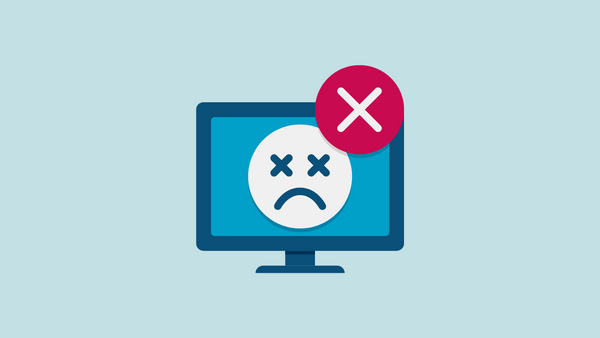
If Windows 10 installation has failed without any error code on your system, these methods will easily fix the issue.