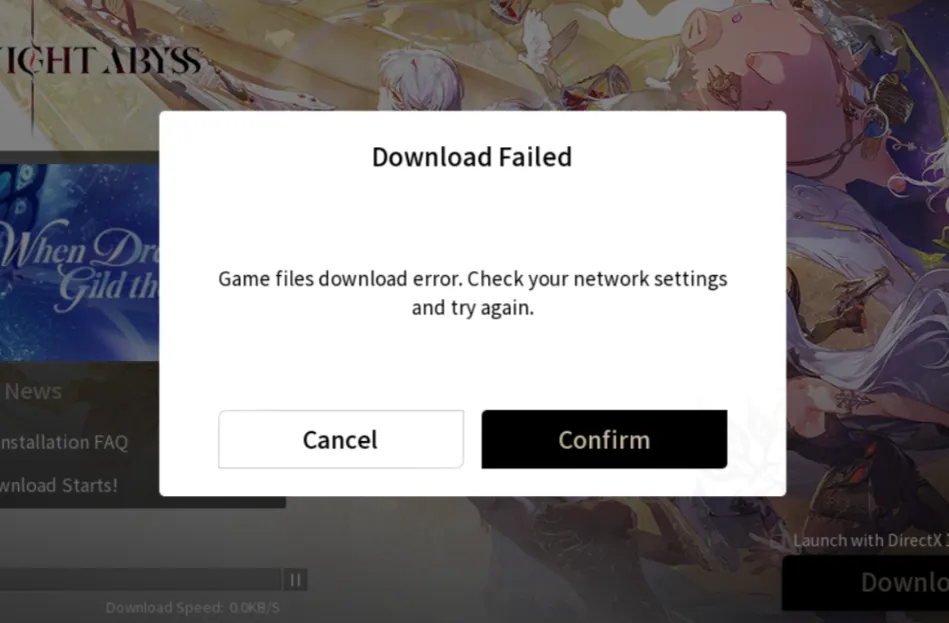If Duet Night Abyss stalls during installation or updates with a “Download Failed” message (often sitting at 0 KB/s), it typically comes down to corrupt game files or not enough free storage. A mobile hotfix rolled out on October 30, 2025 (UTC+8) to address stalls tied to unstable networks, so updating first is the fastest win—especially on iOS and Android.
Verify free space first
Before you tweak settings, make sure the device has room to finish the job. If you’re close to the threshold, the download can hang or repeatedly fail.
| Platform | Recommended free space |
|---|---|
| PC | 40 GB or more |
| Mobile (iOS) | ~20 GB |
| Mobile (Android) | ~20 GB |
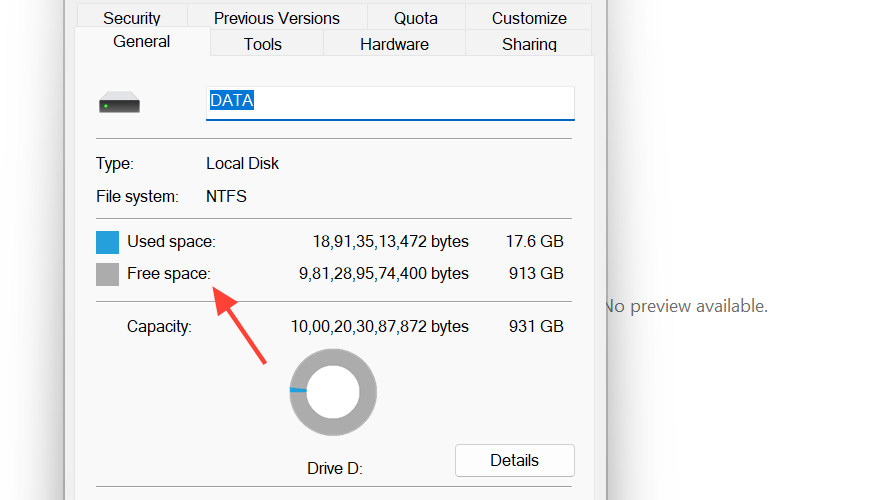
Update the game client (mobile)
Install the latest app update before retrying the download. The October 30 mobile fix targets downloads that get stuck at 0 KB/s on weak or unstable connections. Once updated, reattempt the in‑app download and let it sit for a few minutes to confirm progress.
Clear cache on mobile (Android/iOS)
On phones and tablets, cached data can block a clean download. Clear the app cache, then relaunch:
- Open the system app details for Duet Night Abyss (App Info).
- Go to Storage.
- Tap Clear Cache.
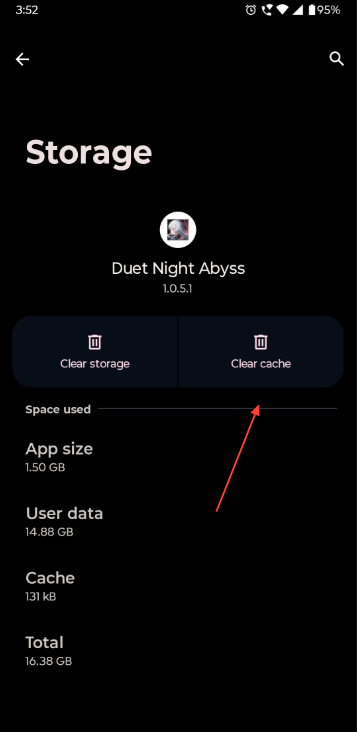
Quick PC fixes: restart and repair
Two low‑effort steps resolve most PC download stalls:
- Restart Windows to flush any hung processes or network stack issues.
- Run the launcher as administrator, open the menu (three lines near the Start button), and choose Repair Now to verify and redownload damaged files.
If Repair Now completes but the download still won’t advance, move on to a clean reinstall.
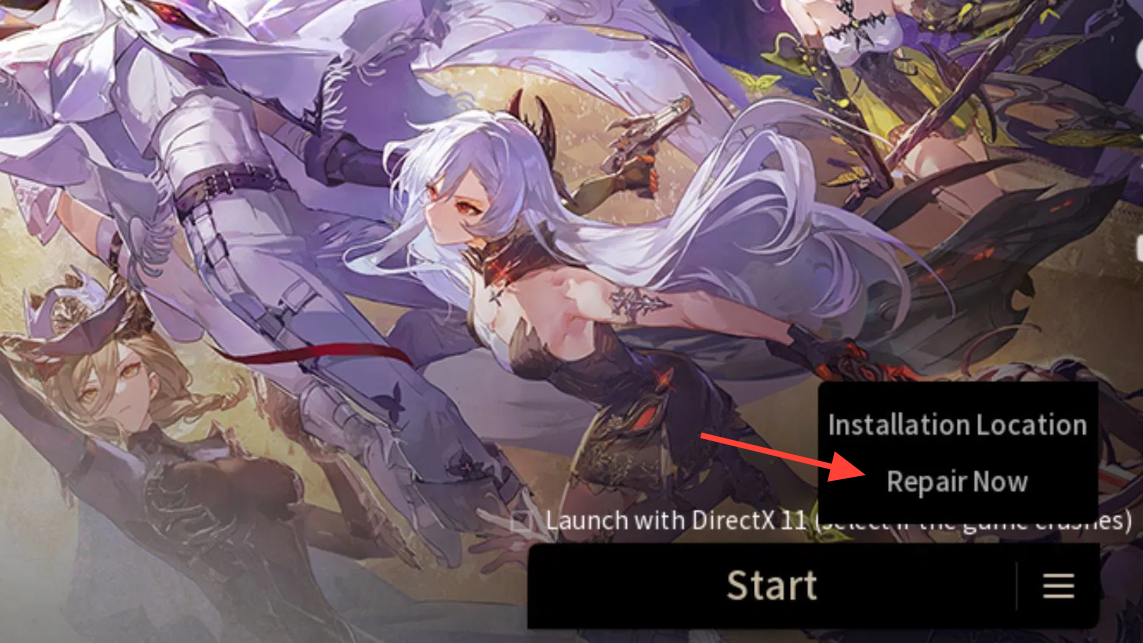
Reinstall from the official site (PC)
When repair isn’t enough, remove the game and install fresh from the official download page. Use the launcher from the publisher and point the installation to a drive with ample free space.
- Download the installer from the Duet Night Abyss site: duetnightabyss.dna-panstudio.com
After installing, launch once to confirm the download completes without stalling.
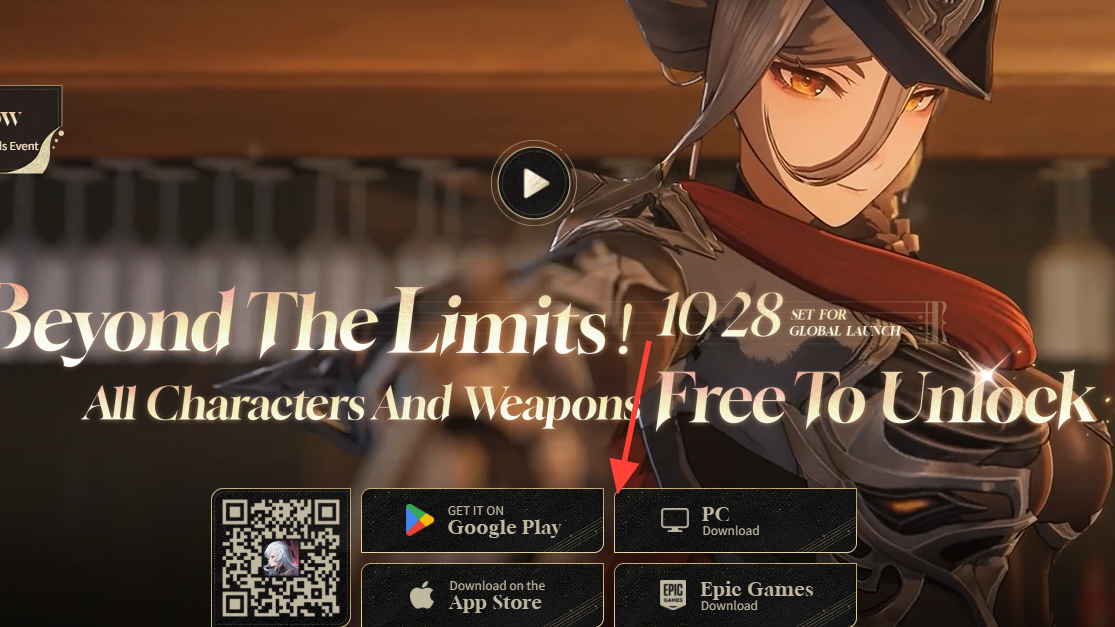
Network tips if it still hangs at 0 KB/s
- Switch from Wi‑Fi to a wired connection (PC) or try a different Wi‑Fi network (mobile) to rule out local congestion.
- Avoid VPNs and app‑level firewalls during download.
- Pause any active large downloads or cloud sync jobs on the same network.
If throughput rises briefly and drops to zero again, give it a few minutes—content delivery networks can throttle or shift endpoints during peak hours.
Escalate: official support and bug reporting
If none of the steps above solve it—or if you’re hitting repeat crashes during download—open a ticket with the publisher so the team can pull your logs and check your region’s delivery endpoints.
- Submit a support request: kf.yingxiong.com/select-game
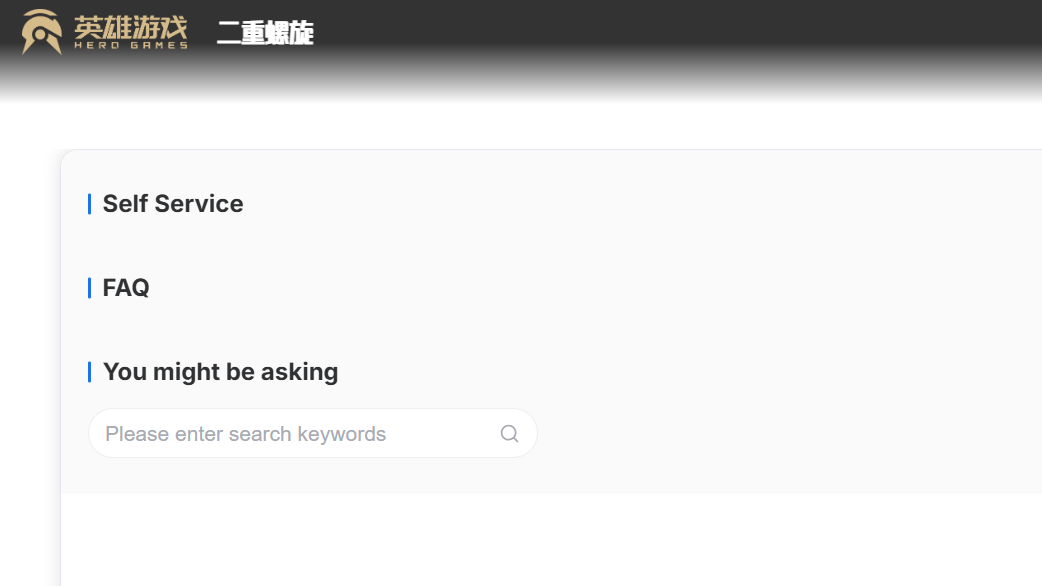
For broader visibility and to compare notes with other players, report reproducible issues in the community channel. A concise post with your platform, region, launcher version, and a short timeline of steps helps triage.
- Join the official Discord: discord.com/invite/49Sgavkd6k
The fastest path is simple: update the client, verify storage headroom, clear cache (mobile) or run Repair Now (PC), then reinstall from the official launcher if needed. If the download continues to stall, support can check server‑side routing while you rule out local network bottlenecks.