Duet Night Abyss is live and fun when it runs, but many players are hitting the same early issues: a loading spinner that interrupts every few seconds, a “Fatal error! UE4‑EMLauncher” crash on startup, controllers that stop working in menus, installs that reset, and sign‑in flows that stall. Below are the highest‑impact problems, what’s been addressed so far, and practical workarounds that are actually helping players get back in.
Fix the loading circle loop (constant buffering every 4–10 seconds)
Symptom: a yellow loading icon briefly dims the screen in gameplay, menus, and cutscenes every few seconds. Some report it starts after reaching Sanctuary/LunoSmith and persists across platforms.
- Restart the client and your router or switch to a different connection (mobile hotspot vs. Wi‑Fi). This clears transient routing issues for some users.
- Try a different server region nearby. Several players saw the loop disappear after switching regions, which points to a server shard issue rather than device performance.
- PC graphics toggles that helped a subset of users: set Frame Rate to Unlimited, switch DLSS Frame Generation from Off to 2x, and set Graphics Filter to Cinematic. These aren’t guarantees, but the loop stopped for some after changing these three.
- If the loop stops when a menu overlay is open (inventory, settings) and resumes in the 3D world, that strongly suggests a server‑side stream. In that case, keep your client updated and try again later after peak traffic.
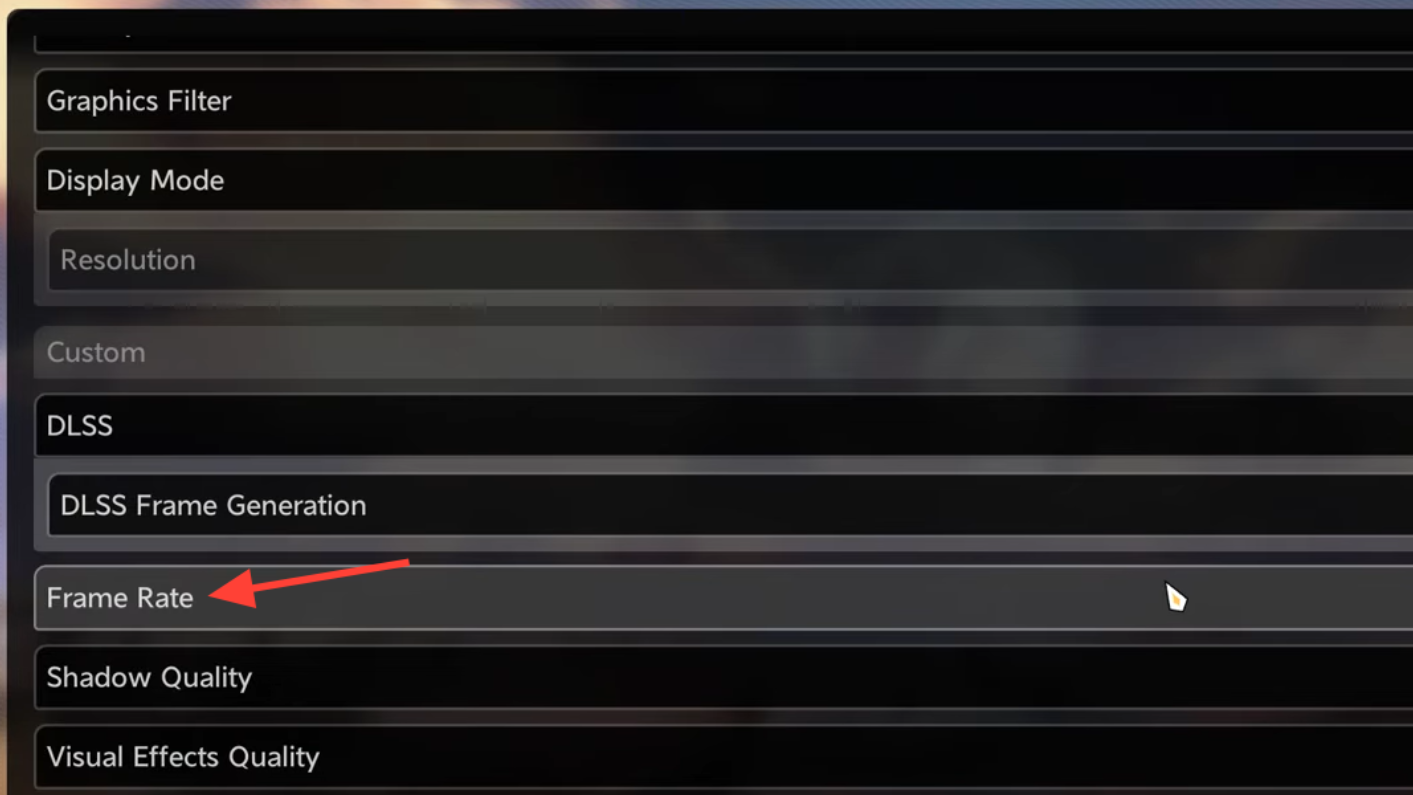
Fix “Fatal error! UE4‑EMLauncher” on startup (PC)
Symptom: the launcher crashes on open with an EXCEPTION_ACCESS_VIOLATION call stack and closes before you can install or play.
- Launch with DirectX 11. On the launcher, tick the “Launch with DirectX 11” box above Start and try again.
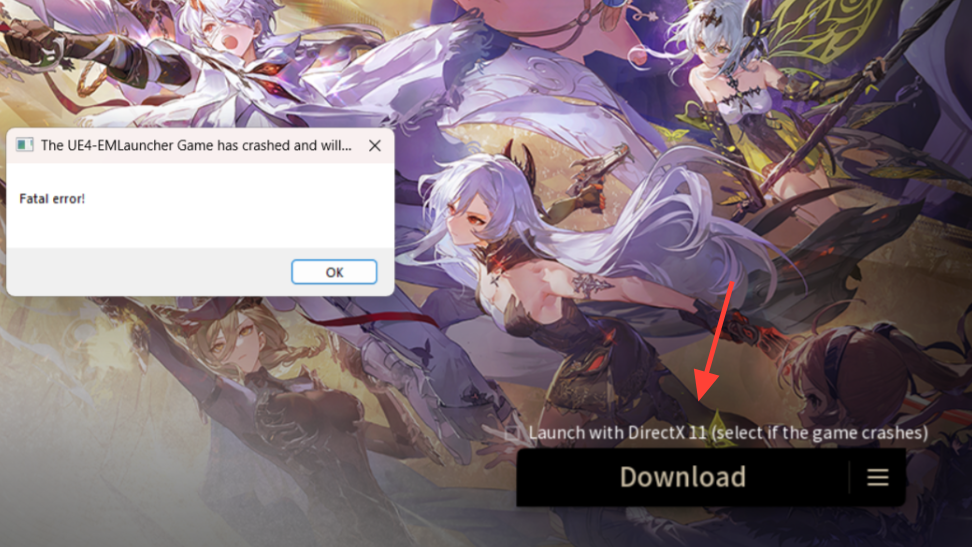
- Run as administrator (right‑click EM.exe → Run as administrator) once to ensure the client can write required files.
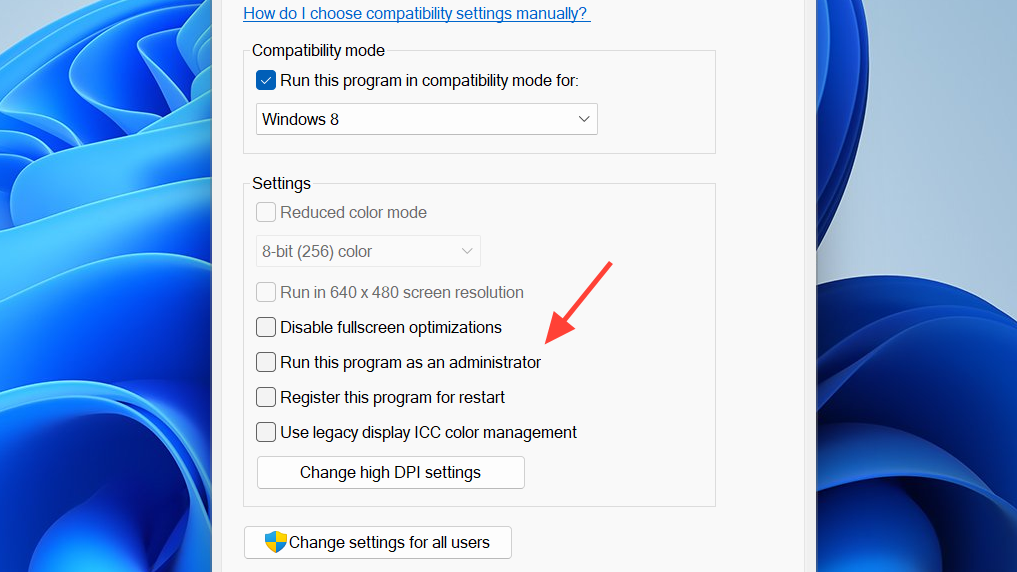
- Repair the client from the launcher menu (the triple‑line icon beside Start) when you can get it open.
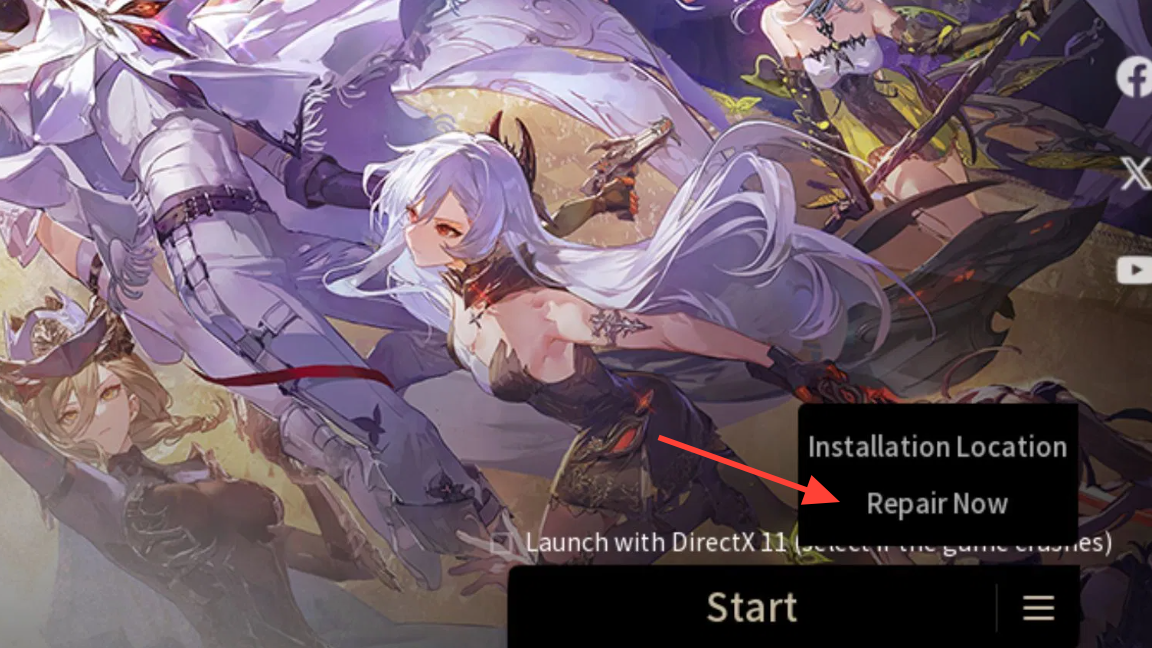
- Network reset: power‑cycle your modem/router or temporarily try a different network (hotspot). A small number of users could get past the crash only after changing networks.
Bypass the launcher. Navigate to your install folder and run the game executable directly:
.../Duet Night Abyss/DNA Game/EM.exeThis lets many players avoid the launcher crash entirely.
Fix downloads failing or resetting (PC and mobile)
Symptoms include PC “Game Files Verification” errors mid‑install, mobile resource downloads that jump backward or reset to 0%, and “Download failed, retry?” prompts.
- Check free space on the target drive (PC) or device (mobile). Installers routinely fail early when headroom is tight.
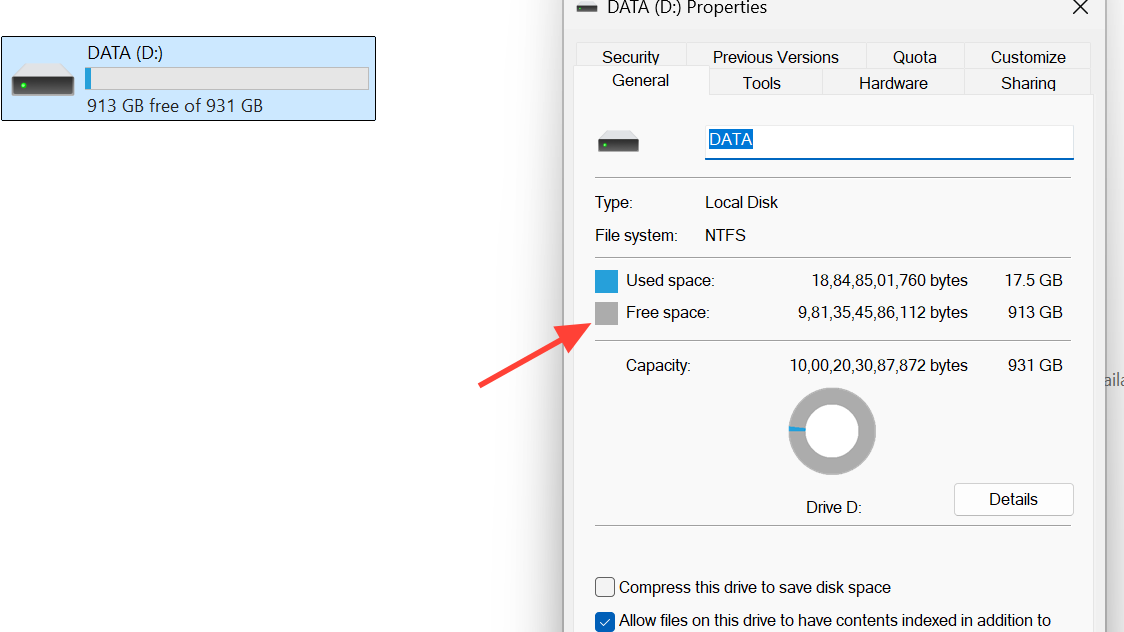
- PC: finish via Epic or EM.exe. If the standalone launcher fails, try installing/launching from your Epic Games Library, or launch
EM.exedirectly as admin to complete patching. - Mobile: pause‑resume at 0 KB/s. When the resource download stalls at 0 KB/s right before a reset, rapidly tap Pause → Confirm → Resume to keep the job alive. It’s clunky, but this has allowed downloads to finish for some users.
- Installer won’t launch at all? Create a new empty folder and choose it as the install path; a few users avoided verify loops this way.
PC: clear temp and retry. Delete your temporary folders, disable antivirus real‑time protection, then redownload.
%temp% and C:\Windows\Temp (delete contents you can)
Reinstall or click Repair in the launcher menu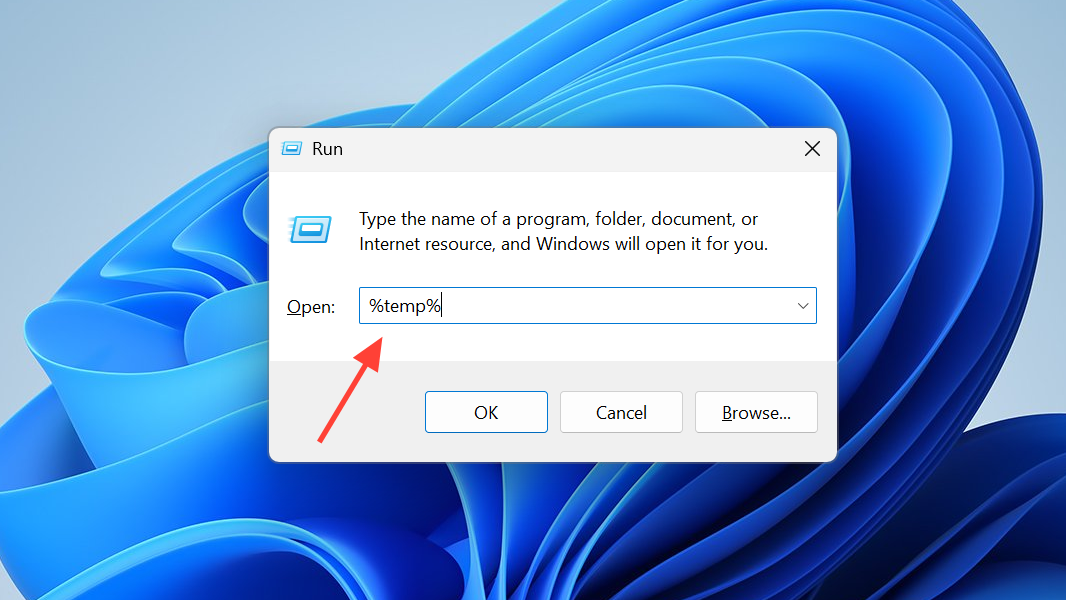
Fix login failures and Google sign‑in white screens
Symptoms include “Login unavailable due to network issues,” Google sign‑in that opens a blank window, or the client reporting “password not set.”
- Use email login with a password. If you registered by code, log in once via email code, then set a password from the in‑game prompt. After that, sign in via email + password to avoid third‑party SSO issues.
- Re‑add your account at the title screen: open Switch Account, add a secondary email, then add your main account again. This refreshes saved credentials for some users.
- Launch from your store library. If you installed via Epic, start the game from your Epic Library rather than a desktop shortcut.
- Still blocked? Submit a ticket through the official support portal at kf.yingxiong.com.
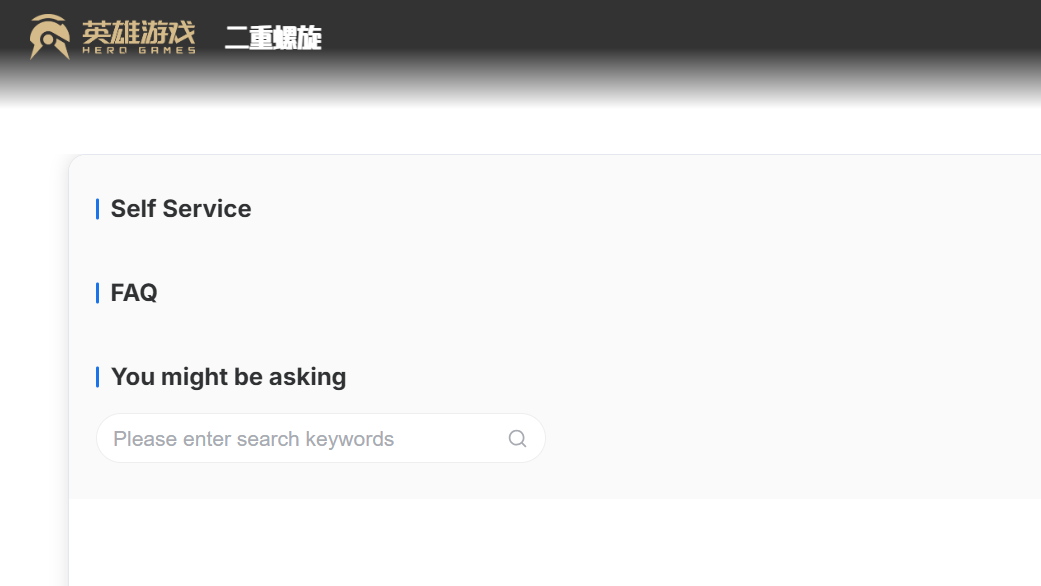
Controller bugs and workarounds (PC and mobile)
Common reports include: the cursor or menu focus racing to the top as if “Up” is held, menus that can’t be exited on controller, pop‑ups that ignore inputs, flickering between gamepad and keyboard prompts, and no mobile remapping.
- Disconnect the controller before launching, then plug it in at the title screen. Persistent focus‑up issues often vanish after a clean device handshake.
- Use mouse/keyboard or touch to navigate pop‑ups and system menus when a screen won’t acknowledge controller input.
- Unplug then relaunch if the game keeps flipping between controller and keyboard input displays, or if the D‑pad stops responding after a sleep/resume.
- Known status: an update shortly after launch fixed navigation for some pop‑up windows, and broader controller recognition/input fixes are planned. Mobile controller support is in active development.
Performance and graphics (PC) — quick stabilizers
Players on capable rigs still report heavy stutter in new areas, options reverting, and DLSS behavior changing after closing the settings menu.
- Update first. A patch after launch fixed black screen/flicker/freezes with DLSS Ultra Performance and resolved a background process that stayed alive after exit.
- Reapply DLSS mode if it silently resets after visiting Settings; this is a known quirk some users hit.
- Prefer borderless windowed if you saw the client minimize or lose focus while trying to open the support page from in‑game.
- If the stutter coincides with a loading icon, you’re likely hitting the server loop issue rather than local GPU bottlenecks. Use the steps in the loading loop section.
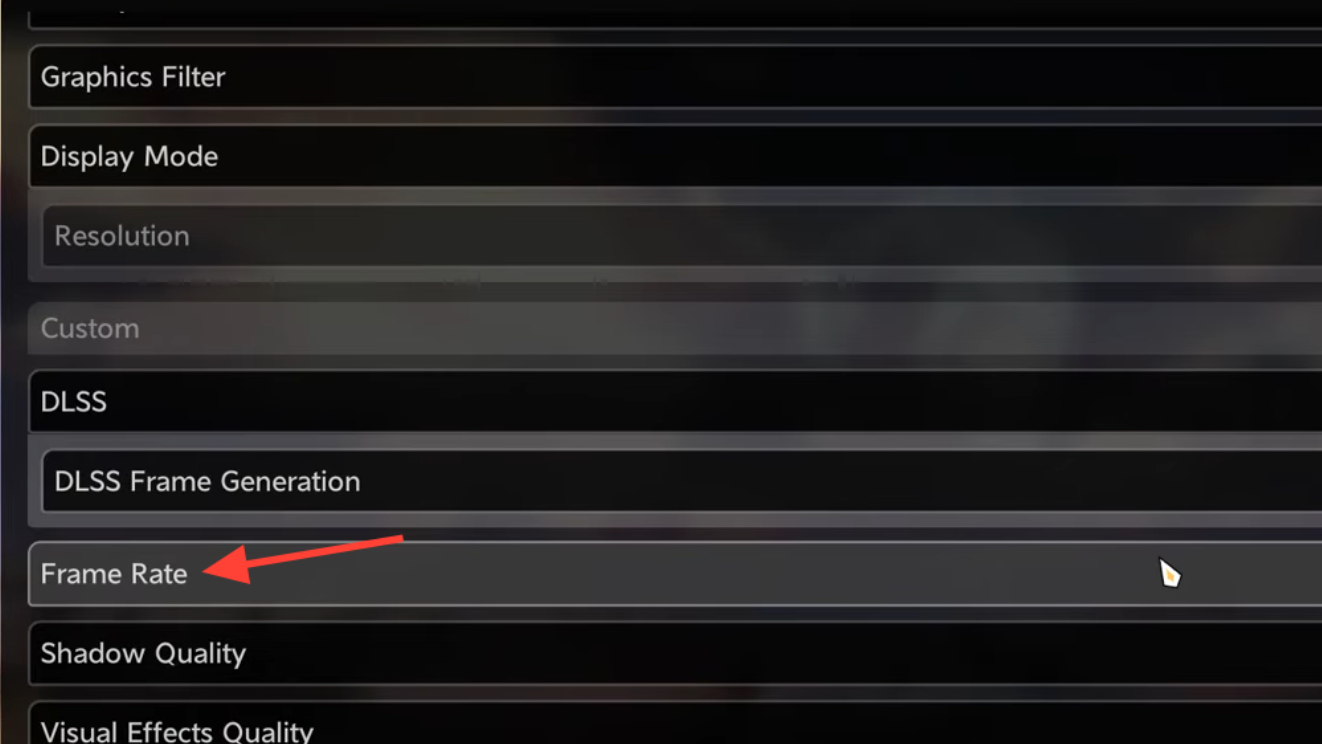
Quest blockers and softlocks (Sanctuary, “Begin Forging”, etc.)
Several early quests can appear stuck if an interaction times out or you disconnect during a critical step.
- Relog on a different platform (e.g., log in on mobile once) to advance a stuck state; this cleared “Begin Forging” for some players.
- Teleport out and back if fast travel works; if it doesn’t, switch regions briefly and reenter the area.
- If your character reloads every 5–8 seconds after a failed teleport, that’s a server lock. Submit your UID and ask for a manual position reset via customer support.
Purchases not processing (Epic Games on PC)
Some players were unable to complete purchases when running the Epic build.
- Launch with DirectX 11 and retry the purchase. This specific workaround has resolved the issue for multiple Epic users.
- If the item doesn’t arrive but the transaction succeeded, missing purchased items are being reconciled via the backend. If yours still hasn’t arrived, contact support with your UID and receipt.
What’s fixed already, what’s being worked on
| Issue | Current status | What you can do now |
|---|---|---|
| Loading circles / server looping | Server‑side fixes deployed shortly after launch; ongoing tuning | Update, try a nearby region, and apply the loading loop steps |
| DLSS Ultra Performance black screen/flicker | Fixed in post‑launch patch | Update to the latest client; reapply your DLSS choice if it resets |
| Launcher exits but game stays running in background | Fixed | Update; kill any remaining legacy process once, then relaunch |
| Pop‑up windows not navigable on controller | Fixed for some pop‑ups; broader fixes planned | Use mouse/touch for stubborn menus; reconnect controller after launch |
| Co‑op commission crash to login | Fixed | Update and retry the commission |
| Missing text translations | Fixed for several strings | Update; report any remaining untranslated dialogue |
| Update failures, shader compilation crashes | Under investigation; gradual fix planned | Use the download section steps; if still failing, file a ticket |
| Mobile graphics quality and controls | Actively being reviewed, higher priority planned work | Lower heavy settings for now; send device + repro details via support |
When to escalate
If you’ve tried the steps above and still can’t play, gather your platform, server, UID, and short reproduction details (where it starts failing, any error text), then open a ticket at the official support center: kf.yingxiong.com. That route also covers stuck characters (request a position reset), missing purchase items, and progression blockers that persist after an update.
The early rough edges are real, but a number of the worst launch bugs have already been addressed, and the biggest remaining pain points have straightforward workarounds. Keep the client current, flip to DX11 when the launcher acts up, use EM.exe as a back door when needed, and don’t hesitate to swap regions temporarily if Sanctuary starts the spinner loop again.


