Duet Night Abyss runs on a wide range of PCs, but out of the box its defaults won’t suit every setup. The fastest way to smooth out frame pacing, limit spikes, and avoid unnecessary load is to apply a balanced preset and then nudge individual options up or down. Start with the table below, which maps sensible Low, Medium, and High targets for most GPUs and CPUs, then adjust based on what you value most.
Best settings for Duet Night Abyss (PC)
| Setting | Low | Medium | High |
|---|---|---|---|
| Graphics Filter | Professional | Professional | Professional |
| Display Mode | 1920×1080 | Your monitor resolution | Your monitor resolution |
| FSR / DLSS | On | On | Depends on you |
| Frame Rate | 60 capped | 60 or 120 capped | Unlimited or 120 capped |
| Shadow Quality | Extremely Low / Low | Average | Extreme |
| Visual Effects Quality | Extremely Low | Average / High | High |
| UI Scaling | 100% | 100% | 100% |
| Teammate Effects | Block All | Block All | Block Some |
| V‑Sync | Off | Off | Off |
| Anti‑Aliasing | TAA — Low | TAA — Average | FilmicSMAA — High |
| Texture Quality | Low | Average | High |
| Texture Filtering | Low | High ×4 | Very High ×8 |
| Dynamic Reflection | Off | On | On |
| Refraction Quality | Off | Average | High |
| Ambient Occlusion | Off | On | On |
| Volumetric Lightning | Off | Off | On |
| Local Wind Field Details | Off | Off | On |
| Depth of Field Effect | Off | Gaussian Blur | Gaussian Blur |
| Depth of Field Quality | Low | Average | High |
| Post Processing Effects | Off | On | On |
How to use this: apply a full column that fits your hardware (Low for older GPUs, Medium for mid‑range, High for newer cards), play for a few minutes, then adjust one or two visuals upward if you have headroom. Keep the frame cap in place while testing to maintain consistent frame times.
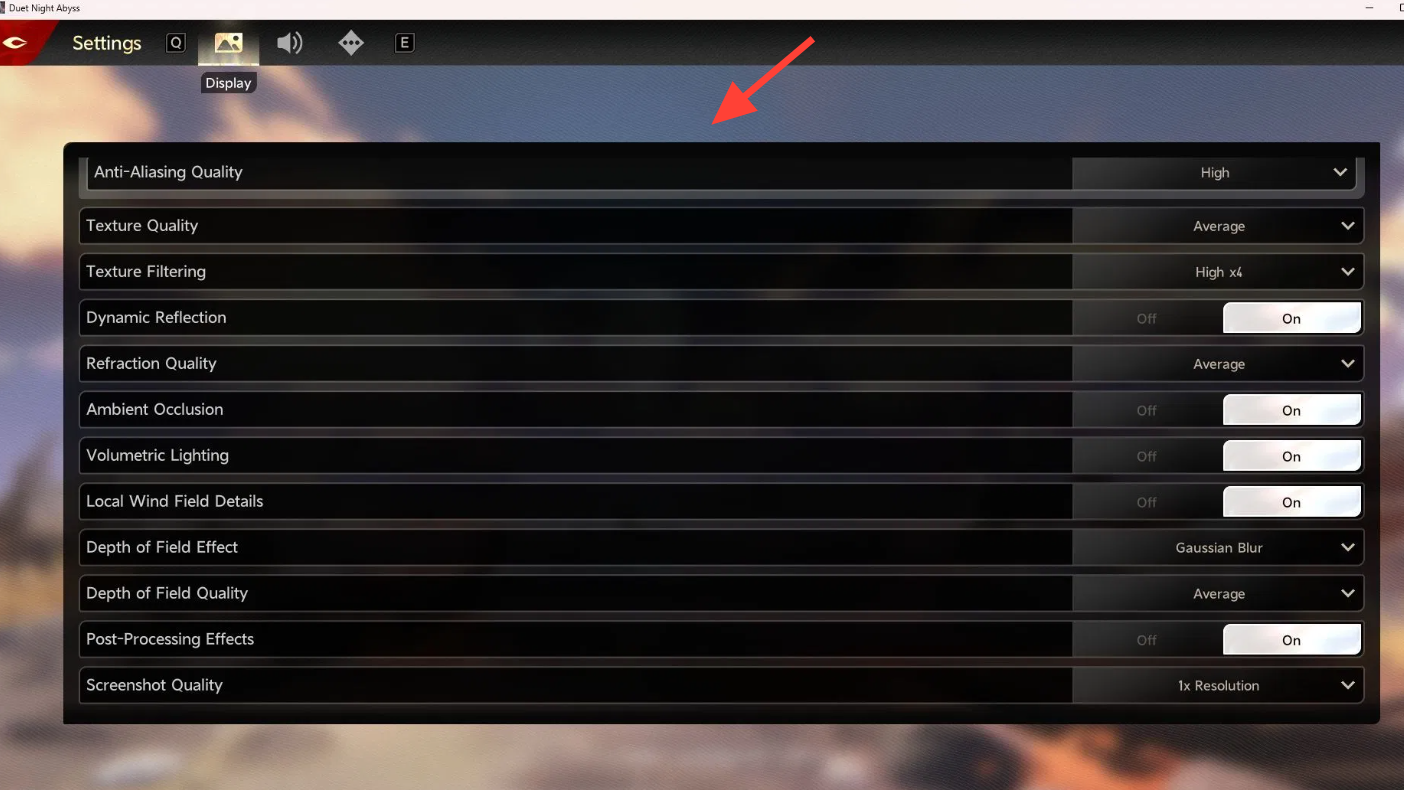
FSR or DLSS: when to turn it on
Upscaling can stabilize performance, especially at 1440p and above. Turn FSR or DLSS on if you’re chasing higher frame caps or if you’re on a lower‑end GPU. If image stability matters more than raw FPS, try native resolution first or use a higher‑quality upscaling mode.
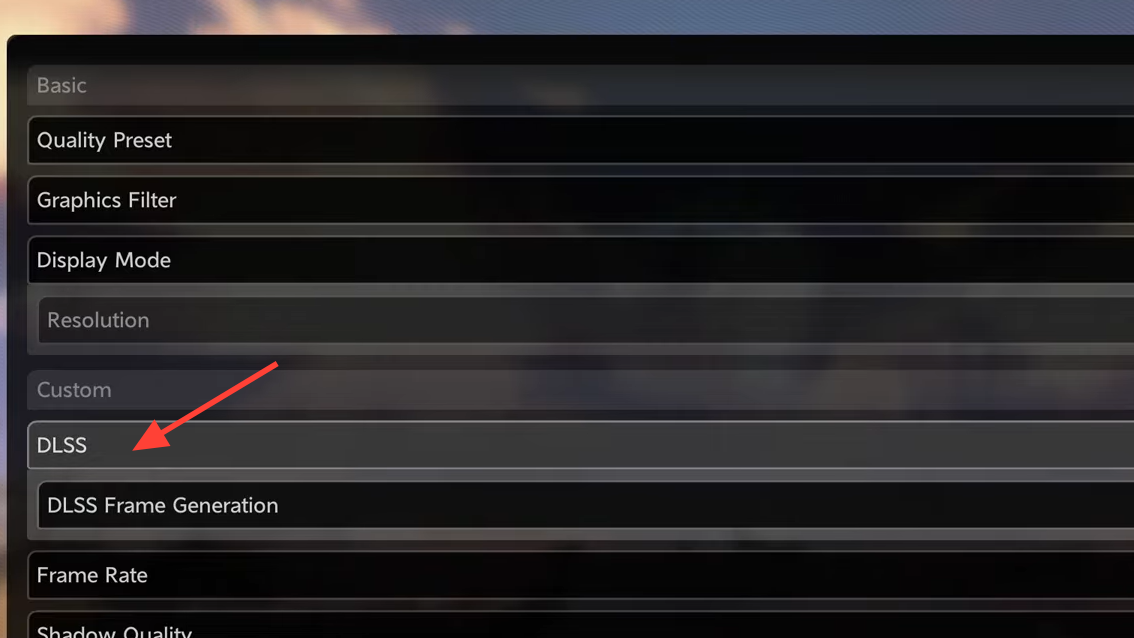
Quick wins for more FPS
- Shadows and visual effects: dropping Shadow Quality and Visual Effects Quality yields noticeable gains.
- Heavy toggles: keep Ambient Occlusion and Volumetric Lightning off until you have consistent headroom.
- Teammate Effects: “Block All” reduces on‑screen clutter during busy encounters.
- Frame cap over V‑Sync: use the in‑game frame rate cap and leave V‑Sync off for steadier pacing.
If you see stutter, spikes, or instability
- Lower resolution to 1920×1080 and cap at 60 FPS to baseline stability.
- Apply the Low column, then raise individual settings toward Medium one step at a time.
- Leave Post Processing, Depth of Field effects, and Dynamic Reflection off until frame time spikes disappear.
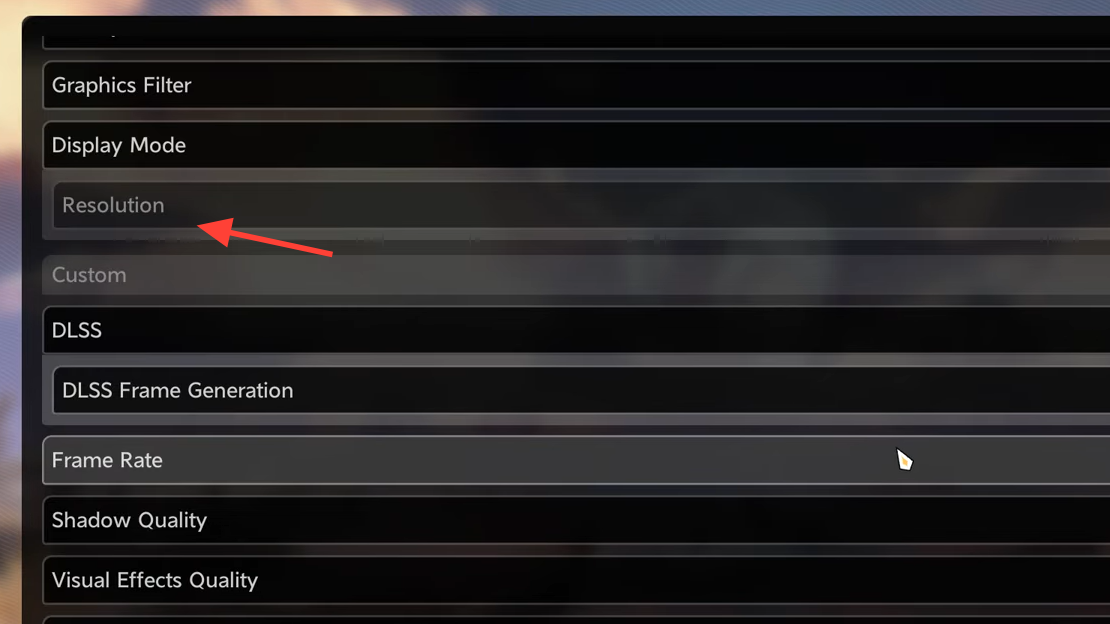
Duet Night Abyss PC system requirements
| Spec | Minimum | Recommended |
|---|---|---|
| OS | Windows 7 64‑bit | Windows 10 64‑bit |
| CPU | Intel Core i5 (9th Gen) / AMD Ryzen 5 2600X | Intel Core i7 (10th Gen) / AMD Ryzen 7 3700X |
| GPU | NVIDIA GeForce GTX 1060 / AMD Radeon RX 580 | NVIDIA GeForce RTX 2060 / AMD Radeon RX 5700 XT |
| RAM | 16GB or higher | 32GB or higher |
| Storage (reserved) | 40GB or higher | 40GB or higher |
Your target preset should align with where your hardware sits relative to these baselines. If you meet minimum specs, use the Low column and scale carefully; if you meet or exceed the recommended tier, start at Medium and raise selectively.
Practical tuning flow
- Pick your baseline: Low for older cards, Medium for mid‑range, High for recent GPUs.
- Lock a frame cap (60 or 120) and play a demanding area for a few minutes.
- If performance is steady, increase one visual at a time (textures, anti‑aliasing, then shadows/effects).
- Only enable Ambient Occlusion and Volumetric Lightning once you have consistent headroom.
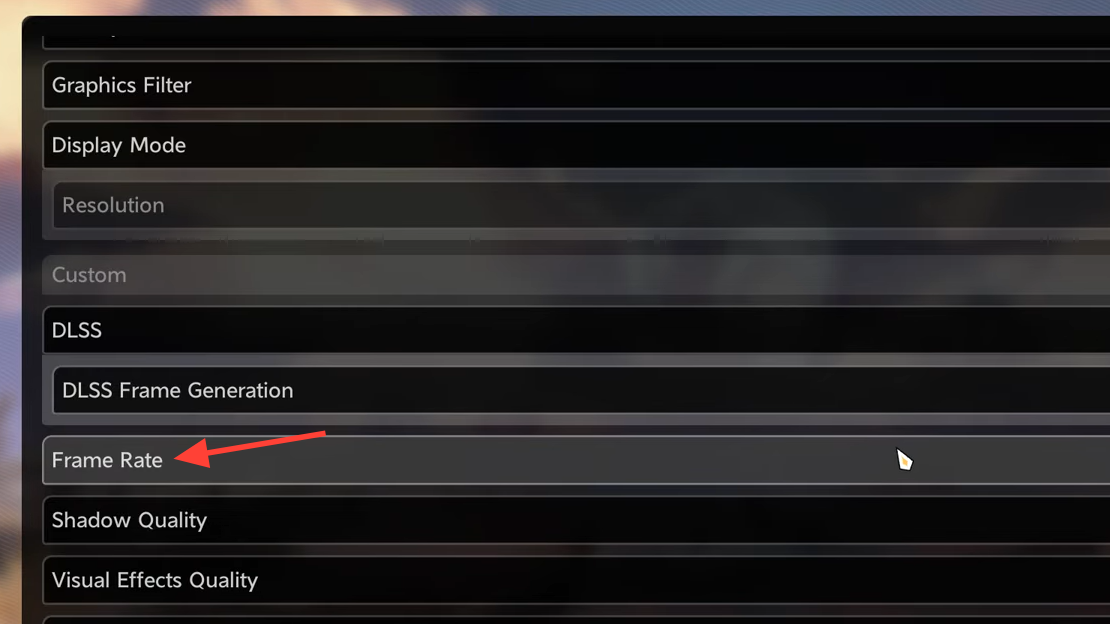
Duet Night Abyss is available on PC and mobile with a 1.0 launch build. With the presets above, most PCs can land on a stable configuration quickly. Start conservative, measure, and only add eye‑candy when the frame pacing holds.


