“Fatal Error” at launch usually boils down to two things: the game can’t initialize what it needs (graphics/runtime/permissions) or the launcher is failing an integrity check on local files. Start with quick, low‑risk fixes, then move to configuration changes. If the error is a symptom of broader login issues or a known black‑screen bug, there are targeted workarounds for those too.
Fix Duet Night Abyss launcher fatal error (quick triage)
| Symptom | Try this first | Where to change it |
|---|---|---|
| Launcher shows “Fatal Error” immediately | Repair game files; make sure the launcher and game are fully updated | Launcher menu (three lines next to Start) |
| Black screen or crash on launch (Windows) | Switch the Render API to DirectX 11; update GPU drivers | Launcher graphics/advanced settings; GPU control panel |
| Black screen on Linux via Steam | Toggle Steam Runtime (enable or disable) and retest | Steam game properties |
| “Login Failure” during startup | Restart device or flush DNS; repair client; consider a clean reinstall | Windows Command Prompt; launcher menu; platform client |
| Crashes persist after repair | Clean reinstall the game and launcher | Windows Apps/Features or platform client |
Repair game files in the launcher (and update)
Corrupted or partial files are the most common trigger for fatal errors right after an update or first install.
- Open the Duet Night Abyss launcher.
- Click the three horizontal lines next to the Start button.
- Select the option to repair game files and let the process finish.
- Before relaunching, confirm the launcher and game have finished downloading any pending updates.
If the launcher won’t open long enough to start a repair, temporarily disable antivirus or protection software and retry. The official PC FAQ describes these steps and the launcher menu location; if needed, consult the PC FAQ at duetnightabyss.dna-panstudio.com.
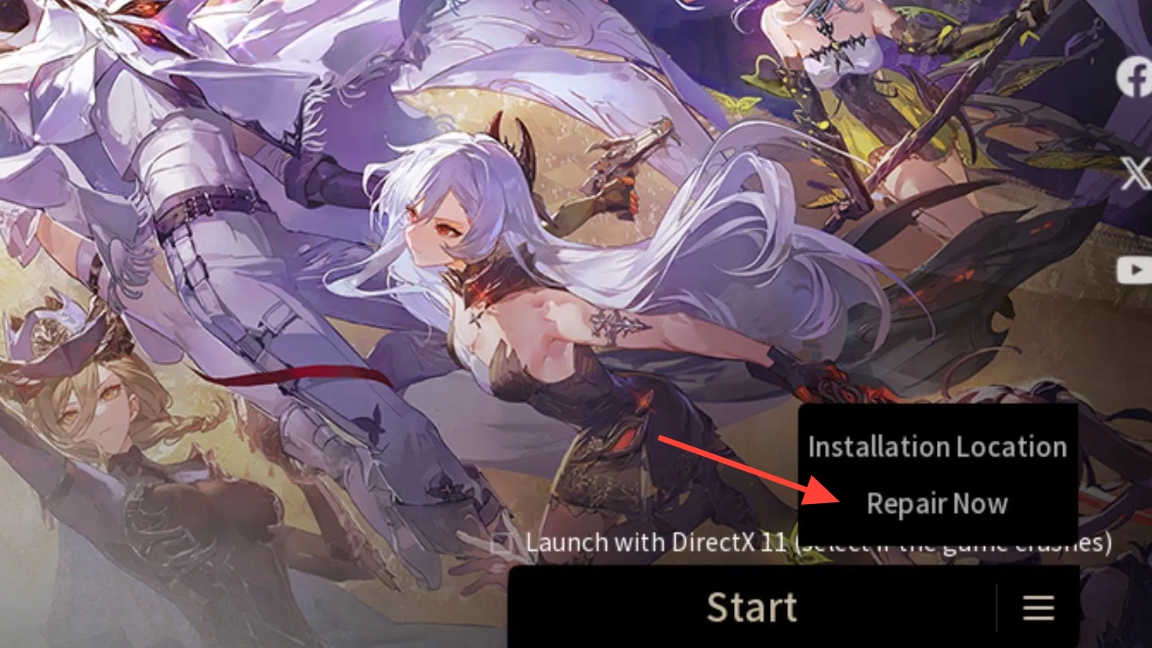
Switch the Render API to DirectX 11
On some PCs, the default graphics mode conflicts with drivers and causes a crash or black screen on launch. Forcing DirectX 11 is a widely reported workaround.
- Open the launcher and go to Settings or Options (gear icon) near the Launch button.
- In graphics or advanced settings, look for Render API / Graphics Mode.
- Select DirectX 11, save, and launch the game.
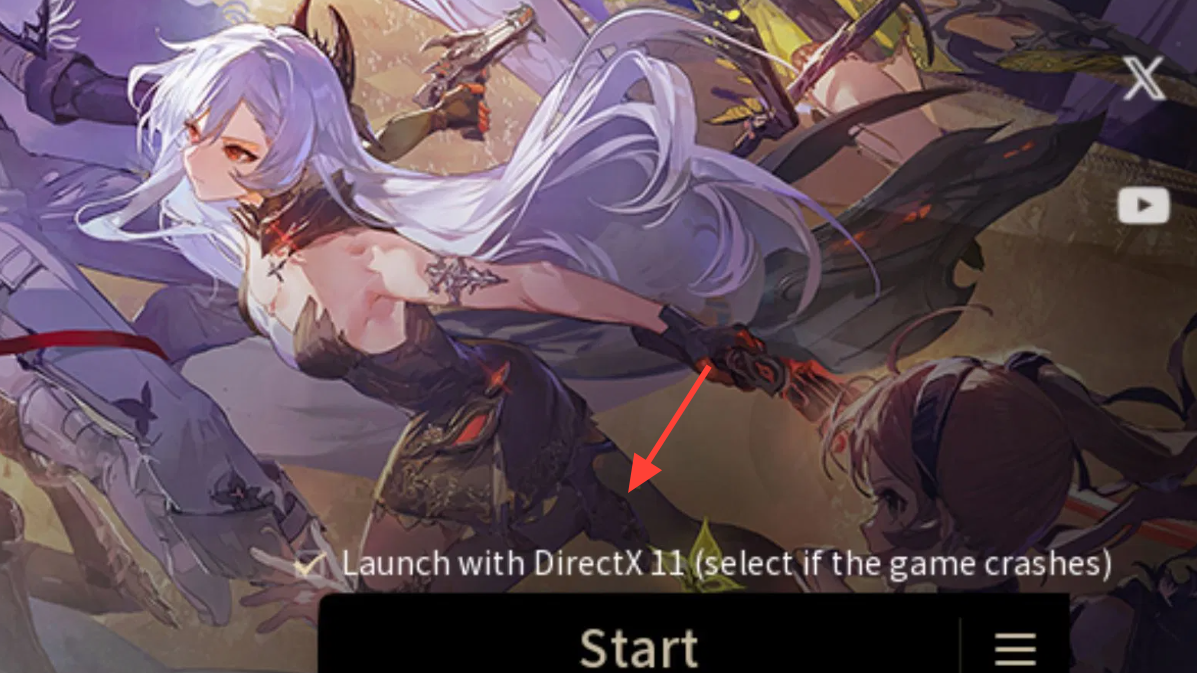
Run with proper permissions and reduce interference
- Run as administrator: right‑click the game executable or launcher and select Run as administrator to prevent permission‑related initialization failures.
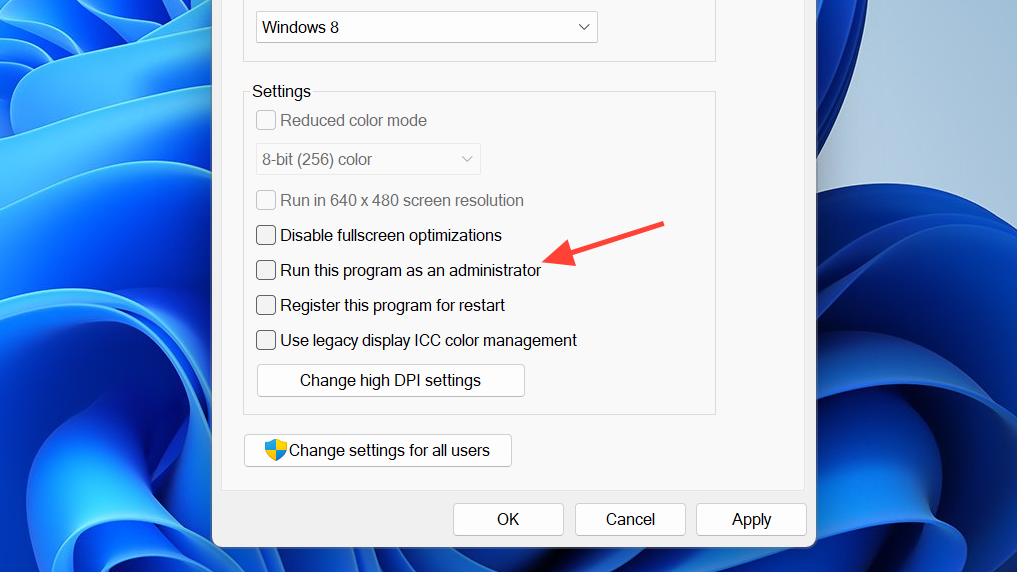
- Temporarily turn off antivirus or add the game and launcher install folders to your security software’s allowlist. Some suites interfere with file verification or anti‑cheat startup.
If the launcher begins working with protection disabled, add permanent exclusions before turning protection back on.
Clean reinstall when repairs don’t stick
If repairs fail or the fatal error returns, reinstall with a clean slate:
- Uninstall the game and launcher from Windows Settings > Apps.
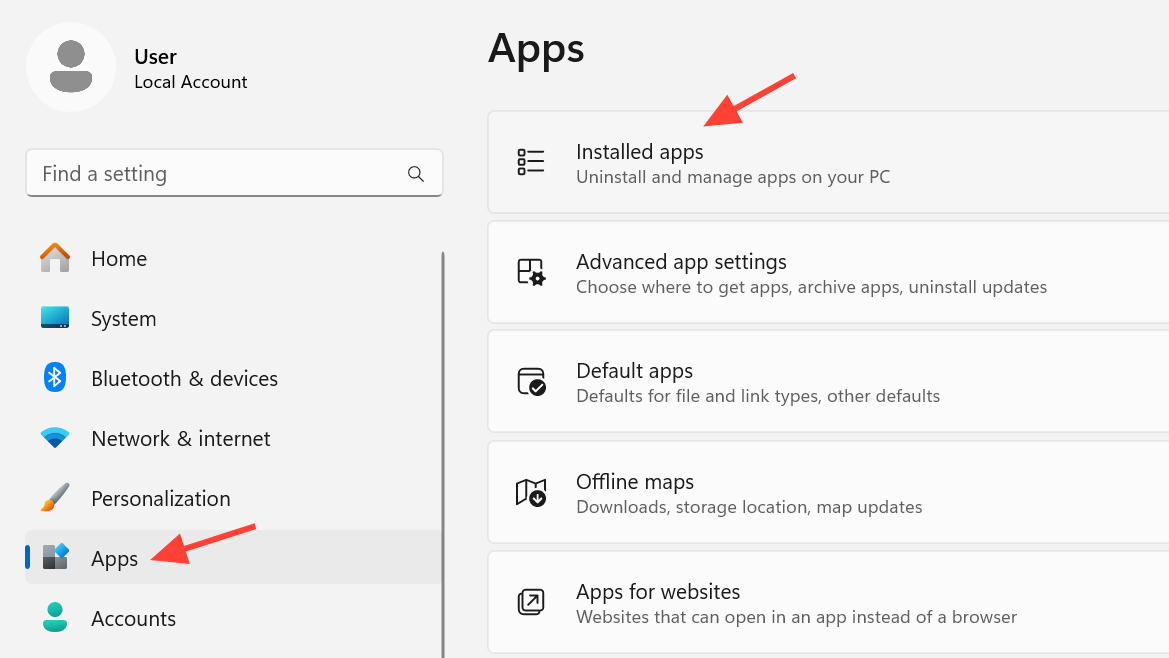
- Reboot to clear any locked files.
- Reinstall the client fresh. If you installed via a platform client, use its “verify integrity” feature before doing a full reinstall.
This resets the install, replaces corrupted assets, and refreshes the launcher.
Fix black screen or login failure variants
Black screen on Windows
- Switch to DirectX 11 in the launcher settings.
- Update GPU drivers and reboot.
- If the screen freezes on first boot after an update, reinstalling the client can force a clean patch application.
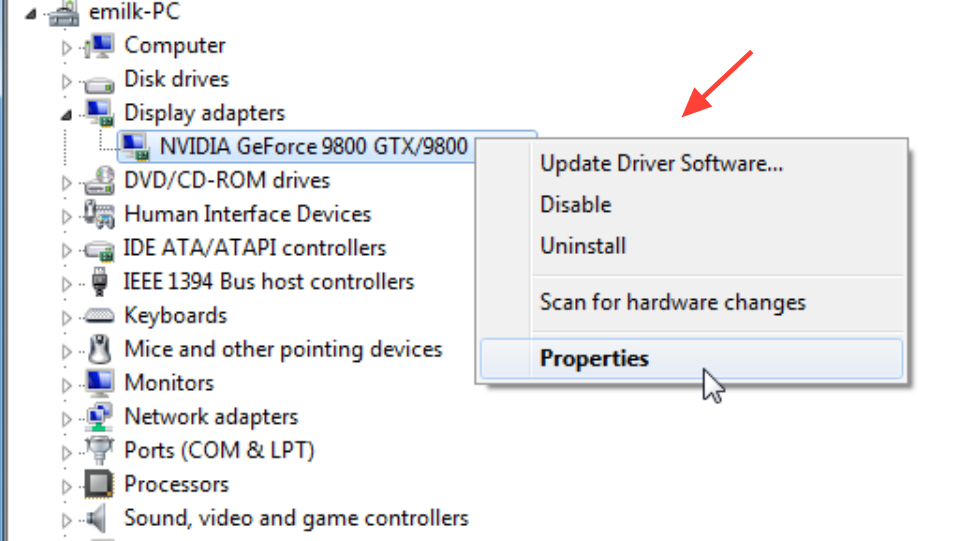
Black screen on Linux (Steam)
- In Steam, toggle the Steam Runtime setting off or on and test launching the game both ways.
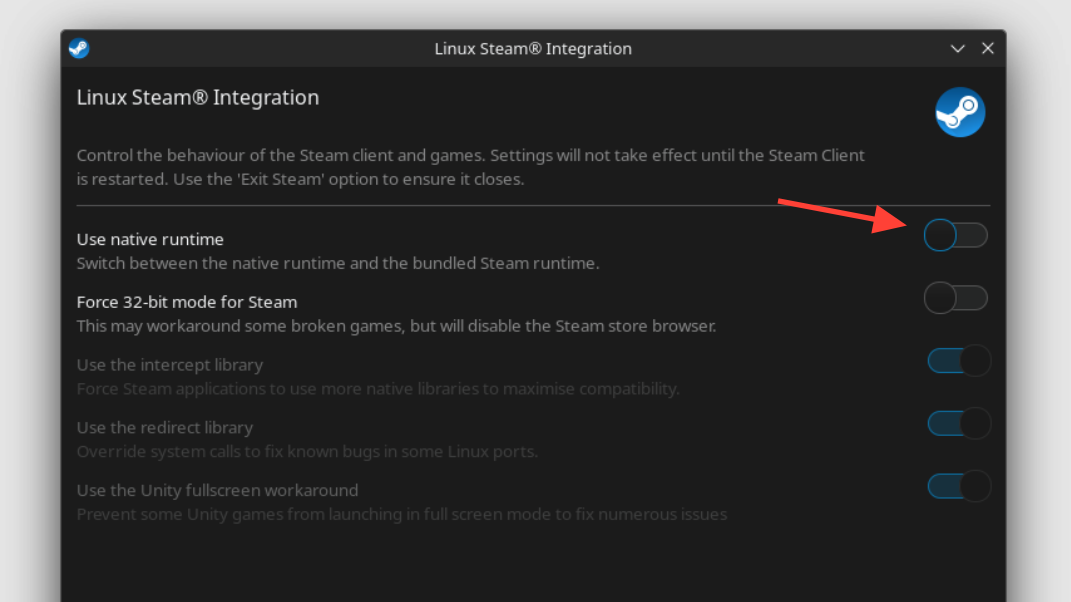
“Login Failure” during startup
When the launcher opens but fails to authenticate, it’s often a transient service issue. You can still try local resets:
- Restart your device and network gear.
- Use the launcher’s Repair game files option.
- As a last resort, reinstall the client.
Flush DNS on Windows, then retry:
ipconfig /flushdns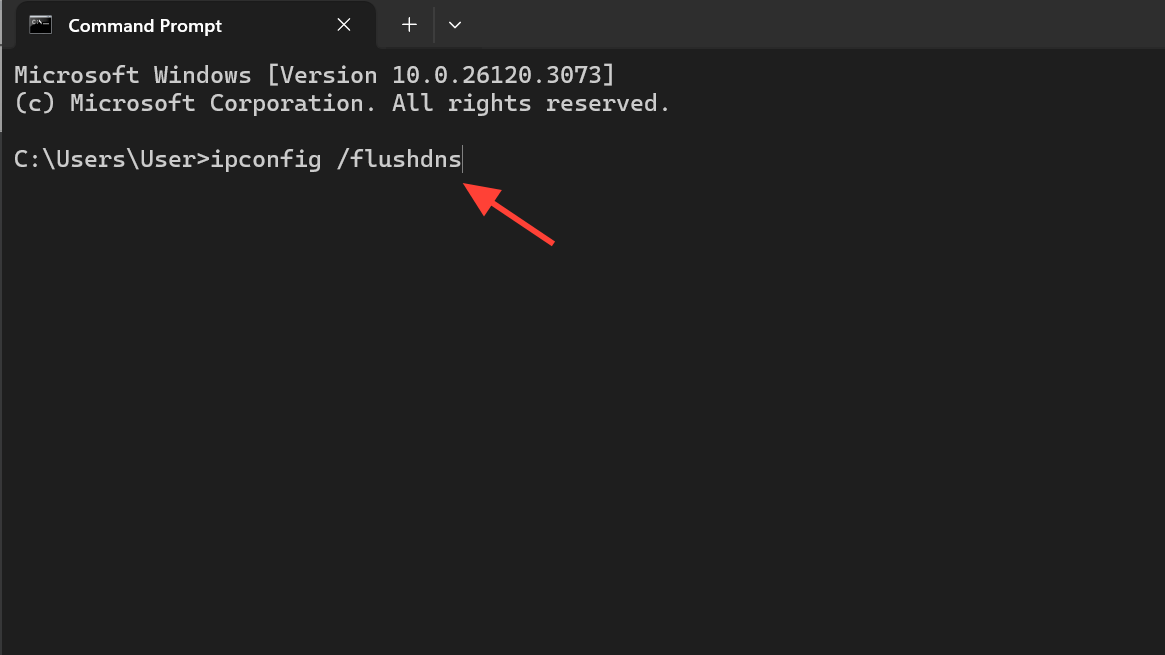
If authentication still fails, wait and try again later; service‑side fixes are sometimes required.
When to escalate
If crash‑on‑launch persists after a file repair, DirectX 11 switch, and a clean reinstall—with current GPU drivers and antivirus exclusions in place—collect your system details and contact support through the game’s official channels. Include your CPU, GPU, RAM, storage type, OS version, and a short timeline of steps you’ve tried.
Checklist to keep the launcher stable
- Keep the launcher and game fully updated before pressing Start.
- Use the launcher’s Repair game files after any interrupted update or crash.
- Prefer DirectX 11 if you encounter black screens or crash‑on‑launch.
- Update GPU drivers; reboot after driver installs.
- Run as administrator and add antivirus exclusions for the game and launcher folders.
- On Linux via Steam, toggle the Steam Runtime if you’re stuck at a black screen.
- If login fails, retry later after a network reset; local fixes may not resolve server‑side issues.
If you fix the launcher error by changing the Render API or repairing files, consider keeping those settings in place for a few sessions. If a later update reintroduces crashes, rerun the launcher’s repair once before moving to a full reinstall.


