Autosave governs progress in Dying Light: The Beast on PC. There’s no manual save slot, so you’ll want reliable ways to trigger an autosave, know exactly where your files live on Steam and Epic, and resolve the common Windows permission blocks that stop saves from being written.
How saving works (PC)
The game uses autosave at key checkpoints such as reaching a safe place and at notable story beats. There is no manual save.
Quitting to the main menu writes your current state and is the most dependable way to finish a session without losing progress.
Force an autosave before quitting
Step 1: Enter a safe location (e.g., a shelter or other checkpoint). This ensures you are at a known save point rather than out in the open world.

Step 2: Open the pause menu and choose to quit to the main menu. This action commits an autosave, so your inventory, map progress, and quest state carry over next time.
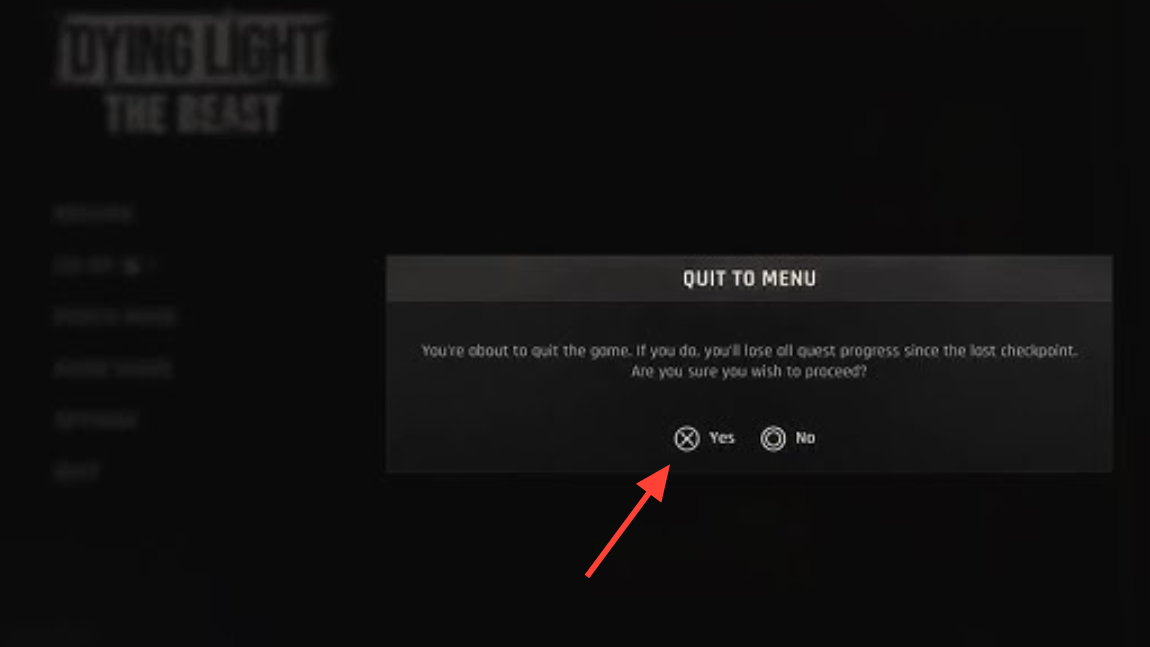
Step 3: Relaunch and continue to verify that your progress is loaded as expected. If it didn’t, use the backup and fix sections below.
Find your save, backup, and settings files (Steam/Epic)
Use these default Windows paths. Replace placeholders like [Steam ID] with your actual values.
| Platform/file type | Default path |
|---|---|
| Steam active saves. | C:\Program Files (x86)\Steam\userdata\[Steam ID]\3008130\remote\out\save |
| Steam game folder (profile directory). | C:\Program Files (x86)\Steam\userdata\[Steam ID]\3008130\ |
| Epic active saves. | %USERPROFILE%\Documents\dying light the beast\out\storage |
| Automatic backup saves (Windows). | %USERPROFILE%\Documents\dying light the beast\out-save_backups |
| Graphics/settings files (install dir). | [Game install]\ph_ft\work\out\settings\video.scr |
Back up your saves manually
Step 1: Close the game fully before copying any files. Backing up while the game is running risks partial or locked files.
Step 2: On Steam, copy the entire folder at ...\Steam\userdata\[Steam ID]\3008130\ to a safe location. This preserves everything for the game on your account.
Step 3: On Epic, copy the folder at %USERPROFILE%\Documents\dying light the beast\out\storage. Store it outside your Steam/Documents trees to prevent accidental sync or overwrite.
Restore a backup save (Windows)
Step 1: Pick a recent file from %USERPROFILE%\Documents\dying light the beast\out-save_backups. These are created automatically as you play.
Step 2: Paste that backup into your active save folder. Use ...\Steam\userdata\[Steam ID]\3008130\remote\out\save for Steam or %USERPROFILE%\Documents\dying light the beast\out\storage for Epic.
Step 3: If prompted, rename the backup to match the file it replaces, then overwrite. Launch the game and verify the restored state.
Fix progress not saving on PC (Steam/Epic)
Method 1: Run the client/game as administrator
Step 1: Close the game and exit your launcher (Steam or Epic). This ensures the next run picks up the new permissions.
Step 2: Right‑click the launcher icon and select “Run as administrator.” This grants write access when the game attempts to create save/config files.
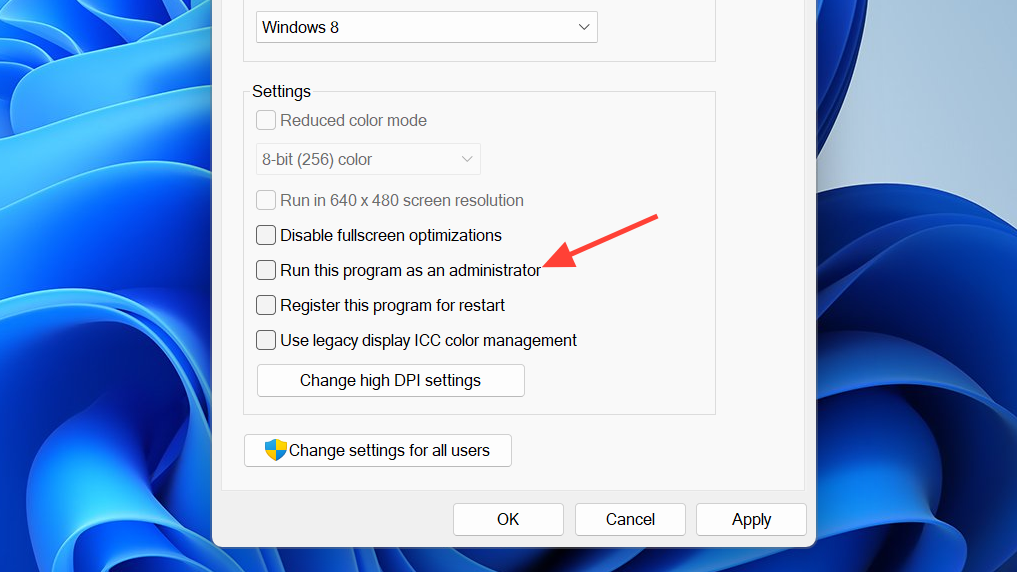
Step 3: If needed, also set the game executable to run as admin via Properties > Compatibility. Test saving by reaching a safe spot and quitting to the main menu.
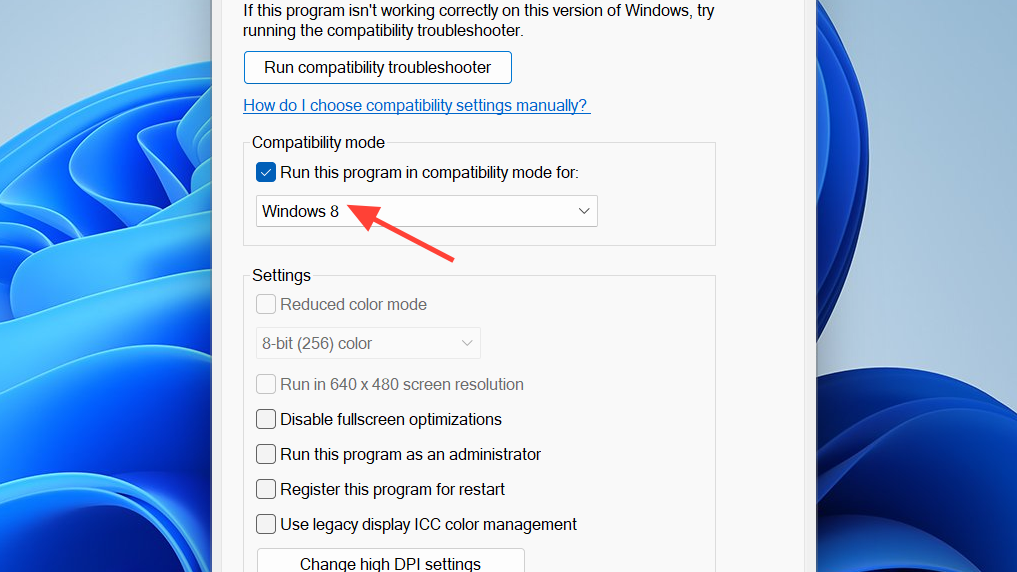
Method 2: Allow the game in Windows Security
Step 1: Open Windows Security > Virus & threat protection > Protection history. Look for blocked actions referencing Dying Light: The Beast.
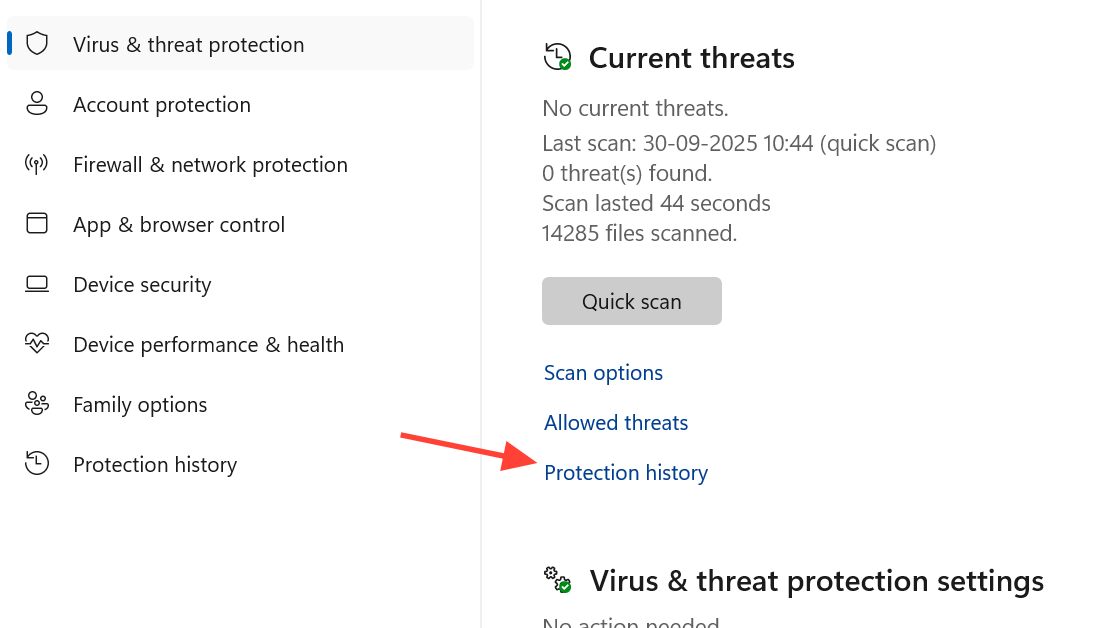
Step 2: For any blocked entry related to creating or modifying files in Steam/Epic or Documents paths, choose “Allow on device.” This removes the block that prevents save files from being written.
Step 3: Optionally add a folder exclusion for your Steam/Epic game directory if blocks reappear. Re‑test saving afterward.
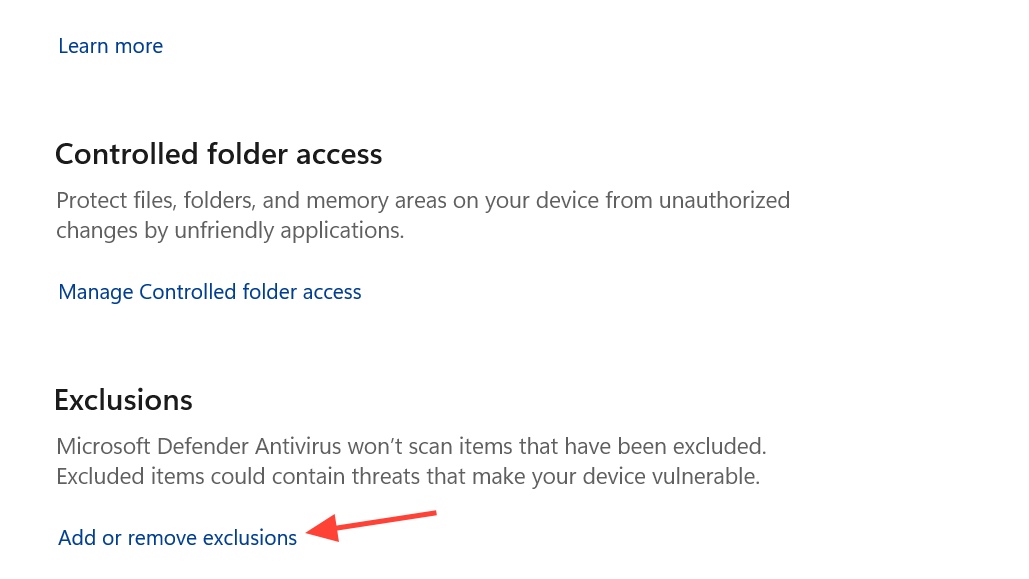
Method 3: Fix folder write permissions
Step 1: Navigate to the game’s install folder. For Steam’s default, that’s typically C:\Program Files (x86)\Steam\steamapps\common\Dying Light The Beast (adjust if installed elsewhere).
Step 2: Right‑click the folder, open Properties > Security, and grant your Windows user “Full control.” This ensures the game can create “out” and “settings” subfolders it needs.
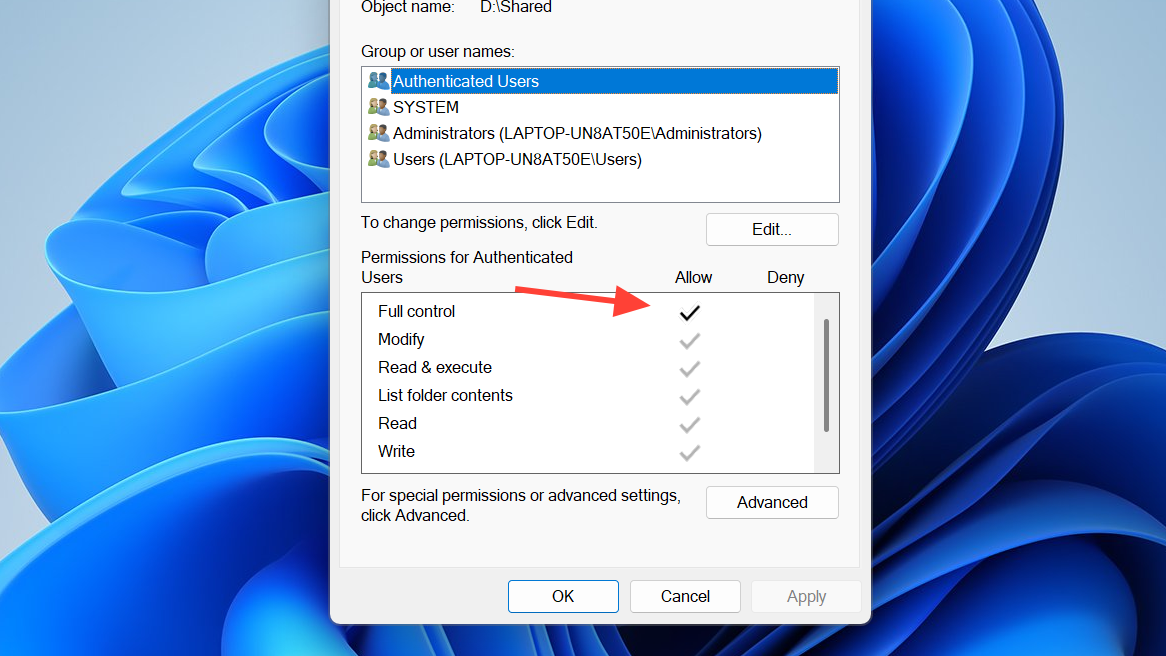
Step 3: If the work\out\settings tree is missing under \ph_ft\, create it and retry saving your settings.
Method 4: Disable Steam Cloud temporarily (Steam only)
Step 1: In Steam, open the game’s Properties and turn off Steam Cloud for this title. This prevents remote overwrites if the cloud copy is stale.
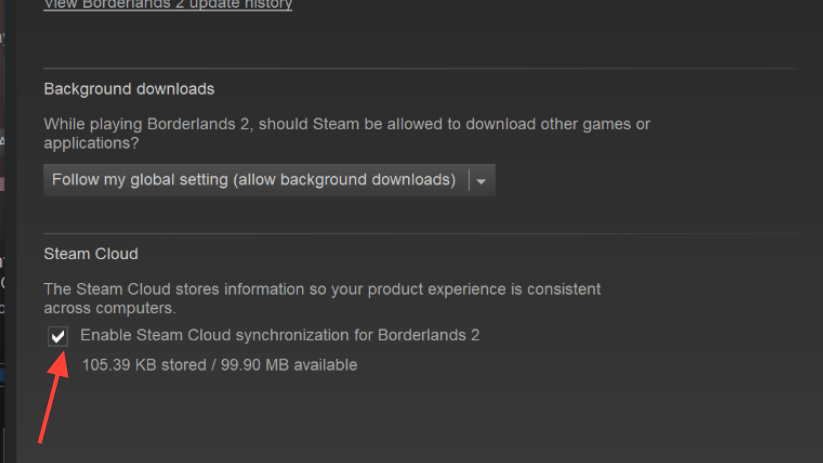
Step 2: Launch, reach a checkpoint, then quit to main menu. Confirm a new save appears under ...\userdata\[Steam ID]\3008130\remote\out\save.
Step 3: After saves write correctly, you can re‑enable Cloud if desired and let it resync the latest local files.
Method 5: Verify the active save folders exist
Step 1: Check that the platform’s active save folder exists. Create it if it doesn’t: Steam at ...\3008130\remote\out\save, Epic at %USERPROFILE%\Documents\dying light the beast\out\storage.
Step 2: Launch the game, reach a safe spot, quit to main menu, and confirm new files appeared. Missing folders often indicate previous write failures.
Step 3: If files still don’t appear, return to Methods 1–3 to resolve permissions and security blocks.
Method 6: Always quit to the main menu to end sessions
Step 1: Before closing the game or the launcher, open the pause menu and quit to the main menu. This triggers an autosave in a predictable state.
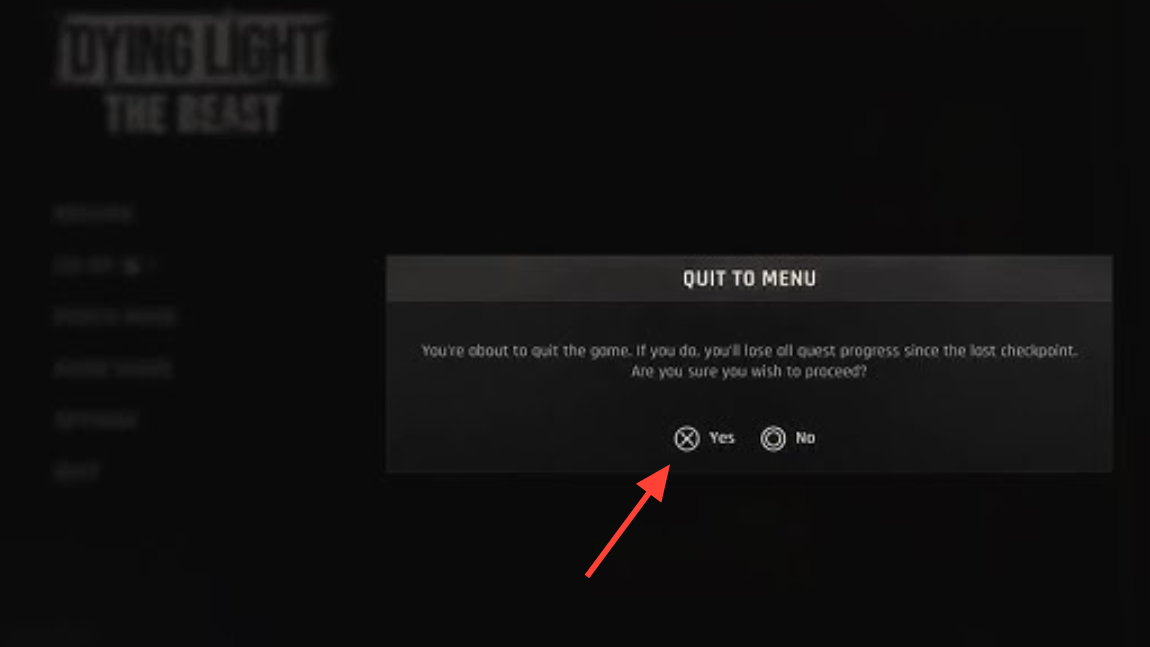
Step 2: Avoid force‑closing via Task Manager or powering off the PC during gameplay. Abrupt exits can prevent the last write from completing.
Step 3: After returning to the menu, exit the application normally. Confirm your progress on the next launch.
When to contact support
If saves still fail after the steps above, submit a ticket with logs through Techland Support for The Beast so the team can review your environment and save paths: thebeast.support.techland.pl.
Stick to autosave checkpoints, quit to the main menu to lock in progress, and keep a local backup. If Windows blocks write access, the admin, Defender allow, and folder-permission fixes get saves working again.


